You are creating a model-driven Power Apps app. You want to ensure that the app can be used by individuals who have vision impairments
HOTSPOT
You are creating a model-driven Power Apps app. You want to ensure that the app can be used by individuals who have vision impairments.
For each of the following statements, select Yes if the statement is true. Otherwise, select No. NOTE: Each correct selection is worth one point.
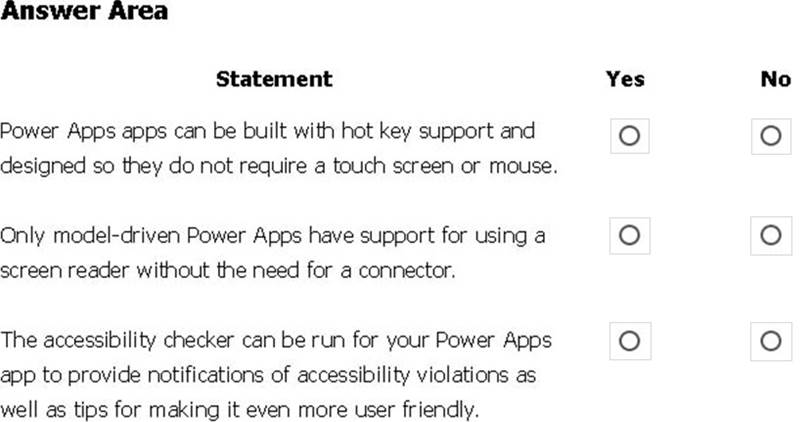
Answer: 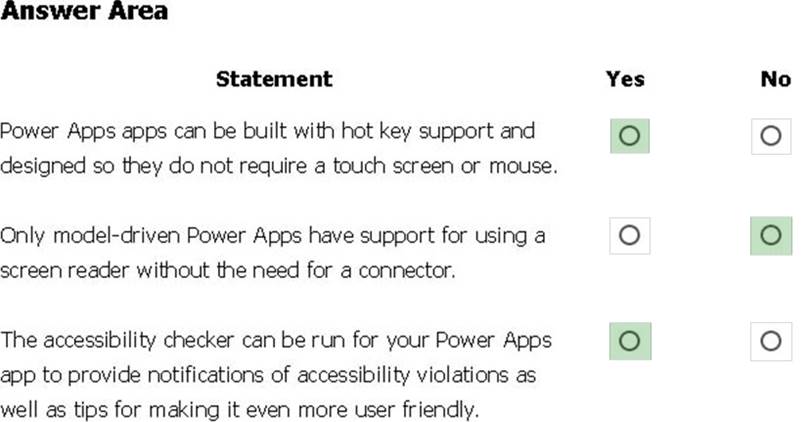
Explanation:
Box 1: Yes
You can use keyboard shortcuts in PowerApps. Keyboard shortcuts give you an alternate way to do common tasks instead of using your mouse or tapping with your finger. They help in seamless navigation of the interface.
Box 2: No
The following software combinations are the supported recommendations for consuming PowerApps with a screen reader:
Windows: Microsoft Edge / Narrator
macOS: Safari / VoiceOver
Android: PowerApps app / Talkback
iOS: PowerApps app / VoiceOver
Box 3: Yes
Users who have vision, hearing, or other impairments can use your canvas app more easily and successfully if you consider accessibility as you design how the app looks and behaves. If you’re not sure how to make your app more accessible, you can run the Accessibility checker in PowerApps Studio. This tool not only finds potential accessibility issues but also explains why each might be a potential problem for users who have a specific disability and offers suggestions on how to resolve each issue. The Accessibility checker detects screen-reader and keyboard issues for you, and you can find information about how to fix color-contrast issues by using accessible colors.
Reference:
https://docs.microsoft.com/en-us/powerapps/user/keyboard-shortcuts
https://docs.microsoft.com/en-us/powerapps/user/screen-reader
https://docs.microsoft.com/en-us/powerapps/maker/canvas-apps/accessibility-checker
Box 1: Yes
You can use keyboard shortcuts in PowerApps. Keyboard shortcuts give you an alternate way to do common tasks instead of using your mouse or tapping with your finger. They help in seamless navigation of the interface.
Box 2: No
The following software combinations are the supported recommendations for consuming PowerApps with a screen reader:
Windows: Microsoft Edge / Narrator
macOS: Safari / VoiceOver
Android: PowerApps app / Talkback
iOS: PowerApps app / VoiceOver
Box 3: Yes
Users who have vision, hearing, or other impairments can use your canvas app more easily and successfully if you consider accessibility as you design how the app looks and behaves. If you’re not sure how to make your app more accessible, you can run the Accessibility checker in PowerApps Studio. This tool not only finds potential accessibility issues but also explains why each might be a potential problem for users who have a specific disability and offers suggestions on how to resolve each issue. The Accessibility checker detects screen-reader and keyboard issues for you, and you can find information about how to fix color-contrast issues by using accessible colors.
Reference:
https://docs.microsoft.com/en-us/powerapps/user/keyboard-shortcuts
https://docs.microsoft.com/en-us/powerapps/user/screen-reader
https://docs.microsoft.com/en-us/powerapps/maker/canvas-apps/accessibility-checker
Latest PL-900 Dumps Valid Version with 171 Q&As
Latest And Valid Q&A | Instant Download | Once Fail, Full Refund

