DRAG DROP
You have an Azure Stack Hub integrated system. The current VIP pool uses a subnet of 192.168.203.0/24 and has routing configured to use BGP.
In the administrator portal, you receive an alert that the public IP addresses are at 95 percent utilization.
You need to add 192.168.204.0/24 to the public IP address pool.
Which three actions should you perform in sequence? To answer, move the appropriate actions from the list of actions to the answer area and arrange them in the correct order.
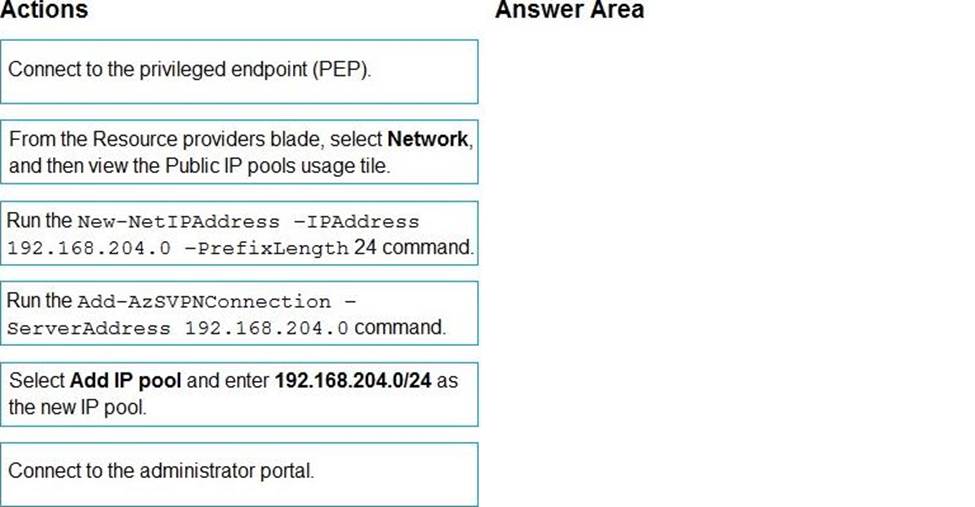
Answer:
Explanation:
Graphical user interface, text
Description automatically generated
Add public IP addresses
Add the IP address range to Azure Stack Hub
✑ In a browser, go to your administrator portal dashboard. For this example, we’ll use https://adminportal.local.azurestack.external.
✑ Sign in to the Azure Stack Hub administrator portal as a cloud operator. (Step 1)
✑ On the default dashboard, find the Region management list and select the region
you want to manage. For this example, we use local.
✑ Find the Resource providers tile and click on the network resource provider. (Step 2)
✑ Click on the Public IP pools usage tile. (Step 2)
✑ Click on the Add IP pool button. (Step 3)
✑ Provide a name for the IP pool. The name you choose helps you easily identify the IP pool. You can’t use a special character like "/" in this field. It’s a good practice to make the name the same as the address range, but that isn’t required.
✑ Enter the address block you want to add in CIDR notation. For example: 192.168.203.0/24
✑ When you provide a valid CIDR range in the Address range (CIDR block) field the Start IP address, End IP address and Available IP addresses fields will automatically populate. They’re read-only and automatically generated so you can’t change these fields without modifying the value in the Address range field.
✑ After you review the info on the blade and confirm that everything looks correct, select Ok to commit the change and add the address range to Azure Stack Hub.
Latest AZ-600 Dumps Valid Version with 73 Q&As
Latest And Valid Q&A | Instant Download | Once Fail, Full Refund