Which setting should you configure?
HOTSPOT
Your network contains an Active Directory domain named contoso.com.
You have several Windows PowerShell scripts that execute when client computers start.
When a client computer starts, you discover that it takes a long time before users are prompted to log on.
You need to reduce the amount of time it takes for the client computers to start. The solution must not prevent scripts from completing successfully.
Which setting should you configure? To answer, select the appropriate setting in the answer area.
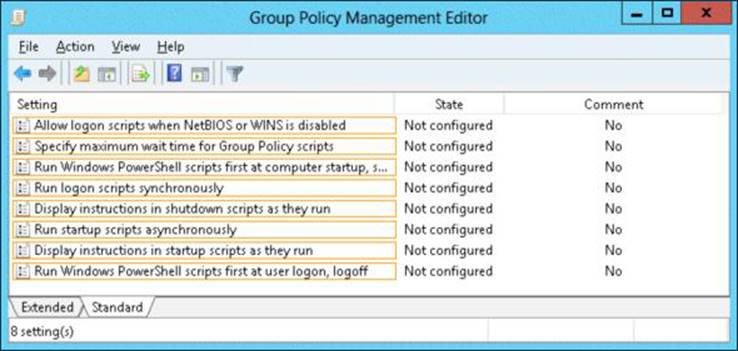
Answer: 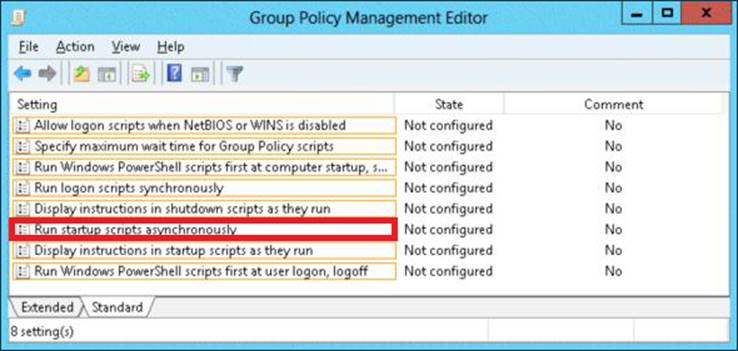
Explanation:
Lets the system run startup scripts simultaneously rather than waiting for each to finish
http : //technet : microsoft . com/en-us/library/cc939423 . aspx
Directs the system to wait for logon scripts to finish running before it starts the Windows Explorer interface program and creates the desktop.
If you enable this policy, Windows Explorer does not start until the logon scripts have finished running. This setting assures that logon script processing is complete before the user starts working, but it can delay the appearance of the desktop.
If you disable this policy or do not configure it, the logon scripts and Windows Explorer are not synchronized and can run simultaneously.
This policy appears in the Computer Configuration and User Configuration folders. The policy set in Computer Configuration takes precedence over the policy set in User Configuration.
By default, the Fast Logon Optimization feature is set for both domain and workgroup members. This setting causes policy to be applied asynchronously when the computer starts and the user logs on. The result is similar to a background refresh. The advantage is that it can reduce the amount of time it takes for the logon dialog box to appear and the amount of time it takes for the desktop to become available to the user. Of course, it also means that the user may log on and start working before the absolute latest policy settings have been applied to the system.
Depending on your environment, you may want to disable Fast Logon Optimization. You can do this with Group Policy, using the Always wait for the network at computer startup and logon policy setting.
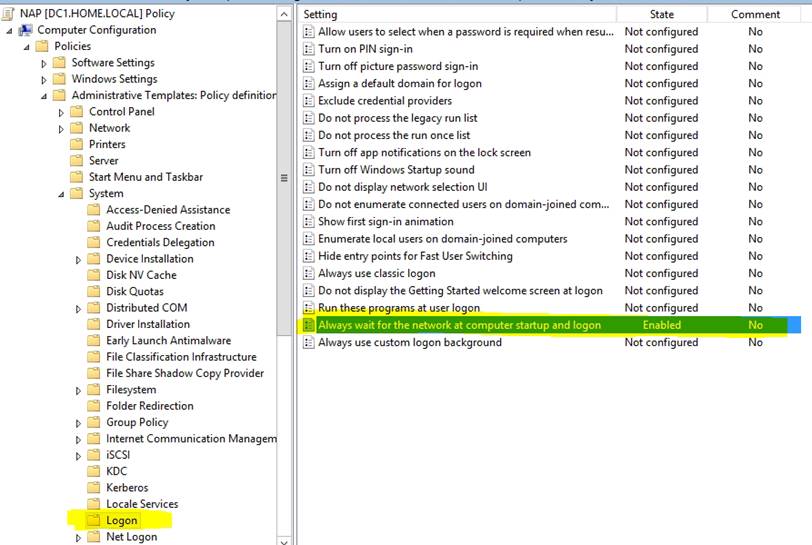
Refernces:
http://technet.microsoft.com/en-us/magazine/gg486839.aspx
http://technet.microsoft.com/en-us/magazine/gg486839.aspx
http://technet.microsoft.com/en-us/library/cc958585.aspx
Latest 70-411 Dumps Valid Version with 295 Q&As
Latest And Valid Q&A | Instant Download | Once Fail, Full Refund

