Which four actions should you perform in sequence?
DRAG DROP
You are configuring a recurring integration in Dynamics 365 Supply Chain Management.
The released products entity is enabled for change tracking.
The integration must meet the following requirements:
• Export released product information using the recurring integrations capability within the data management framework.
• Export only released products assigned to item group A.
• Export only the released product, which has been amended since the previous export.
You need to configure the recurring integration.
Which four actions should you perform in sequence? To answer, move the appropriate actions from the list of actions to the answer area and arrange them in the correct order.
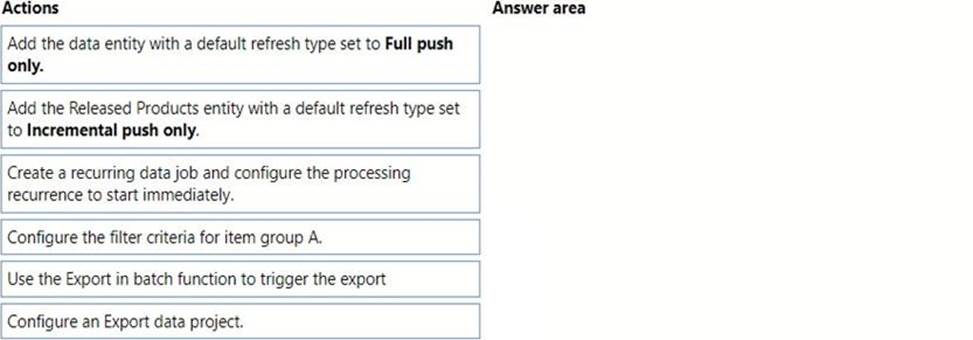
Answer: 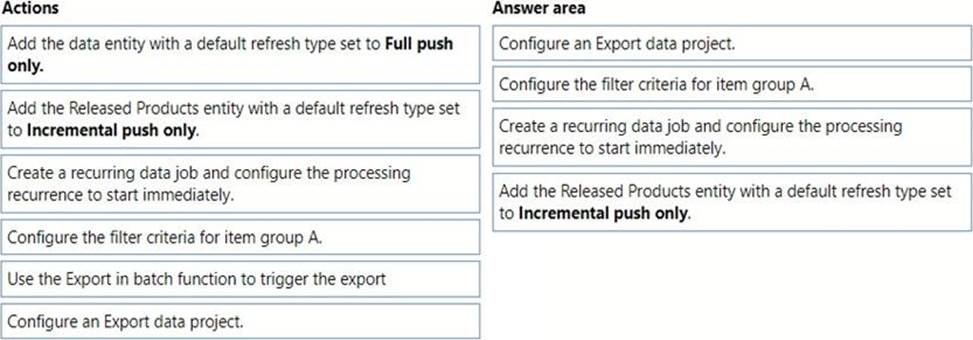
Explanation:
Graphical user
interface, text, email
Description automatically generated
Step 1: Configure an Export data project
Set up a data project and recurring data jobs
Create a data project
✑ On the main dashboard, select the Data management tile to open the Data management workspace.
✑ Select the Import or Export tile to create a new data project.
✑ Enter a valid job name, data source, and entity name.
✑ Upload a data file for one or more entities. Make sure that each entity is added, and Note: You can select each entity data card to set up, review, or modify field maps, and to set up XSLT-based transforms that must be applied to inbound data. For export data projects, the entity card also shows a filter link, so that you can set up filters to filter data. Currently, all recurring data jobs in a data project use the same filter.that no errors occur.
✑ Select Save.
Step 2: Configure the filter criteria for item group A.
Export only released products assigned to item group A.
Step 3: Create a recurring data job and configure processing recurrent to start immediately. Create a recurring data job
✑ On the Data project page, select Create recurring data job.
✑ Enter a valid name and a description for the recurring data job.
✑ On the Set up authorization policy tab, enter the application ID that was generated for your application, and mark it as enabled.
✑ Expand Advanced options tab, and specify either File or Data package.
File C Your external integration will push individual files so that they can be processed via this recurring data job. In this case, the format of the file that is expected is the same as the format that was specified when the entity was added to the data project.
Data package C You can push only data package files for processing. A data package is a new format that lets you submit multiple data files as a single unit that can be used in integration jobs.
Process messages in order C You can enable this option to force sequential processing of incoming files in an import scenario. This option is only applicable to files and not data packages.
✑ Select Set processing recurrence, and then, in the Define recurrence dialog box, set up a valid recurrence for your data job.
✑ Optional: Select Set monitoring recurrence, and set up a monitoring recurrence.
✑ Select OK, and then select Yes in the confirmation message box.
Step 4: Add the Released Products entity with a default refresh type set to Incremental push only.
Export only the released product, which has been amended since the previous export.
Export either all the records (full push) or only the records that have changed or been deleted (incremental push).
Latest MB-300 Dumps Valid Version with 242 Q&As
Latest And Valid Q&A | Instant Download | Once Fail, Full Refund

