What should you do from the Azure portal?
SIMULATION
Please wait while the virtual machine loads. Once loaded, you may proceed to the lab section. This may take a few minutes, and the wait time will not be deducted from your overall test time.
When the Next button is available, click it to access the lab section. In this section, you will perform a set of tasks in a live environment. While most functionality will be available to you as it would be in a live environment, some functionality (e.g, copy and paste, ability to navigate to external websites) will not be possible by design.
Scoring is based on the outcome of performing the tasks stated in the lab. In other words, it doesn’t matter how you accomplish the task, if you successfully perform it, you will earn credit for that task.
Labs are not timed separately, and this exam may have more than one lab that you must complete. You can use as much time as you would like to complete each lab. But, you should manage your time appropriately to ensure that you are able to complete the lab(s) and all other sections of the exam in the time provided.
Please note that once you submit your work by clicking the Next button within a lab, you will NOT be able to return to the lab.
You may now click next to proceed to the lab.
Use the following login credentials as needed:
Azure Username: XXXXXXX
Azure Password: XXXXXXX
The following information is for technical support purposes only:
Lab Instance: 9172796
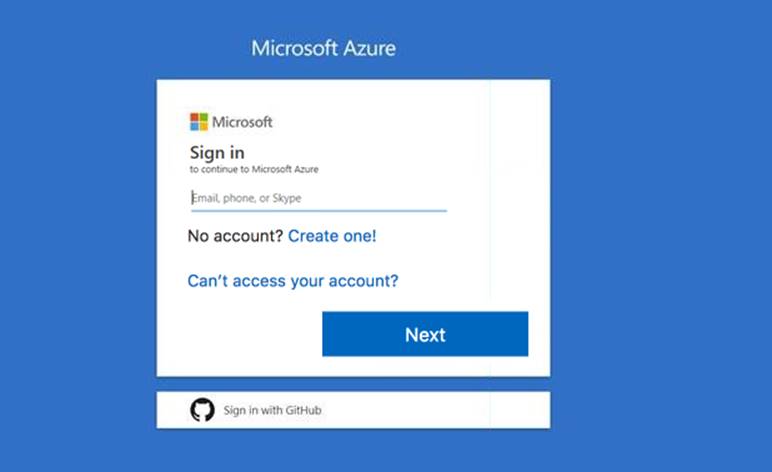
You plan to connect several virtual machines to the VNET01-USEA2 virtual network.
In the Web-RGlod9272261 resource group, you need to create a virtual machine that uses the Standard_B2ms size named Web01 that runs Windows Server 2016. Web01 must be added to an availability set.
What should you do from the Azure portal?
Answer: Step 1: Choose Create a resource in the upper left-hand corner of the Azure portal.
Step 2: In the Basics tab, under Project details, make sure the correct subscription is selected and then choose Web-RGlod9272261 resource group
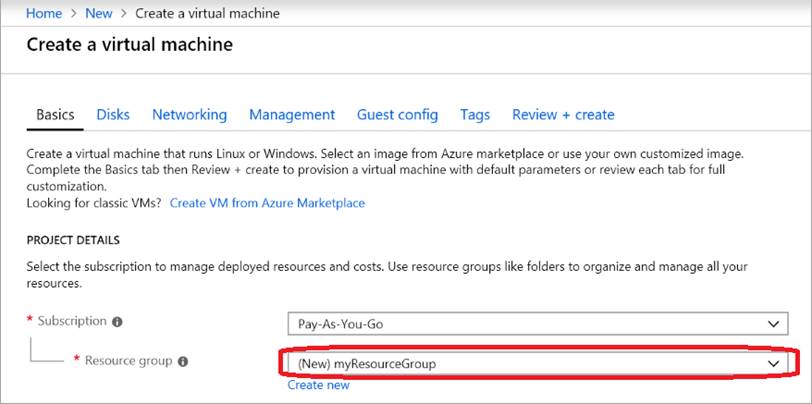
Step 3: Under Instance details type/select:
Virtual machine name: Web01
Image: Windows Server 2016
Size: Standard_B2ms size
Leave the other defaults.
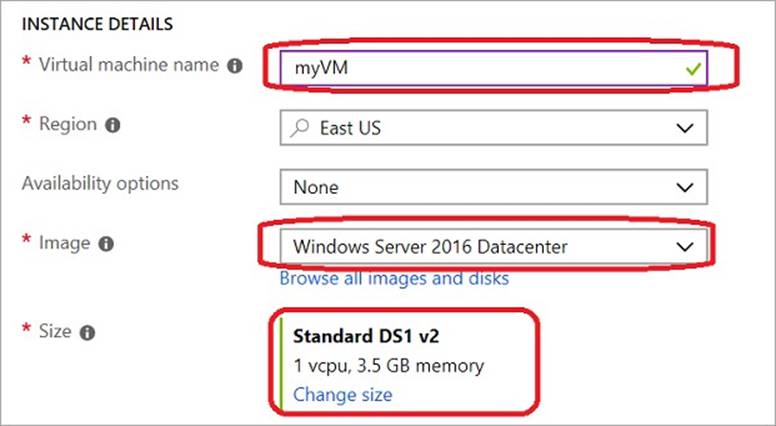
Step 4: Finish the Wizard
Latest AZ-103 Dumps Valid Version with 369 Q&As
Latest And Valid Q&A | Instant Download | Once Fail, Full Refund

