What should you do first?
Topic 2, Contoso Ltd
This is a case study. Case studies are not timed separately. You can use as much exam time as you would like to complete each case. However, there may be additional case studies and sections on this exam. You must manage your time to ensure that you are able to complete all questions included on this exam in the time provided.
To answer the questions included in a case study, you will need to reference information that is provided in the case study. Case studies might contain exhibits and other resources that provide more information about the scenario that is described in the case study. Each question is independent of the other questions in this case study.
At the end of this case study, a review screen will appear. This screen allows you to review your answers and to make changes before you move to the next section of the exam. After you begin a new section, you cannot return to this section.
To start the case study
To display the first question in this case study, click the Next button. Use the buttons in the left pane to explore the content of the case study before you answer the questions. Clicking these buttons displays information such as business requirements, existing environment, and problem statements. When you are ready to answer a question, click the Question button to return to the question.
Overview
Contoso, Ltd, is a consulting company that has a main office in Montreal and two branch offices in Seattle and New York.
Contoso has the users and computers shown in the following table.

The company has IT, human resources (HR), legal (LEG), marketing (MKG) and finance (FIN) departments.
Contoso uses Microsoft Store for Business and recently purchased a Microsoft 365 subscription.
The company is opening a new branch office in Phoenix. Most of the users in the Phoenix office will work from home.
Existing Environment
The network contains an Active Directory domain named contoso.com that is synced to Microsoft Azure Active Directory (Azure AD).
All member servers run Windows Server 2016. All laptops and desktop computers run Windows 10 Enterprise.
The computers are managed by using Microsoft Endpoint Configuration Manager. The mobile devices are managed by using Microsoft Intune.
The naming convention for the computers is the department acronym, followed by a hyphen, and then four numbers, for example, FIN-6785. All the computers are joined to the on-premises Active Directory domain.
Each department has an organizational unit (OU) that contains a child OU named Computers. Each computer account is in the Computers OU of its respective department.
Intune Configuration
The domain has the users shown in the following table.

User2 is a device enrollment manager (DEM) in Intune.
The devices enrolled in Intune are shown in the following table.
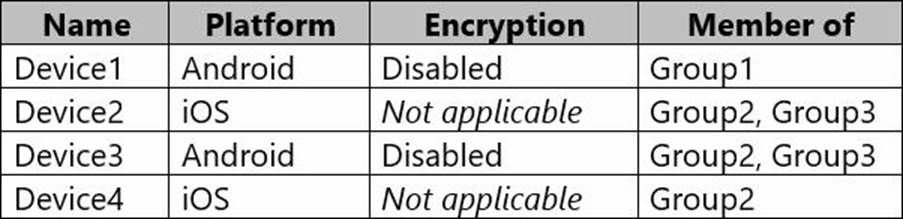
The device compliance policies in Intune are configured as shown in the following table.

The device compliance policies have the assignments shown in the following table.
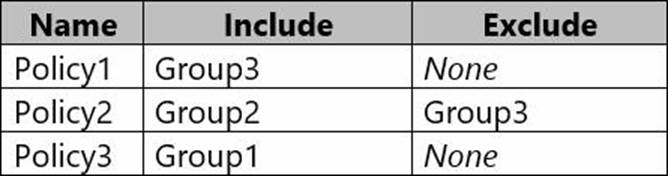
The device limit restrictions in Intune are configured as shown in the following table.
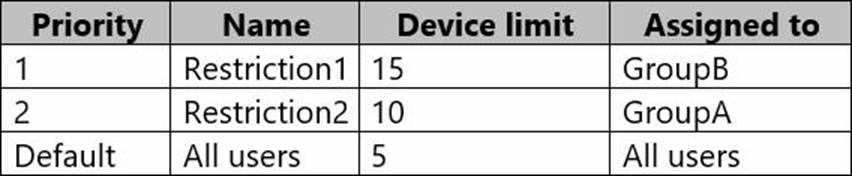
Requirements
Planned Changes
Contoso plans to implement the following changes:
– Provide new computers to the Phoenix office users. The new computers have Windows 10 Pro preinstalled and were purchased already.
– Start using a free Microsoft Store for Business app named App1.
– Implement co-management for the computers.
Technical Requirements :
Contoso must meet the following technical requirements:
– Ensure that the users in a group named Group4 can only access Microsoft Exchange Online from devices that are enrolled in Intune.
– Deploy Windows 10 Enterprise to the computers of the Phoenix office users by using Windows Autopilot.
– Monitor the computers in the LEG department by using Windows Analytics.
– Create a provisioning package for new computers in the HR department.
– Block iOS devices from sending diagnostic and usage telemetry data.
– Use the principle of least privilege whenever possible.
– Enable the users in the MKG department to use App1.
– Pilot co-management for the IT department.
You need to meet the technical requirements for the IT department.
What should you do first?
A . From the Azure Active Directory blade in the Azure portal, enable Seamless single sign-on.
B. From the Configuration Manager console, add an Intune subscription.
C. From the Azure Active Directory blade in the Azure portal, configure the Mobility (MDM and MAM) settings.
D. From the Microsoft Intune blade in the Azure portal, configure the Windows enrollment settings.
Answer: C
Explanation:
Reference: https://docs.microsoft.com/en-us/sccm/comanage/tutorial-co-manage-clients
Latest MD-101 Dumps Valid Version with 238 Q&As
Latest And Valid Q&A | Instant Download | Once Fail, Full Refund

