What should you do?
You have five sales regions. Each region is assigned a single salesperson.
You have an imported dataset that has a dynamic row-level security (RLS) role named Sales. The Sales role filters sales transaction data by salesperson.
Salespeople must see only the data from their region.
You publish the dataset to powerbi.com, set RLS role membership, and distribute the dataset and related reports to the salespeople.
A salesperson reports that she believes she should see more data.
You need to verify what data the salesperson currently sees.
What should you do?
A . Use the Test as role option to view data as the salesperson’s user account.
B . Use the Test as role option to view data as the Sales role.
C . Instruct the salesperson to open the report in Microsoft Power Bl Desktop.
D . Filter the data in the reports to match the intended logic in the filter on the sales transaction table.
Answer: A
Explanation:
Validate the roles within Power BI Desktop
✑ After you’ve created your roles, test the results of the roles within Power BI Desktop.From the Modeling tab, select View as.

The View as roles window appears, where you see the roles you’ve created.
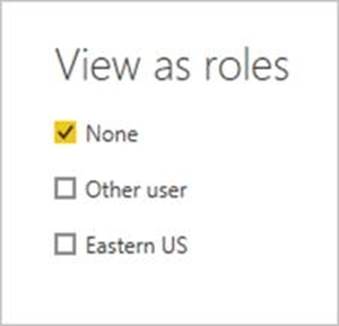
Select a role you created, and then select OK to apply that role.
The report renders the data relevant for that role.
You can also select Other user and supply a given user.
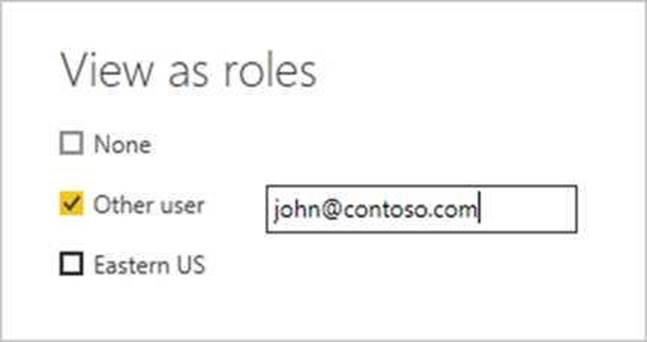
Select OK.
The report renders based on what that user can see.
Reference: https://docs.microsoft.com/en-us/power-bi/admin/service-admin-rls
Latest PL-300 Dumps Valid Version with 131 Q&As
Latest And Valid Q&A | Instant Download | Once Fail, Full Refund

