What should you do?
You manage an Azure Web Site that is running in Shared mode.
You discover that the website is experiencing increased average response time during periods of heavy user activity.
You need to update the website configuration to address the performance issues as they occur.
What should you do?
A . Set the website to Standard mode and configure automatic scaling based on CPU utilization.
B . Configure automatic seating during specific dates.
C . Modify the website instance size.
D . Configure automatic scaling based on memory utilization.
E . Set the website to Basic mode and configure automatic scaling based on CPU utilization.
Answer: A
Explanation:
Scaling to Standard Plan Mode
Selecting Standard expands the Capacity section to reveal the Instance Size and Instance Count options, which are also available in Basic mode. The Edit Scale Settings for Schedule and Scale by Metric options are available only in Standard mode.
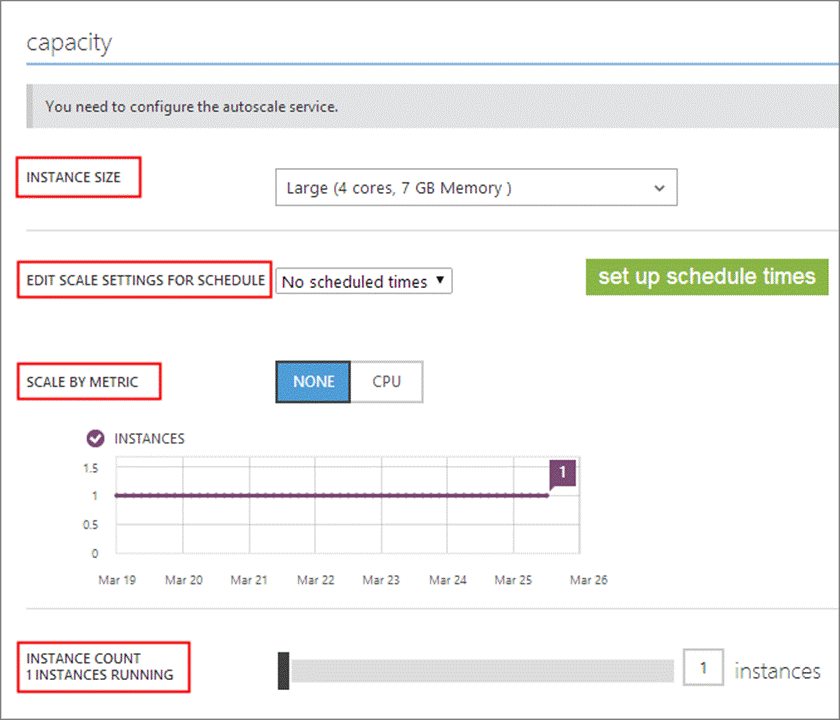
Note:
* For increased performance and throughput for your websites on Microsoft Azure, you can use the Azure Management Portal to scale your Web Hosting Plan mode from Free to Shared, Basic, or Standard.
* There are 2 options for scaling:
Explanation:
http://blogs.msdn.com/b/mast/archive/2013/10/31/exploring-the-autoscale-feature-in-windows-azure-websites.aspx
Latest 70-533 Dumps Valid Version with 351 Q&As
Latest And Valid Q&A | Instant Download | Once Fail, Full Refund

