What occurs when this Click activity executes?
A developer configured the properties for a Click activity on an element inside a web page as shown in the following exhibit.
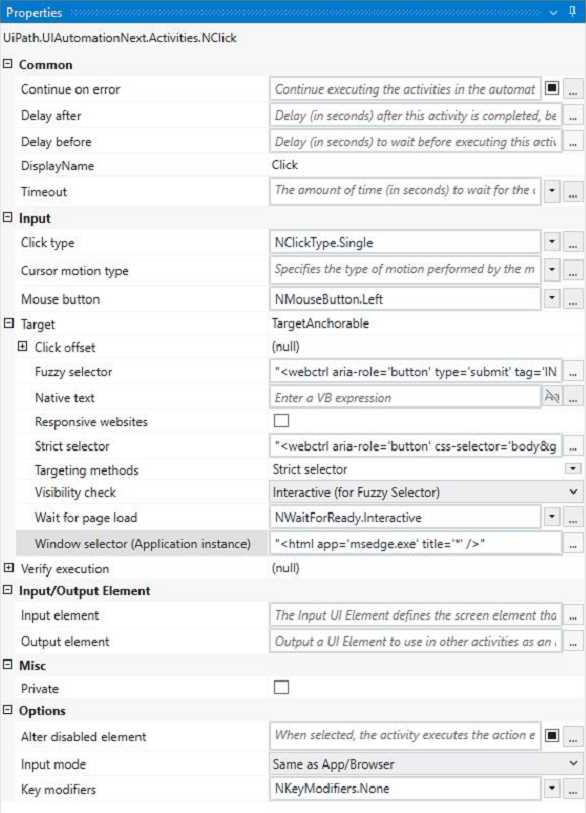
An animation on the web page never completely loads but the element indicated in the Click activity does load within the specified timeout duration.
What occurs when this Click activity executes?
A . Element is clicked once the element is fully loaded.
B . Timeout error occurs without clicking on the element.
C . Waits 10 seconds before clicking on the element.
D . Continues to the next activity after 30 seconds without clicking on the element.
Answer: A
Explanation:
The Click activity is used to simulate a mouse click on a specified UI element, such as a button or a link1. It has several properties that can be configured to customize its behavior, such as the input method, the click type, the timeout, and the wait for ready1.
The input method determines how the click is performed. It can be Default, Simulate, or Window Messages. The Default method uses the hardware driver to simulate the click, and it requires the target element to be visible and in focus. The Simulate and Window Messages methods use the technology of the target application to inject the click, and they can work in the background, even if the target element is hidden or minimized2.
The click type determines which mouse button is used for the click. It can be Single, Double, Down, or Up. The Single and Double types perform a single or double click using the left mouse button. The Down and Up types perform a press or release action using any mouse button1.
The timeout determines how long the activity waits for the target element to appear before throwing an error. It is measured in milliseconds, and it has a default value of 30000 (30 seconds). If the timeout is exceeded, the activity fails with a TimeoutException1.
The wait for ready determines when the activity executes. It can be None, Interactive, or Complete. The None option executes the activity immediately. The Interactive option executes the activity after the target element is loaded. The Complete option executes the activity after the target application is loaded1.
In your case, you have configured the properties for the Click activity as follows:
Input method: Simulate
Click type: Single
Timeout: 30000
Wait for ready: Complete
This means that the Click activity will use the Simulate method to perform a single click on the target element in the background, after waiting for 30 seconds or until the target application is fully loaded, whichever comes first.
Since you have mentioned that an animation on the web page never completely loads but the element indicated in the Click activity does load within the specified timeout duration, what occurs when this Click activity executes is:
Element is clicked once the element is fully loaded.
This is because the Simulate method can work in the background, even if the web page is hidden or minimized, and it does not depend on the animation to complete. The Complete option for wait for ready ensures that the Click activity waits until the target element is loaded before clicking on it. The timeout value of 30000 does not affect this scenario, because it is not exceeded. Therefore, option A is correct.
Reference:
Click – UiPath Documentation Portal.
What are different Input methods in UiPath – UiPath Community Forum.
Latest UiPath-ADAv1 Dumps Valid Version with 60 Q&As
Latest And Valid Q&A | Instant Download | Once Fail, Full Refund

