DRAG DROP
Drag and drop each Horizon console predefined role on the left to its matching function on the right.
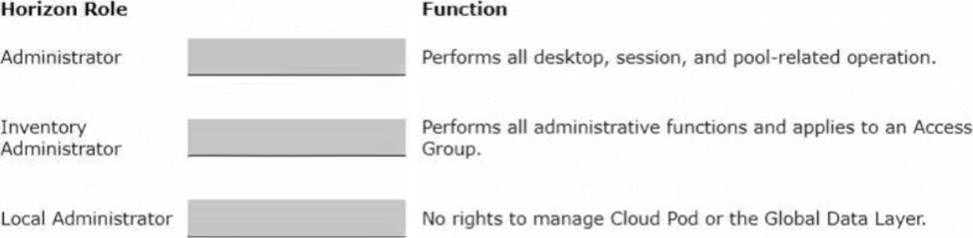
Explanation:
The following is the correct answer for the drag and drop question:
– Administrator -> Performs all desktop, session, and pool-related operation.
– Inventory Administrator -> Performs all administrative functions and applies to an Access Group.
– Local Administrator -> No rights to manage Cloud Pod or the Global Data Layer.
Predefined Administrator Roles (vmware.com)
The predefined administrator roles in Horizon console are designed to provide different levels of access and control over the Horizon environment. Each role has a set of privileges that grant the ability to perform specific actions or view certain information. You can assign these roles to users or groups on the root access group, which gives them access to all inventory objects in the system, or on a specific access group or federation access group, which limits their scope to the objects within that group. You cannot modify the predefined roles, but you can create custom roles by selecting individual privileges.
The Administrator role is the most powerful role in Horizon console. It allows the user to perform all administrative operations, including creating and managing desktop pools, sessions, farms, applications, global settings, and other administrators. In a Cloud Pod Architecture environment, this role also enables the user to configure and manage a pod federation and manage remote pod sessions. The Administrator role on the root access group is equivalent to a super user role, as it gives full access to everything in the system. Therefore, you should assign this role to a limited number of users.
The Inventory Administrator role is similar to the Administrator role, but it applies only to an access group. This means that the user can perform all administrative functions on the inventory objects that belong to that access group, such as desktop pools, farms, applications, and sessions. However, the user cannot manage global settings or other administrators. This role is useful for delegating administration of specific resources to different users or groups.
The Local Administrator role is a restricted version of the Inventory Administrator role. It applies only to an access group and does not grant any rights to manage Cloud Pod Architecture features or the Global Data Layer. This means that the user can only manage local inventory objects within that access group, such as desktop pools, farms, applications, and sessions. This role is suitable for administrators who do not need to access or modify global settings or cross-pod resources.
The Help Desk Administrator role is a specialized role that allows the user to perform desktop and application actions for troubleshooting and support purposes. These actions include shutting down, resetting, restarting, logging off, disconnecting, and sending messages to users’ desktops or applications. The user can also perform remote assistance actions such as ending processes or viewing system information for a user’s desktop or application. The user cannot create or modify any inventory objects or settings with this role.
References: =
Some possible references are:
– Predefined Administrator Roles
– Assigning Administrator Roles
– Understanding Roles and Privileges
Which three of the following are benefits of using Virtual Machines? (Choose three.)
- A . Difficult to move or copy.
- B . Independent of physical hardware.
- C . Faster to provision.
- D . Bound to a specific set of hardware components.
- E . Easy to move or copy.
BCE
Explanation:
One of the benefits of using virtual machines is that they are independent of physical hardware. This means that they can run on any compatible host machine, regardless of the underlying hardware components. This also enables them to be migrated, moved, or copied easily from one host to another, without requiring any reconfiguration or installation. This enhances the flexibility and portability of virtual machines, as well as their availability and disaster recovery.
Another benefit of using virtual machines is that they are faster to provision than physical machines. This is because they can be created from templates or snapshots, which contain preconfigured operating systems and applications. This reduces the time and effort needed to install and configure software on each machine. Moreover, virtual machines can be cloned or duplicated quickly, allowing for rapid scaling and deployment of multiple identical instances.
Reference: =
Virtual Machines Overview
Creating and Provisioning Virtual Machines
Migrating Virtual Machines
Which three VMware Horizon based resources does Unified Access Gateway (UAG) provide access to? (Choose three.)
- A . virtual desktops
- B . RDSH-based applications
- C . physical Windows machines
- D . IOT devices
- E . thin clients
A, B, C
Explanation:
Unified Access Gateway (UAG) is a secure gateway appliance that provides access to VMware Horizon based resources such as virtual desktops, RDSH-based applications, and physical Windows machines. UAG supports multiple authentication methods and protocols, such as SAML, OAuth, and RADIUS, to provide secure access to end users from any device and location. UAG also provides edge services such as load balancing, high availability, and firewall rules to optimize the performance and availability of Horizon based resources12.
Reference: = 1: VMware Horizon Architecture Planning: Unified Access Gateway
2: VMware Unified Access Gateway Administration Guide: Introduction to Unified Access Gateway
Which two of the following are features of VMware Horizon Agent for Linux? (Choose two.)
- A . USB redirection
- B . location based printing
- C . display protocol PCoIP
- D . installation registration requirement
- E . session collaboration
AC
Explanation:
VMware Horizon Agent for Linux is a software component that enables Linux machines to be used as remote desktops or published applications in a Horizon environment. Horizon Agent for Linux supports several features that enhance the user experience and manageability of Linux desktops and applications, such as USB redirection, display protocol PCoIP, multiple-session mode, single sign-on, smart card authentication, and 3D graphics34. However, Horizon Agent for Linux does not support location based printing or session collaboration features that are available for Windows machines5. Also, Horizon Agent for Linux does not require installation registration as it automatically registers with the Connection Server when the viewagent service is started6.
Reference: = 3: VMware Horizon 8 Documentation: Horizon Agent for Linux 4: VMware Horizon 8 Documentation: Features
Supported by Horizon Agent for Linux 5: VMware Horizon 8 Documentation: Features Not Supported by Horizon Agent for Linux 6: VMware Horizon 8 Documentation: Install Horizon Agent on a Linux Machine
Which storage product allows the pooling of resources to create datastores in a software defined datacenter?
- A . VMware VMFS
- B . VMware Storage I/O Control
- C . VMware HCI Mesh
- D . VMware vSAN
D
Explanation:
VMware vSAN is a storage product that allows the pooling of resources to create datastores in a software defined datacenter. VMware vSAN is a hyper-converged infrastructure solution that integrates compute, storage, and networking resources on industry-standard x86 servers. VMware vSAN aggregates local or direct-attached data storage devices to create a single storage pool shared across all hosts in the vSAN cluster. VMware vSAN enables you to provision and manage storage from the VMware vSphere Web Client or the VMware vCenter Server Appliance Shell. VMware vSAN provides several benefits, such as lower total cost of ownership, simplified management, high performance, scalability, and availability12.
Reference: = 1: VMware Horizon 8 Documentation: VMware vSAN Overview 2: VMware Horizon 8 Documentation: Benefits of Using VMware vSAN with Horizon 8
DRAG DROP
Drag and drop the codecs supported by Blast on the left to the appropriate use case on the right.
Explanation:
JPEG/PNG – Still images.
H.264: Rapidly moving content and motion graphics such as streaming video, video editing, and gaming.
HEVC: Rapidly moving content on a low bandwidth resource.
Proprietary Blast codec: Low-motion graphics, high-quality graphics such as Photoshop, and AutoCAD.
Which three steps are required to entitle user and groups to pools? (Choose three.)
- A . Run the Active Directory entitlement script in the golden master, when preparing if for the pool.
- B . During pool creation in the entitlement pane, click on add, search for users and groups in the Active Directory, continue and finish the pool creation.
- C . During the Pool creation the desired Active Directory OU for the VMs will be specified. This will automatically add the preconfigured associated user group to the Horizon entitlements.
- D . Navigate to Inventory > Desktops > check mark a pool > click on Add Entitlement.
- E . Navigate to Users and Groups > Entitlements > click on Entitlements > click on Add Entitlements, search for users and groups in the Users pane and add the desired desktop pool in the next pane Desktop Pools.
BDE
Explanation:
To entitle users and groups to pools, you need to perform the following steps:
– During pool creation in the entitlement pane, click on add, search for users and groups in the Active Directory, continue and finish the pool creation. This option allows you to entitle users and groups to a desktop or application pool at the same time as you create the pool3.
– Navigate to Inventory > Desktops > check mark a pool > click on Add Entitlement. This option allows you to add entitlements to an existing desktop or application pool after you create the pool4.
– Navigate to Users and Groups > Entitlements > click on Entitlements > click on Add Entitlements, search for users and groups in the Users pane and add the desired desktop pool in the next pane Desktop Pools. This option allows you to review and manage the entitlements for users and groups from a single location5.
The other options are not required or valid for entitling users and groups to pools. Running the Active Directory entitlement script in the golden master is not necessary as Horizon 8 automatically synchronizes with Active Directory domains that are configured in Horizon Console6. Specifying the desired Active Directory OU for the VMs during pool creation does not automatically add the preconfigured associated user group to the Horizon entitlements as you still need to select the users or groups from the search
results7.
References: = 3: VMware Horizon 8 Documentation: Add Entitlements During Pool Creation 4: VMware Horizon 8 Documentation: Add Entitlements After Pool Creation 5: VMware Horizon 8 Documentation: Review and Manage Entitlements 6: VMware Horizon 8 Documentation: Active Directory Requirements for Horizon Connection Server 7: VMware Horizon 8 Documentation: Create an Automated Desktop Pool
An administrator is creating an instant clone desktop pool and needs to enable NVIDIA Grid 3D Rendering. NVIDIA GRID vGPU and drivers are installed on the physical ESXi hosts.
In Horizon Console, when creating an instant-clone pool, the NVIDIA GRID vGPU option is not available in the 3D Render field.
Which two of the following could be the reason for the issue? (Choose two.)
- A . Horizon 8 does not have an explicit 3D renderer option for instant clone. Select Manage Using vSphere Client in the 3D Render field. Instant-clones inherit the settings configured in the vSphere Client for the golden image.
- B . In Horizon Console, when an instant-clone pool is created, the golden image and snapshot that the administrator selected has not been configured for NVIDIA GRID vGPU.
- C . The administrator has selected Shared when editing the Host Graphics Settings for the ESXi host in the vCenter Server.
- D . Instant-clone pools do not support NVIDIA GRID vGPU.
- E . The administrator has selected Shared Direct when editing the Host Graphics Settings for the ESXi host in the vCenter Server.
AB
Explanation:
To enable an instant-clone pool to use NVIDIA GRID vGPU, the administrator needs to do the following:
– Install NVIDIA GRID vGPU in the physical ESXi hosts and select Shared Direct in the Host Graphics Settings12.
– Prepare a golden image with NVIDIA GRID vGPU configured, including selecting the vGPU profile to use12.
– Take a snapshot of the golden image12.
– In Horizon Console, when creating an instant-clone pool, select Manage Using vSphere Client in the 3D Render field. Instant-clones inherit the settings configured in the vSphere Client for the golden image12.
Therefore, the possible reasons for the issue are:
– The administrator has selected Shared instead of Shared Direct when editing the Host Graphics Settings for the ESXi host in the vCenter Server. This option is for vSGA, not vGPU3.
– The golden image and snapshot that the administrator selected has not been configured for NVIDIA GRID vGPU. The administrator needs to verify that the correct vGPU profile is selected and that the NVIDIA drivers are installed in the golden image4.
The other options are not valid because:
– Horizon 8 does have an explicit 3D renderer option for instant clone, but it is Manage Using vSphere Client, not NVIDIA GRID vGPU12.
– Instant-clone pools do support NVIDIA GRID vGPU as long as the ESXi hosts and the golden image are properly configured12.
References: = 1: VMware Horizon 8 Documentation: Enable NVIDIA GRID vGPU for Instant-Clone Pools 2: VMware Horizon 8 Documentation: Configuring 3D Rendering for Automated Instant Clone Farms 3: VMware Horizon 8 Documentation: Types of Graphics Acceleration 4: VMware Horizon 8
Documentation: Prepare a Virtual Machine to Use Accelerated 3D Graphics
An administrator has added a supported PCI graphics accelerator to a virtual machine configuration.
When the administrator tries to power on the virtual machine, an error is displayed and the virtual machine remains powered off.
Which of the following virtual machine configuration settings needs to be applied to enable the virtual machine to power on?
- A . Enable Video Card 3D Graphics.
- B . Reserve all guest memory.
- C . Set Memory Shares to High.
- D . Disable CPU Hot Plug.
B
Explanation:
To enable a virtual machine to power on with a PCI graphics accelerator, such as a GPU, attached to it, the administrator needs to reserve all guest memory for that virtual machine. This is because PCI devices require direct memory access (DMA) to function properly, and memory overcommitment can interfere with DMA operations. Reserving all guest memory ensures that no memory swapping or ballooning occurs on the virtual machine, and that the memory address space is contiguous and available for DMA56.
The other options are not required or valid because:
– Enabling Video Card 3D Graphics is not necessary for using a PCI graphics accelerator. This option is for using software-accelerated graphics or virtual shared graphics acceleration (vSGA) on a virtual machine7.
– Setting Memory Shares to High does not guarantee that all guest memory will be reserved. Memory shares only affect how memory resources are distributed amongcompeting virtual machines when there is memory contention on the host. Memory shares do not prevent memory overcommitment or swapping.
– Disabling CPU Hot Plug does not affect the use of a PCI graphics accelerator. CPU Hot Plug allows adding or removing virtual CPUs from a powered-on virtual machine. It has no relation to PCI devices or DMA operations.
References: = 5: VMware vSphere 7 Documentation: Add a PCI Device to a Virtual Machine 6: VMware
Knowledge Base: Enabling DirectPath I/O causes virtual machines to fail to power on (1010789) 7: VMware
Workstation Pro Documentation: Prepare a Virtual Machine to Use Accelerated 3D Graphics: VMware vSphere Resource Management Documentation: Memory Resource Management: VMware vSphere Virtual Machine Administration Documentation: Hot Add Memory and CPU Resources
DRAG DROP
Drag and drop the correct options to build a Simple True 5SO Architecture on the left into the diagram on the right.
Explanation:
– SAML -> Connects the client to Workspace ONE Access
– Certificate Authority -> Issues certificates for vrm and Enrollment Server
– Connection Server -> Connects vrm to Active Directory
– Enrollment Server -> Connects Workspace ONE Access to vrm
You can find more information about the Simple True 5SO Architecture in the VMware Horizon 8.x Professional source documents or study guide1. This architecture is a simplified version of the True SSO Architecture, which allows users to log in to their virtual desktops and applications without entering credentials multiple times. The Simple True 5SO Architecture uses Workspace ONE Access as the identity provider, which authenticates users with SAML and issues SAML assertions. The Enrollment Server then uses the SAML assertions to request short-lived certificates from the Certificate Authority, which are used to authenticate users to the Connection Server. The Connection Server then connects users to their virtual desktops and applications through vrm, which is integrated with Active Directory2.
References:
– VMware Horizon 8.x Professional
– Simple True SSO Architecture
A Horizon administrator has been utilizing Application Profiler from Dynamic Environment Manager to create application-specific user defined settings. These files have grown to 2.3GB in size for a particular user and have negatively impacted the user experience.
What can be done to the configuration to improve the user experience?
- A . Configure exclusions to filter out unnecessary folders.
- B . Change the default save path.
- C . Configure exclusions to filter out unnecessary registry entries.
- D . Use Deepest Registry Path.
A
Explanation:
To improve the user experience when using Application Profiler from Dynamic Environment Manager to create application-specific user defined settings, the administrator can configure exclusions to filter out unnecessary folders and registry entries. Exclusions are rules that specify which file system or registry locations are not included in the Flex configuration file. Exclusions can reduce the size of the Flex configuration file and the profile archive, and improve the performance of the application profiling and synchronization processes12.
The other options are not valid or effective because:
– Changing the default save path does not affect the size or content of the Flex configuration file or the profile archive. It only changes where the files are stored on the local machine3.
– Using Deepest Registry Path does not reduce the size of the Flex configuration file or the profile archive. It only changes how the registry locations are displayed in the Application Profiler interface4.
– There is no such thing as Cloud Entitlements in Dynamic Environment Manager. The correct term is Global Entitlements, which are used in Cloud Pod Architecture to entitle users to desktops or applications across multiple pods5.
References: = 1: VMware Dynamic Environment Manager Application Profiler Administration
Guide: Filtering and Optimizing the Analysis Details 2: VMware Dynamic Environment Manager Application
Profiler Administration Guide: Exclusions 3: VMware Dynamic Environment Manager Application Profiler Administration Guide: Advanced Configuration of Application Profiler 4: VMware Dynamic Environment Manager Application Profiler Administration Guide: Editing the Flex Configuration File 5: VMware Horizon 8 Documentation: Understanding Global Entitlements in Cloud Pod Architecture
Having configured two standalone Horizon pods, what steps should be taken to join them in a Cloud Pod Architecture (CPA) deployment?
- A . On one pod, initialize the CPA. On the second pod, join the CPA. On one pod, create Global Entitlements, and add local pools from each pod.
- B . Initialize the CPA on both Pods. On the second pod, sync the CPA. On one pod, create Global Entitlements, and add local pools from each pod.
- C . On one pod, initialize the CPA. On the second pod, join the CPA. On one pod, create Cloud Entitlements, and sync pools from each pod. Initialize the CPA on both Pods.
- D . On the second pod, sync the CPA. On one pod, create Cloud Entitlements, and add local pools from each pod.
A
Explanation:
To join two standalone Horizon pods in a Cloud Pod Architecture (CPA) deployment, the administrator needs to perform the following steps:
– On one pod, initialize the CPA. This step creates a pod federation and enables global data replication among all pods in the federation. The pod that initializes the CPA becomes the first pod in the federation67.
– On the second pod, join the CPA. This step adds an existing standalone pod to an existing pod federation. The pod that joins the CPA inherits the global data from the federation89.
– On one pod, create Global Entitlements, and add local pools from each pod. This step allows users to access desktops or applications from any pod in the federation based on their entitlements and load-balancing policies .
The other options are not correct or complete because:
– Initializing the CPA on both pods is not necessary or possible. Only one pod can initialize the CPA and create a pod federation. The other pods must join an existing pod federation68.
– Syncing the CPA on the second pod is not a valid step. Syncing is a process that occurs automatically among all pods in a pod federation to ensure data consistency and availability.
– Creating Cloud Entitlements is not a valid term. The correct term is Global Entitlements, which are used in CPA to entitle users to desktops or applications across multiple pods.
References: = 6: VMware Horizon 8 Documentation: Initialize Cloud Pod Architecture 7: VMware Horizon 8
Documentation: Understanding Cloud Pod Architecture in Horizon 8 8: VMware Horizon 8 Documentation:
Join a Pod to an Existing Pod Federation 9: VMware Horizon 8 Documentation: Understanding Cloud Pod
Architecture in Horizon 8 : VMware Horizon 8 Documentation: Create a Global Entitlement : VMware
Horizon 8Documentation: Understanding Global Entitlements in Cloud Pod Architecture : VMware Horizon 8
Documentation: Understanding Cloud Pod Architecture in Horizon 8
Which two scenarios are appropriate for a cloud implementation of a VDI solution over an on-premises solution? (Choose two.)
- A . The organization already has infrastructure to support a VDI.
- B . The organization needs to setup high availability and disaster recovery.
- C . The organization needs to quickly scale-up in disparate geographical locations.
- D . The organization has limited CapEx budget.
- E . The organization controls highly confidential data.
CD
Explanation:
A cloud implementation of a VDI solution over an on-premises solution is appropriate for the following scenarios:
– The organization needs to quickly scale-up in disparate geographical locations. A cloud VDI solution can provide faster provisioning, deployment, and management of virtual desktops and applications across multiple regions and data centers. A cloud VDI solution can also offer better performance, availability, and user experience for remote and mobile workers who need to access their desktops and applications from anywhere and any device12.
– The organization has limited CapEx budget. A cloud VDI solution can reduce the upfront capital expenditure (CapEx) required to purchase, install, and maintain the hardware and software infrastructure for a VDI solution. A cloud VDI solution can also lower the operational expenditure (OpEx) by shifting the responsibility of managing, updating, and securing the VDI infrastructure to the cloud provider. A cloud VDI solution can offer flexible and predictable pricing models based on usage, subscription, or consumption13.
The other scenarios are not appropriate for a cloud implementation of a VDI solution over an on-premises solution because:
– The organization already has infrastructure to support a VDI. If the organization has already invested in the hardware and software resources to support a VDI solution, it may not be cost-effective or feasible to migrate to a cloud VDI solution. The organization may also have existing policies, processes, and workflows that are tailored to the on-premises VDI solution and may not be compatible with the cloud VDI solution4.
– The organization needs to setup high availability and disaster recovery. While a cloud VDI solution can provide high availability and disaster recovery capabilities, it may not be sufficient or reliable for some organizations that have strict requirements for data protection, compliance, and business continuity. An on-premises VDI solution can offermore control, customization, and security over the backup, replication, and restoration of the VDI data and applications in the event of a disaster5.
– The organization controls highly confidential data. A cloud VDI solution may pose some risks or challenges for organizations that handle sensitive or regulated data, such as financial, healthcare, or government data. A cloud VDI solution may not meet the compliance standards or regulations that apply to the organization’s data. A cloud VDI solution may also expose the organization’s data to potential breaches, leaks, or unauthorized access by third parties. An on-premises VDI solution can provide more visibility, governance, and encryption over the organization’s data6.
References: =
1: VMware: What is Desktop as a Service (DaaS)?
2: Parallels: VDI in the Cloud: Which Cloud VDI Product Is Right for You?
3: Microsoft Azure: What Is Virtual Desktop Infrastructure (VDI)?
4: VMware: On-Premise vs Cloud: Which is Better for Your Business?
5: VMware: Disaster Recovery Solutions for Virtual Desktop Infrastructure (VDI)
6: Microsoft Azure: Virtual desktop infrastructure security best practices
DRAG DROP
Refer to the exhibit.
Drag and drop the ports on the left to allow an external Blast Extreme connection through Unified Access Gateway (UAG) into the diagram on the right.
While creating a new Instant Clone Desktop Pool, an administrator does not see a particular Windows 10 VM available or listed as an option for use as the golden image.
Which step must the administrator perform, prior to creating this new desktop pool?
- A . Validate the Golden Image with VMware Skyline Health.
- B . Install VMware Dynamic Environment Manager Agent.
- C . Take a Snapshot of the VM that is the golden image.
- D . Configure Advanced parameters of VMware Tools for Horizon of this VM.
C
Explanation:
To create an instant-clone desktop pool, you must first create a golden image virtual machine and take a snapshot of it in a powered-down state. This snapshot provides the base image for the clones. You cannot create an instant-clone desktop pool from a VM template or a powered-on VM. Therefore, the administrator must take a snapshot of the VM that is the golden image before creating the new desktop pool.
Reference: Create an Instant-Clone Desktop Pool and Instant Clone Desktop Pools
DRAG DROP
Refer to the exhibit.
Drag and drop the labels on the left for the authentication flow for smart cards into the correct location in the diagram on the right.
What are two best practices for Windows Golden Image Optimization? (Choose two.)
- A . Activate Windows OS paging.
- B . Turn on automatic Windows maintenance (scheduled tasks).
- C . Turn on automatic Windows Updates.
- D . Disable unnecessary services.
- E . Disable power options.
D, E
Explanation:
Windows golden image optimization is the process of reducing the size and improving the performance of the Windows OS image that is used as the base for the desktop pools.
Some of the best practices for Windows golden image optimization are:
– Disable unnecessary services: Services that are not required for the desktop functionality or user experience should be disabled to reduce the resource consumption and potential security risks.
For example, services such as Windows Search, Windows Defender, Windows Update, and Superfetch can be disabled for better performance and stability.
– Disable power options: Power options such as hibernation and sleep mode should be disabled to free up disk space and avoid potential issues with the desktop state. Hibernation can consume a large amount of disk space by creating a hiberfil.sys file that stores the system memory contents when the desktop is powered off. Sleep mode can cause problems with network connectivity and user sessions when the desktop is resumed from a low-power state.
Other best practices for Windows golden image optimization include:
– Activate Windows OS paging: Paging is a mechanism that allows the OS to use a portion of the disk as virtual memory when the physical memory is insufficient. Paging can improve the performance and stability of the desktops by preventing out-of-memory errors and reducing memory contention. However, paging can also increase disk I/O and wear, so it should be configured with caution and monitored regularly.
– Turn off automatic Windows maintenance (scheduled tasks): Automatic Windows maintenance is a feature that runs various tasks such as disk defragmentation, disk cleanup, security scanning, and system diagnostics in the background. These tasks can consume a lot of CPU, memory, and disk resources and interfere with the user experience and desktop performance. Therefore, it is recommended to turn off automatic Windows maintenance and run these tasks manually or on a scheduled basis when the desktops are not in use.
– Turn off automatic Windows Updates: Automatic Windows Updates is a feature that downloads and installs updates for the OS and other Microsoft products in the background. These updates can consume bandwidth, disk space, and CPUresources and cause compatibility issues with some applications or drivers. Therefore, it is recommended to turn off automatic Windows Updates and manage the updates manually or through a centralized tool such as VMware Update Manager or Microsoft WSUS. References: [Optimizing Your VMware Horizon View 7.x Golden Image] and [VMware Horizon 8.x Professional Course]
End-users are complaining that they are frequently being asked for credentials when opening additional apps.
Which step should the administrator take to resolve the issue?
- A . Configure SSO Timeout by modifying the Global Settings in Horizon Administrator.
- B . Configure a time limit by modifying the Horizon GPO.
- C . Configure Desktop Timeout by modifying the Pool Settings in Horizon Administrator.
- D . Configure Session Timeout by modifying the Client Settings in Horizon Client.
A
Explanation:
Single sign-on (SSO) is a feature that allows users to log in to Horizon Client once and launch remote desktops and applications without being prompted for credentials again. SSO is enabled by default and can be configured in the Global Settings of Horizon Administrator. One of the settings is SSO Timeout, which determines how long the user’s credentials are cached before they expire. If the SSO Timeout is too short, users might be frequently asked for credentials when opening additional apps. To resolve this issue, the administrator can increase the SSO Timeout value or set it to -1, which means that no SSO timeout limit is set.
Reference: Global Settings for Client Sessions in Horizon Console and [VMware Horizon 8.x Professional Course] https://docs.vmware.com/en/VMware-Horizon-7/7.13/horizon-console-administration/GUID-E2A7CA32-193D-43D9-B08E-DD20CAE9CA28.html
A junior-level Horizon administrator is not able to see all RDS farms.
Where would a high-level administrator need to make changes to correct the issue?
- A . Category Folder
- B . Access Groups
- C . Global Entitlements
- D . Global Policies
B
Explanation:
Access groups are a way of organizing and delegating the administration of machines, desktop pools, application pools, and farms in Horizon. By default, all these objects reside in the root access group, which appears as / or Root (/) in Horizon Console. A high-level administrator can create sub-access groups under the root access group and assign different permissions to different administrators for each access group. For example, a high-level administrator can create an access group called RDS Farms and assign the Inventory Administrators role to a junior-level administrator for that access group. This way, the junior-level administrator can see and manage all the RDS farms that are in the RDS Farms access group, but not the ones that are in other access groups or the root access group. Therefore, to correct the issue of a junior-level administrator not being able to see all RDS farms, a high-level administrator needs to make changes to the access groups and the permissions associated with them.
Reference: Understanding Permissions and Access Groups and [VMware Horizon 8.x Professional Course]
DRAG DROP
Refer to the exhibit.
Drag and drop the components on the left that are part of the logical architecture for a single-site deployment of VMware Horizon into their correct position in the diagram on the right.
An administrator wants to deploy a RDS farm which can be patched in a rolling process with zero downtime.
Which of the following statements is true in this scenario?
- A . This cannot be done as updating a Farm always incurs downtime.
- B . Create an instant-clone RDS desktop farm.
- C . Create a manual RDS desktop farm.
- D . Nothing needs to be done. All RDS farms can be patched in a rolling process with zero downtime.
B
Explanation:
Instant clones are a type of virtual machines that are created by cloning a running parent VM in memory, without requiring a full disk copy. This allows for faster provisioning and updating of RDS hosts in a farm. Instant clones can be patched in a rolling process with zero downtime by using the push-image operation, which replaces the existing instant clones with new ones that have the latest patches applied. The push-image operation can be performed on a per-farm basis or on multiple farms at once. The push-image operation preserves the user sessions and data on the existing instant clones until they are logged off or disconnected, and then deletes them. The new instant clones inherit the same settings and assignments as the old ones. Therefore, to deploy a RDS farm that can be patched in a rolling process with zero downtime, the administrator should create an instant-clone RDS desktop farm.
Reference: Instant Clones for RDSH in VMware Horizon 7.1 and [VMware Horizon
An administrator wants to deploy a RDS farm which can be patched in a rolling process with zero downtime.
Which of the following statements is true in this scenario?
- A . This cannot be done as updating a Farm always incurs downtime.
- B . Create an instant-clone RDS desktop farm.
- C . Create a manual RDS desktop farm.
- D . Nothing needs to be done. All RDS farms can be patched in a rolling process with zero downtime.
B
Explanation:
Instant clones are a type of virtual machines that are created by cloning a running parent VM in memory, without requiring a full disk copy. This allows for faster provisioning and updating of RDS hosts in a farm. Instant clones can be patched in a rolling process with zero downtime by using the push-image operation, which replaces the existing instant clones with new ones that have the latest patches applied. The push-image operation can be performed on a per-farm basis or on multiple farms at once. The push-image operation preserves the user sessions and data on the existing instant clones until they are logged off or disconnected, and then deletes them. The new instant clones inherit the same settings and assignments as the old ones. Therefore, to deploy a RDS farm that can be patched in a rolling process with zero downtime, the administrator should create an instant-clone RDS desktop farm.
Reference: Instant Clones for RDSH in VMware Horizon 7.1 and [VMware Horizon
DRAG DROP
Drag and drop each Desktop Persistence type on the left to its matching description on the right.
Which pre-requisite should be met before installing the Horizon Connection Server?
- A . The host system must be a vSphere VM with a static IP address.
- B . Use a domain user account with administrator privileges on the Horizon Connection Server.
- C . An SSL server certificate must be installed on the Horizon Connection Server.
- D . Install AD DS and AD LDS Tools on the Horizon Connection Server.
B
Explanation:
One of the prerequisites for installing the Horizon Connection Server is to use a domain user account with administrator privileges on the system. This is because the installer needs to access and modify certain system files and registry settings, as well as create and configure the VMware Horizon View services. The installer also authorizes an Administrators account that has full administration rights for the Horizon environment, including the right to install replicated Connection Server instances. The other options are not prerequisites for installing the Horizon Connection Server. The host system can be a physical or virtual machine, but it must have an IP address that does not change. An SSL server certificate is not required for the initial installation,
but it is recommended to replace the default self-signed certificate with a valid certificate from a trusted CA after the installation. AD DS and AD LDS Tools are not required for installing the Horizon Connection Server, but they can be useful for troubleshooting and managing the ADAMdatabase that stores the Horizon configuration data. References: Installation Prerequisites for Horizon Connection Server and [VMware Horizon 8.x Professional Course]
HOTSPOT
Refer to the exhibit.
An administrator needs to monitor the advanced metrics of desktop sessions in Horizon Console.
Mark where the administrator would navigate in the Horizon Console by clicking on it.
Explanation:
To monitor the advanced metrics of desktop sessions in Horizon Console, you need to use the Horizon Help Desk Tool. This is a web application that you can use to get the status of Horizon 8 user sessions and to perform troubleshooting and maintenance operations1. You can also view performance details for a virtual or published desktop session that uses the PCoIP or VMware Blast display protocol2.
To access the Horizon Help Desk Tool, you need to click on the Monitoring tab on the left side of the Horizon Console. Then, you need to select Help Desk from the drop-down menu. This will open the Horizon Help Desk Tool in a new browser tab. You can then search for a user, machine, or pool and view the session details. You can also click on More to see the advanced metrics such as latency, bandwidth, protocol, and frame rate1.
Adobe Acrobat 11 has been assigned to a user. VM25 already has Adobe Acrobat 11 and is natively installed.
What happens when the user logs on to VM25?
- A . The App Volume package does not get attached because the natively installed application has priority.
- B . The user-assigned application is attached to VM25. When the user clicks on the application shortcut, the App Volume package for Adobe Acrobat 11 is opened.
- C . Although a shortcut to the App Volume package is created on the user desktop, the application does not get attached to VM25.
- D . A shortcut to the user-assigned application is created on the user desktop, and when they click on the shortcut, the application gets attached to VM25.
B
Explanation:
App Volumes is a real-time application delivery system that allows administrators to assign applications to users and groups in Horizon. App Volumes uses virtual disks called packages to store and deliver applications. When a user logs on to a desktop, the App Volumes agent attaches the assigned packages to the desktop and merges them with the OS disk. The user can then access the applications as if they were natively installed.
In this scenario, Adobe Acrobat 11 has been assigned to a user as an App Volumes package. When the user logs on to VM25, which already has Adobe Acrobat 11 natively installed, the App Volumes agent attaches the package to VM25 and creates a shortcut on the user desktop. However, the package does not overwrite or conflict with the natively installed application. Instead, when the user clicks on the shortcut, the App Volumes package for Adobe Acrobat 11 is opened and runs in an isolated environment. This allows the user to use different versions of the same application without affecting each other or the OS.
Reference: App Volumes Architecture and [VMware Horizon 8.x Professional Course]
What are the steps to create a custom role?
- A . In the navigation pane under the Settings section dick on Administrators > Roles and Permission > Add. Once the Add Role pane opens, add a name for the role and select the specific privileges.
- B . In the navigation pane under the Settings section click on Administrators > Roles and Permission > Users and groups > Add. Once the Add Role pane opens, add a name for the role and select the specific privileges.
- C . In the navigation pane under the Settings section click on Administrators > Entitlements > Add.
Once the add Role pane opens, add a name for the role and select the specific privileges. - D . In the navigation pane under the Settings section click on Administrators > Users and Groups > Add. Once the Add Role pane opens, add a name for the role and select the specific privileges.
A
Explanation:
Roles and permissions are a way of controlling the access and actions of administrators and users in Horizon. By default, Horizon provides two predefined roles: Administrators and Read Only Administrators. However, a high-level administrator can create custom roles with specific privileges to suit different needs and scenarios.
To create a custom role, the administrator needs to follow these steps:
– In the navigation pane under the Settings section, click on Administrators > Roles and Permissions.
– In the Roles and Permissions page, click on Add.
– In the Add Role pane, enter a name for the role in the Role Name text box.
– In the Privileges section, select the checkboxes for the privileges that you want to assign to the role. You can expand or collapse the categories to view or hide the sub-privileges. You can also use the Select All or Deselect All buttons to select or clear all the privileges in a category.
– Click on Save to create the custom role.
The custom role will appear in the Roles and Permissions page, where you can edit or delete it as needed. You can also assign the custom role to users or groups in the Users and Groups page. References: [Create Custom Roles] and [VMware Horizon 8.x Professional Course]
An administrator needs to enable Session Collaboration in the VMware Horizon environment.
What will be used as a requirement to enable Session Collaboration?
- A . floating Instant Clone pool
- B . dedicated Instant Clone pool
- C . PCoIP protocol
- D . BLAST protocol
D
Explanation:
Collaboration is a feature that allows users to invite other users to join an existing Windows or Linux remote desktop session with both screen sharing and audio out features enabled. A remote desktop session that is shared in this way is called a collaborative session. The user that shares a session with another user is called the session owner, and the user that joins a shared session is called a session collaborator. A Horizon administrator must enable the Session Collaboration feature for the desktop pool or farm that contains the remote desktops that support collaboration.
One of the requirements to enable Session Collaboration is to use the VMware Blast display protocol for the remote desktops. VMware Blast is a protocol that provides high-performance, high-quality graphics and multimedia delivery over LAN or WAN networks. VMware Blast supports Session Collaboration by allowing multiple users to view and interact with the same remote desktop session simultaneously. Other display protocols, such as PCoIP or RDP, do not support Session Collaboration and will not allow users to share or join collaborative sessions.
Therefore, to enable Session Collaboration in the VMware Horizon environment, the administrator needs to use the BLAST protocol as a requirement.
Reference: Configuring Session Collaboration, Sharing Remote Desktop Sessions, and [VMware Horizon 8.x Professional Course]
To reduce the risk of users downloading malware to the corporate network, an administrator wants to allow end-users to open only intranet websites inside their virtual desktop. Additionally, the administrator wants to configure all other URLs to automatically open in a browser on the end-user’s client machine.
Which steps should the administrator take to meet the requirements? (Choose two.)
- A . Enable the URL Content Redirection feature in Horizon Agent.
- B . Disable the Allow External Website feature in Horizon Agent.
- C . Enable secure website settings in the Global Settings Security menu.
- D . Configure group policy settings to indicate how Horizon Agent redirects the URL
- E . Enable the URL Content Redirection feature on the desktop pool settings.
A, D
Explanation:
The URL Content Redirection feature allows administrators to configure specific URLs to open on the client machine or in a remote desktop or published application. This can help reduce the risk of users downloading malware to the corporate network, as well as improve the user experience and performance of certain web applications.
To meet the requirements of the scenario, the administrator needs to enable the URL Content Redirection feature in Horizon Agent when installing or upgrading it on the instant-clone desktops. This will allow Horizon Agent to send or receive URLs from Horizon Client, depending on the redirection direction. The administrator also needs to configure group policy settings to indicate how Horizon Agent redirects the URL. Specifically, the administrator needs to enable agent-to-client redirection, which means that Horizon Agent sends the URL to Horizon Client, which opens the default application for the protocol in the URL on the client machine. The administrator also needs to specify which URLs are redirected from a remote desktop to a client, and which URLs are not redirected. In this case, the administrator needs to configure a whitelist of intranet websites that are allowed to open inside the virtual desktop, and a blacklist of all other websites that are automatically redirected to a browser on the client machine.
The other options are not relevant or sufficient for meeting the requirements. Disabling the Allow External Website feature in Horizon Agent will prevent users from accessing any external websites from their virtual desktops, which might not be desirable or practical. Enabling secure website settings in the Global Settings Security menu will not affect how URLs are redirected, but only how secure connections are established between Horizon components. Enabling the URL Content Redirection feature on the desktop pool settings will not work unless it is also enabled in Horizon Agent and configured with group policy settings.
Reference: Configuring URL Content Redirection and [VMware Horizon 8.x Professional Course]
An administrator needs to deploy an application to specific users in their instant-clone desktop environment with the following characteristics:
• The application needs to be updated very frequently.
• The application needs to be installed as soon as possible.
• The application is not multi-user aware.
Which solution would meet the requirements?
- A . VMware Horizon Published Application
- B . VMware Dynamic Environment Manager
- C . VMware ThinApp
- D . VMware App Volumes
D
Explanation:
VMware App Volumes is a real-time application delivery system that allows administrators to assign applications to users and groups in Horizon. App Volumes uses virtual disks called packages to store and deliver applications. When a user logs on to a desktop, the App Volumes agent attaches the assigned packages to the desktop and merges them with the OS disk. The user can then access the applications as if they were natively installed.
App Volumes is a suitable solution for deploying an application to specific users in an instant-clone desktop environment with the following characteristics:
– The application needs to be updated very frequently: App Volumes allows administrators to update applications in real time by using the update or push-image operations. These operations replace the existing packages with new ones that have the latest updates applied, without affecting the user data or settings. The updated packages are delivered to the users at the next login or refresh.
– The application needs to be installed as soon as possible: App Volumes allows administrators to install applications quickly and easily by using a clean packaging system and capturing the application installation process. The resulting package can be assigned to users or groups immediately, without requiring any recomposing or rebooting of the desktops.
– The application is not multi-user aware: App Volumes allows administrators to deliver applications that are not multi-user aware by using writable volumes. Writable volumesare user-specific virtual disks that store user-installed applications, data, and settings. Writable volumes can be attached to desktops along with application packages, and they can isolate the user-installed applications from the system-installed applications.
The other options are not suitable for meeting the requirements:
– VMware Horizon Published Application: This option allows administrators to publish applications from RDS hosts to users in Horizon. However, this option requires a separate RDS infrastructure and licensing, and it does not support instant updates or writable volumes for user-installed applications.
– VMware Dynamic Environment Manager: This option allows administrators to manage user profiles and policies in Horizon. However, this option does not deliver or update applications, and it does not support writable volumes for user-installed applications.
– VMware ThinApp: This option allows administrators to package applications into portable executables
that can run on any Windows system without installation. However, this option requires a separate packaging process and licensing, and it does not support instant updates or writable volumes for user-installed applications.
References: App Volumes Architecture, Updating Applications in Real Time, Writable Volumes Overview, and [VMware Horizon 8.x Professional Course]
HOTSPOT
Refer to the exhibit.
An administrator wants to set the initial login into a VDI desktop to be full screen.
In the Group Policy Management Editor Window, mark the setting that needs to be configured by clicking on it.
Explanation:
VMware Horizon Client Configuration
