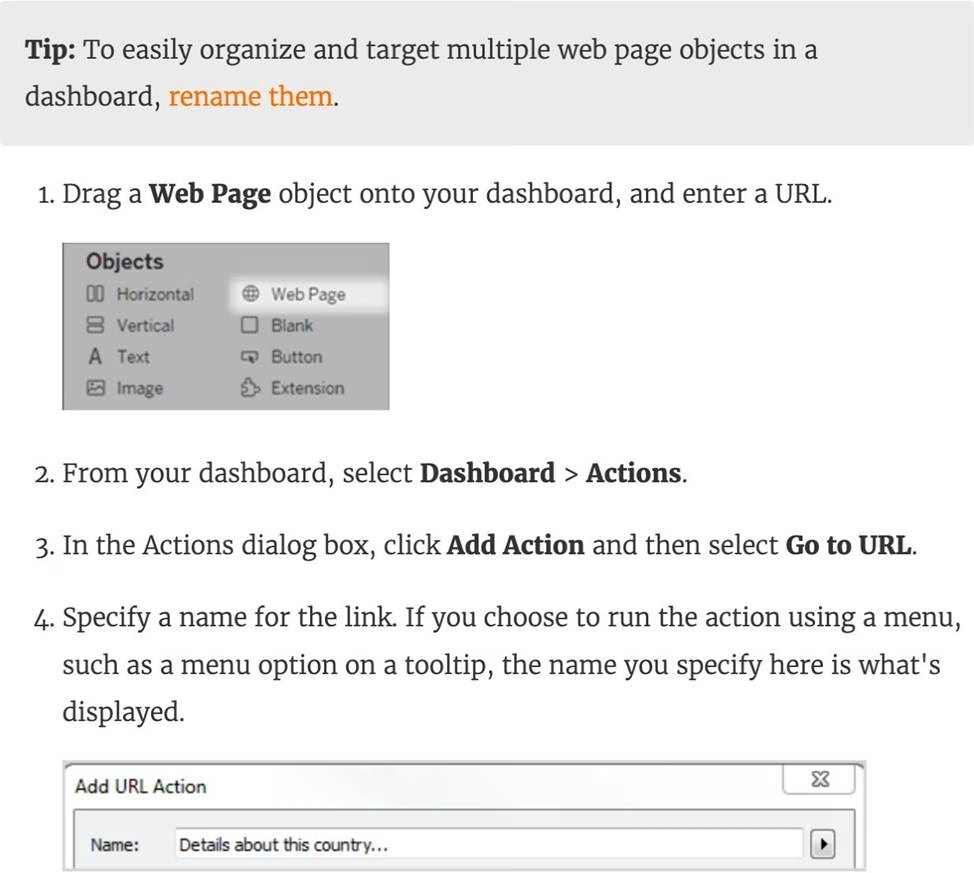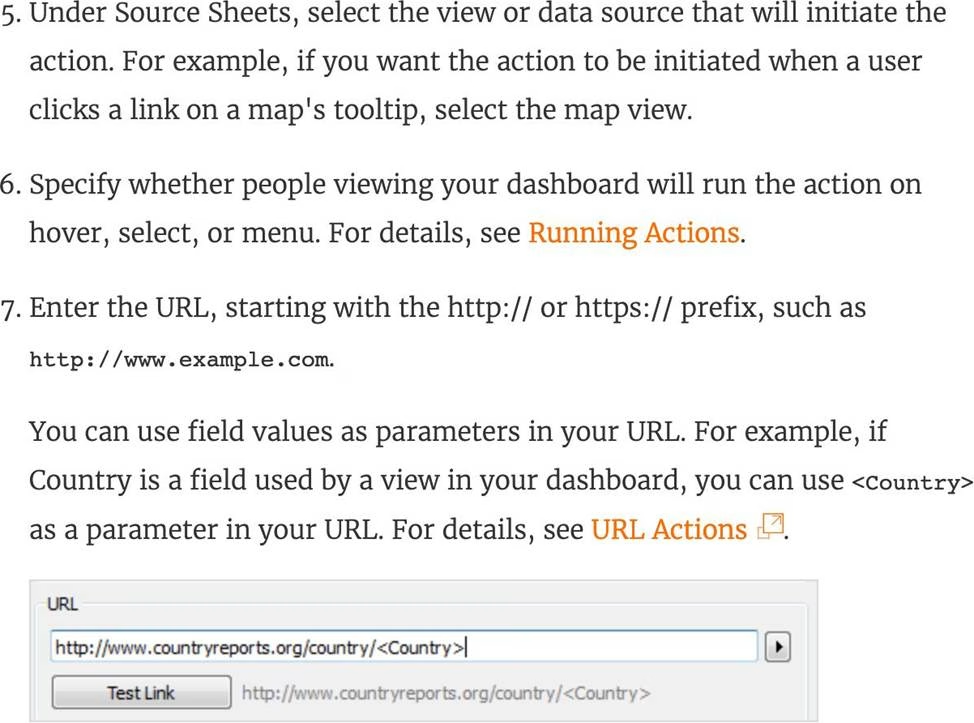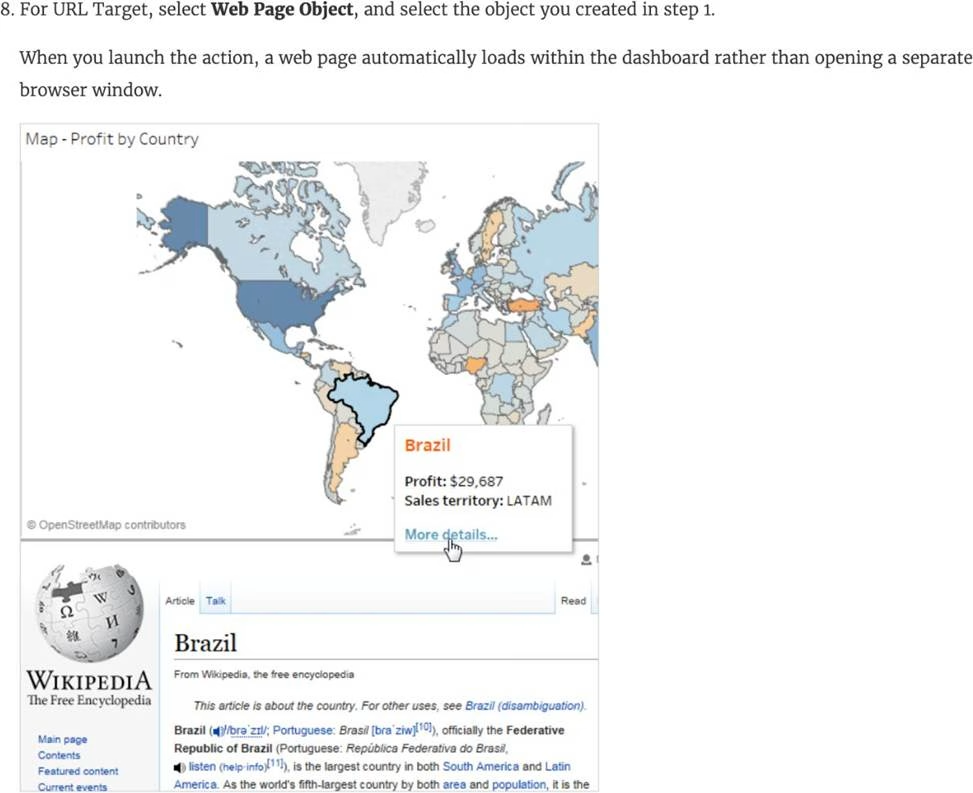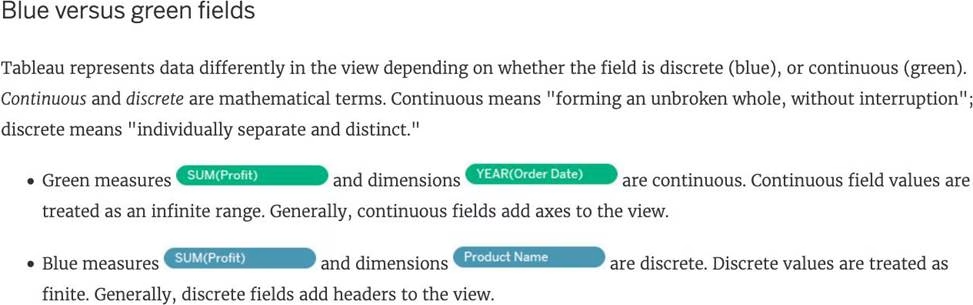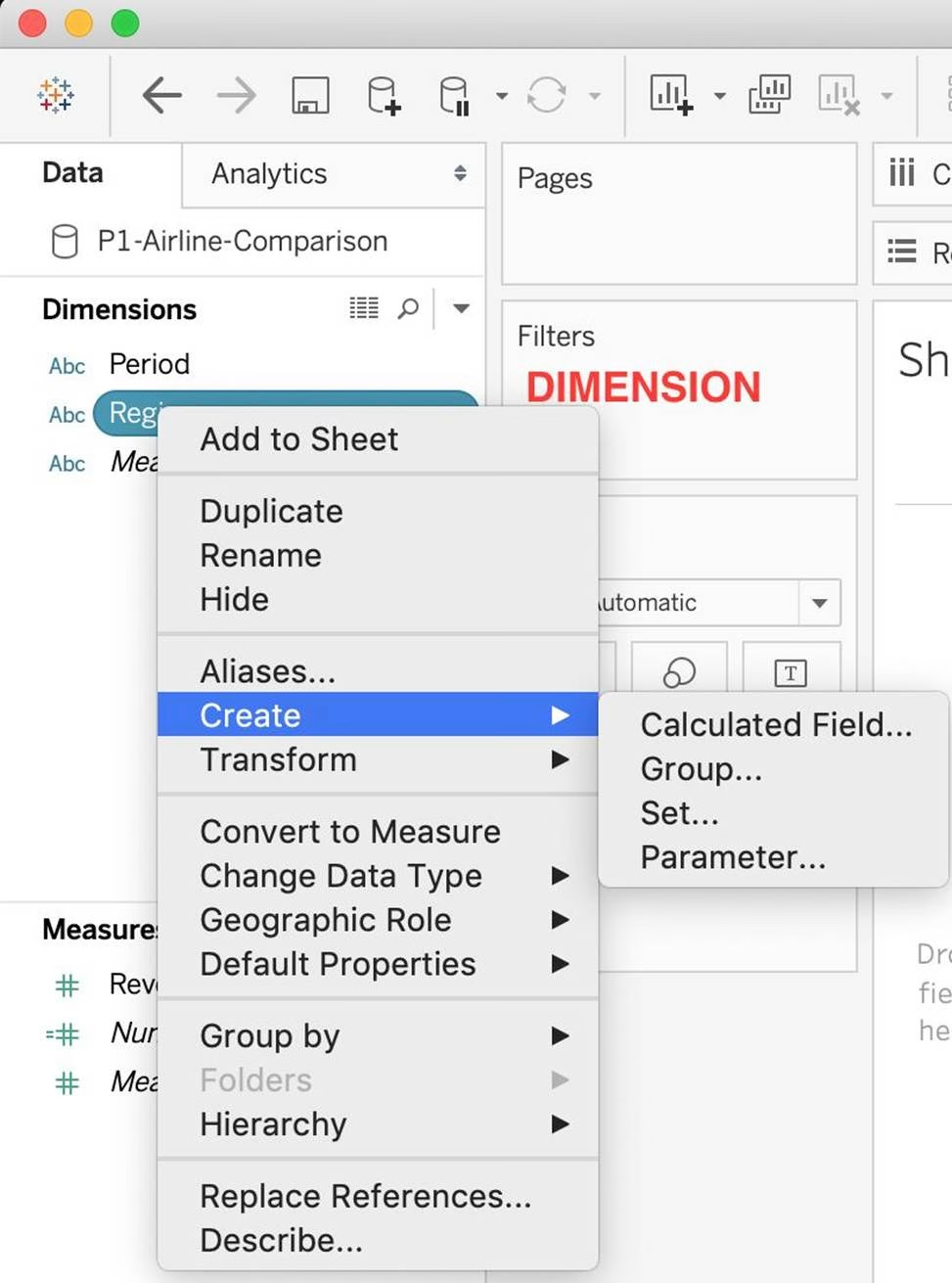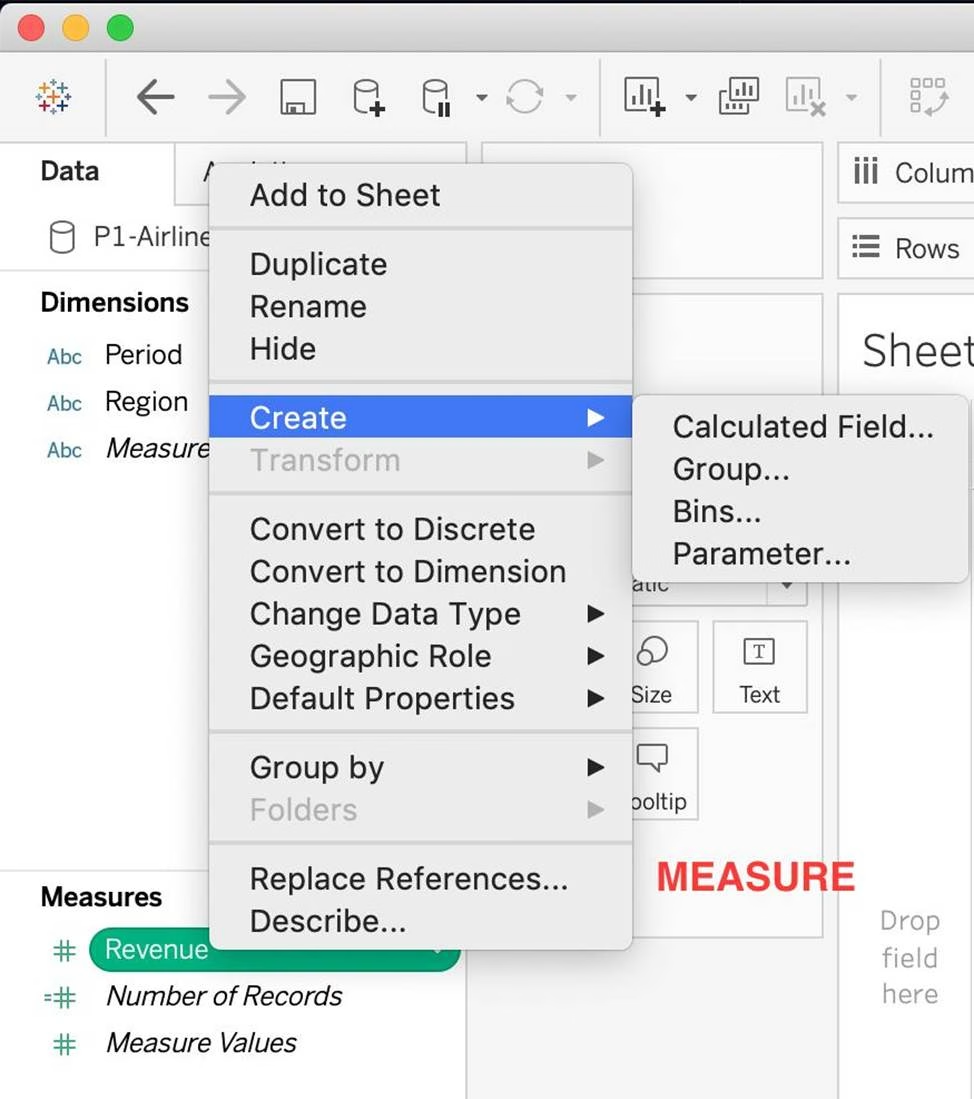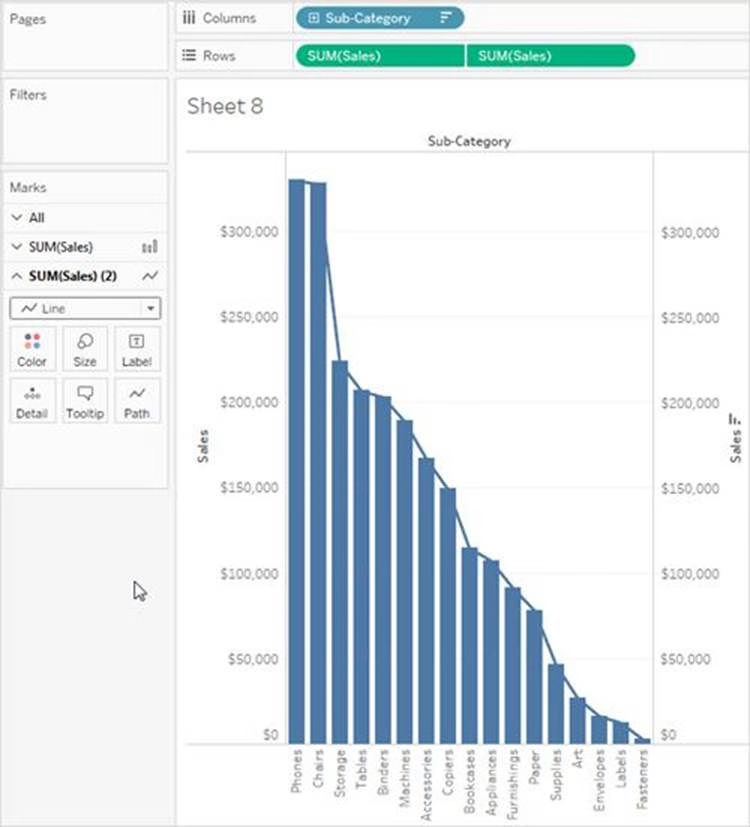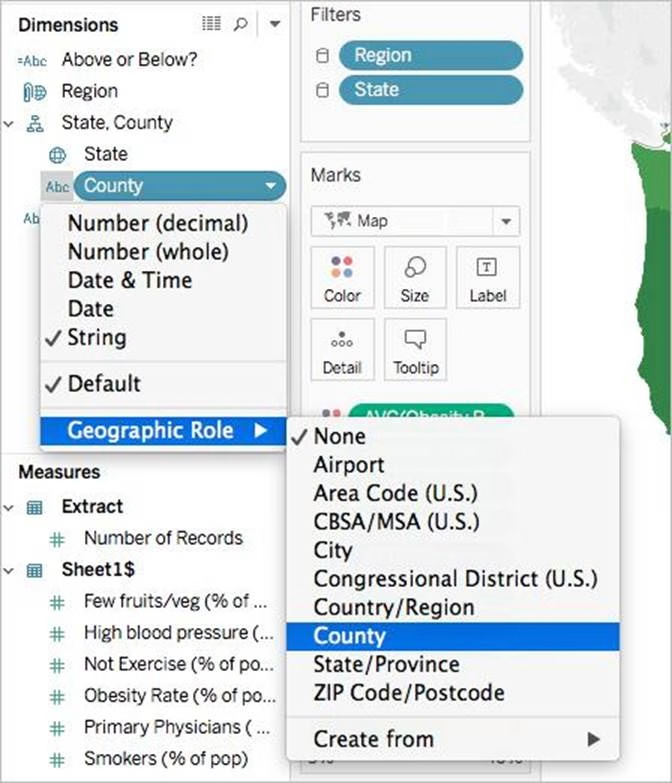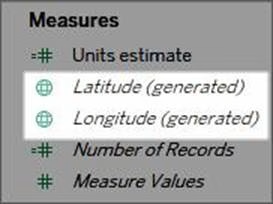Tableau TDS-C01 Tableau Desktop Specialist Online Training
Tableau TDS-C01 Online Training
The questions for TDS-C01 were last updated at Apr 21,2025.
- Exam Code: TDS-C01
- Exam Name: Tableau Desktop Specialist
- Certification Provider: Tableau
- Latest update: Apr 21,2025
Is it possible to deploy a URL action on a dashboard object to open a Web Page within a dashboard rather than opening the system’s web browser?
- A . YES, we can do this with the help of a plugin
- B . NO, this is not currently possible in Tableau
- C . YES, we can do this with the help of a Web-Page object
- D . YES, we can do this with the help of Tableau Public
How do you identify a continuous field in Tableau?
- A . It is identified by a blue pill in the visualization
- B . It is identified by a green pill in a visualization
- C . It is preceded by a ‘=#’ symbol in the data window
- D . It is preceded by a ‘Abc’ symbol in the data window
The icon associated with the field that has been grouped is a ______________
- A . Paper Clip
- B . Globe
- C . Intersection
- D . =#
A field that shows average home values for the United States in 2016 is most likely:
- A . A discrete date part dimension
- B . A continuous date value dimension
- C . A geographical dimension
- D . An aggregated measure
A Tableau Support case can be opened in which of the following valid ways?
- A . Using the Developer Community Forum
- B . Contacting Salesforce using their website
- C . Using the support option on the Tableau website
- D . Using the Tableau learn website
Which of the following charts types always includes bars sorted in descending order?
- A . Pareto Chart
- B . Pie Chart
- C . Gantt Chart
- D . Stacked Bar Chart
True or False: It is possible to change the Geographic Role of a dimension
- A . True
- B . False
The calculation [Ship Date] – [Order Date] will return _______________
- A . Number of orders placed in that duration
- B . Number of days between these dates
- C . Number of unique orders placed between these dates
- D . Number of orders shipped between these dates
Latest TDS-C01 Dumps Valid Version with 151 Q&As
Latest And Valid Q&A | Instant Download | Once Fail, Full Refund