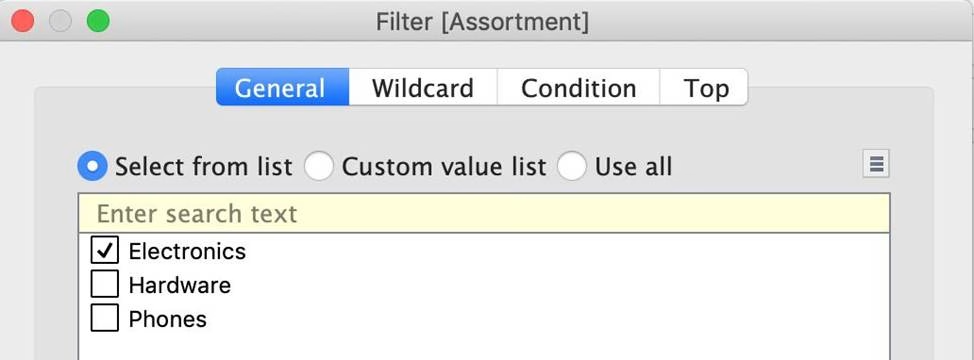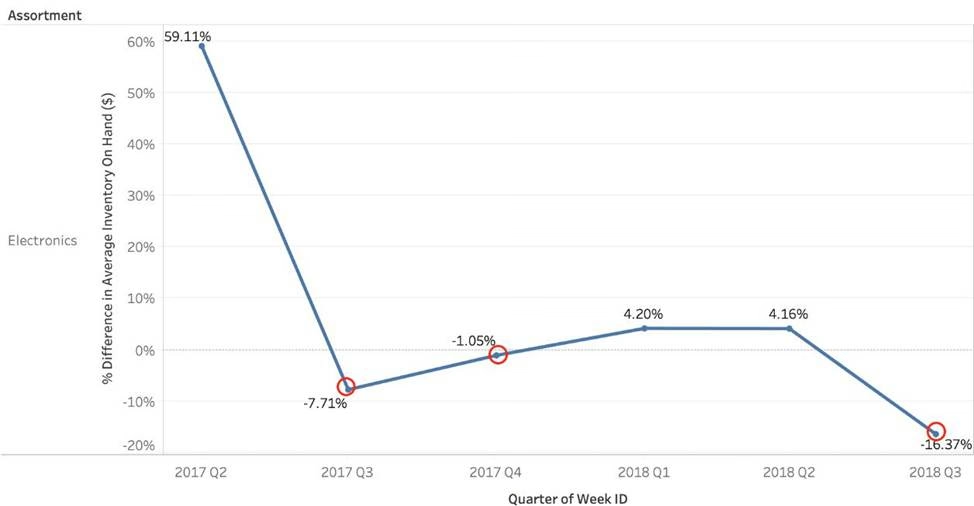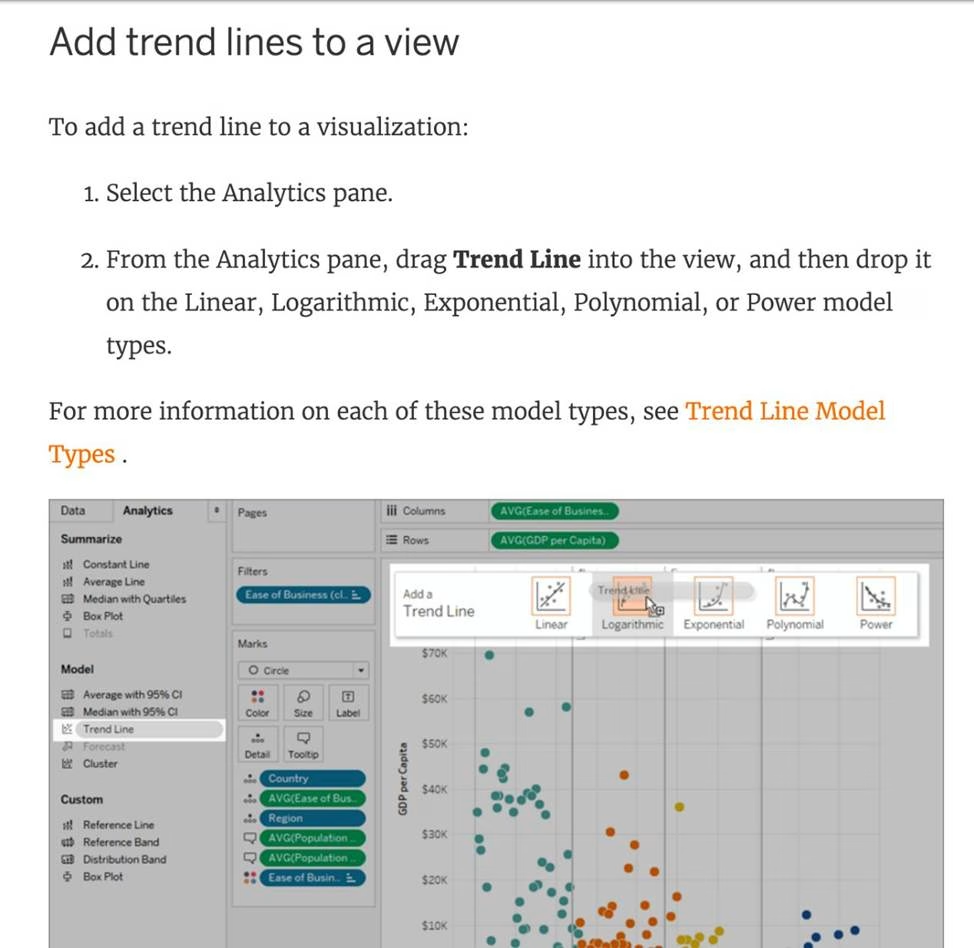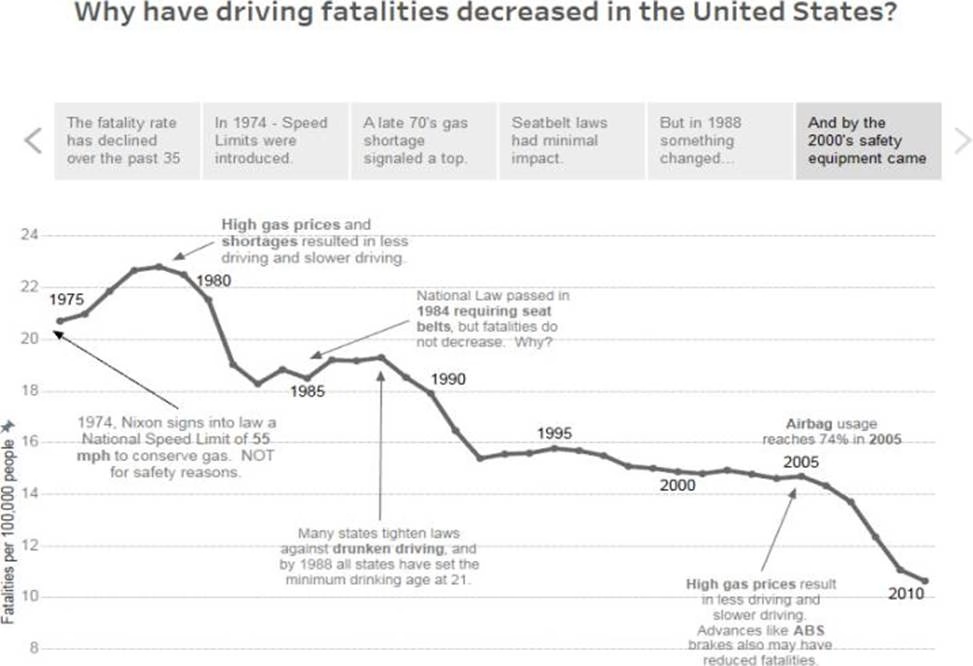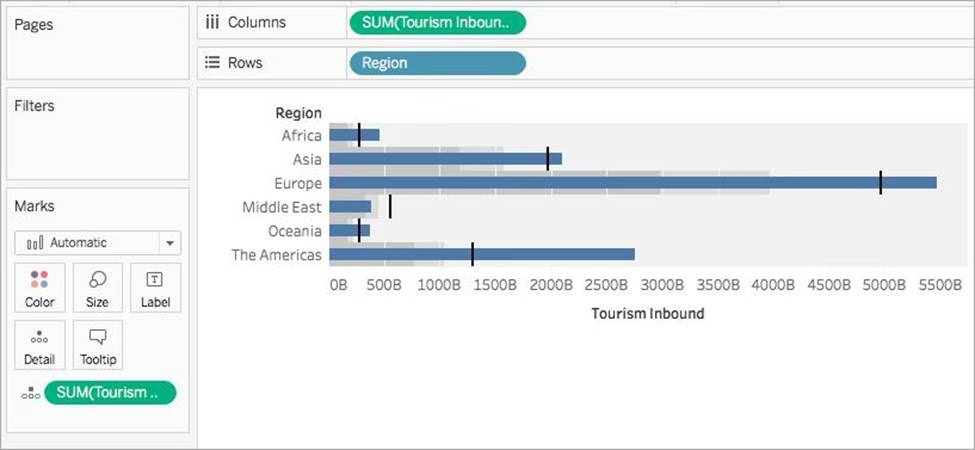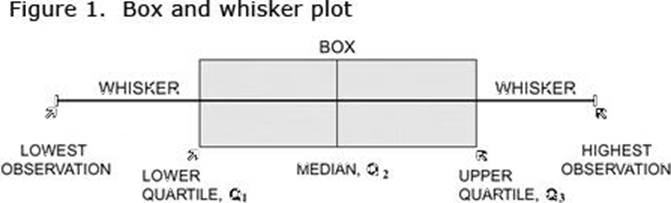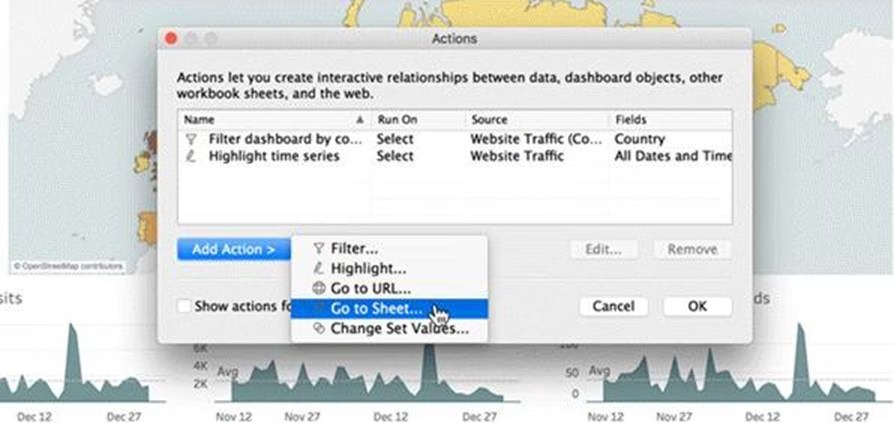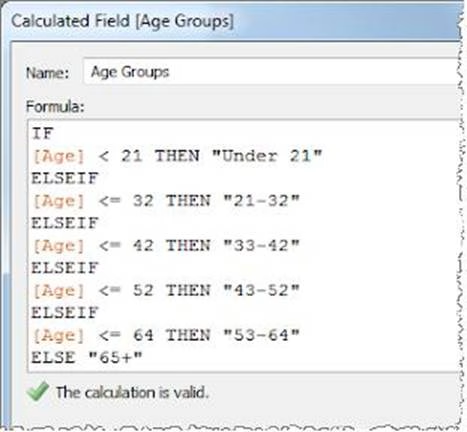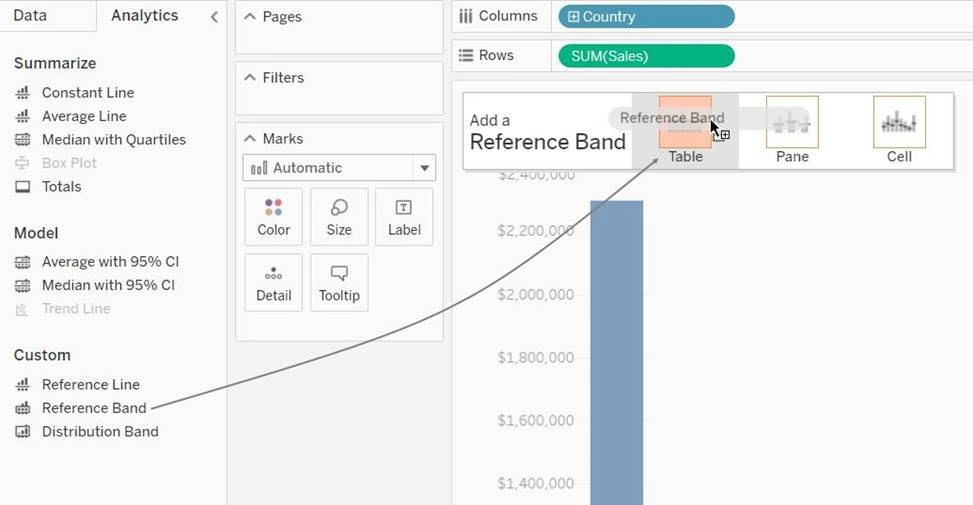Tableau TDS-C01 Tableau Desktop Specialist Online Training
Tableau TDS-C01 Online Training
The questions for TDS-C01 were last updated at Apr 24,2025.
- Exam Code: TDS-C01
- Exam Name: Tableau Desktop Specialist
- Certification Provider: Tableau
- Latest update: Apr 24,2025
Using the Time Series table, create a chart that shows the percent difference in Average Inventory on Hand for each Assortment by year and quarter.
How many quarters did the Electronics Assortment show a negative percent difference in the Average Inventory On Hand?
- A . 1
- B . 2
- C . 3
- D . 4
Which of the following is not a Trend Line Model?
- A . Linear Trend Line
- B . Exponential Trend Line
- C . binomial Trend Line
- D . Logarithmic Trend Line
True or False: A sheet cannot be used within a story directly. Either sheets should be used within a dashboard, or a dashboard should be used within a story.
- A . rue
- B . False
Which of the following is a good reason for using a bullet graph?
- A . Comparing the actual sales against the target sales
- B . Analysing the trend over a given time period
- C . Forecasting future sales
- D . Displaying the year-on-year growth in sales
True or False: We can disaggregate the data, to see all of the marks in the view at the most detailed level of granularity
- A . True
- B . False
What does the box in a box plot represent?
- A . Maximum value of the data
- B . Minimum value of the data
- C . The interquartile range
- D . The median of the middle half of the data points
Which of the following are interactive elements that can be added to a dashboard for users?
- A . URL Action
- B . Filter Action
- C . Highlight Action
- D . Edit Tooltip Action
What does it imply if a field has a blue background?
- A . It is continuous
- B . It is discrete
- C . It is a dimension
- D . It is a measure
For creating variable sized bins we use __________________
- A . Calculated Fields
- B . Table Calculations
- C . Sets
- D . Groups
True or False: A reference line cannot be added from the Analytics Pane
- A . True
- B . False
Latest TDS-C01 Dumps Valid Version with 151 Q&As
Latest And Valid Q&A | Instant Download | Once Fail, Full Refund