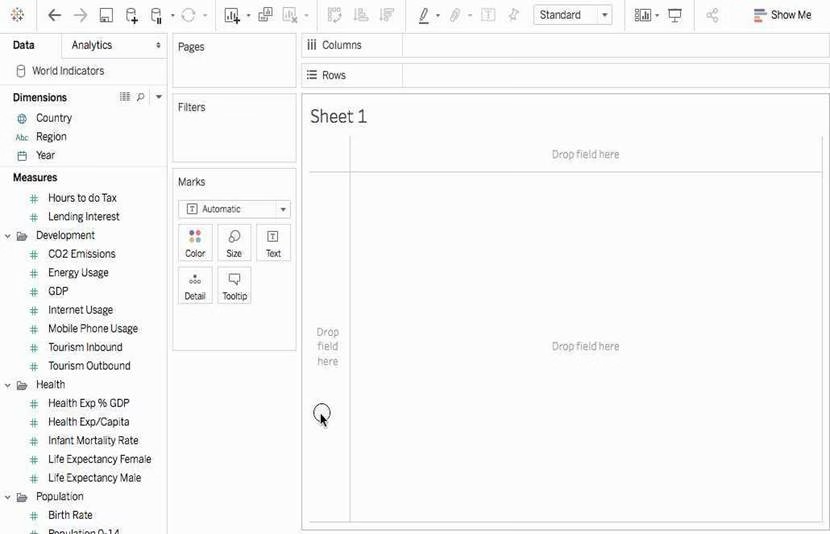Tableau TDS-C01 Tableau Desktop Specialist Online Training
Tableau TDS-C01 Online Training
The questions for TDS-C01 were last updated at Dec 17,2025.
- Exam Code: TDS-C01
- Exam Name: Tableau Desktop Specialist
- Certification Provider: Tableau
- Latest update: Dec 17,2025
By default, measures placed in a view are aggregated by ______________
- A . COUNT
- B . AVERAGE
- C . MEDIAN
- D . SUM
______________ refers to the level of detail for a piece of data, wherever you are looking.
- A . Data Cleanliness
- B . Data granularity
- C . Data connectivity
- D . Data LOD
The default path for all supporting files, data sources, icons, logs etc is in ______________________
- A . Documents -> Tableau Files
- B . Documents -> Tableau
- C . Documents -> My Tableau Repository
- D . Downloads -> Tableau Support Files
Tableau auto-generates ____________ dimension(s) and _____________ measure(s) for us
- A . 1,4
- B . 2,2
- C . 2,3
- D . 1,2
Which of the following are benefits of using Data Extracts in Tableau?
- A . Improved Performance
- B . Ability to use the data offline
- C . Working with freshest data at all times
- D . Faster to work with
When you want to first apply a filter and THEN show the Top N or Bottom N elements, which of the following filters would you use?
- A . Data source Filter
- B . Extract Filter
- C . Context Filter
- D . None of the these
You have cleaned a data source properly, created some calculated fields and renamed some columns. You want to save these changes for future use cases.
Which of the following would BEST satisfy this requirement?
- A . Save it as a .twm file
- B . Save it as a .twb file
- C . Save it as a .tds file
- D . Save it as a .twbx file
True or False: It is possible to add a field to more than one hierarchy
- A . True
- B . False
Latest TDS-C01 Dumps Valid Version with 151 Q&As
Latest And Valid Q&A | Instant Download | Once Fail, Full Refund