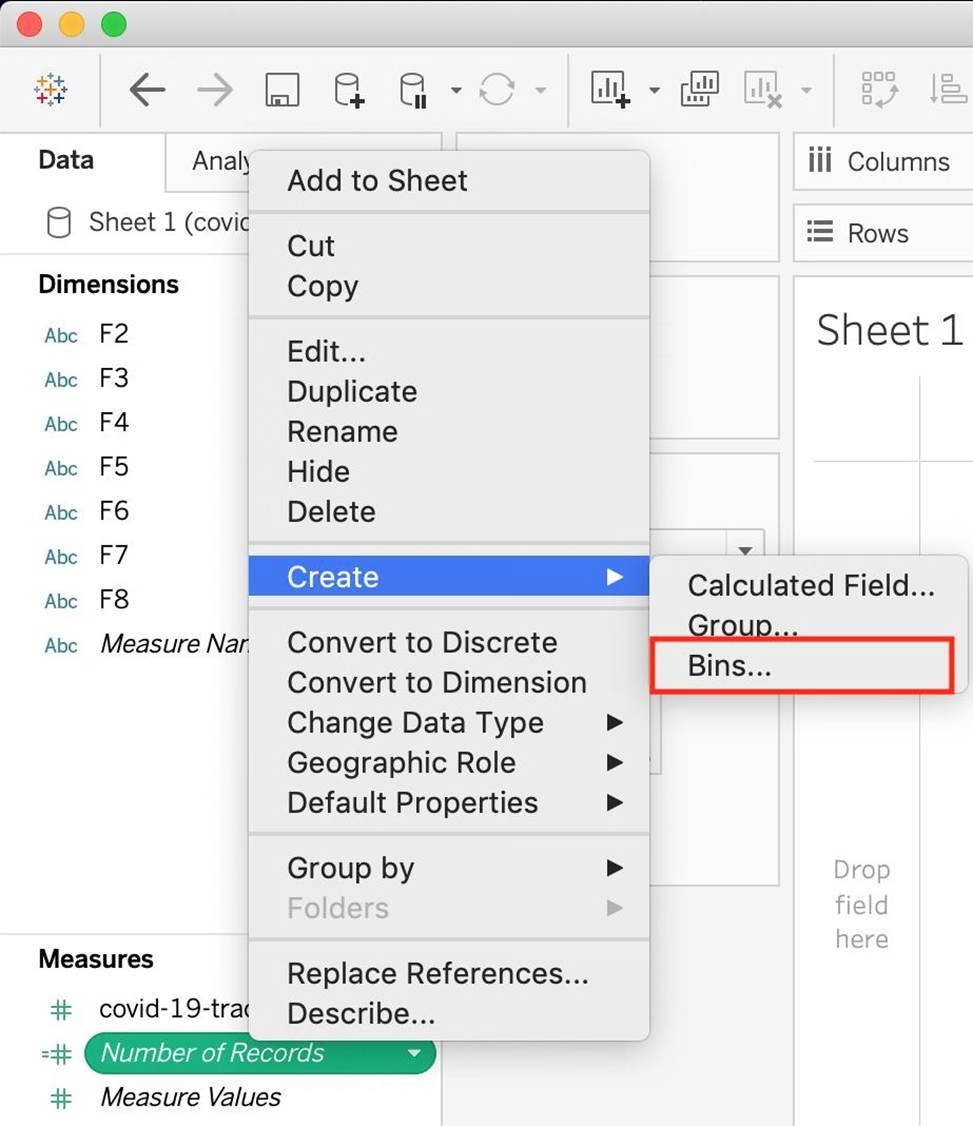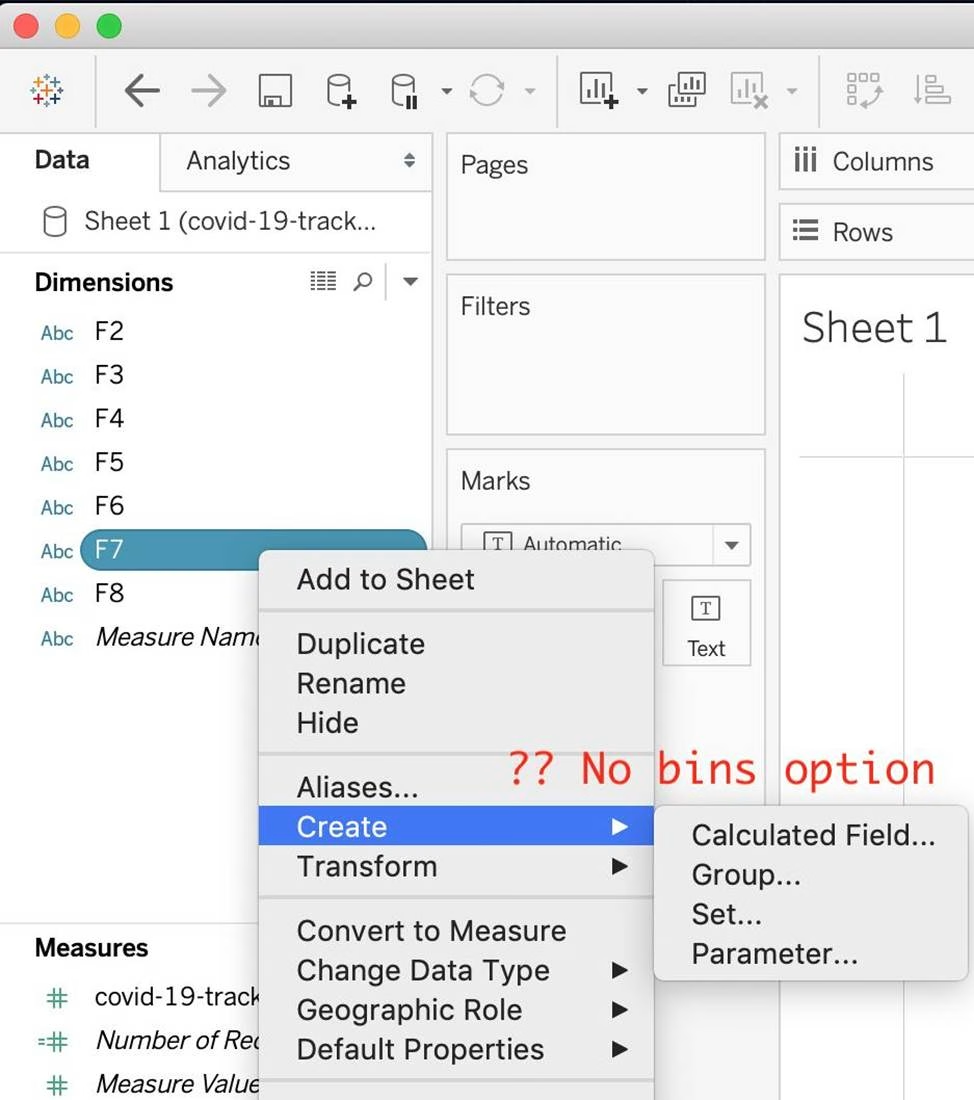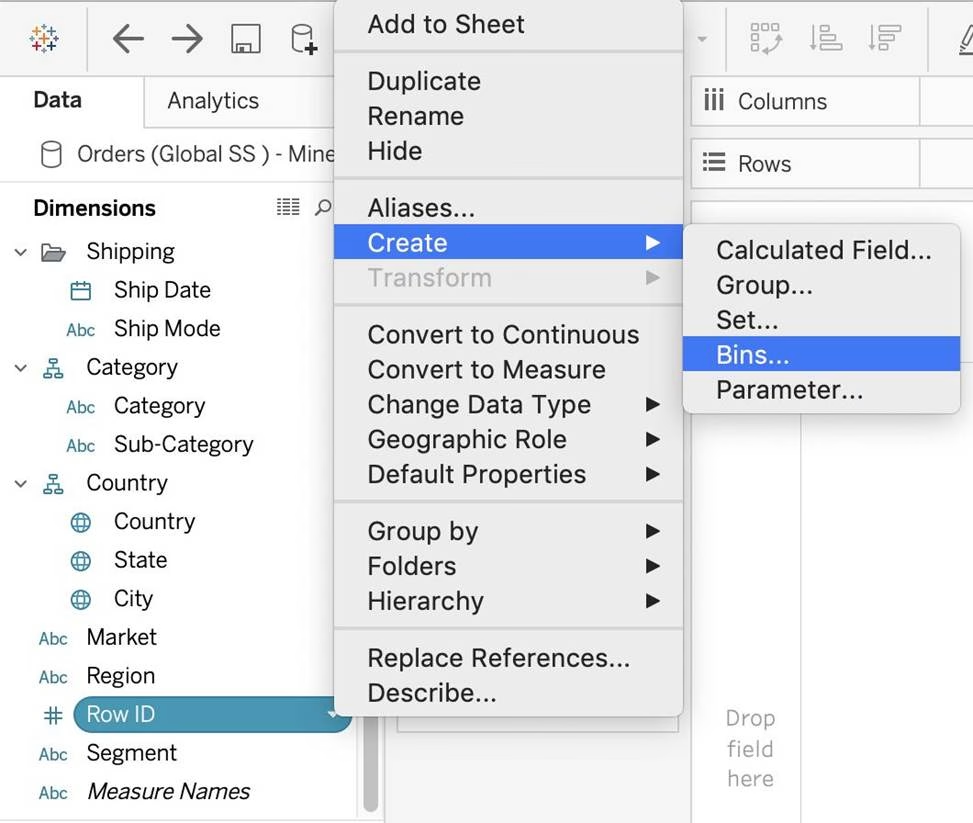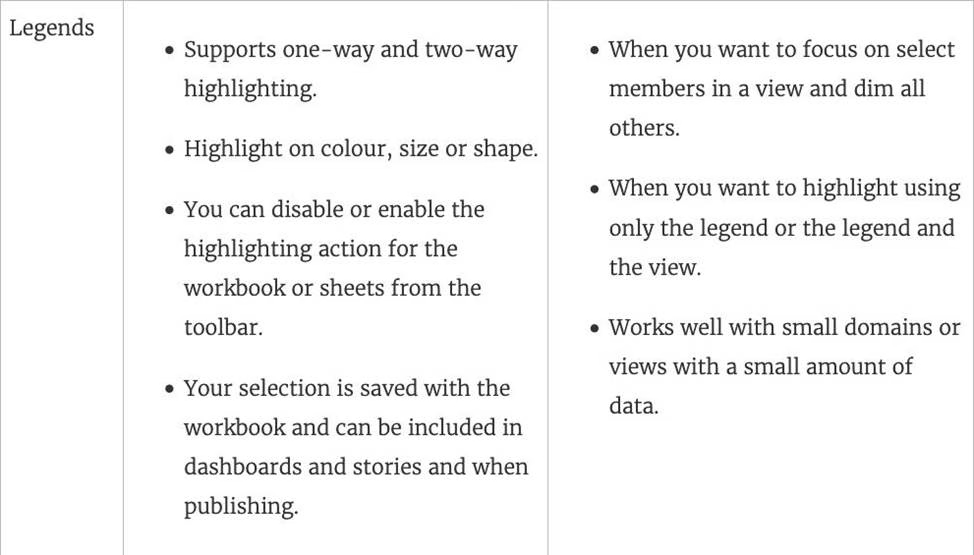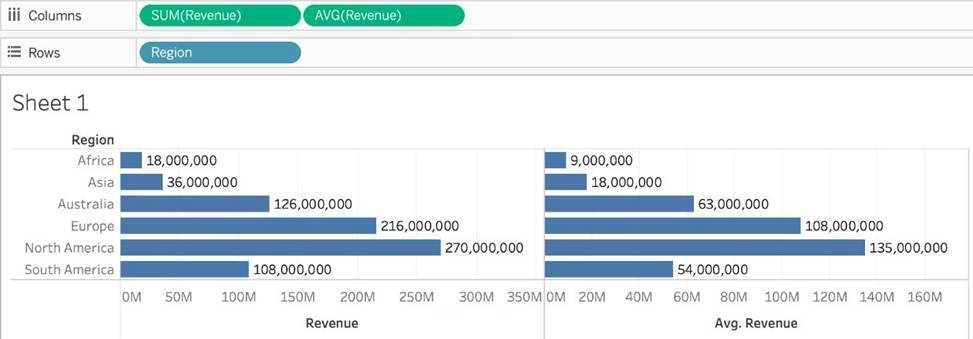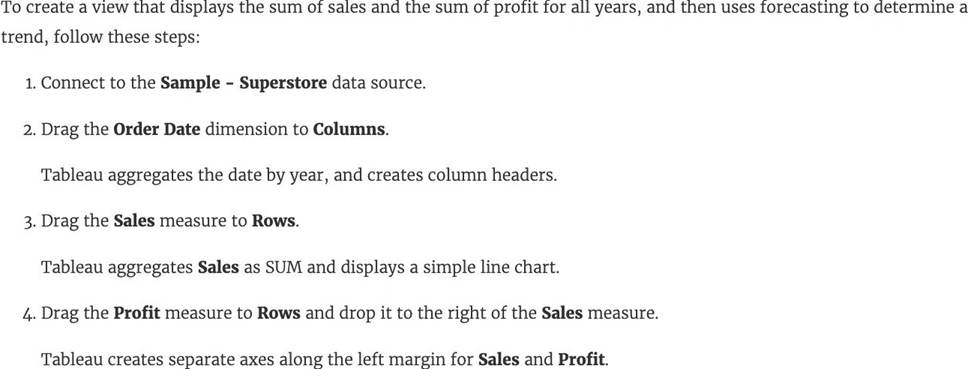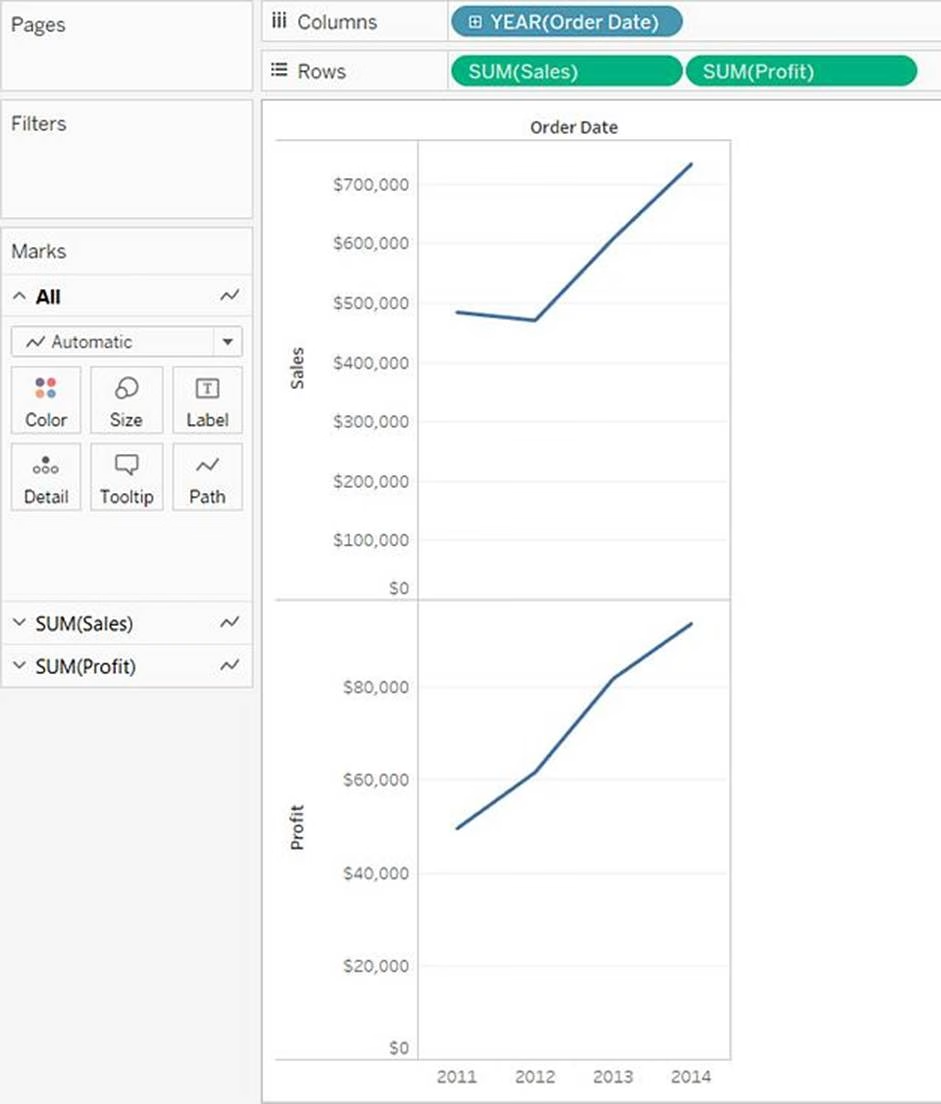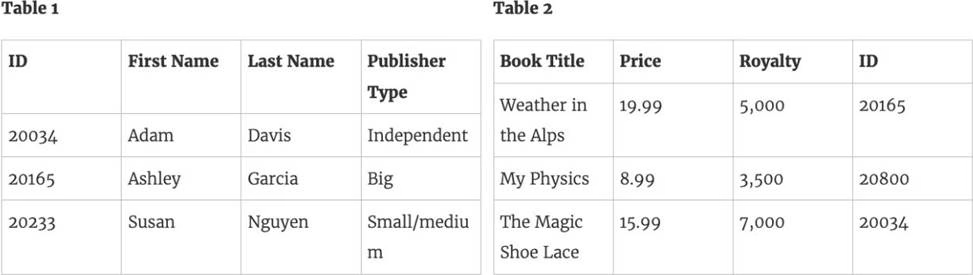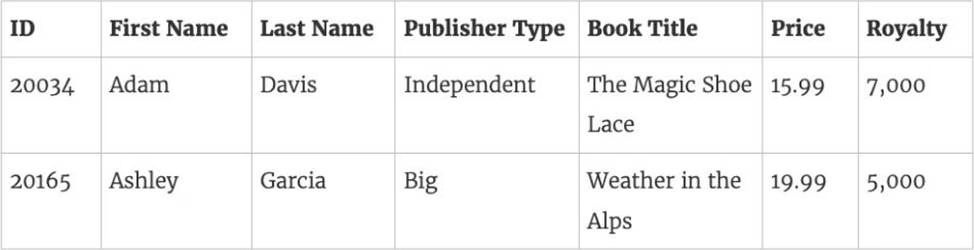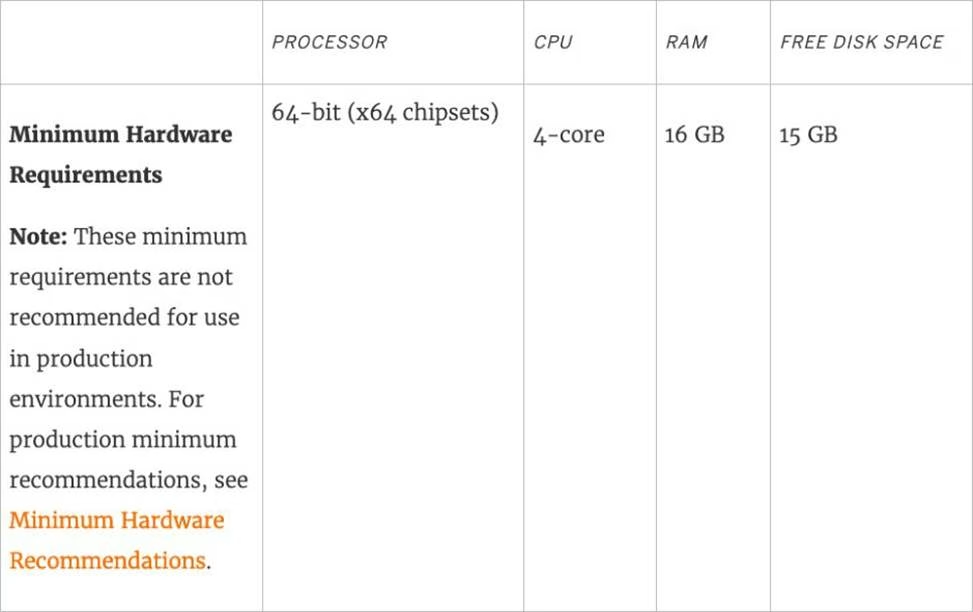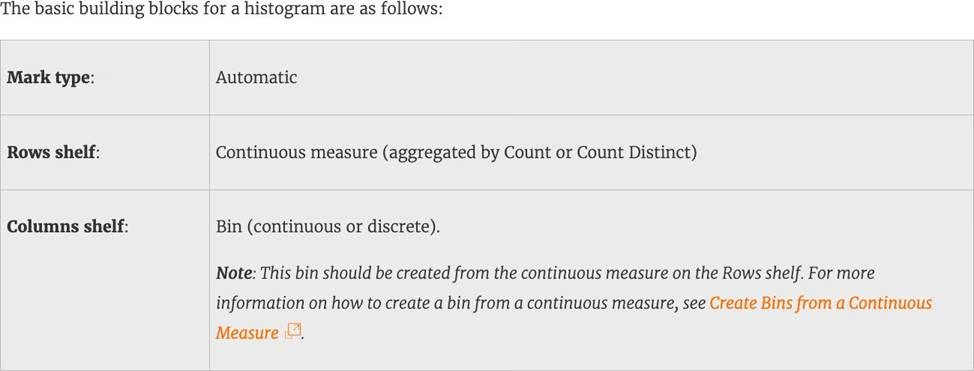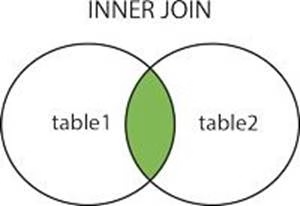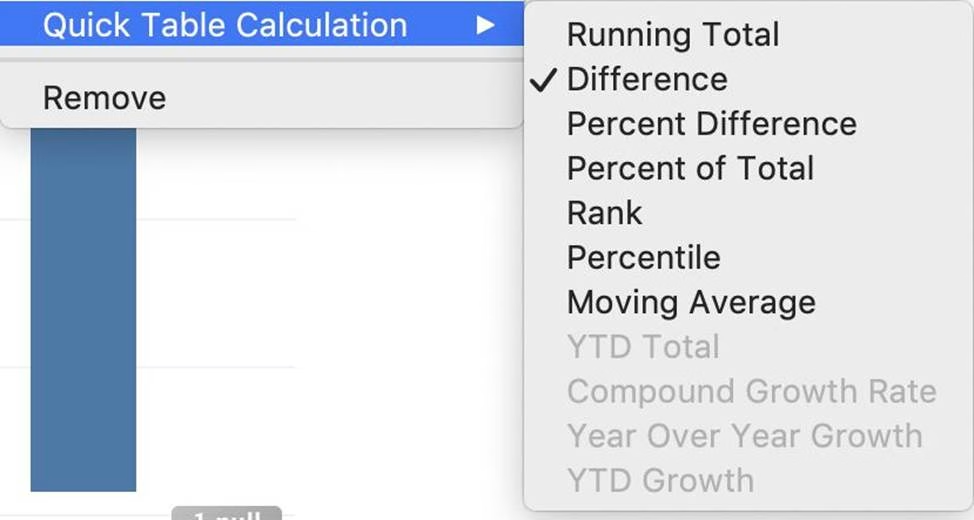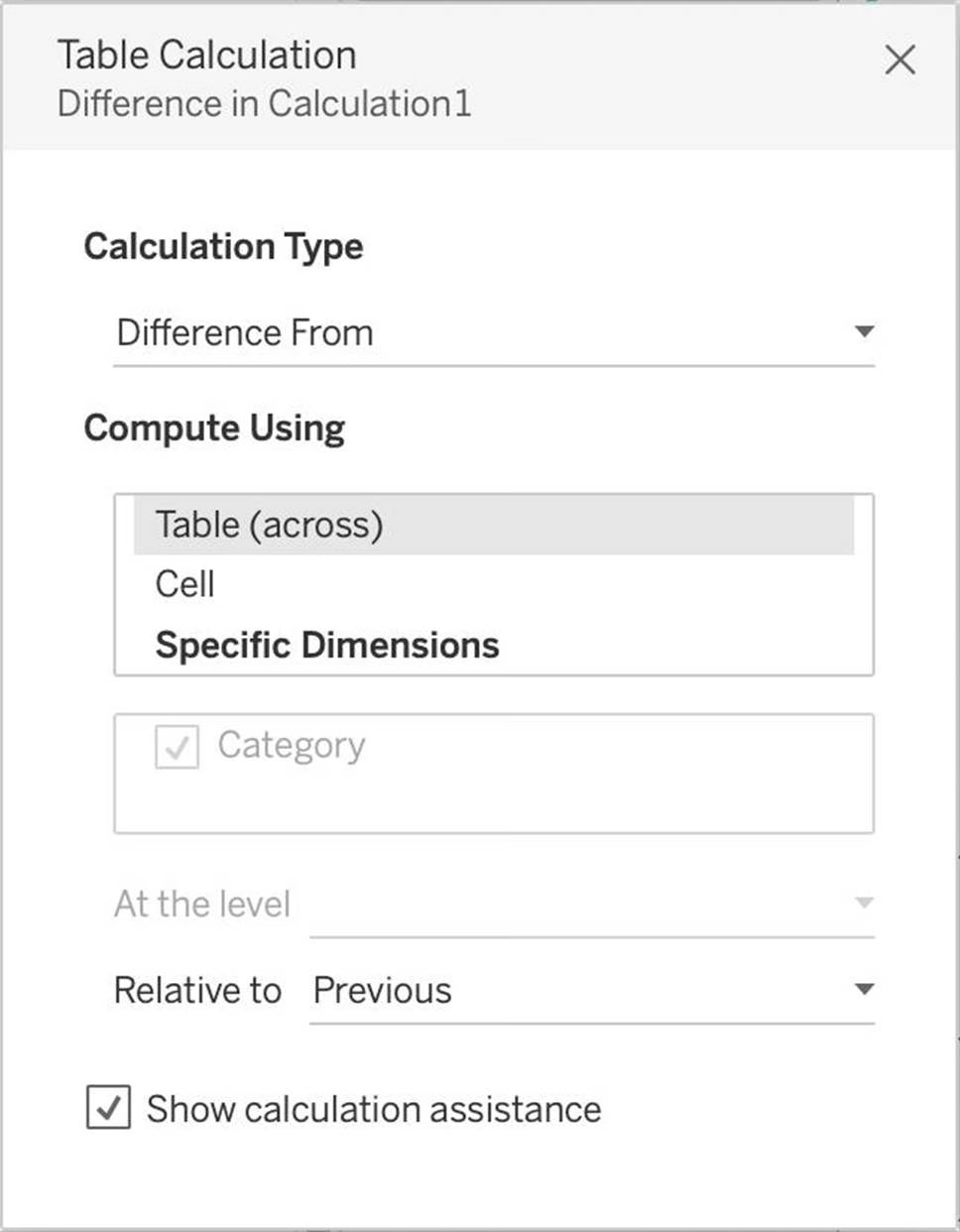Tableau TDS-C01 Tableau Desktop Specialist Online Training
Tableau TDS-C01 Online Training
The questions for TDS-C01 were last updated at Apr 23,2025.
- Exam Code: TDS-C01
- Exam Name: Tableau Desktop Specialist
- Certification Provider: Tableau
- Latest update: Apr 23,2025
True or False: The Highlighting action can be disabled for the entire workbook.
- A . True
- B . False
Is it possible to use measures in the same view multiple times (e.g. SUM of the measure and AVG of the measure)?
- A . Yes
- B . No
By definition, Tableau displays measures over time as a ____________
- A . Packed Bubble
- B . Bar
- C . Stacked Bar
- D . Line
Which of the following would you use to connect to multiple tables in a single data source at once?
- A . A Blend
- B . A Hierarchy
- C . A Set
- D . A Join
What is the minimum amount of RAM recommended for any production use of Tableau Server?
- A . 8GB
- B . 16GB
- C . 32GB
- D . 64GB
Which of the following chart type makes use of ‘binned’ data?
- A . Gantt Chart
- B . Bullet chart
- C . Histogram
- D . Treemaps
True or False: Trend lines can only be used with numeric or date fields
- A . True
- B . False
True or False: All rows from both tables are returned in an INNER JOIN
- A . True
- B . False
Latest TDS-C01 Dumps Valid Version with 151 Q&As
Latest And Valid Q&A | Instant Download | Once Fail, Full Refund