Put the steps involved to configure and scan using the IntelliJ plugin in the correct order
DRAG DROP
Put the steps involved to configure and scan using the IntelliJ plugin in the correct order.
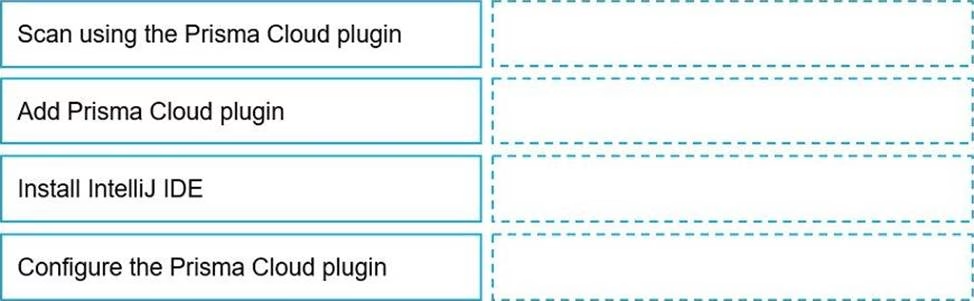
Answer: 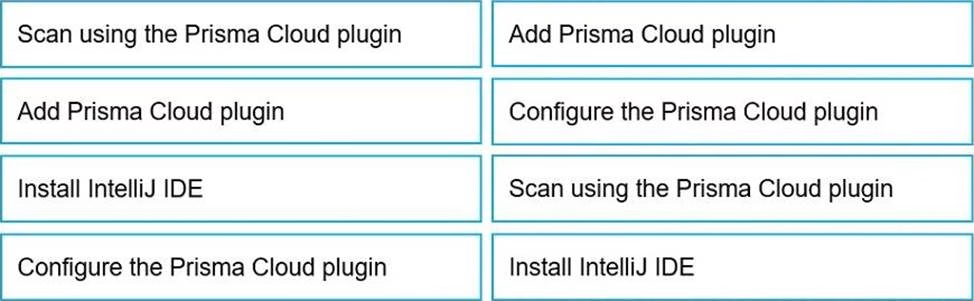
Explanation:
Install IntelliJ IDE
Add Prisma Cloud plugin
Configure the Prisma Cloud plugin
Scan using the Prisma Cloud plugin
To configure and use the Prisma Cloud plugin for scanning within the IntelliJ Integrated Development Environment (IDE), you must follow a series of steps in a specific order to ensure proper setup and functionality.
Firstly, you need to have the IntelliJ IDE installed on your system. Without the IDE, you cannot add or use the Prisma Cloud plugin, as it is designed to work within this development environment. Secondly, after installing the IntelliJ IDE, you add the Prisma Cloud plugin. This involves navigating to the plugin marketplace within IntelliJ and selecting the Prisma Cloud plugin for installation.
Once the plugin is added to your IntelliJ IDE, the next step is to configure the Prisma Cloud plugin. This configuration may include setting up your Prisma Cloud credentials, specifying your scan options, and other settings that tailor the plugin’s functionality to your needs.
Finally, after the plugin is installed and configured, you can proceed to scan your project using the Prisma Cloud plugin. This will check your code against security policies and compliance standards, providing feedback and recommendations for any identified issues.
Following these steps ensures that the Prisma Cloud plugin is properly integrated into your IntelliJ development workflow, allowing for continuous security and compliance checks as part of the development process.
Latest PCCSE Dumps Valid Version with 85 Q&As
Latest And Valid Q&A | Instant Download | Once Fail, Full Refund

