Microsoft MS-500 Microsoft 365 Security Administration Online Training
Microsoft MS-500 Online Training
The questions for MS-500 were last updated at Dec 23,2024.
- Exam Code: MS-500
- Exam Name: Microsoft 365 Security Administration
- Certification Provider: Microsoft
- Latest update: Dec 23,2024
CORRECT TEXT
Please wait while the virtual machine loads. Once loaded, you may proceed to the lab section. This may take a few minutes, and the wait time will not be deducted from your overall test time.
When the Next button is available, click it to access the lab section. In this section, you will perform a set of tasks in a live environment. While most functionality will be available to you as it would be in a live environment, some functionality (e.g., copy and paste, ability to navigate to external websites) will not be possible by design.
Scoring is based on the outcome of performing the tasks stated in the lab. In other words, it doesn’t matter how you accomplish the task, if you successfully perform it, you will earn credit for that task.
Labs are not timed separately, and this exam may more than one lab that you must complete. You can use as much time as you would like to complete each lab. But, you should manage your time appropriately to ensure that you are able to complete the lab(s) and all other sections of the exam in the time provided.
Please note that once you submit your work by clicking the Next button within a lab, you will NOT be able to return to the lab.
Username and password
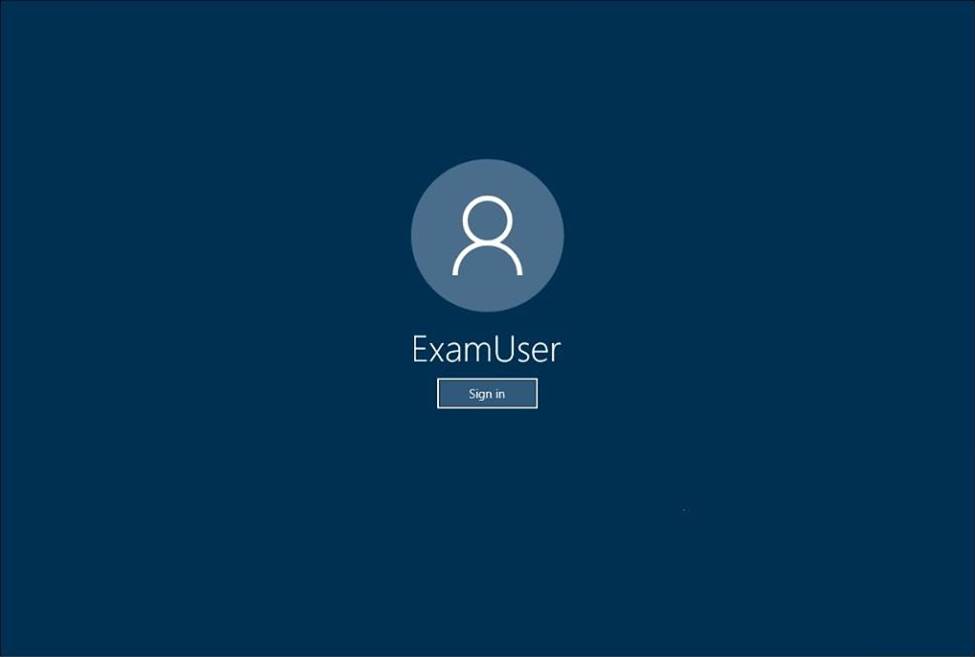
Use the following login credentials as needed:
To enter your username, place your cursor in the Sign in box and click on the username below.
To enter your password, place your cursor in the Enter password box and click on the password below.
Microsoft 365 Username:
admin@[email protected]
Microsoft 365 Password: &=Q8v@2qGzYz
If the Microsoft 365 portal does not load successfully in the browser, press CTRL-K to reload the portal in a new browser tab.
The following information is for technical support only:
Lab instance: 11032396
You need to ensure that email messages in Exchange Online and documents in SharePoint Online are retained for eight years.
To complete this task, sign in to the Microsoft Office 365 admin center.
For retaining email messages in Exchange Online:
Step 1: Create a retention tag
CORRECT TEXT
Please wait while the virtual machine loads. Once loaded, you may proceed to the lab section. This may take a few minutes, and the wait time will not be deducted from your overall test time.
When the Next button is available, click it to access the lab section. In this section, you will perform a set of tasks in a live environment. While most functionality will be available to you as it would be in a live environment, some functionality (e.g., copy and paste, ability to navigate to external websites) will not be possible by design.
Scoring is based on the outcome of performing the tasks stated in the lab. In other words, it doesn’t matter how you accomplish the task, if you successfully perform it, you will earn credit for that task.
Labs are not timed separately, and this exam may more than one lab that you must complete. You can use as much time as you would like to complete each lab. But, you should manage your time appropriately to ensure that you are able to complete the lab(s) and all other sections of the exam in the time provided.
Please note that once you submit your work by clicking the Next button within a lab, you will NOT be able to return to the lab.
Username and password
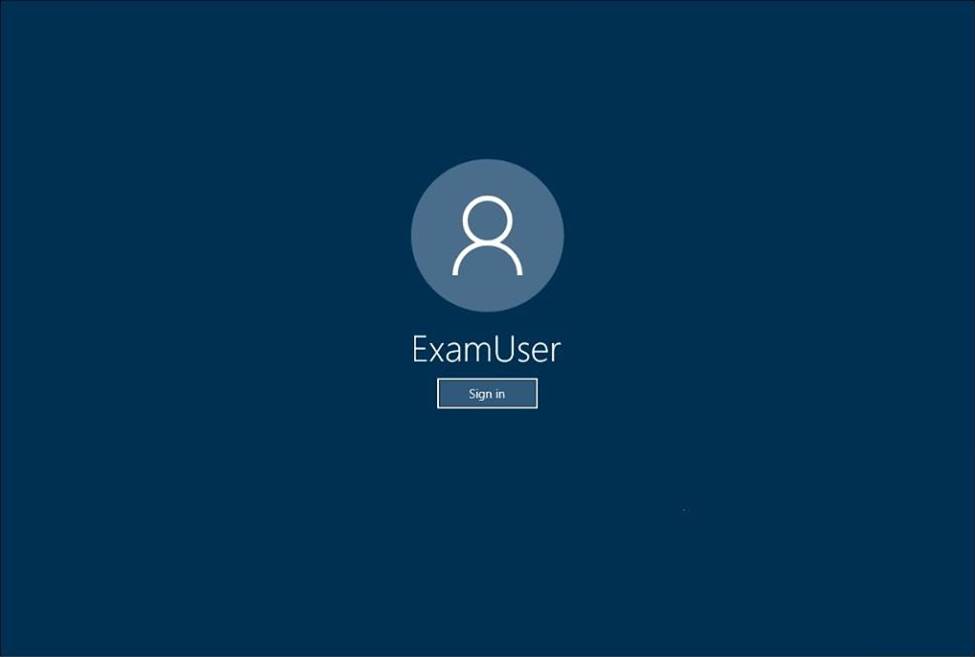
Use the following login credentials as needed:
To enter your username, place your cursor in the Sign in box and click on the username below.
To enter your password, place your cursor in the Enter password box and click on the password below.
Microsoft 365 Username:
admin@[email protected]
Microsoft 365 Password: &=Q8v@2qGzYz
If the Microsoft 365 portal does not load successfully in the browser, press CTRL-K to reload the portal in a new browser tab.
The following information is for technical support only:
Lab instance: 11032396
You need to ensure that email messages in Exchange Online and documents in SharePoint Online are retained for eight years.
To complete this task, sign in to the Microsoft Office 365 admin center.
For retaining email messages in Exchange Online:
Step 1: Create a retention tag
CORRECT TEXT
Please wait while the virtual machine loads. Once loaded, you may proceed to the lab section. This may take a few minutes, and the wait time will not be deducted from your overall test time.
When the Next button is available, click it to access the lab section. In this section, you will perform a set of tasks in a live environment. While most functionality will be available to you as it would be in a live environment, some functionality (e.g., copy and paste, ability to navigate to external websites) will not be possible by design.
Scoring is based on the outcome of performing the tasks stated in the lab. In other words, it doesn’t matter how you accomplish the task, if you successfully perform it, you will earn credit for that task.
Labs are not timed separately, and this exam may more than one lab that you must complete. You can use as much time as you would like to complete each lab. But, you should manage your time appropriately to ensure that you are able to complete the lab(s) and all other sections of the exam in the time provided.
Please note that once you submit your work by clicking the Next button within a lab, you will NOT be able to return to the lab.
Username and password
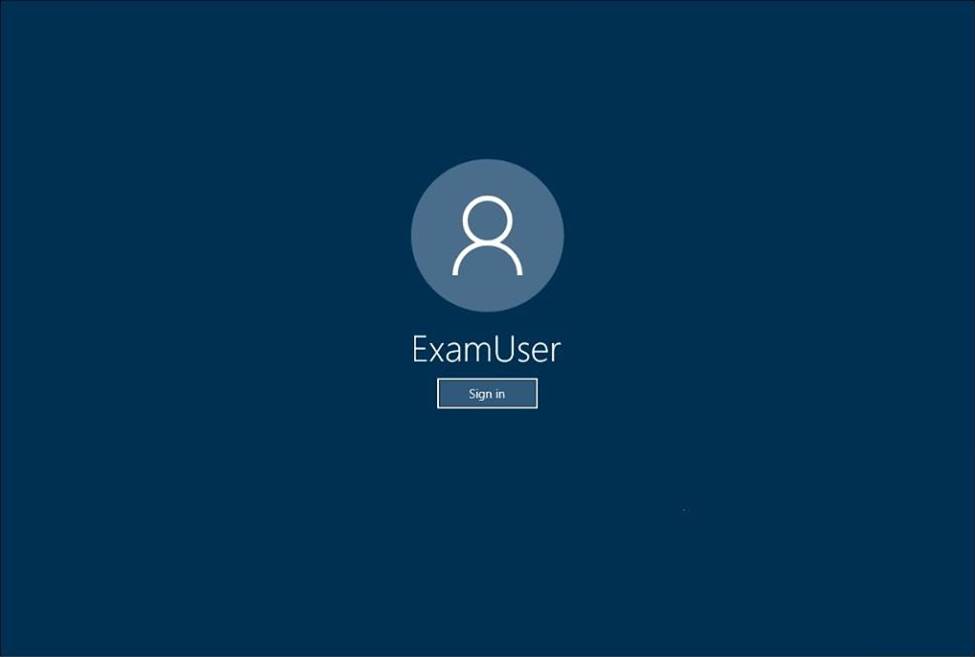
Use the following login credentials as needed:
To enter your username, place your cursor in the Sign in box and click on the username below.
To enter your password, place your cursor in the Enter password box and click on the password below.
Microsoft 365 Username:
admin@[email protected]
Microsoft 365 Password: &=Q8v@2qGzYz
If the Microsoft 365 portal does not load successfully in the browser, press CTRL-K to reload the portal in a new browser tab.
The following information is for technical support only:
Lab instance: 11032396
You need to ensure that email messages in Exchange Online and documents in SharePoint Online are retained for eight years.
To complete this task, sign in to the Microsoft Office 365 admin center.
For retaining email messages in Exchange Online:
Step 1: Create a retention tag
You have a Microsoft 365 subscription that contains 50 devices- The devices are enrolled in Microsoft Endpomt Manager and have Microsoft Defender for Endpoint enabled. You need to identify devices that have a pending offline scan.
What should you do?
- A . From the Microsoft 365 Defender portal, review the Threat & Vulnerability Management dashboard.
- B . From the Microsoft 365 Defender portal, review the Threat analytics dashboard
- C . From the Microsoft Endpoint Manager admin center, review the Detected malware report
- D . From the Microsoft Endpoint Manager admin center, review the Antivirus agent status report.
CORRECT TEXT
You need to configure your organization to automatically quarantine all phishing email messages.
To complete this task, sign in to the Microsoft 365 portal.
✑ Go to the Office 365 Security & Compliance admin center.
✑ Navigate to Threat Management > Policy > ATP Anti-Phishing.
✑ Click on Default Policy.
✑ In the Impersonation section, click Edit.
✑ Go to the Actions section.
✑ In the If email is sent by an impersonated user: box, select Quarantine the message from the drop-down list.
✑ In the If email is sent by an impersonated domain: box, select Quarantine the message from the drop-down list.
✑ Click Save to save the changes.
✑ Click Close to close the anti-phishing policy window.
You recently created and published several labels policies in a Microsoft 365 subscription.
You need to view which labels were applied by users manually and which labels were applied automatically.
What should you do from the Security & Compliance admin center?
- A . From Search & investigation, select Content search
- B . From Data governance, select Events
- C . From Search & investigation, select eDiscovery
- D . From Reports, select Dashboard
D
Explanation:
https://docs.microsoft.com/en-us/microsoft-365/compliance/view-label-activity-for-documents
CORRECT TEXT
You need to ensure that all users must change their password every 100 days.
To complete this task, sign in to the Microsoft 365 portal.
✑ Sign in to the Microsoft 365 Admin Center.
✑ In the left navigation pane, expand the Settings section then select the Settings option.
✑ Click on Security and Privacy.
✑ Select the Password Expiration Policy.
✑ Ensure that the checkbox labelled Set user passwords to expire after a number of days is ticked.
✑ Enter 100 in the Days before passwords expire field.
✑ Click Save changes to save the changes.
You have a Microsoft 365 subscription.
All computers run Windows 10 Enterprise and are managed by using Microsoft Intune.
You plan to view only security-related Windows telemetry data.
You need to ensure that only Windows security data is sent to Microsoft.
What should you create from the Intune admin center?
- A . a device configuration profile that has device restrictions configured
- B . a device configuration profile that has the Endpoint Protection settings configured
- C . a device configuration policy that has the System Security settings configured
- D . a device compliance policy that has the Device Health settings configured
A
Explanation:
Reference: https://docs.microsoft.com/en-us/intune/device-restrictions-windows-10#reporting-and-telemetry
Note: This question is part of a series of questions that present the same scenario. Each question in the series contains a unique solution that might meet the stated goals. Some questions sets might have more than one correct solution, while others might not have a correct solution.
After you answer a question in this section, you will NOT be able to return to it. As a result, these questions will not appear in the review screen.
You have an on-premises Active Directory domain named contoso.com.
You install and run Azure AD Connect on a server named Server1 that runs Windows Server.
You need to view Azure AD Connect events.
You use the System event log on Server1.
Does that meet the goal?
- A . Yes
- B . No
B
Explanation:
References: https://support.pingidentity.com/s/article/PingOne-How-to-troubleshoot-an-AD-Connect-Instance
You have a Microsoft 365 E5 subscription that has Microsoft 365 Defender enabled.
You plan to deploy a third-party app named App1 that will receive alert data from Microsoft 365 Defender.
Which format will Microsoft 365 Defender use to send the alert data to App1?
- A . JSON
- B . ZIP
- C . XML
- D . CSV
A
Explanation:
Reference: https://docs.microsoft.com/en-us/microsoft-365/security/defender-endpoint/alerts?view=o365-worldwide
Latest MS-500 Dumps Valid Version with 193 Q&As
Latest And Valid Q&A | Instant Download | Once Fail, Full Refund


You know you need help when you are preparing for a hard exam like Microsoft 365 Security Administration. MS-500 Dumps PDF 2019 is the best source to get familiar with the latest exam patterns and terms. You can easily get a wide range of 2019 MS-500 Exam Questions at affordable rates from Testmayor. Check out the Free Demo to make sure the MS-500 Dumps are up to your demand. Get free 3-month updates with your purchase and a fabulous discount on using the coupon code.