Topic 1, Contoso Case Study
Overview
Existing Environment
Active Directory Environment
The network contains an on-premises Active Directory domain. All users are created in the domain and are organized units (OUs) the users use their domain credentials to sign in to their computer.
Microsoft Office 365 Environment
Contoso has a Microsoft Office 365 subscription and uses the following services:
– OneDrive for Business
– SharePoint Online
– Exchange Online
– Yammer
– Teams
Currently, the identity of each user is maintained separately in both on-premises Active Directory and Office 365.
Contoso implements SharePoint site collections for the following departments:
– Research & development -Human resources (HR)
– Marketing
– Finance -IT
Each department assigns a site owner to manage its site collection and to manage access. The site collection of each department contains multiple subsites. Sharing is allowed across different site collections by default.
External sharing is enabled for the organization.
Current Business Model
Contoso has the following business model:
– The HR department has a branded site collection
– Currently, the default storage limit is set for all the site collections
– The marketing department uses multiple site collections created by an administrator named Admin1
– Contoso has a strategic partnership with a company name Litware, Inc. Litware has an Office 365 subscription. All users at Litware have a user account in the litware.com domain
Problem Statements
Contoso identifies the following uses:
– Non-site owners invite external users to access the content in SharePoint Online
– Users upload audio, video, and executable program files to OneDrive for Business
– The company manages two separate identifies for each user, which creates more administrative work
– Users in the HR department report performance issues affecting their site collection. You suspect that the issues are due to large images on the home page
Technical Requirements
Contoso has the following technical requirements for the Office 365 environment:
– Add a Yammer feed to new communication sites
– Prevent non-site owners from inviting external users
– Troubleshoot the performance issues of the HR department site collection
– Increase a 100-GB storage limit for the site collection of the marketing department
– Prevent users from syncing media files, such as MP3 and MP4 files, from OneDrive
– Restrict users from sharing content from the finance department site collection to the Litware users
– Ensure that SharePoint administrators do not have administrative permissions to the site collections
– Ensure that the managers in the marketing department can view the storage metrics of the marketing department sites
– Maintain all user identities in on-premises Active Directory, Sync passwords to Microsoft Azure Active Directory (Azure AD)
– Ensure that when users are deleted from Microsoft 365, their associated OneDrive content is retained for 90 days. After 90 fays, the content must be deleted permanently
DRAG DROP
You need to meet the technical requirements for setting the storage limit.
Which three actions should you perform in sequence? To answer, move the appropriate actions from the list of actions to the answer area and arrange them in the correct order.
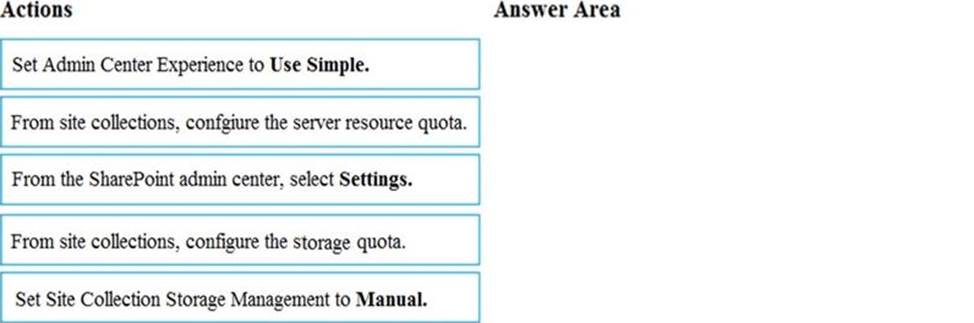
Explanation:
Scenario: Increase a 100-GB storage limit for the site collection of the marketing department
Step 1: From the SharePoint Admin center, select Settings
Step 2: Set Site Collection Storage Management to Manual
If you prefer to fine tune the storage space allocated to each site collection, you can set your storage management option to "manual" and specify individual site collection storage limits. In the left pane, under Admin centers, select SharePoint. If this opens the classic SharePoint
admin center, select Try it now to open the new SharePoint admin center.
Step 3: From site collections, configure the storage Quota.
Manage individual site collection storage limits
Follow these steps to specify individual site collection storage limits when your storage management option is set to "manual."
References: https://docs.microsoft.com/en-us/sharepoint/manage-site-collection-storage-limits
You need to meet the technical reQuirements for the finance department site collection.
What should you do?
- A . From the Security&Compliance admin center, create a permission policy
- B . From the SharePoint admin center, select Sharing, and then select Limit external sharing using domains
- C . From the Security&Compliance admin center, create a classification label policy
- D . From the SharePoint admin center, select the finance department site collection, and then configure the Share settings
B
Explanation:
Scenario: Restrict users from sharing content from the finance department site collection to the Litware users
References: https://docs.microsoft.com/en-us/sharepoint/restricted-domains-sharing
You need to confirm whether the performance issues experienced by the HR department site collection are due to the large image.
What should you do?
- A . From Site Settings for the site collection, select Storage Metrics
- B . From Site Settings for the site collection, select Site collection health checks
- C . From the Microsoft 365 admin center, view the service status of SharePoint Online
- D . From Microsoft Edge, open the site, Run the developer tools
D
Explanation:
Scenario: Users in the HR department report performance issues affecting their site collection. You suspect that the issues are due to large images on the home page
You can diagnose common issues with your SharePoint Online site using Internet Explorer developer tools.
There are three different ways that you can identify that a page on a SharePoint Online site has a performance problem with the customizations.
References: https://docs.microsoft.com/en-us/office365/enterprise/diagnosing-performance-issues-withsharepoint-online
DRAG DROP
You need to meet the site requirements for the marketing department managers.
Which three actions should you perform in sequence? To answer, move the appropriate actions from the list of actions to the answer area and arrange them in the correct order.
Topic 2, Litware Case Study
Overview
Existing Environment
On-premises Infrastructure
The network contains an Active Directory forest named litwareinc.com that contains a child domain for each region.
All domain controllers run Windows Server 2012. The main office sync identities to Microsoft Azure Active Directory (Azure AD) by using Azure AD Connect. All user accounts are created in the on-premises Active Directory and sync to Azure AD.
Each office contains the following servers and client computers:
– A domain controller that runs Windows Server 2012
– A file server that runs Windows Server 2012
– Client computers that run Windows 10
Currently, all content created by users is stored locally on file servers.
Cloud Infrastructure
Litware is moving the content from the file server to Microsoft Office 365. The company purchases 4, 500 Microsoft 365 E5 licenses. Litware uses Microsoft Exchange Online for email.
Problem Statements
Litware identifies the following issues:
– Finding content and people within the organization is difficult
– Users cannot access company data from outside the corporate network
– Content recovery is slow because all the content is still on-premises
– Data security is compromised because users can copy company content to USB drives
– The locally stored content is not classified as confidential and users can email documents to
external people
– Users must frequently contact the HR department to find employees within the organization who have relevant skills
– Users can delete content indiscriminately and without recourse as they have full control of the content on the file servers
Requirements
Business Goals
Litware identities the following strategic initiatives to remain competitive:
– All content must be stored centrally
– Access to content must be based on the user’s
– Users must be able to work on content offline
– Users must be able to share content externally
– Content must be accessible from mobile devices
– Content classifications must include a physical location
– Content must be retained and protected based on its type
– Litware must adhere to highly confidential regulatory standards that include:
– Users must be able to search for content and people across the entire organization
– Content classification metadata must adhere to naming conventions specified by the IT department
– Users must be able to access content quickly without having to review many pages of search results to find documents
– Security rules must be implemented so that user access can be revoked if a user share confidential content with external users
Planned Changes
Litware plans to implement the following changes:
– Move all department content to Microsoft SharePoint Online
– Move all user content to Microsoft OneDrive for Business
– Restrict user access based on location and device
Technical Requirements
Litware identifies the following technical requirements:
– All on-premises documents (approximately one million documents) must be migrated to the SharePoint document library of their respective department
– Each department must have its own term store group. Stakeholders must be notified when term sets are moved or deleted
– All the OneDrive content a user must be retained for a minimum of 180 days after the user has left the organization
– All external users must be added explicitly to Office 365 groups to give the users access to SharePoint team sites
– Office 365 groups must be used as the primary membership service for Microsoft Yammer, Teams, and SharePoint
– A user named Admin1 must be allowed to consume apps in the App Catalog and to add additional app licenses
– Viewers must be prevented from printing documents that are stored in a modern site named Finance
– Users must be prevented from printing content accessed in OneDrive form iOS and Android devices
– Retention, protection, and security policies must be implemented for all content stored online
– All offices must use the Managed Metadata Service to classify documents uploaded to SharePoint
– The Azure Information Protection client must be deployed to all domain-joined computers
– Searches must show results only when the result set is complete
– OneDrive must be used to work with documents offline
– Solutions must use the principle of least privilege whenever possible
You need to recommend a solution for the documents stored in the Finance site.
What should you recommend?
- A . Enable Azure Information Protection policy labeling
- B . For each library, enable sensitivity labeling that uses protection
- C . Enable an Information Rights Management (IRM) policy for the libraries
- D . From Settings in the SharePoint admin center, enable Information Rights Management (IRM) for SharePoint Online
B
Explanation:
Scenario: The locally stored content is not classified as confidential and users can email documents to external people
Apply Azure Information Protection to protect files in a highly confidential SharePoint Online team site. Configure Azure Information Protection with a new scoped policy and sub-label for protection and permissions of your highly confidential SharePoint Online team site.
Note: Details:
References: https://docs.microsoft.com/en-us/office365/securitycompliance/protect-sharepoint-online-files-withazure-information-protection
DRAG DROP
You need to configure the term store group to meet the requirements.
Which three actions should you perform in sequence? To answer, move the appropriate actions from the list of actions to the answer area and arrange them in the correct order.
Explanation:
Scenario: Each department must have its own term store group. Stakeholders must be notified when term sets are moved or deleted
References: https://www.c-sharpcorner.com/article/introduction-of-term-store-management-in-sharepointonlineoffice-365/
You need to grant an external user guest access to the SharePoint site of the design department.
What should you do?
- A . From the SharePoint team site, modify the Members group
- B . From the SharePoint team site, modify the Visitors group
- C . From Microsoft Outlook, add a member to a group
A
Explanation:
References: https://docs.microsoft.com/en-us/microsoftteams/teams-dependencies
What should you configure to meet the licensing reQuirements for Admin1?
- A . Assign Admin1 the SharePoint administrator role
- B . Add Admin1 as a License Manager of the apps
- C . Add Admin1 to the site collection administrators of the App Catalog site
- D . Add Admin1 to the App Catalog site owners group of the App ReQuests list
D
Explanation:
Scenario: A user named Admin1 must be allowed to consume apps in the App Catalog and to add additional app licenses
By default, site owners can purchase and download apps from the SharePoint Store. When site owners reQuest an app for SharePoint from the SharePoint Store, they can reQuest a specific number of licenses and provide a justification for the purchase of the app for SharePoint. Submitted reQuests are added to the App ReQuests list in the App Catalog of the web application that contains a user’s site collection.
References: https://docs.microsoft.com/en-us/sharepoint/administration/manage-the-app-catalog
Topic 3, Misc. Questions
Note: This Question is part of a series of Questions that present the same scenario. Each Question in the series contains a uniQue solution that might meet the stated goals. Some Question sets might have more than one correct solution, while others might not have a correct solution.
After you answer a Question in this section, you will NOT be able to return to it. As a result, these
Questions will not appear in the review screen.
Your company has a Microsoft SharePoint Online subscription. The company purchases a new add-in for Microsoft Excel. You need to deploy the add-in to all users.
Solution: From the Microsoft 365 admin center, you deploy the add-in.
Does this meet this goal?
- A . Yes
- B . No
B
Explanation:
The plugin must be uploaded from the App Catalog, to the SharePoint asset library. Note: The SharePoint Add-ins catalog is a standard SharePoint asset library. Upload the add-in package to it using any of the methods of uploading files to SharePoint libraries. References: https://docs.microsoft.com/en-us/sharepoint/dev/sp-add-ins/deploy-and-install-a-sharepointhosted-sharepointadd-in
Note: This Question is part of a series of Questions that present the same scenario. Each Question in the series contains a uniQue solution that might meet the stated goals. Some Question sets might have more than one correct solution, while others might not have a correct solution.
After you answer a Question in this section, you will NOT be able to return to it. As a result, these
Questions will not appear in the review screen.
Your company has a Microsoft SharePoint Online subscription. The company purchases a new add-in for Microsoft Excel. You need to deploy the add-in to all users.
Solution: From the App Catalog, you upload the add-in to the Microsoft Office Add-ins
Does this meet this goal?
- A . Yes
- B . No
B
Explanation:
We should upload the add-in to the SharePoint Add-ins library, not the Microsoft Office Add-ins library. Note: The SharePoint Add-ins catalog is a standard SharePoint asset library. Upload the add-in package to it using any of the methods of uploading files to SharePoint libraries. References: https://docs.microsoft.com/en-us/sharepoint/dev/sp-add-ins/deploy-and-install-a-sharepointhosted-sharepointadd-in
Note: This Question is part of a series of Questions that present the same scenario. Each Question in the series contains a uniQue solution that might meet the stated goals. Some Question sets might have more than one correct solution, while others might not have a correct solution.
After you answer a Question in this section, you will NOT be able to return to it. As a result, these
Questions will not appear in the review screen.
Your company has a Microsoft SharePoint Online subscription. The company purchases a new add-in for Microsoft Excel. You need to deploy the add-in to all users.
Solution: From the App Catalog, you upload the add-in to the SharePoint Add-ins.
Does this meet this goal?
- A . Yes
- B . No
A
Explanation:
The SharePoint Add-ins catalog is a standard SharePoint asset library. Upload the add-in package to it using any of the methods of uploading files to SharePoint libraries. References: https://docs.microsoft.com/en-us/sharepoint/dev/sp-add-ins/deploy-and-install-a-sharepointhosted-sharepointadd-in
Note: This Question is part of a series of Questions that present the same scenario. Each Question in the series contains a uniQue solution that might meet the stated goals. Some Question sets might have more than one correct solution, while others might not have a correct solution.
After you answer a Question in this section, you will NOT be able to return to it. As a result, these
Questions will not appear in the review screen.
You have a Microsoft 365 subscription. SharePoint administrators open several Microsoft support tickets.
You need to view the status of the support tickets.
Solution: From the Microsoft 365 admin center, you select Support, and then you select View service requests.
Does this meet the goal?
- A . Yes
- B . No
A
Explanation:
On the Service requests page you can view the status of any service requests that you have filed on your clients’ behalf. You can also search for them by supplying a reference number, or by the company name. References: https://support.office.com/en-us/article/tour-of-the-office-365-partner-admin-center-preview2b781cc2-e5d7-4eef-b21d-143775f01b5d
Note: This Question is part of a series of Questions that present the same scenario. Each Question in the series contains a unique solution that might meet the stated goals. Some Question sets might have more than one correct solution, while others might not have a correct solution.
After you answer a Question in this section, you will NOT be able to return to it. As a result, these
Questions will not appear in the review screen.
You have a Microsoft 365 subscription. SharePoint administrators open several Microsoft support tickets. You need to view the status of the support tickets.
Solution: From the Microsoft 365 admin center, you select Health, and then you select Message center.
Does this meet the goal?
- A . Yes
- B . No
B
Explanation:
Use the On the Service requests page, not the Service health page. On the Service requests page you can view the status of any service requests that you have filed on your clients’ behalf. You can also search for them by supplying a reference number, or by the company name.
Note: This Question is part of a series of Questions that present the same scenario. Each Question in the series contains a uniQue solution that might meet the stated goals. Some Question sets might have more than one correct solution, while others might not have a correct solution.
After you answer a Question in this section, you will NOT be able to return to it. As a result, these
Questions will not appear in the review screen.
You have a Microsoft 365 subscription.
SharePoint administrators open several Microsoft support tickets.
You need to view the status of the support tickets.
Solution: You run the Get-SPOTenantLogEntry cmdlet.
Does this meet the goal?
- A . Yes
- B . No
B
Explanation:
The Get-SPOTenantLogEntry only retrieves SharePoint Online company logs. Instead, use the On the Service requests page, not the Service health page. References: https://support.office.com/en-us/article/tour-of-the-office-365-partner-admin-center-preview2b781cc2-e5d7- 4eef-b21d-143775f01b5d
HOTSPOT
You plan to create two site collections named Project1 and Project2. The site collections will be used to collaborate with external users belong to partner companies that have their own Microsoft Azure Active Directory (Azure AD) tenant.
You have the following reQuirements for Project1 and Project2:
-Internal users must be able to share the content in Project1 with the external users from only a partner company named Contoso, Ltd. -Internal users must be able to share the content in Project2 with users from any partner company.
You need to configure the sharing settings and the domain-based filtering settings for each site collection.
What should you do? To answer, select the appropriate options in the answer area.
NOTE: Each correct selection is worth one point.
Explanation:
References: https://docs.microsoft.com/en-us/sharepoint/restricted-domains-sharing
You have a Microsoft SharePoint Online site collection.
You create a term set group. You need to ensure that a user named User1 can create new term sets in the term set group.
The solution must use the principle of least privilege.
Which role should you assign to User1 to best achieve the goal? More than one answer choice may achieve the goal. Select the BEST answer.
- A . Contributor
- B . Editor
- C . Group Manager
- D . Term Store Administrator
A
Explanation:
A Contributor can create or change a term set.
References: https://docs.microsoft.com/en-us/sharepoint/assign-roles-and-permissions-to-manage-term-sets
You are the global administrator of a Microsoft 365 subscription.
A user named User1 deleted a file 83 days ago from a site named Site1. Site1 is in a site collection named Marketing.
You need to recover the deleted file.
What should you do?
- A . Use the Recycle Bin of Marketing
- B . Create a Microsoft support ticket
- C . Use the Recycle Bin of the root site collection
- D . Use the Recycle Bin of Site1
A
Explanation:
When you delete an item from a SharePoint document library or list, it isn’t immediately removed from SharePoint. Deleted items go into the site recycle bin for a period of time. During that time, you can restore the items you deleted to their original location.
Restore items from the SharePoint 2016 or 2013 Recycle Bins
Click Recycle Bin in the Quick Launch bar on the left of the screen.
On the Recycle Bin page, click the box to the left of the items or files to select the ones you want to delete or restore.
Click Restore Selection to recover the selected files.
References: https://support.office.com/en-us/article/restore-items-in-the-recycle-bin-of-a-sharepoint-site6df466b6-55f2-4898-8d6e-c0dff851a0be
You plan to deploy Microsoft SharePoint Online sites.
You need to recommend a solution that provides consistent global navigation across multiple site collections.
Which navigation approach should you include in the recommendation?
- A . structural navigation
- B . Quick Launch
- C . managed navigation
- D . hub sites
C
Explanation:
One common reQuest when working with SharePoint sites is having a consistent navigation across multiple site collections. If you are using a Publishing Portal site template, you can use the Managed Navigation for your Global Navigation (or top navigation).
References: https://eschrader.com/2017/05/24/sharepoint-online-global-navigation-across-site-collections/
Note: This Question is part of a series of Questions that present the same scenario. Each Question in the series contains a uniQue solution that might meet the stated goals. Some Question sets might have more than one correct solution, while others might not have a correct solution.
After you answer a Question in this section, you will NOT be able to return to it. As a result, these
Questions will not appear in the review screen.
Your company has a Microsoft 365 subscription. The company has 1,000 users. You recently asked all the users to store content in Microsoft OneDrive for Business. You need to identify how many users are actively using OneDrive for Business.
Solution: From the OneDrive admin center, you view the Data Migration settings.
Does this meet the goal?
- A . Yes
- B . No
B
Explanation:
Use the OneDrive usage reports. References: https://docs.microsoft.com/en-us/graph/api/resources/onedrive-usage-reports
Note: This Question is part of a series of Questions that present the same scenario. Each Question in the series contains a uniQue solution that might meet the stated goals. Some Question sets
might have more than one correct solution, while others might not have a correct solution. After you answer a Question in this section, you will NOT be able to return to it. As a result,
these Questions will not appear in the review screen.
Your company has a Microsoft 365 subscription. The company has 1,000 users. You recently asked all the users to store content in Microsoft OneDrive for Business. You need to identify how many users are actively using OneDrive for Business.
Solution: From the Microsoft 365 admin center, you view the usage reports.
Does this meet the goal?
- A . Yes
- B . No
A
Explanation:
Use the OneDrive usage reports. You can use the OneDrive usage reports to gain a high-level view of the value you are getting from OneDrive in terms of the total number of files and storage used across all the OneDrive accounts in your organization. You can then drill down to understand the trends of active OneDrive accounts, how many files users have interacted with, and how much storage is used. These reports can also give you the details per OneDrive account. References: https://docs.microsoft.com/en-us/graph/api/resources/onedrive-usage-reports
Note: This Question is part of a series of Questions that present the same scenario. Each Question in the series contains a uniQue solution that might meet the stated goals. Some Question sets might have more than one correct solution, while others might not have a correct solution.
After you answer a Question in this section, you will NOT be able to return to it. As a result, these
Questions will not appear in the review screen.
Your company has a Microsoft 365 subscription. The company has 1,000 users. You recently asked all the users to store content in Microsoft OneDrive for Business. You need to identify how many users are actively using OneDrive for Business.
Solution: From the Microsoft 365 admin center, you view the service health.
Does this meet the goal?
- A . Yes
- B . No
B
Explanation:
Use the OneDrive usage reports. References: https://docs.microsoft.com/en-us/graph/api/resources/onedrive-usage-reports
Your company has 200 remote users who have laptops that run Windows 10. The users store files in Microsoft OneDrive for Business.
You are configuring new laptops that will be deployed to the users. The new laptops have a smaller hard disk than current laptops. You need to minimize the amount of disk space used by OneDrive on the new laptops.
Which Group Policy setting should you configure?
- A . Set the maximum percentage of upload bandwidth that OneDrive.exe uses
- B . Set the default location for the OneDrive folder
- C . Prevent users from synchronizing personal OneDrive accounts
- D . Enable OneDrive Files On-Demand
D
Explanation:
OneDrive Files On-Demand helps you access all your files in OneDrive without having to download all of them and use storage space on your Windows device. When you turn on Files On-Demand, you’ll see all your files in File Explorer and get new information about each file. New files created online or on another device appear as online-only files, which don’t take up space on your device. When you’re connected to the Internet, you’ll be able to use the files like every other file on your device. References: https://support.office.com/en-ie/article/use-onedrive-files-on-demand-in-windows-0e6860d3-d9f34971-b321-7092438fb38e
You have a Microsoft 365 subscription.
You need to add a user named Admin1 as an administrator of the Microsoft OneDrive for Business site of a user named User1.
What should you do?
- A . Add Admin1 to the Site owners group
- B . Run the Set-SPOSite {site URL} COwner Admin1 command.
- C . From the SharePoint admin center, select user profiles, and the select Manage User Permissions
- D . Run the Set-SPOUser CSite {site URL} CLogInName Admin1 CIsSiteCollectionAdmin $true command
D
Explanation:
Use the Set-SPOUser cmdlet to configure properties of an existing user. That is, to add or remove a user as a SharePoint Online site collection administrator. The -IsSiteCollectionAdmin parameter specifies whether the user is a site collection administrator. References: https://docs.microsoft.com/en-us/powershell/module/sharepoint-online/set-spouser
You have a SharePoint Server farm and a Microsoft Office 365 tenant.
You plan to implement hybrid Microsoft OneDrive for Business for all users.
You need to ensure that the users can create an OneDrive for Business site in a hybrid configuration and use the social and collaboration features.
Which two user permissions should you assign to authenticated users? Each correct answer presents part of the solution.
NOTE: Each correct selection is worth one point.
- A . Manage Web Application User Policy for the My Site web application
- B . Follow People and Edit Profile for the User Profile service application
- C . Create Personal Site for the User Profile service application
- D . Manage Web Application Permissions Policy for the My Site web application
B,C
Explanation:
To use OneDrive for Business in Office 365, your users must have Create Personal Site and Follow People and Edit Profile permissions. Both are controlled by the user permissions in the User Profile service application. References: https://docs.microsoft.com/en-us/sharepoint/hybrid/configure-hybrid-onedrive-for-business
Your company has a Microsoft 365 subscription.
All computers run Windows 8.1 or Windows 10. All users are configured to use Microsoft OneDrive for Business. You want the users to be able to use Files On-Demand. You need to identify which computers
reQuire a sync client update.
Which executable file should you monitor?
- A . stsadm.exe
- B . onedrive.exe
- C . groove.exe
- D . dirsync.exe
C
Explanation:
Groove.exe is the previous OneDrive for Business sync client. onedrive.exe is the current OneDrive for Business sync client. References: https://support.office.com/en-us/article/which-version-of-onedrive-am-i-using-19246eae-8a51490a-8d97a645c151f2ba
Your company has a Microsoft 365 subscription.
The company’s new security policy states that when a user account is deleted, the Microsoft OneDrive data of the user must be retained for 180 days, and then deleted. You need to implement the security policy.
What should you do?
- A . From the Security&Compliance admin center, create a retention policy
- B . From the OneDrive admin center, configure the Storage settings
- C . From the Security&Compliance admin center, create a data loss prevention (DLP) policy
- D . Form the OneDrive admin center, configure the Compliance settings
B
Explanation:
If a user’s Office 365 account is deleted, their OneDrive for Business files are preserved for a
period of time that you can specify.
To set the retention time for OneDrive accounts
Your company has a Microsoft 365 subscription.
The company’s new security policy states that when a user account is deleted, the Microsoft OneDrive data of the user must be retained for 180 days, and then deleted. You need to implement the security policy.
What should you do?
- A . From the Security&Compliance admin center, create a retention policy
- B . From the OneDrive admin center, configure the Storage settings
- C . From the Security&Compliance admin center, create a data loss prevention (DLP) policy
- D . Form the OneDrive admin center, configure the Compliance settings
B
Explanation:
If a user’s Office 365 account is deleted, their OneDrive for Business files are preserved for a
period of time that you can specify.
To set the retention time for OneDrive accounts
Your company has a Microsoft 365 subscription.
The company’s new security policy states that when a user account is deleted, the Microsoft OneDrive data of the user must be retained for 180 days, and then deleted. You need to implement the security policy.
What should you do?
- A . From the Security&Compliance admin center, create a retention policy
- B . From the OneDrive admin center, configure the Storage settings
- C . From the Security&Compliance admin center, create a data loss prevention (DLP) policy
- D . Form the OneDrive admin center, configure the Compliance settings
B
Explanation:
If a user’s Office 365 account is deleted, their OneDrive for Business files are preserved for a
period of time that you can specify.
To set the retention time for OneDrive accounts
Your company has a Microsoft 365 subscription.
The company’s new security policy states that when a user account is deleted, the Microsoft OneDrive data of the user must be retained for 180 days, and then deleted. You need to implement the security policy.
What should you do?
- A . From the Security&Compliance admin center, create a retention policy
- B . From the OneDrive admin center, configure the Storage settings
- C . From the Security&Compliance admin center, create a data loss prevention (DLP) policy
- D . Form the OneDrive admin center, configure the Compliance settings
B
Explanation:
If a user’s Office 365 account is deleted, their OneDrive for Business files are preserved for a
period of time that you can specify.
To set the retention time for OneDrive accounts
You have a Microsoft 365 subscription.
You need to upgrade all Microsoft OneDrive for Business sites to ensure that all activities such as notifications, ratings, job titles, and new posts are private.
What should you do?
- A . From the SharePoint admin center, modify the Sharing settings for the My Site host site collection
- B . From the SharePoint admin center, select user profiles, select Manage Organization Properties, and then modify the settings
- C . From the SharePoint admin center, select user profiles, select Setup My Sites, and then modify the settings
- D . From the OneDrive admin center, modify the Sharing settings
A
Explanation:
References: https://docs.microsoft.com/en-us/sharepoint/install/configure-my-sites
Your company has a Microsoft Office 365 subscription.
The company uses Microsoft Teams.
You need to ensure that only Microsoft apps can be used in Teams.
What should you do from the Microsoft Teams settings?
- A . Disable the default apps
- B . Turn off Allow external apps in Microsoft Teams
- C . Turn off Enable new external apps by default
- D . Turn off Allow sideloading of external apps
B
Explanation:
By default, Allow external apps in Microsoft Teams is turned on, with all apps selected. If you turn off this setting, all external third-party apps are disabled. Default apps, such as those built by Microsoft, are not affected by the Enable new external apps by default setting. New apps are enabled by default when released by Microsoft. References: https://docs.microsoft.com/en-us/microsoftteams/admin-settings
You have a Microsoft 365 subscription.
You need to prevent users from using third-party cloud storage in Microsoft Teams.
Which settings should you configure from the Microsoft Teams&Skype for Business Admin Center?
- A . Services & add-ins
- B . Teams settings
- C . Manage teams
- D . Messaging policies
- E . Meeting policies
B
Explanation:
Go to "Microsoft Teams & Skype for Business Admin Center" and choose Org-wide settings Team settings. Under "Files" it says "Turn on or turn off file sharing and cloud file storage options for the Files tab. Change the settings for DropBox, Box and Google Drive to "Off". then Save the settings.
References: https://techcommunity.microsoft.com/t5/Microsoft-Teams/Disable-additional-cloud-storageDropBox-Box-and-Google-Drive/td-p/253335
You have a Microsoft 365 subscription for contoso.com. You need to prevent users from using Microsoft Skype for Business to communicate with users in litwareinc.com.
What should you do from the Microsoft Teams&Skype for Business Admin Center?
- A . Create a new meeting policy
- B . Modify the External access settings
- C . Turn off Guest access
- D . Create a new messaging policy
B
Explanation:
External access lets your Teams and Skype for Business users communicate with users that are outside your organization. See picture below.
References: https://4sysops.com/archives/configuring-office-365-microsoft-teams-and-skype-for-businessfederation/
You have a Microsoft 365 subscription.
A user experiences issues accessing Microsoft Teams from Internet Explorer. When the user attempts to sign in from Internet Explorer, the web browser enters a loop and the user is unable to sign in.
You need to resolve the issue.
What should you do?
- A . To Internet Explorer, add the following sites as trusted sites: https://login.microsoftonline.com https://*.teams.microsoft.com
- B . Start Internet Explorer by using InPrivate Browsing
- C . Clear the browsing history and restart Internet Explorer
- D . To Internet Explorer, add the following sites as trusted sites: https://admin.microsoft.com https://*.teams.microsoft.com
A
Explanation:
Symptoms When you try to sign in to Microsoft Teams in Microsoft Edge or Internet Explorer, the site continually loops, and you can never sign in. Cause This issue occurs if your organization uses Trusted Sites in Internet Explorer and doesn’t enable the URLs for Microsoft Teams. In this case, the Teams web-based application cannot sign in, as the trusted sites for Teams are not enabled. Resolution To resolve this issue, make the following changes to Internet Explorer settings either through administrator rights or a Group Policy object (GPO). Note This procedure must be performed in Internet Explorer. Edge uses the same settings.
You have a Microsoft 365 subscription.
A user experiences issues accessing Microsoft Teams from Internet Explorer. When the user attempts to sign in from Internet Explorer, the web browser enters a loop and the user is unable to sign in.
You need to resolve the issue.
What should you do?
- A . To Internet Explorer, add the following sites as trusted sites: https://login.microsoftonline.com https://*.teams.microsoft.com
- B . Start Internet Explorer by using InPrivate Browsing
- C . Clear the browsing history and restart Internet Explorer
- D . To Internet Explorer, add the following sites as trusted sites: https://admin.microsoft.com https://*.teams.microsoft.com
A
Explanation:
Symptoms When you try to sign in to Microsoft Teams in Microsoft Edge or Internet Explorer, the site continually loops, and you can never sign in. Cause This issue occurs if your organization uses Trusted Sites in Internet Explorer and doesn’t enable the URLs for Microsoft Teams. In this case, the Teams web-based application cannot sign in, as the trusted sites for Teams are not enabled. Resolution To resolve this issue, make the following changes to Internet Explorer settings either through administrator rights or a Group Policy object (GPO). Note This procedure must be performed in Internet Explorer. Edge uses the same settings.
You have a Microsoft 365 subscription.
A user experiences issues accessing Microsoft Teams from Internet Explorer. When the user attempts to sign in from Internet Explorer, the web browser enters a loop and the user is unable to sign in.
You need to resolve the issue.
What should you do?
- A . To Internet Explorer, add the following sites as trusted sites: https://login.microsoftonline.com https://*.teams.microsoft.com
- B . Start Internet Explorer by using InPrivate Browsing
- C . Clear the browsing history and restart Internet Explorer
- D . To Internet Explorer, add the following sites as trusted sites: https://admin.microsoft.com https://*.teams.microsoft.com
A
Explanation:
Symptoms When you try to sign in to Microsoft Teams in Microsoft Edge or Internet Explorer, the site continually loops, and you can never sign in. Cause This issue occurs if your organization uses Trusted Sites in Internet Explorer and doesn’t enable the URLs for Microsoft Teams. In this case, the Teams web-based application cannot sign in, as the trusted sites for Teams are not enabled. Resolution To resolve this issue, make the following changes to Internet Explorer settings either through administrator rights or a Group Policy object (GPO). Note This procedure must be performed in Internet Explorer. Edge uses the same settings.
You have a Microsoft 365 subscription.
A user experiences issues accessing Microsoft Teams from Internet Explorer. When the user attempts to sign in from Internet Explorer, the web browser enters a loop and the user is unable to sign in.
You need to resolve the issue.
What should you do?
- A . To Internet Explorer, add the following sites as trusted sites: https://login.microsoftonline.com https://*.teams.microsoft.com
- B . Start Internet Explorer by using InPrivate Browsing
- C . Clear the browsing history and restart Internet Explorer
- D . To Internet Explorer, add the following sites as trusted sites: https://admin.microsoft.com https://*.teams.microsoft.com
A
Explanation:
Symptoms When you try to sign in to Microsoft Teams in Microsoft Edge or Internet Explorer, the site continually loops, and you can never sign in. Cause This issue occurs if your organization uses Trusted Sites in Internet Explorer and doesn’t enable the URLs for Microsoft Teams. In this case, the Teams web-based application cannot sign in, as the trusted sites for Teams are not enabled. Resolution To resolve this issue, make the following changes to Internet Explorer settings either through administrator rights or a Group Policy object (GPO). Note This procedure must be performed in Internet Explorer. Edge uses the same settings.
HOTSPOT
Your company has a Microsoft 365 subscription. The company plans to implement Microsoft Teams. You need to ensure that users can add only specific external apps to Teams.
How should you configure each setting? To answer, select the appropriate options in the answer area. NOTE: Each correct selection is worth one point.
Explanation:
Manage external apps individually To turn on some apps (and turn off others), turn off Allow sideloading of external apps. Then turn off any apps you don’t want your users to use. Optional: Turn off Enable new external apps by default (if you want to control new apps).
References: https://docs.microsoft.com/en-us/microsoftteams/admin-settings
HOTSPOT
You have a Microsoft 365 subscription. You create a security group named ITTeam.
You need to ensure that only the members of ITTeam can create new teams and Office 365 groups. You start PowerShell and connect to Microsoft Azure Active Directory (Azure AD).
How should you complete the PowerShell script? To answer, select the appropriate options in the
answer area. NOTE: Each correct selection is worth one point.
Explanation:
Box 1: EnableGroupCreation
Disable Group Creation.
Box 2: GroupCreationAllowedGroupId
Make an exception for the ITTeam. Only the ITTeam is allowed to create a group.
Box 3: New-MsolSettings
Example: Run this command to create the new template with EnableGroupCreation set to false and pass the group for authorized users who will be able to create groups. Replace “ENTER GROUP DISPLAY NAME HERE” with the display name of your group to get the ObjectId of the group.
$group = Get-MsolGroup -All | Where-Object {$_.DisplayName -eQ “ENTER GROUP DISPLAY NAME HERE”}
$template = Get-MsolAllSettingTemplate | where-object {$_.displayname -eQ “Group.Unified”}
$setting = $template.CreateSettingsObject()
$setting[“EnableGroupCreation”] = “false”
$setting[“GroupCreationAllowedGroupId”] = $group.ObjectId
New-MsolSettings CSettingsObject $setting
References: https://drewmadelung.com/managing-office-365-group-creation-via-azure-ad/
You have a Microsoft 365 subscription.
You need to prevent all users except for a user named User1 from uploading video to Microsoft Stream
channels and creating Stream channels. User1 must be able to create a channel and upload video to the
created channel.
Which two actions should you perform? Each correct answer presents part of the solution.
NOTE: Each correct selection is worth one point.
- A . Turn on Restrict companywide channel creation and add the Office 365 group associated to the channel as an unrestricted user
- B . Add User1 to the Office 365 group associated to the channel
- C . Turn on Restrict video uploads and add User1 as an unrestricted user
- D . Turn on Restrict companywide channel creation and add User1 as an unrestricted user
- E . Turn on Restrict video uploads and add the Office 365 group associated to the channel as an unrestricted user
C,D
Explanation: By default, everyone can upload content and create companywide channels in the entire organization, as shown in the screenshot below.
However, you can restrict content creation for everyone and allow only specific individuals or security groups by turning the Restrict Microsoft Stream uploads flag ON. References: https://docs.microsoft.com/en-us/stream/restrict-uploaders
You have a Microsoft 365 subscription.
You plan to use Microsoft Stream to share corporate videos.
You need to reduce the amount of network traffic generated by live events and videos on Stream.
What should you do?
- A . Publish the videos in low resolution
- B . Convert the videos to MP4
- C . Turn on Enable 3rd party network caching provider
- D . Turn on ReQuire company policy acceptance
C
Explanation:
For organizations that want to reduce network traffic for live events and popular videos, Microsoft Stream can be enabled to integrate with Microsoft’s trusted video delivery partners offering enterprise content delivery networks (eCDNs). These eCDN platforms enable organizations to optimize network bandwidth without sacrificing end user viewing experiences. After purchasing and setting up your eCDN solution then you can enable it to be used with Microsoft Stream including "External encoder" live events created through Microsoft Teams or Yammer.
You have a Microsoft 365 subscription.
You plan to use Microsoft Stream to share corporate videos.
You need to reduce the amount of network traffic generated by live events and videos on Stream.
What should you do?
- A . Publish the videos in low resolution
- B . Convert the videos to MP4
- C . Turn on Enable 3rd party network caching provider
- D . Turn on ReQuire company policy acceptance
C
Explanation:
For organizations that want to reduce network traffic for live events and popular videos, Microsoft Stream can be enabled to integrate with Microsoft’s trusted video delivery partners offering enterprise content delivery networks (eCDNs). These eCDN platforms enable organizations to optimize network bandwidth without sacrificing end user viewing experiences. After purchasing and setting up your eCDN solution then you can enable it to be used with Microsoft Stream including "External encoder" live events created through Microsoft Teams or Yammer.
You have a Microsoft 365 subscription.
You plan to use Microsoft Stream to share corporate videos.
You need to reduce the amount of network traffic generated by live events and videos on Stream.
What should you do?
- A . Publish the videos in low resolution
- B . Convert the videos to MP4
- C . Turn on Enable 3rd party network caching provider
- D . Turn on ReQuire company policy acceptance
C
Explanation:
For organizations that want to reduce network traffic for live events and popular videos, Microsoft Stream can be enabled to integrate with Microsoft’s trusted video delivery partners offering enterprise content delivery networks (eCDNs). These eCDN platforms enable organizations to optimize network bandwidth without sacrificing end user viewing experiences. After purchasing and setting up your eCDN solution then you can enable it to be used with Microsoft Stream including "External encoder" live events created through Microsoft Teams or Yammer.
You have a Microsoft 365 subscription.
You plan to use Microsoft Stream to share corporate videos.
You need to reduce the amount of network traffic generated by live events and videos on Stream.
What should you do?
- A . Publish the videos in low resolution
- B . Convert the videos to MP4
- C . Turn on Enable 3rd party network caching provider
- D . Turn on ReQuire company policy acceptance
C
Explanation:
For organizations that want to reduce network traffic for live events and popular videos, Microsoft Stream can be enabled to integrate with Microsoft’s trusted video delivery partners offering enterprise content delivery networks (eCDNs). These eCDN platforms enable organizations to optimize network bandwidth without sacrificing end user viewing experiences. After purchasing and setting up your eCDN solution then you can enable it to be used with Microsoft Stream including "External encoder" live events created through Microsoft Teams or Yammer.
You have a Microsoft 365 subscription.
You plan to use Microsoft Stream to share corporate videos.
You need to reduce the amount of network traffic generated by live events and videos on Stream.
What should you do?
- A . Publish the videos in low resolution
- B . Convert the videos to MP4
- C . Turn on Enable 3rd party network caching provider
- D . Turn on ReQuire company policy acceptance
C
Explanation:
For organizations that want to reduce network traffic for live events and popular videos, Microsoft Stream can be enabled to integrate with Microsoft’s trusted video delivery partners offering enterprise content delivery networks (eCDNs). These eCDN platforms enable organizations to optimize network bandwidth without sacrificing end user viewing experiences. After purchasing and setting up your eCDN solution then you can enable it to be used with Microsoft Stream including "External encoder" live events created through Microsoft Teams or Yammer.
You have a Microsoft 365 subscription.
You plan to use Microsoft Stream to share corporate videos.
You need to reduce the amount of network traffic generated by live events and videos on Stream.
What should you do?
- A . Publish the videos in low resolution
- B . Convert the videos to MP4
- C . Turn on Enable 3rd party network caching provider
- D . Turn on ReQuire company policy acceptance
C
Explanation:
For organizations that want to reduce network traffic for live events and popular videos, Microsoft Stream can be enabled to integrate with Microsoft’s trusted video delivery partners offering enterprise content delivery networks (eCDNs). These eCDN platforms enable organizations to optimize network bandwidth without sacrificing end user viewing experiences. After purchasing and setting up your eCDN solution then you can enable it to be used with Microsoft Stream including "External encoder" live events created through Microsoft Teams or Yammer.
You have a Microsoft 365 subscription.
You plan to use Microsoft Stream to share corporate videos.
You need to reduce the amount of network traffic generated by live events and videos on Stream.
What should you do?
- A . Publish the videos in low resolution
- B . Convert the videos to MP4
- C . Turn on Enable 3rd party network caching provider
- D . Turn on ReQuire company policy acceptance
C
Explanation:
For organizations that want to reduce network traffic for live events and popular videos, Microsoft Stream can be enabled to integrate with Microsoft’s trusted video delivery partners offering enterprise content delivery networks (eCDNs). These eCDN platforms enable organizations to optimize network bandwidth without sacrificing end user viewing experiences. After purchasing and setting up your eCDN solution then you can enable it to be used with Microsoft Stream including "External encoder" live events created through Microsoft Teams or Yammer.
You have a Microsoft 365 subscription.
You plan to use Microsoft Stream to share corporate videos.
You need to reduce the amount of network traffic generated by live events and videos on Stream.
What should you do?
- A . Publish the videos in low resolution
- B . Convert the videos to MP4
- C . Turn on Enable 3rd party network caching provider
- D . Turn on ReQuire company policy acceptance
C
Explanation:
For organizations that want to reduce network traffic for live events and popular videos, Microsoft Stream can be enabled to integrate with Microsoft’s trusted video delivery partners offering enterprise content delivery networks (eCDNs). These eCDN platforms enable organizations to optimize network bandwidth without sacrificing end user viewing experiences. After purchasing and setting up your eCDN solution then you can enable it to be used with Microsoft Stream including "External encoder" live events created through Microsoft Teams or Yammer.
Your company has a Microsoft 365 subscription.
The company uses Microsoft Yammer and plans to integrate Yammer content and Teams.
You need to integrate Yammer notifications into a Teams channel.
What should you do?
- A . From Yammer, configure the Feed Event settings
- B . From Teams, add an RSS feed
- C . From Teams, add a connector
- D . From Teams, add an app
- E . From Yammer, configure the Notifications settings
C
Explanation:
Connectors allow you to input information (or content) into Microsoft Teams and notify a team channel. The sources can be an web application or service such as RSS feed, Trello, Wunderlist, Yammer, Twitter or GitHub or a custom application that you wrote.
References: https://blogs.technet.microsoft.com/skypehybridguy/2017/08/22/connectintegrate-yammer-to-
microsoft-teamshow-to-configure/
Your company has a Microsoft 365 subscription. The company plans to use Office 365 groups and Microsoft Yammer.
However, there might be users who do not have a corresponding Yammer identity.
You need to verify which users are only Yammer users.
The solution must minimize administrative effort.
What should you do?
- A . Run the -Get-TeamUser cmdlet and filter the results by GroupId
- B . From the Microsoft 365 admin center, view the usage reports
- C . Run the Get-MSOLUser cmdlet and filter the results by License
- D . Export the users from Yammer. Export the active users from Microsoft 365. Compare the user names.
D
Explanation:
You can make sure that all of your current Yammer users have corresponding Office 365 identities. One method to check this is to go to the Export Users page in Yammer and export all users. Then compare that list to the list of users in Office 365 and make any changes reQuired. References: https://docs.microsoft.com/en-us/yammer/configure-your-yammer-network/enforce-office-365identity
Your company has a Microsoft 365 subscription. You discover that some users are sharing departmental videos on Microsoft Stream to all the users in the company.
You need to ensure that only the users in the human resources (HR) department can share videos on Stream.
Which three actions should you perform? NOTE: Each correct selection is worth one point.
- A . Create a Microsoft SharePoint group that contains the HR department users
- B . From the Microsoft Stream Admin settings, turn on Restrict video uploads
- C . From the Microsoft Stream Admin settings, turn on Restrict companywide channel creation
- D . Create a security group that contains the HR department users
- E . From the Microsoft Stream Admin settings, turn on ReQuire company policy acceptance
- F . Add the group as an unrestricted user
B,D,F
Explanation:
You can restrict content creation for everyone and allow only specific individuals or security groups by turning the Restrict Microsoft Stream uploads flag ON. References: https://docs.microsoft.com/en-us/stream/restrict-uploaders