Microsoft MS-100 Microsoft 365 Identity and Services Online Training
Microsoft MS-100 Online Training
The questions for MS-100 were last updated at Jan 28,2025.
- Exam Code: MS-100
- Exam Name: Microsoft 365 Identity and Services
- Certification Provider: Microsoft
- Latest update: Jan 28,2025
CORRECT TEXT
Please wait while the virtual machine loads. Once loaded, you may proceed to the lab section. This may take a few minutes, and the wait time will not be deducted from your overall test time.
When the Next button is available, click it to access the lab section. In this section, you will perform a set of tasks in a live environment. While most functionality will be available to you as it would be in a live environment, some functionality (e.g., copy and paste, ability to navigate to external websites) will not be possible by design.
Scoring is based on the outcome of performing the tasks stated in the lab. In other words, it doesn’t matter how you accomplish the task, if you successfully perform it, you will earn credit for that task.
Labs are not timed separately, and this exam may have more than one lab that you must complete. You can use as much time as you would like to complete each lab. But, you should manage your time appropriately to ensure that you are able to complete the lab(s) and all other sections of the exam in the time provided.
Please note that once you submit your work by clicking the Next button within a lab, you will NOT be able to return to the lab.
You may now click next to proceed to the lab.
Lab information
Use the following login credentials as needed:
To enter your username, place your cursor in the Sign in box and click on the username below.
To enter your password, place your cursor in the Enter password box and click on the password below.
Microsoft 365 Username:
[email protected]
Microsoft 365 Password: *yfLo7Ir2&y-
If the Microsoft 365 portal does not load successfully in the browser, press CTRL-K to
reload the portal in a new browser tab.
The following information is for technical support purposes only:
Lab Instance: 10811525
Your organization recently partnered with another organization named Fabrikam, Inc.
You plan to provide a Microsoft 365 license to an external user named [email protected], and then to share documents with the user.
You need to invite [email protected] to access your organization.
CORRECT TEXT
Please wait while the virtual machine loads. Once loaded, you may proceed to the lab section. This may take a few minutes, and the wait time will not be deducted from your overall test time.
When the Next button is available, click it to access the lab section. In this section, you will perform a set of tasks in a live environment. While most functionality will be available to you as it would be in a live environment, some functionality (e.g., copy and paste, ability to navigate to external websites) will not be possible by design.
Scoring is based on the outcome of performing the tasks stated in the lab. In other words, it doesn’t matter how you accomplish the task, if you successfully perform it, you will earn credit for that task.
Labs are not timed separately, and this exam may have more than one lab that you must complete. You can use as much time as you would like to complete each lab. But, you should manage your time appropriately to ensure that you are able to complete the lab(s) and all other sections of the exam in the time provided.
Please note that once you submit your work by clicking the Next button within a lab, you will NOT be able to return to the lab.
You may now click next to proceed to the lab.
Lab information
Use the following login credentials as needed:
To enter your username, place your cursor in the Sign in box and click on the username below.
To enter your password, place your cursor in the Enter password box and click on the password below.
Microsoft 365 Username:
[email protected]
Microsoft 365 Password: *yfLo7Ir2&y-
If the Microsoft 365 portal does not load successfully in the browser, press CTRL-K to
reload the portal in a new browser tab.
The following information is for technical support purposes only:
Lab Instance: 10811525
Your organization recently partnered with another organization named Fabrikam, Inc.
You plan to provide a Microsoft 365 license to an external user named [email protected], and then to share documents with the user.
You need to invite [email protected] to access your organization.
HOTSPOT
You have a Microsoft 365 subscription that contains the users shown in the following table.
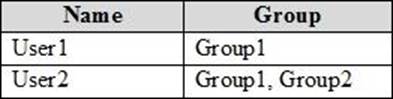
You have the named locations shown in the following table.
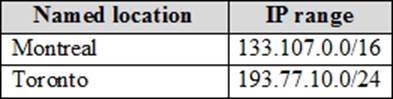
You create a conditional access policy that has the following configurations:
Users and groups:
✑ Include: Group1
✑ Exclude: Group2
Cloud apps: Include all cloud apps
Conditions:
✑ Include: Any location
✑ Exclude: Montreal
Access control: Grant access, Require multi-factor authentication
User1 is on the multi-factor authentication (MFA) blocked users list.
For each of the following statements, select Yes if the statement is true. Otherwise, select No. NOTE: Each correct selection is worth one point.
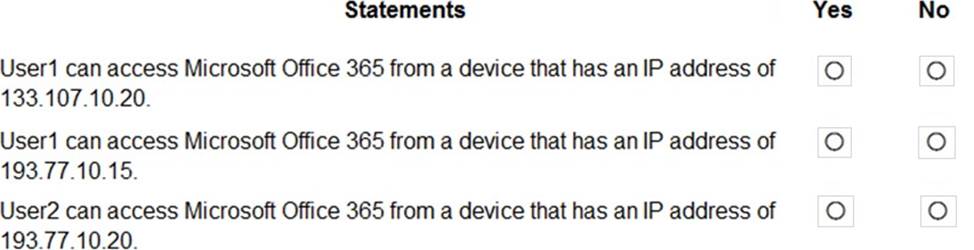
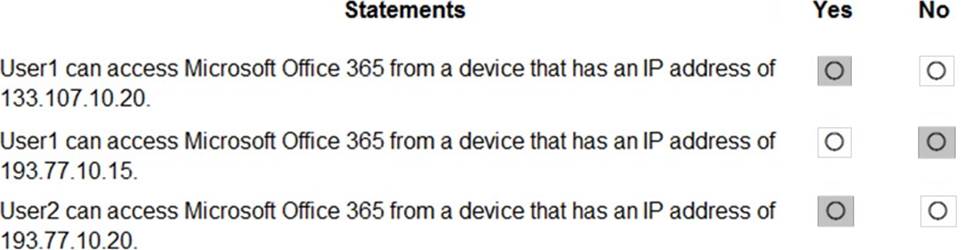
Explanation:
The Blocked User list is used to block specific users from being able to receive Multi-Factor Authentication requests. Any authentication attempts for blocked users are automatically denied. Users remain blocked for 90 days from the time that they are blocked.
Box 1: Yes
HOTSPOT
You have a Microsoft 365 subscription that contains the users shown in the following table.
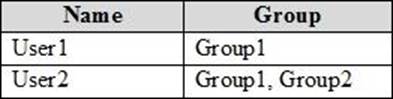
You have the named locations shown in the following table.
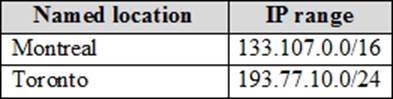
You create a conditional access policy that has the following configurations:
Users and groups:
✑ Include: Group1
✑ Exclude: Group2
Cloud apps: Include all cloud apps
Conditions:
✑ Include: Any location
✑ Exclude: Montreal
Access control: Grant access, Require multi-factor authentication
User1 is on the multi-factor authentication (MFA) blocked users list.
For each of the following statements, select Yes if the statement is true. Otherwise, select No. NOTE: Each correct selection is worth one point.
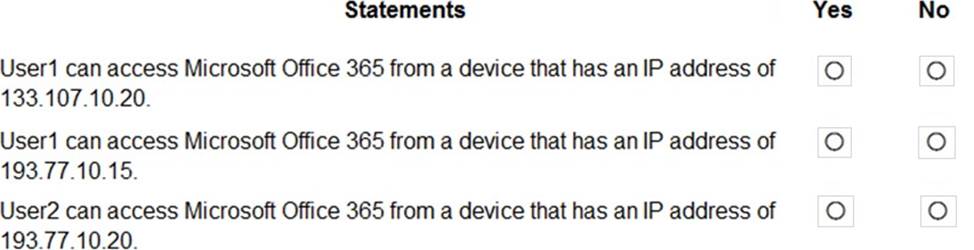
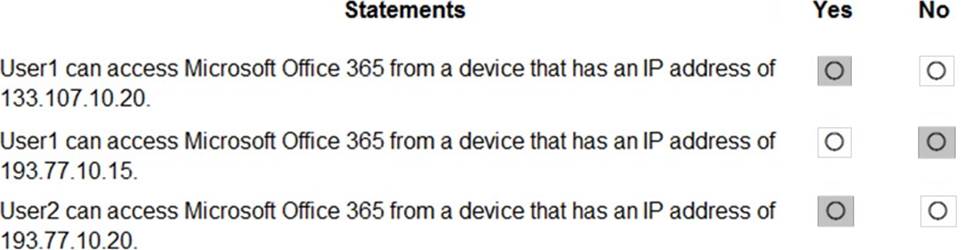
Explanation:
The Blocked User list is used to block specific users from being able to receive Multi-Factor Authentication requests. Any authentication attempts for blocked users are automatically denied. Users remain blocked for 90 days from the time that they are blocked.
Box 1: Yes
HOTSPOT
You have a Microsoft 365 subscription that contains the users shown in the following table.
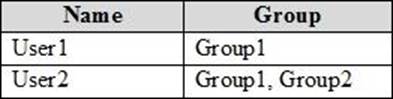
You have the named locations shown in the following table.
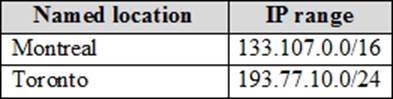
You create a conditional access policy that has the following configurations:
Users and groups:
✑ Include: Group1
✑ Exclude: Group2
Cloud apps: Include all cloud apps
Conditions:
✑ Include: Any location
✑ Exclude: Montreal
Access control: Grant access, Require multi-factor authentication
User1 is on the multi-factor authentication (MFA) blocked users list.
For each of the following statements, select Yes if the statement is true. Otherwise, select No. NOTE: Each correct selection is worth one point.
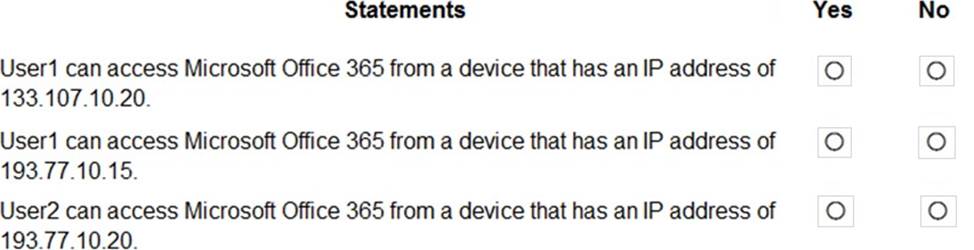
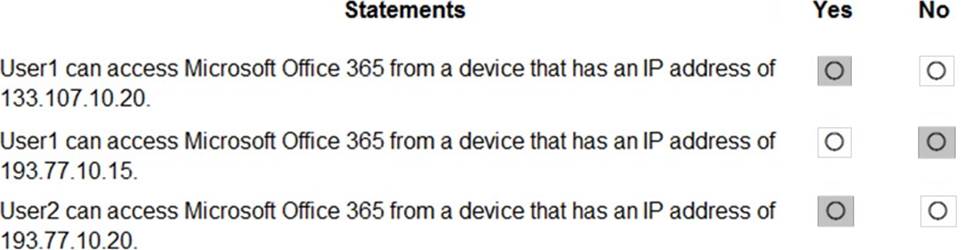
Explanation:
The Blocked User list is used to block specific users from being able to receive Multi-Factor Authentication requests. Any authentication attempts for blocked users are automatically denied. Users remain blocked for 90 days from the time that they are blocked.
Box 1: Yes
CORRECT TEXT
Please wait while the virtual machine loads. Once loaded, you may proceed to the lab section. This may take a few minutes, and the wait time will not be deducted from your overall test time.
When the Next button is available, click it to access the lab section. In this section, you will perform a set of tasks in a live environment. While most functionality will be available to you as it would be in a live environment, some functionality (e.g., copy and paste, ability to navigate to external websites) will not be possible by design.
Scoring is based on the outcome of performing the tasks stated in the lab. In other words, it doesn’t matter how you accomplish the task, if you successfully perform it, you will earn credit for that task.
Labs are not timed separately, and this exam may have more than one lab that you must complete. You can use as much time as you would like to complete each lab. But, you should manage your time appropriately to ensure that you are able to complete the lab(s) and all other sections of the exam in the time provided.
Please note that once you submit your work by clicking the Next button within a lab, you will NOT be able to return to the lab.
You may now click next to proceed to the lab.
Lab information
Use the following login credentials as needed:
To enter your username, place your cursor in the Sign in box and click on the username below.
To enter your password, place your cursor in the Enter password box and click on the password below.
Microsoft 365 Username:
[email protected]
Microsoft 365 Password: *yfLo7Ir2&y-
If the Microsoft 365 portal does not load successfully in the browser, press CTRL-K to reload the portal in a new browser tab.
The following information is for technical support purposes only:
Lab Instance: 10811525
You plan to provide several users in your organization with the ability to join their Windows 10 device to Microsoft Azure Active Directory (Azure AD).
You need to ensure that all the users who join a device use multi-factor authentication.
CORRECT TEXT
Please wait while the virtual machine loads. Once loaded, you may proceed to the lab section. This may take a few minutes, and the wait time will not be deducted from your overall test time.
When the Next button is available, click it to access the lab section. In this section, you will perform a set of tasks in a live environment. While most functionality will be available to you as it would be in a live environment, some functionality (e.g., copy and paste, ability to navigate to external websites) will not be possible by design.
Scoring is based on the outcome of performing the tasks stated in the lab. In other words, it doesn’t matter how you accomplish the task, if you successfully perform it, you will earn credit for that task.
Labs are not timed separately, and this exam may have more than one lab that you must complete. You can use as much time as you would like to complete each lab. But, you should manage your time appropriately to ensure that you are able to complete the lab(s) and all other sections of the exam in the time provided.
Please note that once you submit your work by clicking the Next button within a lab, you will NOT be able to return to the lab.
You may now click next to proceed to the lab.
Lab information
Use the following login credentials as needed:
To enter your username, place your cursor in the Sign in box and click on the username below.
To enter your password, place your cursor in the Enter password box and click on the password below.
Microsoft 365 Username:
[email protected]
Microsoft 365 Password: *yfLo7Ir2&y-
If the Microsoft 365 portal does not load successfully in the browser, press CTRL-K to reload the portal in a new browser tab.
The following information is for technical support purposes only:
Lab Instance: 10811525
You plan to provide several users in your organization with the ability to join their Windows 10 device to Microsoft Azure Active Directory (Azure AD).
You need to ensure that all the users who join a device use multi-factor authentication.
CORRECT TEXT
Please wait while the virtual machine loads. Once loaded, you may proceed to the lab section. This may take a few minutes, and the wait time will not be deducted from your overall test time.
When the Next button is available, click it to access the lab section. In this section, you will perform a set of tasks in a live environment. While most functionality will be available to you as it would be in a live environment, some functionality (e.g., copy and paste, ability to navigate to external websites) will not be possible by design.
Scoring is based on the outcome of performing the tasks stated in the lab. In other words, it doesn’t matter how you accomplish the task, if you successfully perform it, you will earn credit for that task.
Labs are not timed separately, and this exam may have more than one lab that you must complete. You can use as much time as you would like to complete each lab. But, you should manage your time appropriately to ensure that you are able to complete the lab(s) and all other sections of the exam in the time provided.
Please note that once you submit your work by clicking the Next button within a lab, you will NOT be able to return to the lab.
You may now click next to proceed to the lab.
Lab information
Use the following login credentials as needed:
To enter your username, place your cursor in the Sign in box and click on the username below.
To enter your password, place your cursor in the Enter password box and click on the password below.
Microsoft 365 Username:
[email protected]
Microsoft 365 Password: *yfLo7Ir2&y-
If the Microsoft 365 portal does not load successfully in the browser, press CTRL-K to reload the portal in a new browser tab.
The following information is for technical support purposes only:
Lab Instance: 10811525
You plan to provide several users in your organization with the ability to join their Windows 10 device to Microsoft Azure Active Directory (Azure AD).
You need to ensure that all the users who join a device use multi-factor authentication.
CORRECT TEXT
Please wait while the virtual machine loads. Once loaded, you may proceed to the lab section. This may take a few minutes, and the wait time will not be deducted from your overall test time.
When the Next button is available, click it to access the lab section. In this section, you will perform a set of tasks in a live environment. While most functionality will be available to you as it would be in a live environment, some functionality (e.g., copy and paste, ability to navigate to external websites) will not be possible by design.
Scoring is based on the outcome of performing the tasks stated in the lab. In other words, it doesn’t matter how you accomplish the task, if you successfully perform it, you will earn credit for that task.
Labs are not timed separately, and this exam may have more than one lab that you must complete. You can use as much time as you would like to complete each lab. But, you should manage your time appropriately to ensure that you are able to complete the lab(s) and all other sections of the exam in the time provided.
Please note that once you submit your work by clicking the Next button within a lab, you will NOT be able to return to the lab.
You may now click next to proceed to the lab.
Lab information
Use the following login credentials as needed:
To enter your username, place your cursor in the Sign in box and click on the username below.
To enter your password, place your cursor in the Enter password box and click on the password below.
Microsoft 365 Username:
[email protected]
Microsoft 365 Password: *yfLo7Ir2&y-
If the Microsoft 365 portal does not load successfully in the browser, press CTRL-K to reload the portal in a new browser tab.
The following information is for technical support purposes only:
Lab Instance: 10811525
You plan to provide several users in your organization with the ability to join their Windows 10 device to Microsoft Azure Active Directory (Azure AD).
You need to ensure that all the users who join a device use multi-factor authentication.
CORRECT TEXT
Please wait while the virtual machine loads. Once loaded, you may proceed to the lab section. This may take a few minutes, and the wait time will not be deducted from your overall test time.
When the Next button is available, click it to access the lab section. In this section, you will perform a set of tasks in a live environment. While most functionality will be available to you as it would be in a live environment, some functionality (e.g., copy and paste, ability to navigate to external websites) will not be possible by design.
Scoring is based on the outcome of performing the tasks stated in the lab. In other words, it doesn’t matter how you accomplish the task, if you successfully perform it, you will earn credit for that task.
Labs are not timed separately, and this exam may have more than one lab that you must complete. You can use as much time as you would like to complete each lab. But, you should manage your time appropriately to ensure that you are able to complete the lab(s) and all other sections of the exam in the time provided.
Please note that once you submit your work by clicking the Next button within a lab, you will NOT be able to return to the lab.
You may now click next to proceed to the lab.
Lab information
Use the following login credentials as needed:
To enter your username, place your cursor in the Sign in box and click on the username below.
To enter your password, place your cursor in the Enter password box and click on the password below.
Microsoft 365 Username:
[email protected]
Microsoft 365 Password: *yfLo7Ir2&y-
If the Microsoft 365 portal does not load successfully in the browser, press CTRL-K to reload the portal in a new browser tab.
The following information is for technical support purposes only:
Lab Instance: 10811525
You plan to provide several users in your organization with the ability to join their Windows 10 device to Microsoft Azure Active Directory (Azure AD).
You need to ensure that all the users who join a device use multi-factor authentication.
Latest MS-100 Dumps Valid Version with 297 Q&As
Latest And Valid Q&A | Instant Download | Once Fail, Full Refund

