Microsoft MO-300 Microsoft PowerPoint (PowerPoint and PowerPoint 2019) Online Training
Microsoft MO-300 Online Training
The questions for MO-300 were last updated at Dec 22,2025.
- Exam Code: MO-300
- Exam Name: Microsoft PowerPoint (PowerPoint and PowerPoint 2019)
- Certification Provider: Microsoft
- Latest update: Dec 22,2025
Topic 1, Travel Exhibit.
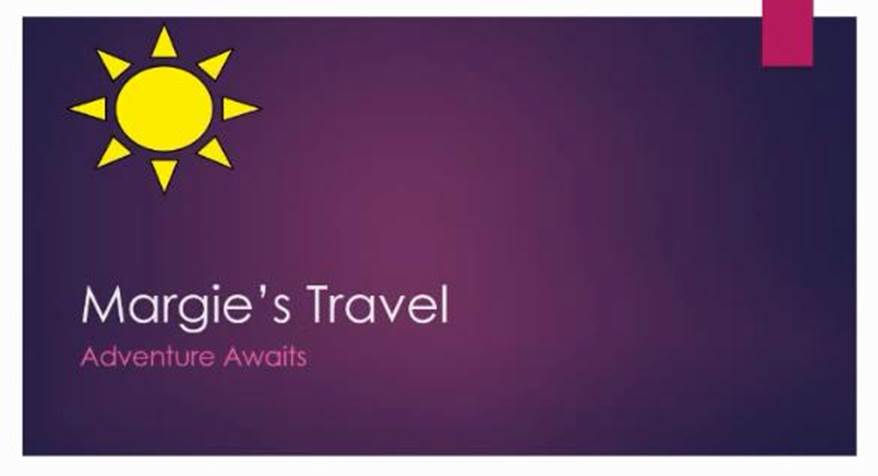
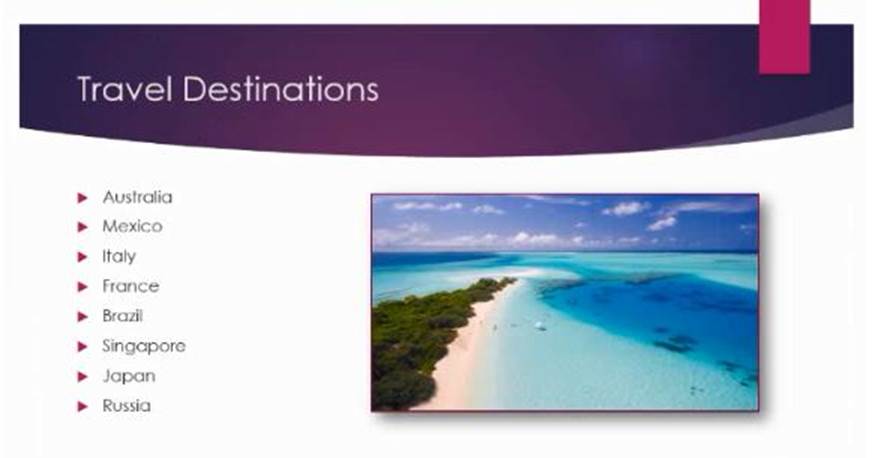
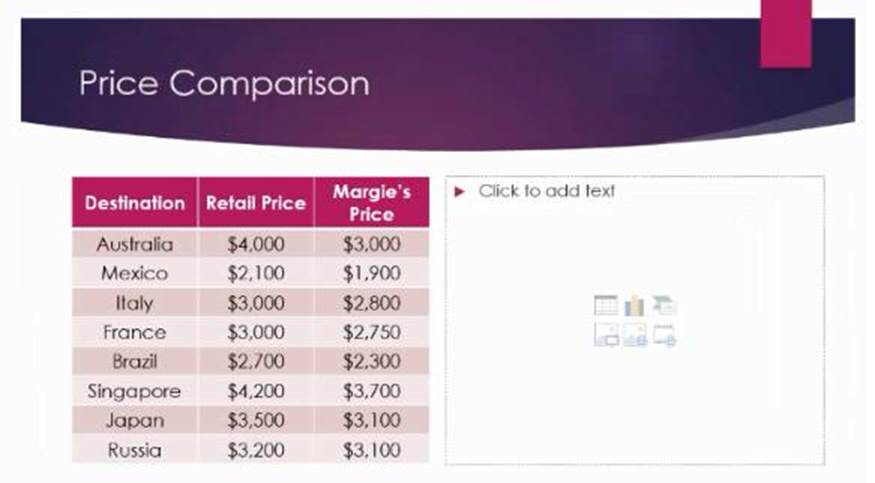
CORRECT TEXT
You are developing a sales presentation for Margie’s Travel.
In the file properties, add ‘’Travel’’ as a category.
CORRECT TEXT
On the ‘’Extra Activities’’ slide, insert a row at the end of the table. In the row, enter ‘’Sporting Event’’ in the ‘’Event’’ column and ‘’$175’’ in the ‘’Price’’ column.
✑ To add a row below the selected cell, click Insert Below. Notes: To add a row at
the end of a table, you can click the rightmost cell of the last row, and then press TAB.
CORRECT TEXT
After the ‘’Extra Activities’’ side, create slides by importing the outline from the Destination documents in the Document folder.
✑ Select Slides from Outline.
✑ In the Insert Outline dialog box, find and select your Word outline and select Insert.
Note: If your Word document contains no Heading 1 or Heading 2 styles, PowerPoint will create a slide for each paragraph in your content.
CORRECT TEXT
On the ‘’Travel Destinations’’ slide, add the alt text description ‘’ Ocean’ to the image.
✑ In the Alt Text pane, type 1-2 sentences in the text box to describe the object and its context to someone who cannot see it.
CORRECT TEXT
On the ‘’Price Comparison’’ slide. In the content placeholder, create a 3-D Clustered Column chart that displays on the table content.
You may copy and paste or manually enter the table data in the chart worksheet.
Topic 2, Art School Exhibit.
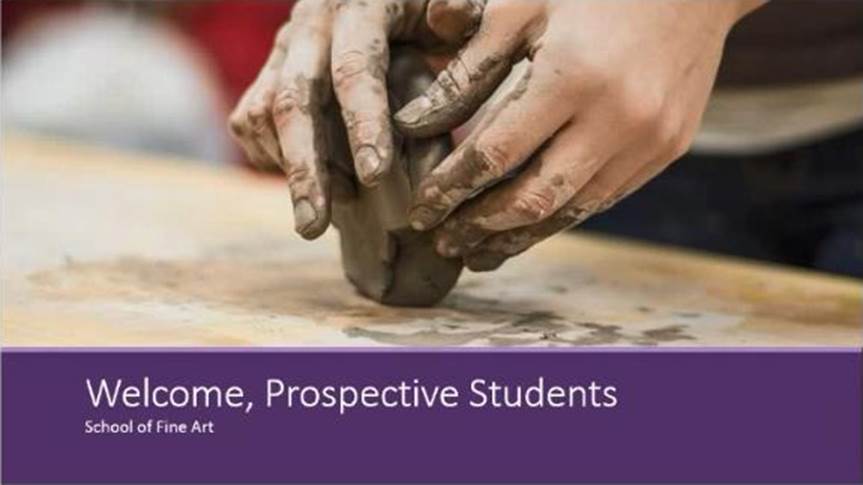
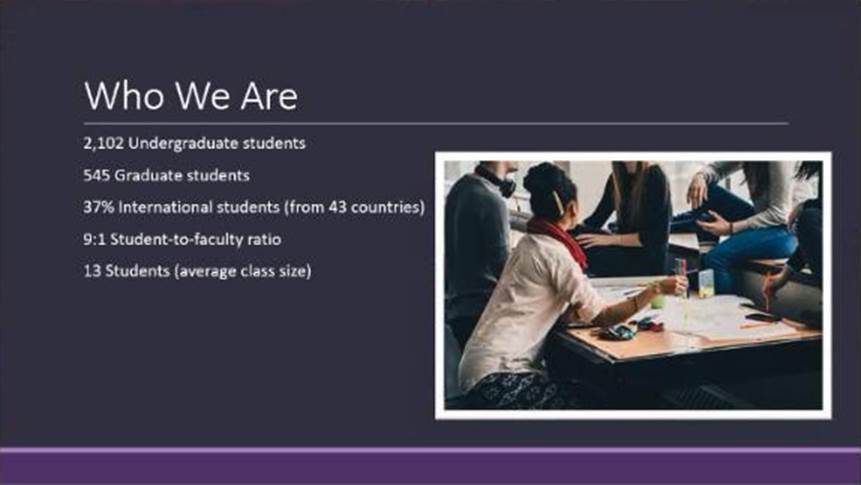
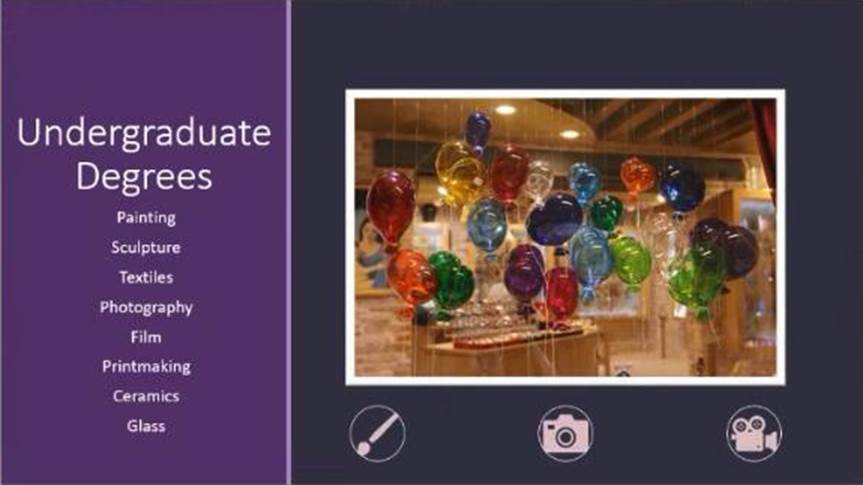
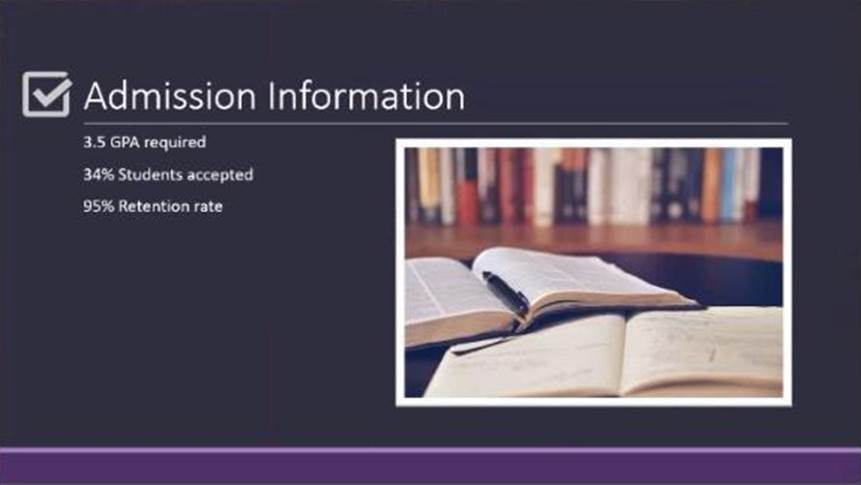
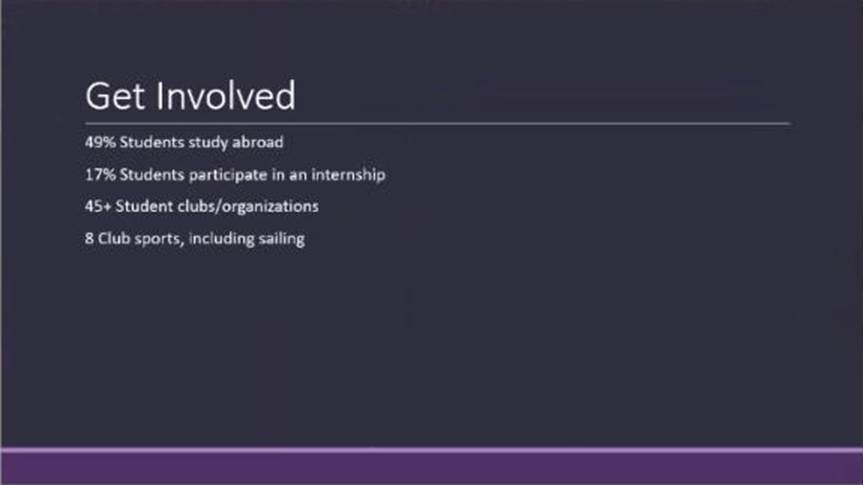
CORRECT TEXT
On the ‘’Get Involved’’ slide, insert the Sailing video from the Videos folder. Place the video in the lower-right corner of the slide.
The exact size and position of the video do not matter.
✑ On the Insert tab, click Video, then click Movie from File.
✑ In the Choose a Movie dialog box, select the file you want to insert. If you want to embed the video on the slide, simply click Insert.
CORRECT TEXT
On the ‘’Admission information’’ slide, configuration a Down motion path animation for the check mark icon.
✑ On the Animations tab, click Add Animation.
✑ Scroll down to Motion Paths, and pick one.
CORRECT TEXT
Configure the printing options to print three copies of the Notes Pages for all slides. All copies of page 1 should print before any copies of Page 2.
✑ For Printer, select the printer you want to print to.
✑ For Settings, select the options you want:
The Outline prints only the text in the slides, without images. The Notes of a presentation show the slide and the related speaker notes below it. If you choose to print Handouts, you can print several slides on one page using a variety of layouts, some with space for note-taking.
✑ uk.co.certification.simulator.questionpool.PList@182f45b0
✑ For Copies, select how many copies you want to print.
✑ Select Print.
CORRECT TEXT
You are preparing a presentation for prospective students of the School of Fine Art.
On the Slide Master, duplicate the ‘’Blank’’ slide layout. Name the new Slide layout ‘’Picture with Text’’. Insert a picture placeholder on the left and a text placeholder on the right.
The exact size and position of the placeholders do not matter. Do not create a slide based on the new slide layout.
The pictured slide has two rectangular placeholders:
✑ The (upper) Title placeholder prompts the user for text and formats it in the default Heading font, size, and color
✑ The (lower) Content placeholder accepts text, or a table, chart, SmartArt graphic, picture, or video, as indicated by the clickable icons at its center.
CORRECT TEXT
On the ‘’Who Are’’ slide, apply the Bevel Perspective Left, White picture style and the Paint Brush artistic effect to the image.
Latest MO-300 Dumps Valid Version with 35 Q&As
Latest And Valid Q&A | Instant Download | Once Fail, Full Refund

