Microsoft MO-101 Microsoft Word Expert (Word and Word 2019) Online Training
Microsoft MO-101 Online Training
The questions for MO-101 were last updated at Apr 22,2025.
- Exam Code: MO-101
- Exam Name: Microsoft Word Expert (Word and Word 2019)
- Certification Provider: Microsoft
- Latest update: Apr 22,2025
Topic 1, Alpine Ski house
Case Study
Exhibit.

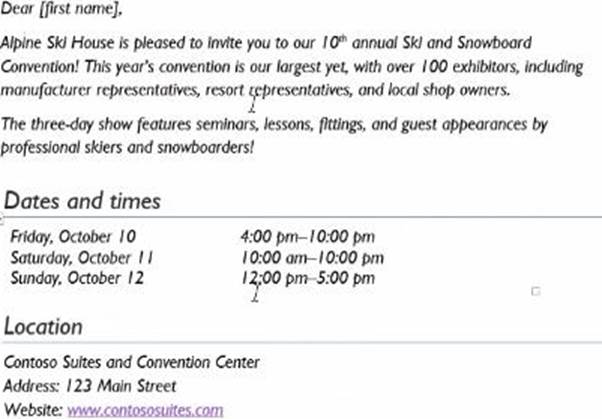
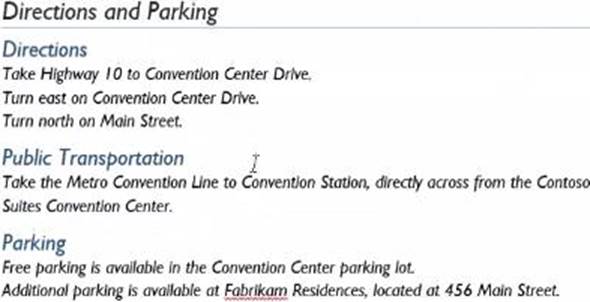

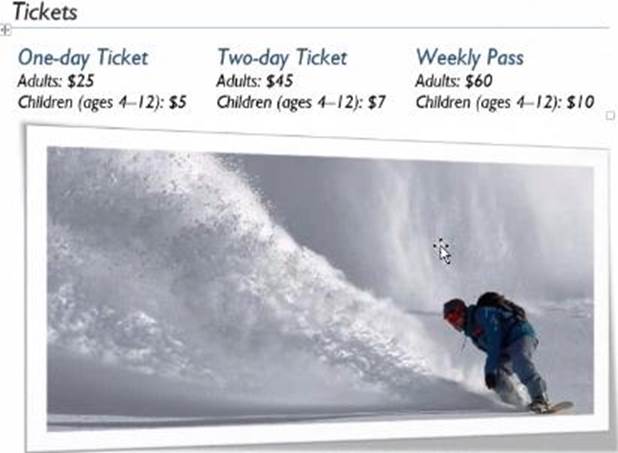
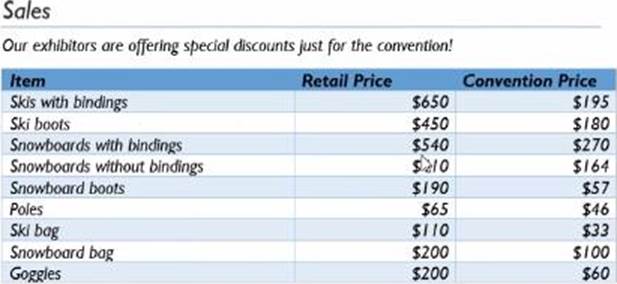

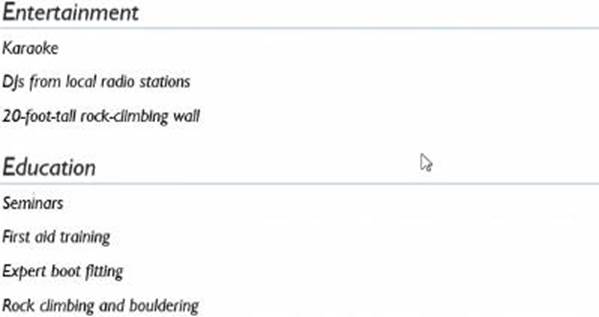
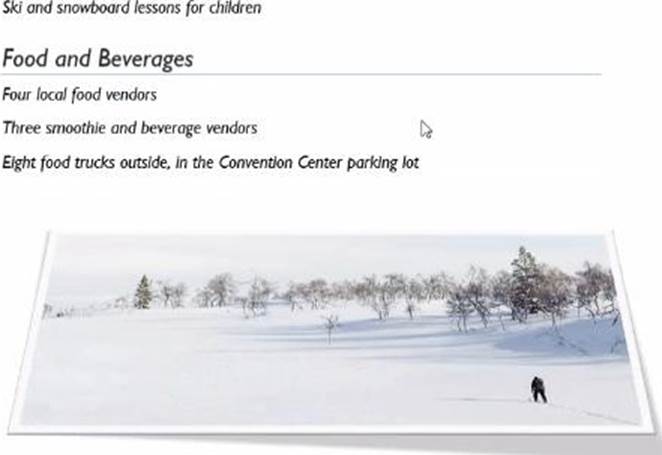
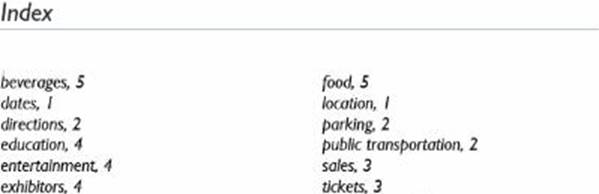
CORRECT TEXT
Create a mail merge recipient list that contains one entry with the first name "Paula" and the last name "Bento". Save the list in the default folder as "Snowboarders*. Leave the field structure of the recipient list intact.
✑ Click the Start Mail Merge button.
✑ Select Step-by-Step Mail Merge Wizard.
The Mail Merge pane appears on the right, ready to walk you through the mail merge.
✑ Select a type of document to create.
✑ Click Next: Starting document.
CORRECT TEXT
You are creating a newsletter for Alpine Ski House.
Copy only the Title style from the AlpineStyle template in the Documents folder into the current document Overwrite the existing style to change the appearance of the document title.
Note: Copy the style the template to the document. Do not attach the template to the documents.
✑ Open the Styles pane.
✑ Click the Manage Styles button.
✑ Click Import/Export.
✑ Select a style.
✑ Click the Copy button.
✑ Click Close.
CORRECT TEXT
in the document footer configure the FileName field to display the file path in front of the file name. Note: Modify the field property. Do not add another field.
✑ Click the "Insert" tab.
✑ From the "Header & Footer" group, click [Header] or [Footer].
✑ From the drop-down menu, choose a Header or Footer style.
✑ Return to the "Insert" tab.
✑ From the "Text" group, click [Quick Parts] > Select "Field…"
✑ Under "Field names," select "FileName."
✑ In the "Field properties" section, select a format.
✑ In the "Field options" section, check "Add path to filename." The file name will now appear in the header or footer.
CORRECT TEXT
in the ‘ Index section, update the index to include all marked index entries in the document.
Topic 2, Fabrikam Wells
Case Study
Exhibit.

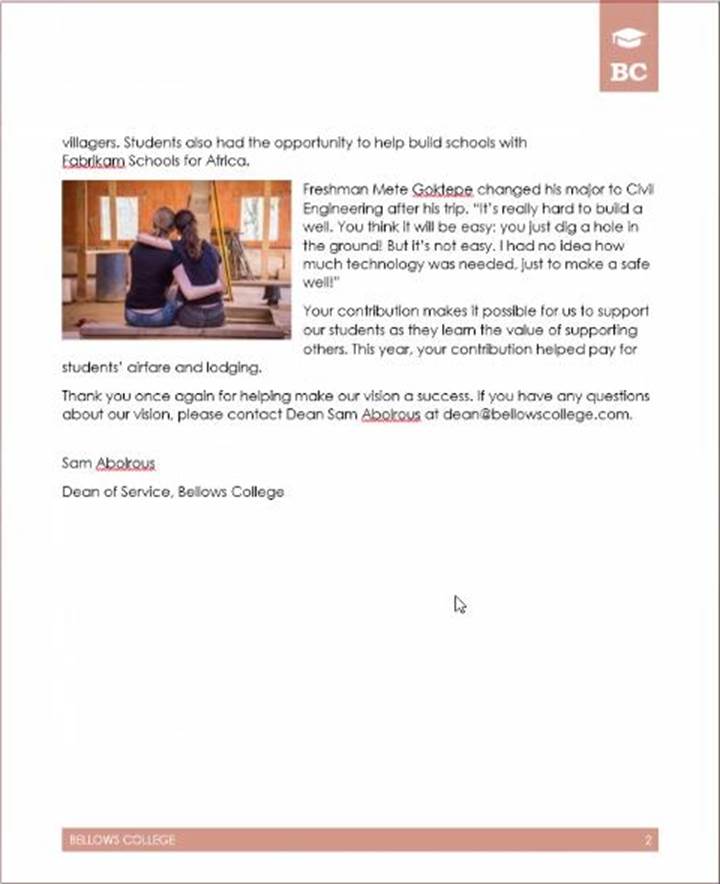
CORRECT TEXT
Save the styles in the document as a style set named Wells".
Save the style set file in the default location.
✑ Then click “Home”.
✑ Next, click “Change Styles”.
✑ On the drop-down menu, choose “Style Set” option.
✑ Click “Save as Quick Style Set”
✑ Now, the “Save as Quick Style Set” window will pop up. Type the file name in text box.
✑ Click “Save”
CORRECT TEXT
You are creating a donor appreciation document for a college.
Use a Word feature to replace all nonbreaking spaces in the document with regular spaces.
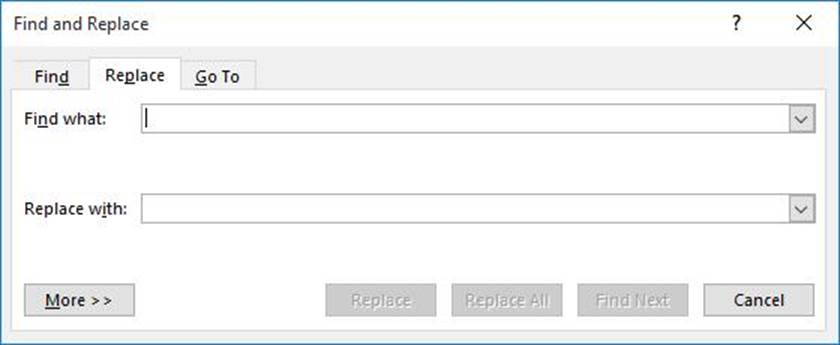
Figure 1. The Replace tab of the Find and Replace dialog box.
✑ In the Find What box, enter "^-" (without the quote marks). That is a carat character (Shift+6) followed by a dash.
✑ In the Replace With box, enter "^s" (again, without the quote marks). That is a carat character followed by a lowercase "s."
✑ Click on Replace All.
✑ Close the Find and Replace dialog box.
Latest MO-101 Dumps Valid Version with 25 Q&As
Latest And Valid Q&A | Instant Download | Once Fail, Full Refund

