Microsoft MD-101 Managing Modern Desktops Online Training
Microsoft MD-101 Online Training
The questions for MD-101 were last updated at Apr 21,2025.
- Exam Code: MD-101
- Exam Name: Managing Modern Desktops
- Certification Provider: Microsoft
- Latest update: Apr 21,2025
Topic 1, Litware inc
This is a case study. Case studies are not timed separately. You can use as much exam time as you would like to complete each case. However, there may be additional case studies and sections on this exam. You must manage your time to ensure that you are able to complete all questions included on this exam in the time provided.
To answer the questions included in a case study, you will need to reference information that is provided in the case study. Case studies might contain exhibits and other resources that provide more information about the scenario that is described in the case study. Each question is independent of the other questions in this case study.
At the end of this case study, a review screen will appear. This screen allows you to review your answers and to make changes before you move to the next section of the exam. After you begin a new section, you cannot return to this section.
To start the case study
To display the first question in this case study, click the Next button. Use the buttons in the left pane to explore the content of the case study before you answer the questions. Clicking these buttons displays information such as business requirements, existing environment, and problem statements. When you are ready to answer a question, click the Question button to return to the question.
General Overview
Litware, Inc. is an international manufacturing company that has 3,000 employees. The company has sales, marketing, research, human resources (HR), development, and IT departments.
Litware has two main offices in New York and Los Angeles. Litware has five branch offices in Asia.
Existing Environment
Current Business Model
The Los Angeles office has 500 developers. The developers work flexible hours ranging from 11 AM to 10 PM.
Litware has a Microsoft System Center 2012 R2 Configuration Manager deployment.
During discovery, the company discovers a process where users are emailing bank account information of its customers to internal and external recipients.
Current Environment
The network contains an Active Directory domain that is synced to Microsoft Azure Active Directory (Azure AD). The functional level of the forest and the domain is Windows Server 2012 R2. All domain controllers run Windows Server 2012 R2.
Litware has the computers shown in the following table.
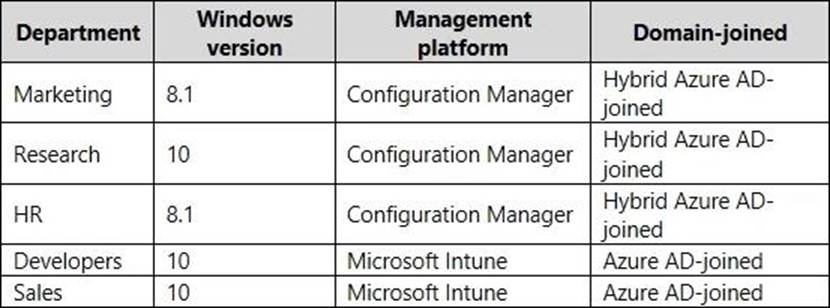
The development department uses projects in Azure DevOps to build applications.
Most of the employees in the sales department are contractors. Each contractor is assigned a computer that runs Windows 10. At the end of each contract, the computer is assigned to a different contractor. Currently, the computers are re-provisioned manually by the IT department.
Problem Statements
Litware identifies the following issues on the network:
– Employees in the Los Angeles office report slow Internet performance when updates are downloading. The employees also report that the updates frequently consume considerable resources when they are installed. The Update settings are configured as shown in the Updates exhibit. (Click the Updates button.)
– Management suspects that the source code for the proprietary applications in Azure DevOps in being shared externally.
– Re-provisioning the sales department computers is too time consuming.
Requirements
Business Goals
Litware plans to transition to co-management for all the company-owned Windows 10 computers.
Whenever possible, Litware wants to minimize hardware and software costs.
Device Management Requirements
Litware identifies the following device management requirements:
– Prevent the sales department employees from forwarding email that contains bank account information.
– Ensure that Microsoft Edge Favorites are accessible from all computers to which the developers sign in.
– Prevent employees in the research department from copying patented information from trusted applications to untrusted applications.
Technical Requirements
Litware identifies the following technical requirements for the planned deployment:
– Re-provision the sales department computers by using Windows AutoPilot.
– Ensure that the projects in Azure DevOps can be accessed from the corporate network only.
– Ensure that users can sign in to the Azure AD-joined computers by using a PIN. The PIN must expire every 30 days.
– Ensure that the company name and logo appears during the Out of Box Experience (OOBE) when using Windows AutoPilot.
Exhibits
Updates
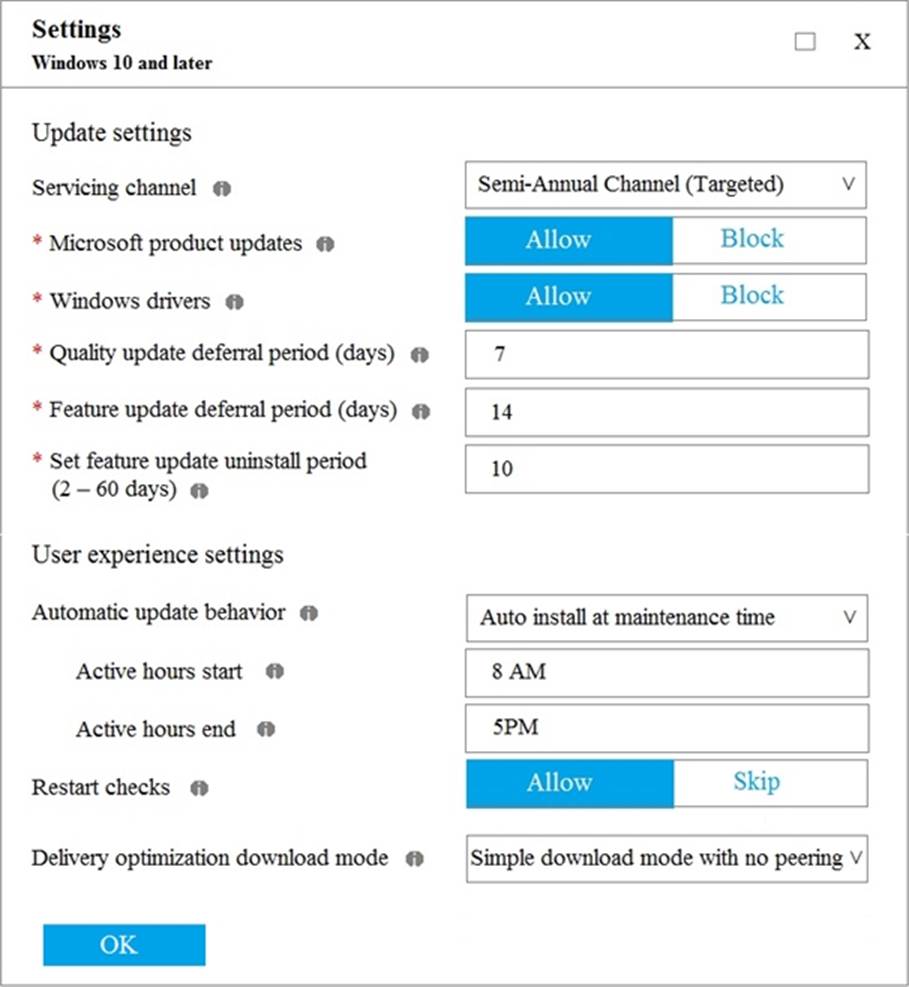
HOTSPOT
You need to recommend a solution to meet the device management requirements.
What should you include in the recommendation? To answer, select the appropriate options in the answer area. NOTE: Each correct selection is worth one point.
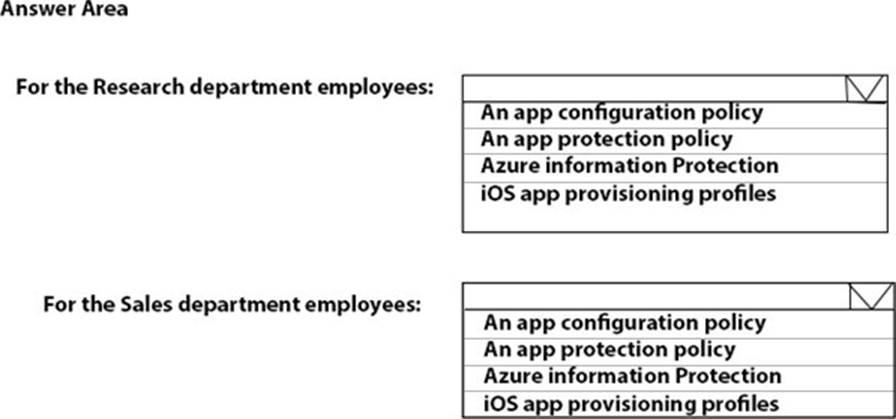
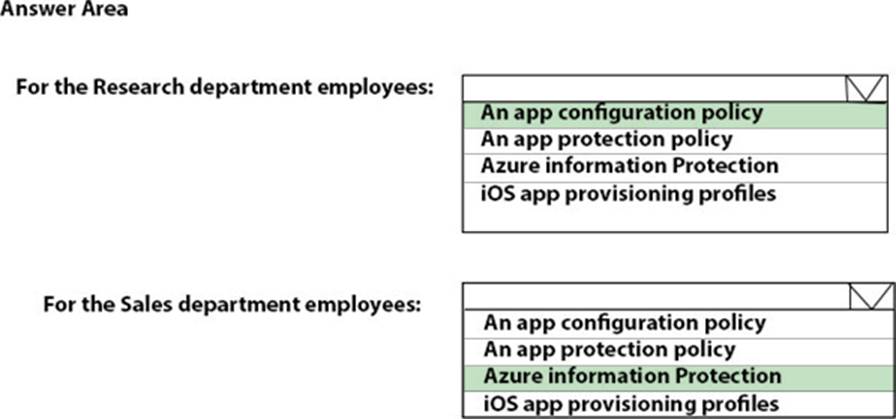
HOTSPOT
You need to meet the technical requirements for Windows AutoPilot.
Which two settings should you configure from the Azure Active Directory blade? To answer, select the appropriate settings in the answer area. NOTE: Each correct selection is worth one point.
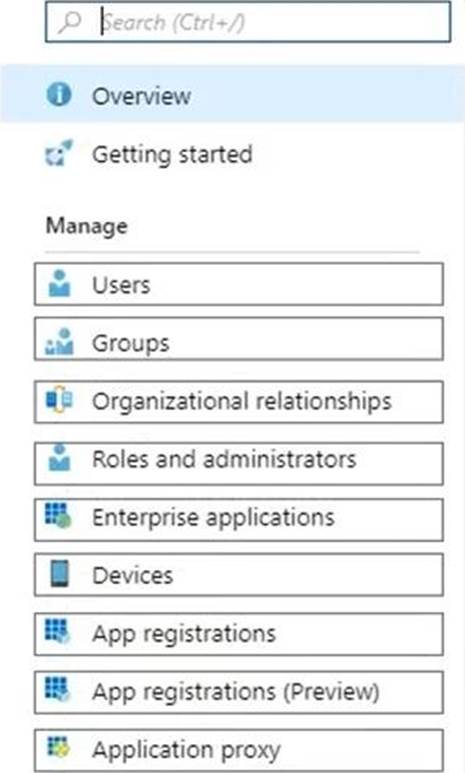
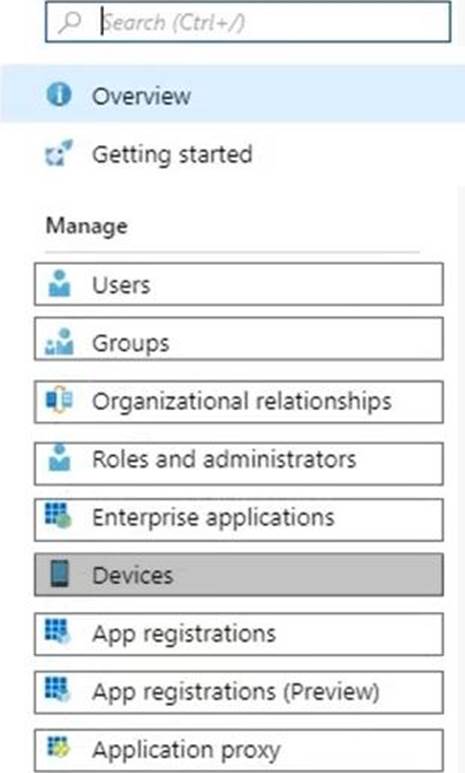
Explanation:
References: https://docs.microsoft.com/en-us/windows/deployment/windows-autopilot/windows-autopilot-reset
What should you configure to meet the technical requirements for the Azure AD-joined computers?
- A . Windows Hello for Business from the Microsoft Intune blade in the Azure portal.
- B . The Accounts options in an endpoint protection profile.
- C . The Password Policy settings in a Group Policy object (GPO).
- D . A password policy from the Microsoft Office 365 portal.
A
Explanation:
References: https://docs.microsoft.com/en-us/windows/security/identity-protection/hello-for-business/hello-manage-inorganization
HOTSPOT
You need to resolve the performance issues in the Los Angeles office.
How should you configure the update settings? To answer, select the appropriate options in the answer area. NOTE: Each correct selection is worth one point.
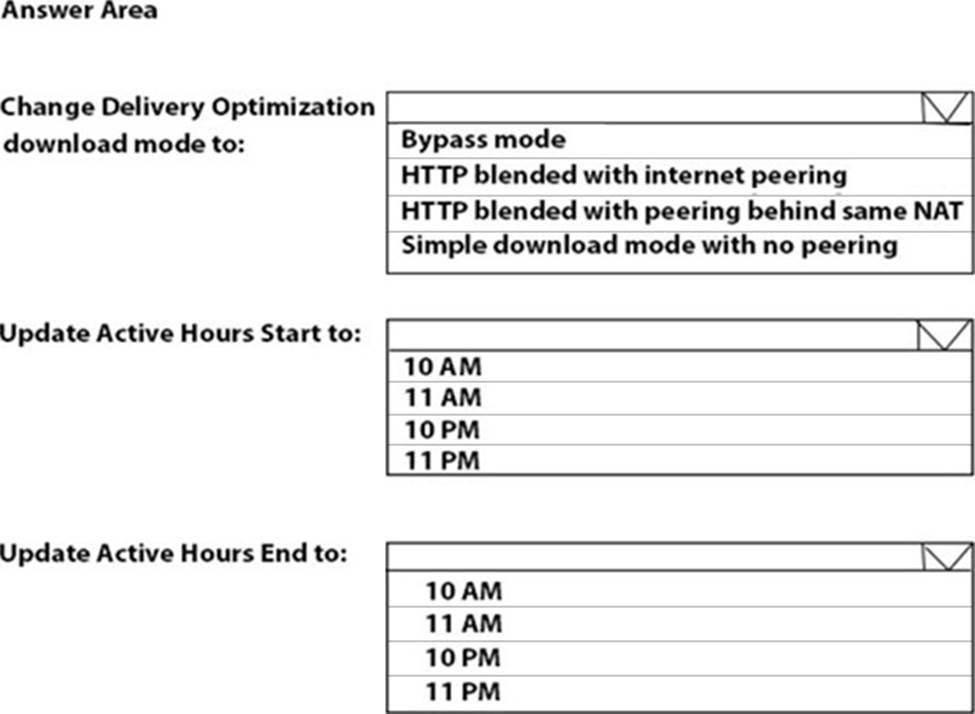
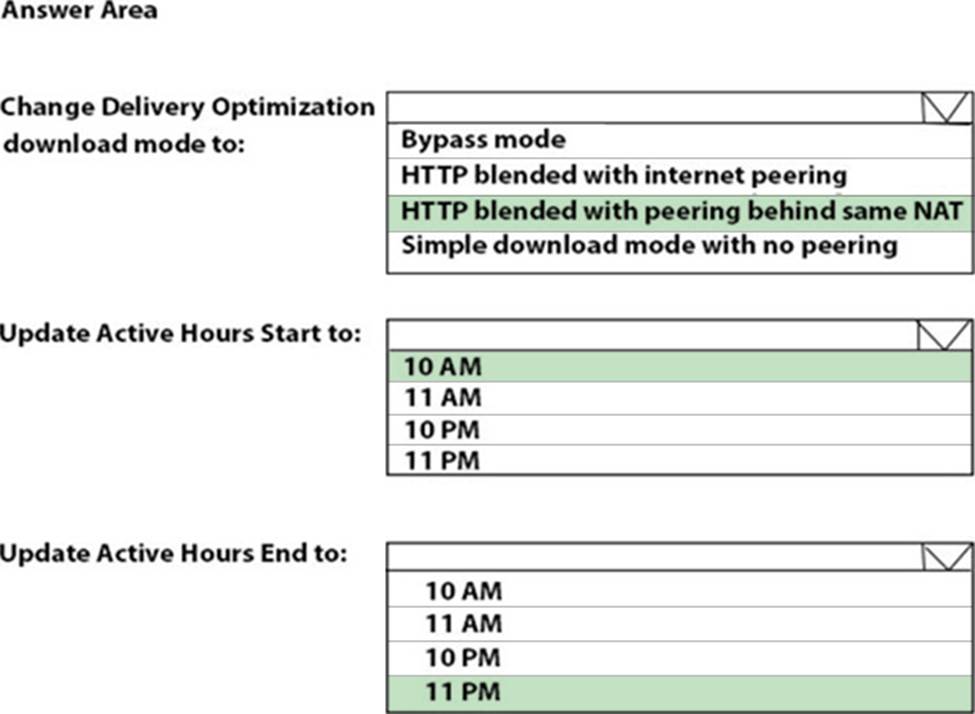
HOTSPOT
You need to meet the OOBE requirements for Windows AutoPilot.
Which two settings should you configure from the Azure Active Directory blade? To answer, select the appropriate settings in the answer area. NOTE: Each correct selection is worth one point.
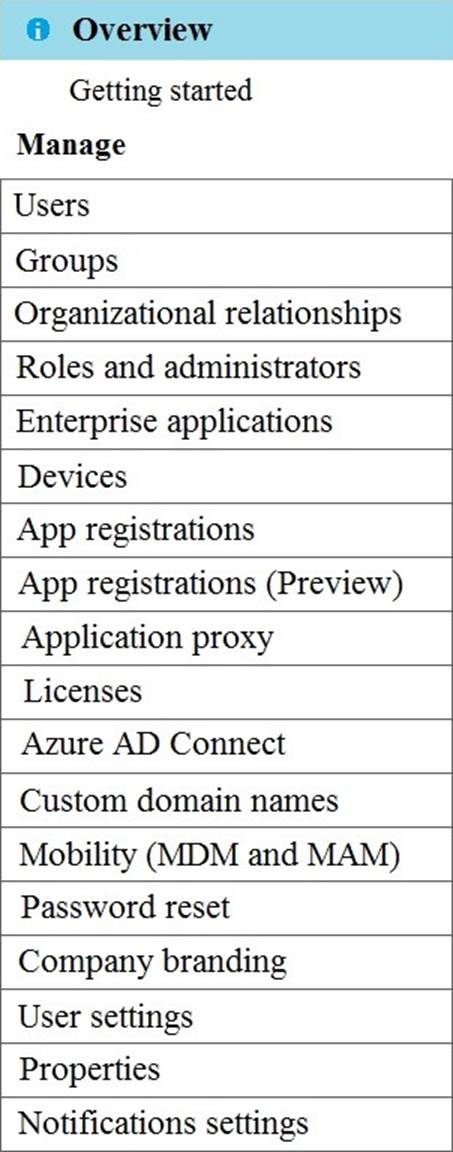
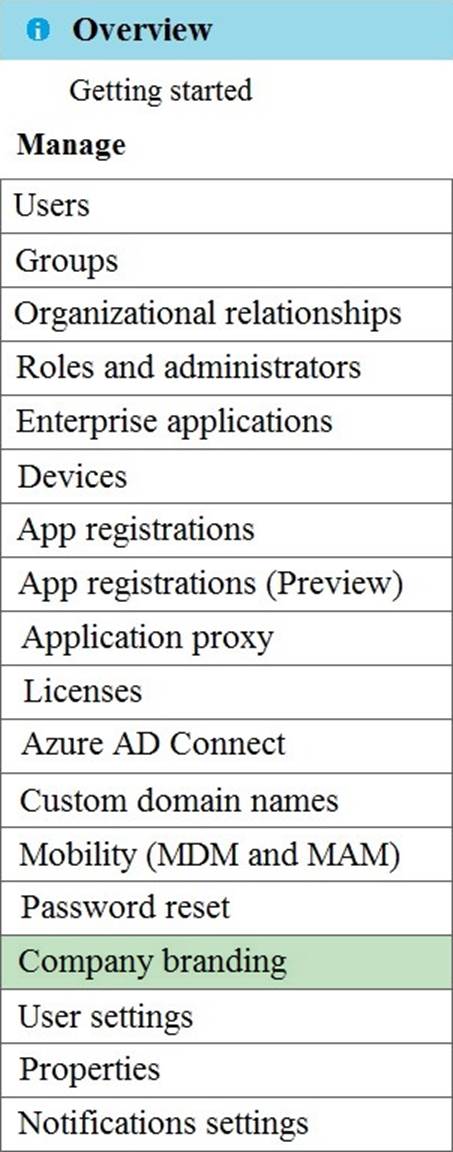
What should you upgrade before you can configure the environment to support co-management?
- A . the domain functional level
- B . Configuration Manager
- C . the domain controllers
- D . Windows Server Update Services (WSUS)
B
Explanation:
References: https://docs.microsoft.com/en-us/sccm/comanage/tutorial-co-manage-clients
What should you use to meet the technical requirements for Azure DevOps?
- A . An app protection policy
- B . Windows Information Protection (WIP)
- C . Conditional access
- D . A device configuration profile
C
Explanation:
References: https://docs.microsoft.com/en-us/azure/devops/organizations/accounts/manage-conditional-access?view=azure-devops
You need to capture the required information for the sales department computers to meet the technical
requirements.
Which Windows PowerShell command should you run first?
- A . Install-Module WindowsAutoPilotIntune
- B . Install-Script Get-WindowsAutoPilotInfo
- C . Import-AutoPilotCSV
- D . Get-WindowsAutoPilotInfo
B
Explanation:
References: https://docs.microsoft.com/en-us/windows/deployment/windows-autopilot/existing-devices
"This topic describes how to convert Windows 7 or Windows 8.1 domain-joined computers to Windows 10 devices joined to either Azure Active Directory or Active Directory (Hybrid Azure AD Join) by using Windows Autopilot"
You need to meet the device management requirements for the developers.
What should you implement?
- A . folder redirection
- B . Enterprise State Roaming
- C . home folders
- D . known folder redirection in Microsoft OneDrive
B
Explanation:
Litware identifies the following device management requirements:
✑ Ensure that Microsoft Edge Favorites are accessible from all computers to which the developers sign in.
Enterprise State Roaming allows for the synchronization of Microsoft Edge browser setting, including favorites and reading list, across devices.
Reference: https://docs.microsoft.com/en-us/azure/active-directory/devices/enterprise-state-roaming-windows-settings-reference
Topic 2, Contoso Ltd
This is a case study. Case studies are not timed separately. You can use as much exam time as you would like to complete each case. However, there may be additional case studies and sections on this exam. You must manage your time to ensure that you are able to complete all questions included on this exam in the time provided.
To answer the questions included in a case study, you will need to reference information that is provided in the case study. Case studies might contain exhibits and other resources that provide more information about the scenario that is described in the case study. Each question is independent of the other questions in this case study.
At the end of this case study, a review screen will appear. This screen allows you to review your answers and to make changes before you move to the next section of the exam. After you begin a new section, you cannot return to this section.
To start the case study
To display the first question in this case study, click the Next button. Use the buttons in the left pane to explore the content of the case study before you answer the questions. Clicking these buttons displays information such as business requirements, existing environment, and problem statements. When you are ready to answer a question, click the Question button to return to the question.
Overview
Contoso, Ltd, is a consulting company that has a main office in Montreal and two branch offices in Seattle and New York.
Contoso has the users and computers shown in the following table.

The company has IT, human resources (HR), legal (LEG), marketing (MKG) and finance (FIN) departments.
Contoso uses Microsoft Store for Business and recently purchased a Microsoft 365 subscription.
The company is opening a new branch office in Phoenix. Most of the users in the Phoenix office will work from home.
Existing Environment
The network contains an Active Directory domain named contoso.com that is synced to Microsoft Azure Active Directory (Azure AD).
All member servers run Windows Server 2016. All laptops and desktop computers run Windows 10 Enterprise.
The computers are managed by using Microsoft Endpoint Configuration Manager. The mobile devices are managed by using Microsoft Intune.
The naming convention for the computers is the department acronym, followed by a hyphen, and then four numbers, for example, FIN-6785. All the computers are joined to the on-premises Active Directory domain.
Each department has an organizational unit (OU) that contains a child OU named Computers. Each computer account is in the Computers OU of its respective department.
Intune Configuration
The domain has the users shown in the following table.

User2 is a device enrollment manager (DEM) in Intune.
The devices enrolled in Intune are shown in the following table.
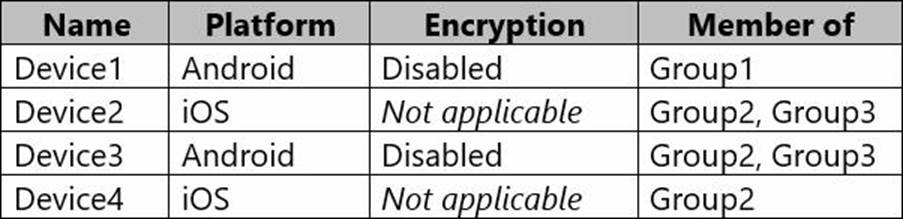
The device compliance policies in Intune are configured as shown in the following table.

The device compliance policies have the assignments shown in the following table.
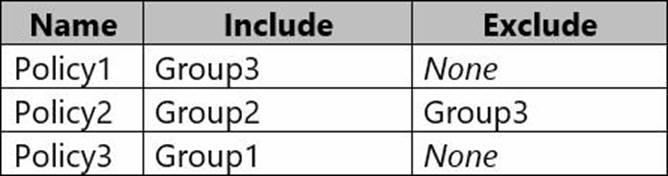
The device limit restrictions in Intune are configured as shown in the following table.
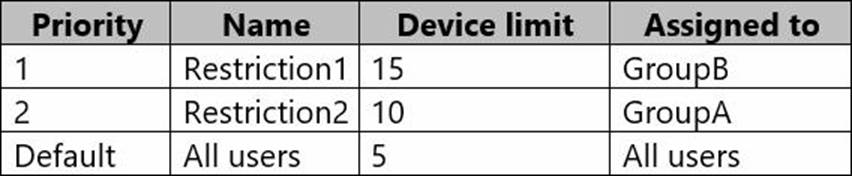
Requirements
Planned Changes
Contoso plans to implement the following changes:
– Provide new computers to the Phoenix office users. The new computers have Windows 10 Pro preinstalled and were purchased already.
– Start using a free Microsoft Store for Business app named App1.
– Implement co-management for the computers.
Technical Requirements :
Contoso must meet the following technical requirements:
– Ensure that the users in a group named Group4 can only access Microsoft Exchange Online from devices that are enrolled in Intune.
– Deploy Windows 10 Enterprise to the computers of the Phoenix office users by using Windows Autopilot.
– Monitor the computers in the LEG department by using Windows Analytics.
– Create a provisioning package for new computers in the HR department.
– Block iOS devices from sending diagnostic and usage telemetry data.
– Use the principle of least privilege whenever possible.
– Enable the users in the MKG department to use App1.
– Pilot co-management for the IT department.
You need to meet the technical requirements for the IT department.
What should you do first?
- A . From the Azure Active Directory blade in the Azure portal, enable Seamless single sign-on.
- B . From the Configuration Manager console, add an Intune subscription.
- C . From the Azure Active Directory blade in the Azure portal, configure the Mobility (MDM and MAM) settings.
- D . From the Microsoft Intune blade in the Azure portal, configure the Windows enrollment settings.
C
Explanation:
Reference: https://docs.microsoft.com/en-us/sccm/comanage/tutorial-co-manage-clients
Latest MD-101 Dumps Valid Version with 238 Q&As
Latest And Valid Q&A | Instant Download | Once Fail, Full Refund

