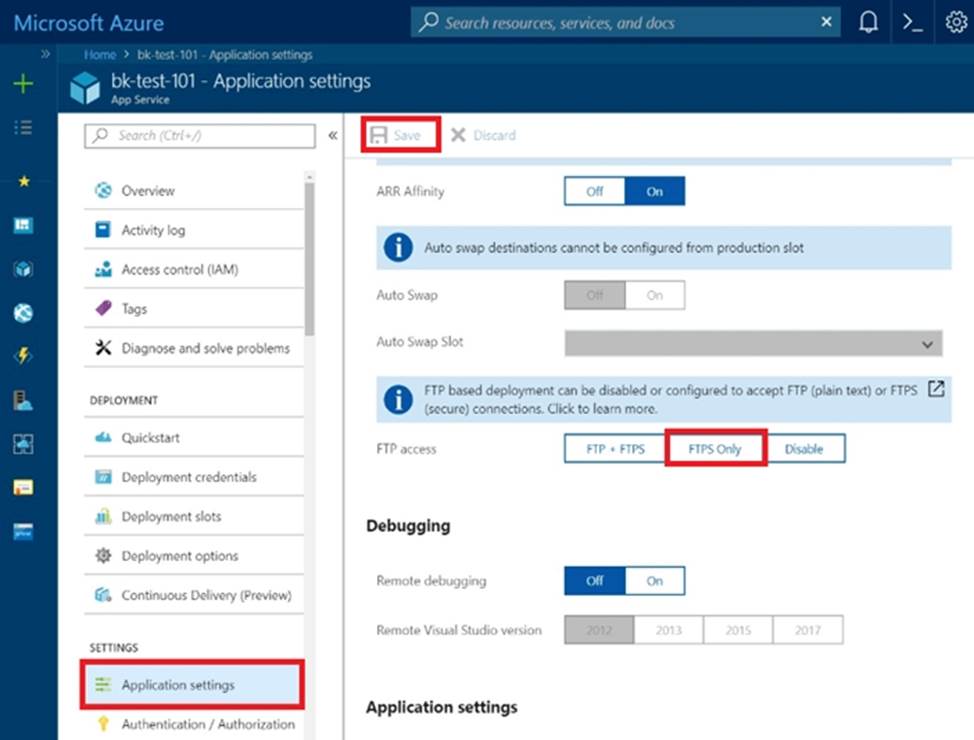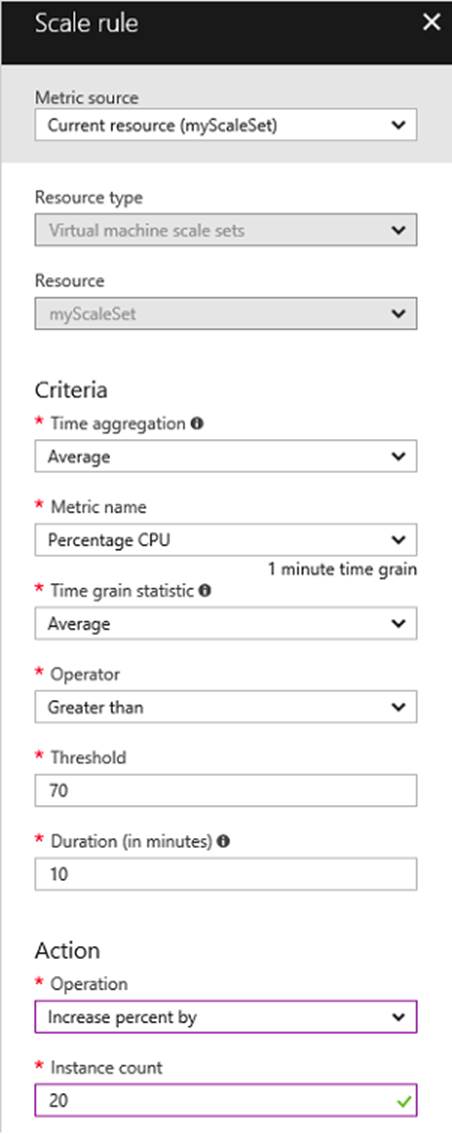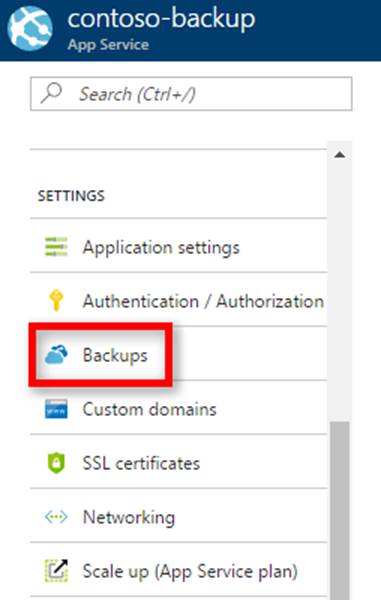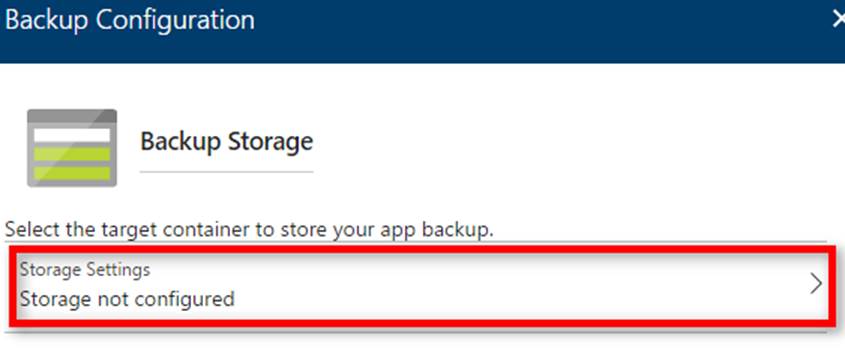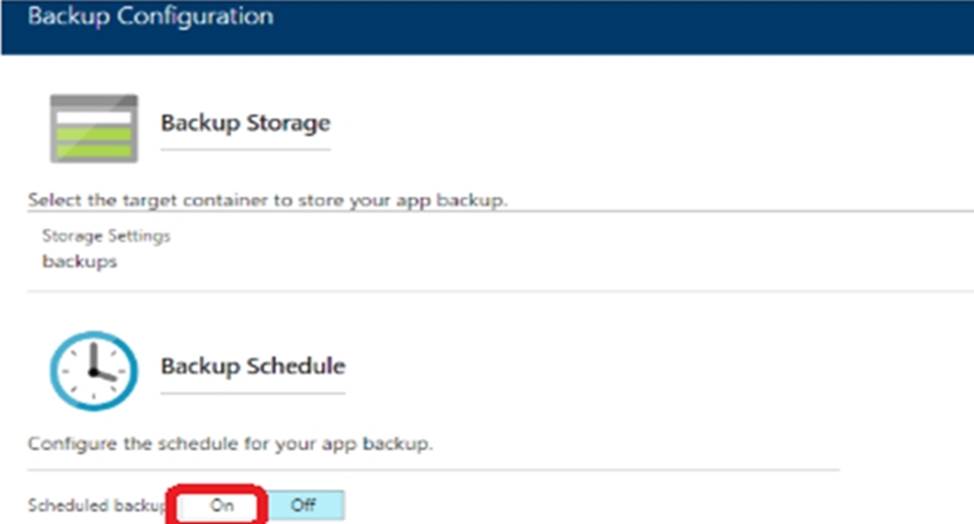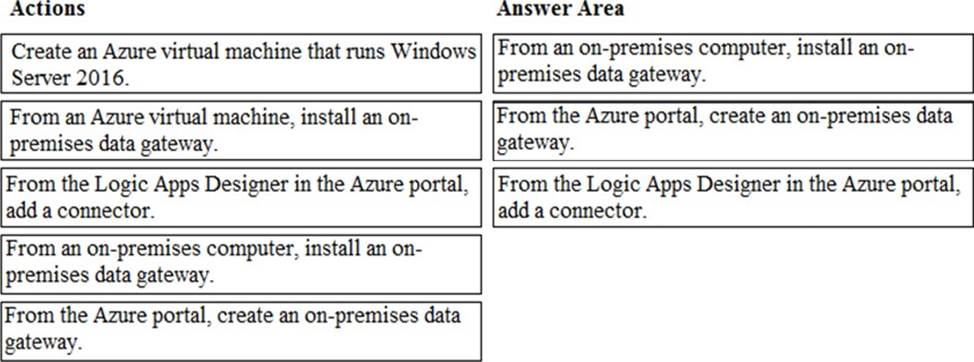Microsoft AZ-101 Microsoft Azure Integration and Security Online Training
Microsoft AZ-101 Online Training
The questions for AZ-101 were last updated at Jan 21,2025.
- Exam Code: AZ-101
- Exam Name: Microsoft Azure Integration and Security
- Certification Provider: Microsoft
- Latest update: Jan 21,2025
SIMULATION
This is a lab or performance-based testing (PBT) section.
The following section of the exam is a lab. In this section, you will perform a set of tasks in a live environment. While most functionality will be available to you as it would be in a live environment, some functionality (e.g., copy and paste, ability to navigate to external websites) will not be possible by design.
Scoring is based on the outcome of performing the tasks stated in the lab. In other words, it doesn’t matter how you accomplish the task, if you successfully perform it, you will earn credit for that task.
Labs are not timed separately, and this exam may have more than one lab that you must complete. You can use as much time as you would like to complete each lab. But, you should manage your time appropriately to ensure that you are able to complete the lab(s) and all other sections of the exam in the time provided.
Please, note that once you submit your work by clicking the Next button within a lab, you will NOT be able to return to the lab.
To start the lab
You may start lab by clicking the Next button
Tasks
Click to expand each objective
To connect to the Azure portal, type https:/portal.azure.com in the browser address bar.
You need to add a deployment slot named staging to an Azure web app named [email protected]. The solution must meet the following requirements:
When new code is deployed to staging, the code must be swapped automatically to the production slot.
Azure-related costs must be minimized.
What should you do from the Azure portal?
SIMULATION
The following section of the exam is a lab. In this section, you will perform a set of tasks in a live environment. While most functionality will be available to you as it would be in a live environment, some functionality (e.g., copy and paste, ability to navigate to external websites) will not be possible by design.
Scoring is based on the outcome of performing the tasks stated in the lab. In other words, it doesn’t matter how you accomplish the task, if you successfully perform it, you will earn credit for that task.
Labs are not times separately, and this exam may have more than one lab that you must complete. You can use as much time as you would like to complete each lab. NOTE: You will have to answer questions AFTER you complete the labs. Please be sure to manage your time so that you can complete all sections of the exam in the time allotted.
Please, note that once you submit your work by clicking the Next button within a lab, you will NOT be able to return to the lab.
To start the lab
You may start lab by clicking the Next button
Tasks
Click to expand each objective
To connect to the Azure portal, type https:/portal.azure.com in the browser address bar.
Instructions
Performance Based Lab
This type of question asks you to perform tasks in a virtual environment.
The screen for this type of question includes a virtual machine window and a tasks pane.
The window is a remotely connected live environment where you perform tasks on real software and applications.
On the right is a Tasks pane that lists the tasks you need to perform in the lab. Each task can be expanded or collapsed using the “+” or “-” symbols. A checkbox is provided for each task. This is provided for convenience, so you can mark each task as you complete it.
Tasks
Click to expand each objective
-Configure servers
Add the “Print and Document Services” role to server LON-SVR1, installing any required management features and enabling both Print and LPD Services.
+Configure file and share access
When you are finished performing all the tasks, click the ‘Next’ button.
Note that you cannot return to the lab once you click the ‘Next’ button. Scoring occur in the background
while you complete the rest of the exam.
Comments
Once the exam completes, the comment period will begin and you will have the opportunity to provide comments to Microsoft about the exam questions. To launch the comment period, click the “Finish” and then “Comment” buttons. To skip the comment period and the exam, click Exit.
You can navigate to a question from the Review screen to provide a comment. Please, see the Review Screen tab in the Review Screen help Menu (which can be accessed from the Review Screen) for details on accessing questions from the Review Screen.
To comment on a question, navigate to that question and click the Give Feedback icon. When you have entered your comment in the comment window, click Submit to close the window. To navigate to the Review screen again, click the Review button. You may navigate through all questions using the Next and Previous buttons. To skip commenting, go to the Review Screen by selecting the Review Screen button in the upper left-hand corner and from the Review Screen, select “Finished”.
Controls Available
For any question, one or more of the following controls might be available.
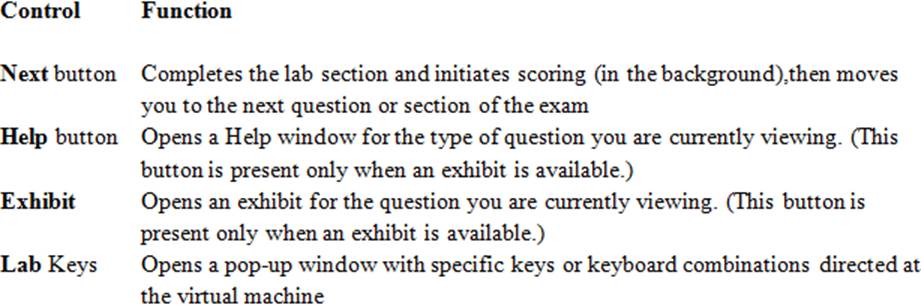
Keyboard Shortcuts Available
Exam features may be accessed using keyboard shortcuts. The following table describes the keyboard shortcuts that are available during this exam.
Some keyboard shortcuts require that you press two or more keys at the same time.
These keys are separated by a plus sign (+) in the table below.
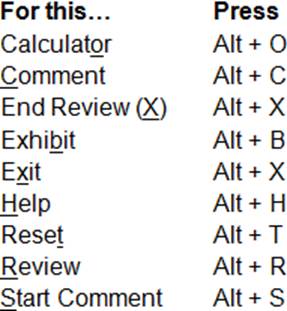
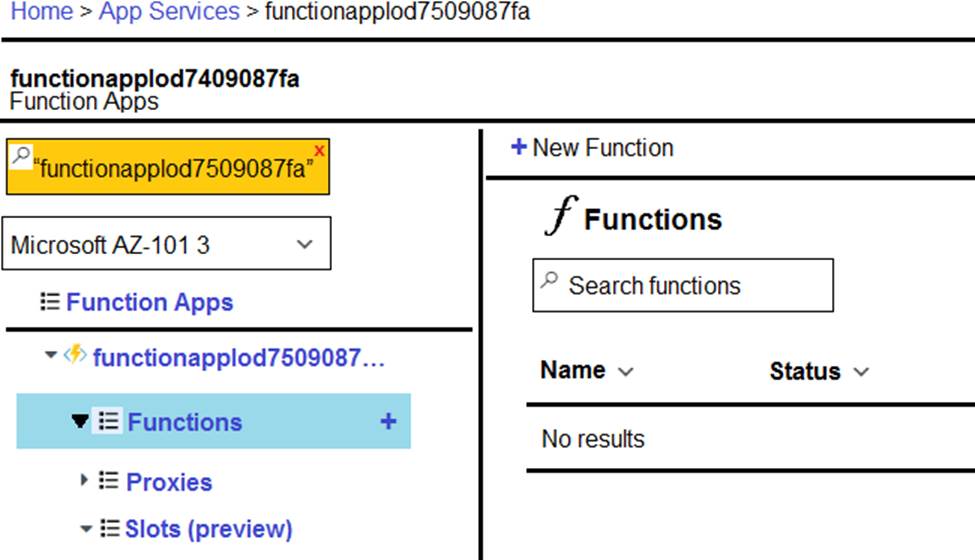
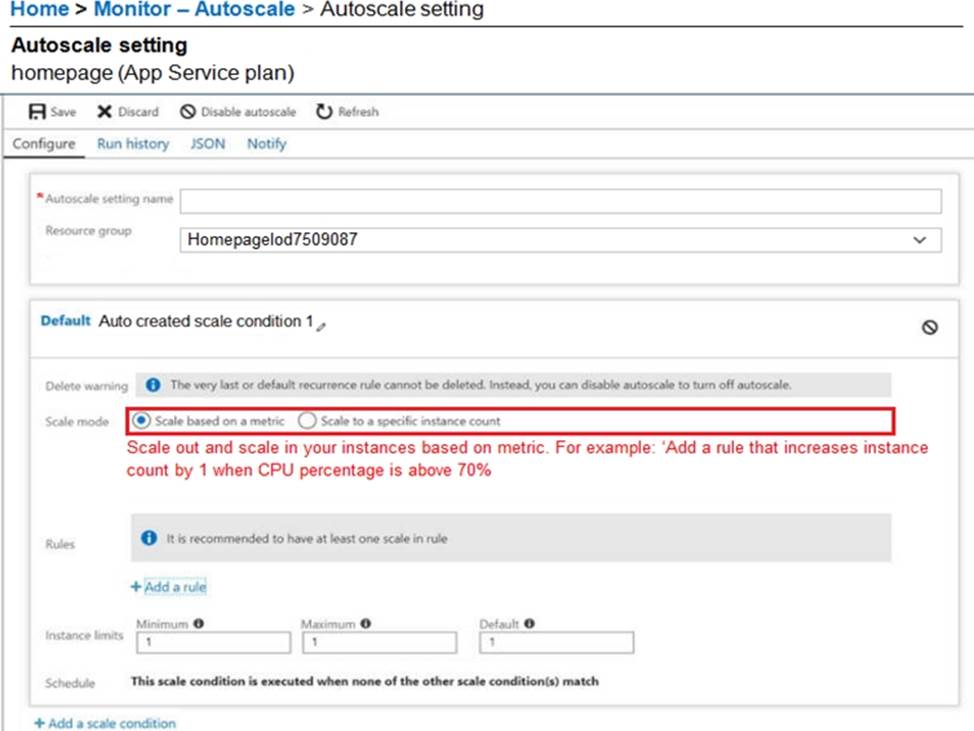
You need to prevent remote users from publishing via FTP to a function app named FunctionApplod7509087fa. Remote users must be able to publish via FTPS.
What should you do from the Azure portal?
SIMULATION
The following section of the exam is a lab. In this section, you will perform a set of tasks in a live environment. While most functionality will be available to you as it would be in a live environment, some functionality (e.g., copy and paste, ability to navigate to external websites) will not be possible by design.
Scoring is based on the outcome of performing the tasks stated in the lab. In other words, it doesn’t matter how you accomplish the task, if you successfully perform it, you will earn credit for that task.
Labs are not times separately, and this exam may have more than one lab that you must complete. You can use as much time as you would like to complete each lab. NOTE: You will have to answer questions AFTER you complete the labs. Please be sure to manage your time so that you can complete all sections of the exam in the time allotted.
Please, note that once you submit your work by clicking the Next button within a lab, you will NOT be able to return to the lab.
To start the lab
You may start lab by clicking the Next button
Tasks
Click to expand each objective To connect to the Azure portal, type https:/portal.azure.com in the browser address bar.
Instructions
Performance Based Lab
This type of question asks you to perform tasks in a virtual environment.
The screen for this type of question includes a virtual machine window and a tasks pane.
The window is a remotely connected live environment where you perform tasks on real software and applications.
On the right is a Tasks pane that lists the tasks you need to perform in the lab. Each task can be expanded or collapsed using the “+” or “-” symbols. A checkbox is provided for each task. This is provided for convenience, so you can mark each task as you complete it.
Tasks
Click to expand each objective
-Configure servers Add the “Print and Document Services” role to server LON-SVR1, installing any required management features and enabling both Print and LPD Services.
+Configure file and share access
When you are finished performing all the tasks, click the ‘Next’ button.
Note that you cannot return to the lab once you click the ‘Next’ button. Scoring occur in the background while you complete the rest of the exam.
Comments
Once the exam completes, the comment period will begin and you will have the opportunity to provide comments to Microsoft about the exam questions. To launch the comment period, click the “Finish” and then “Comment” buttons. To skip the comment period and the exam, click Exit.
You can navigate to a question from the Review screen to provide a comment. Please, see the Review Screen tab in the Review Screen help Menu (which can be accessed from the Review Screen) for details on accessing questions from the Review Screen.
To comment on a question, navigate to that question and click the Give Feedback icon. When you have entered your comment in the comment window, click Submit to close the window. To navigate to the Review screen again, click the Review button. You may navigate through all questions using the Next and Previous buttons. To skip commenting, go to the Review Screen by selecting the Review Screen button in the upper left-hand corner and from the Review Screen, select “Finished”.
Controls Available
For any question, one or more of the following controls might be available.
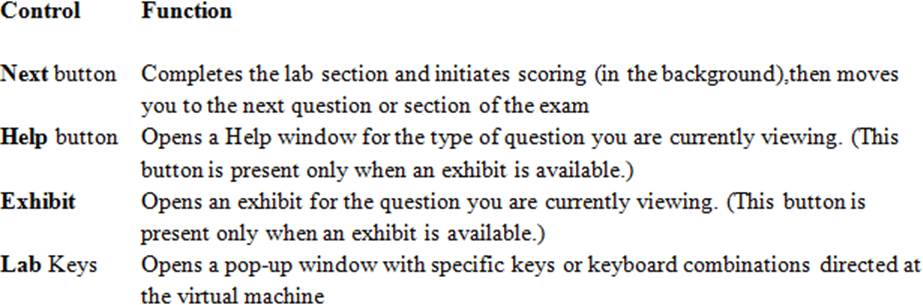
Keyboard Shortcuts Available
Exam features may be accessed using keyboard shortcuts. The following table describes the keyboard shortcuts that are available during this exam.
Some keyboard shortcuts require that you press two or more keys at the same time.
These keys are separated by a plus sign (+) in the table below.
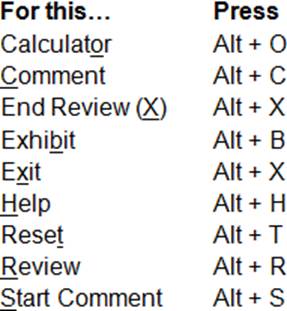
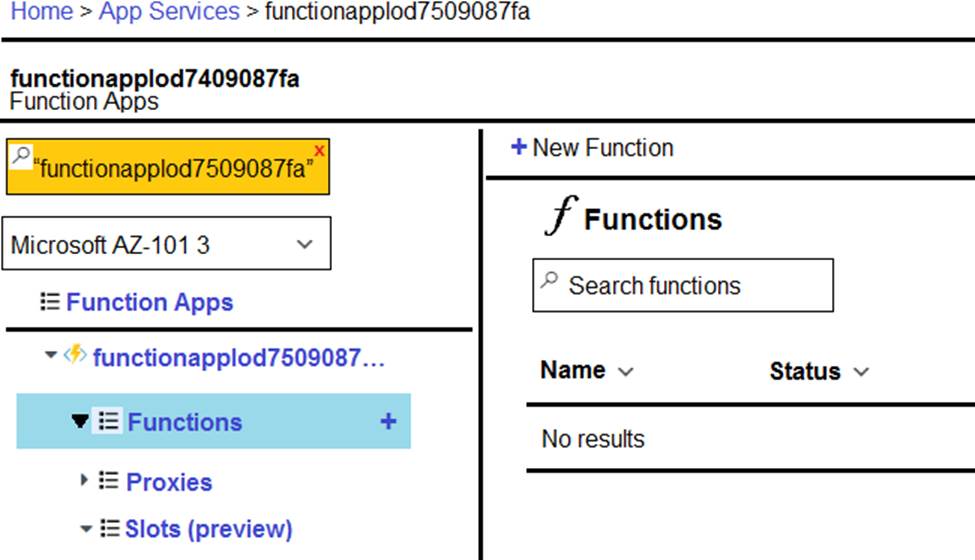
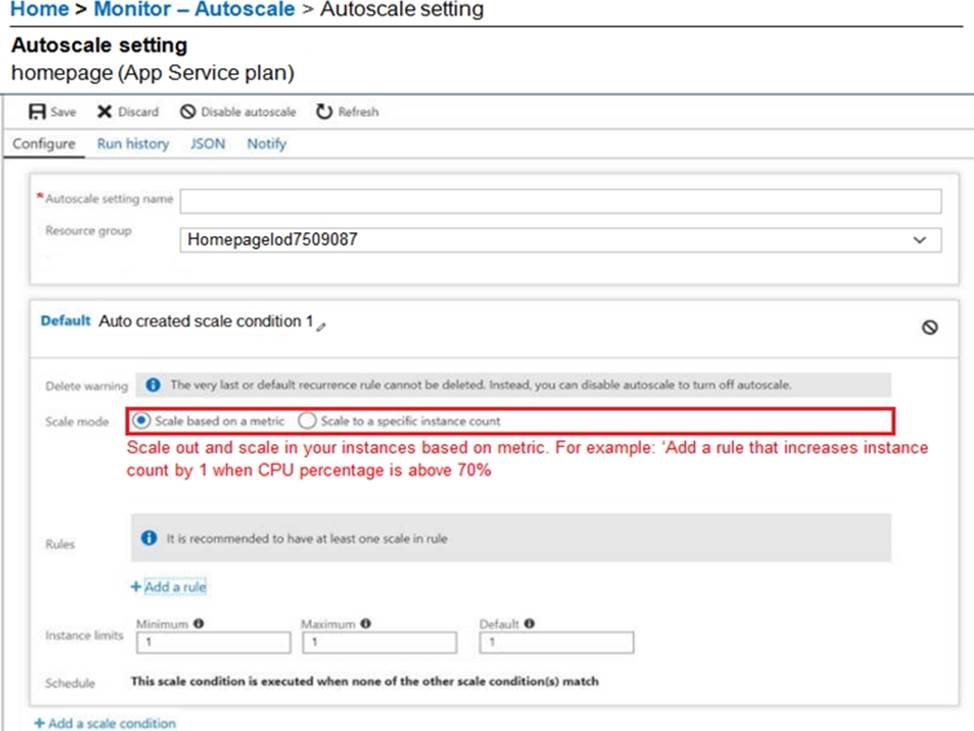
You plan to support many connections to your company’s website.
You need to ensure that the Homepage App Service plan automatically uses up to five instances when CPU utilization on the instances exceeds 70 percent for 10 minutes. When CPU utilization decreases, the solution must automatically reduce the number of instances.
What should you do from the Azure portal?
SIMULATION
The following section of the exam is a lab. In this section, you will perform a set of tasks in a live environment. While most functionality will be available to you as it would be in a live environment, some functionality (e.g., copy and paste, ability to navigate to external websites) will not be possible by design.
Scoring is based on the outcome of performing the tasks stated in the lab. In other words, it doesn’t matter how you accomplish the task, if you successfully perform it, you will earn credit for that task.
Labs are not times separately, and this exam may have more than one lab that you must complete. You can use as much time as you would like to complete each lab. NOTE: You will have to answer questions AFTER you complete the labs. Please be sure to manage your time so that you can complete all sections of the exam in the time allotted.
Please, note that once you submit your work by clicking the Next button within a lab, you will NOT be able to return to the lab.
To start the lab
You may start lab by clicking the Next button
Tasks
Click to expand each objective To connect to the Azure portal, type https:/portal.azure.com in the browser address bar.
Instructions
Performance Based Lab
This type of question asks you to perform tasks in a virtual environment.
The screen for this type of question includes a virtual machine window and a tasks pane.
The window is a remotely connected live environment where you perform tasks on real software and applications.
On the right is a Tasks pane that lists the tasks you need to perform in the lab. Each task can be expanded or collapsed using the “+” or “-” symbols. A checkbox is provided for each task. This is provided for convenience, so you can mark each task as you complete it.
Tasks
Click to expand each objective
-Configure servers Add the “Print and Document Services” role to server LON-SVR1, installing any required management features and enabling both Print and LPD Services.
+Configure file and share access When you are finished performing all the tasks, click the ‘Next’ button.
Note that you cannot return to the lab once you click the ‘Next’ button. Scoring occur in the background while you complete the rest of the exam.
Comments
Once the exam completes, the comment period will begin and you will have the opportunity to provide comments to Microsoft about the exam questions. To launch the comment period, click the “Finish” and then “Comment” buttons. To skip the comment period and the exam, click Exit.
You can navigate to a question from the Review screen to provide a comment. Please, see the Review Screen tab in the Review Screen help Menu (which can be accessed from the Review Screen) for details on accessing questions from the Review Screen.
To comment on a question, navigate to that question and click the Give Feedback icon. When you have entered your comment in the comment window, click Submit to close the window. To navigate to the Review screen again, click the Review button. You may navigate through all questions using the Next and Previous buttons. To skip commenting, go to the Review Screen by selecting the Review Screen button in the upper left-hand corner and from the Review Screen, select “Finished”.
Controls Available
For any question, one or more of the following controls might be available.
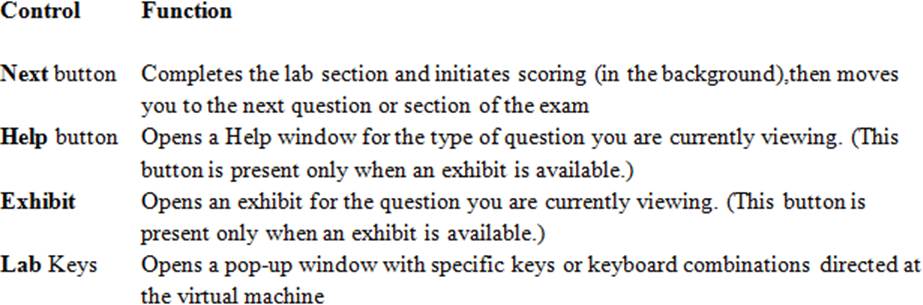
Keyboard Shortcuts Available
Exam features may be accessed using keyboard shortcuts. The following table describes the keyboard shortcuts that are available during this exam.
Some keyboard shortcuts require that you press two or more keys at the same time. These keys are separated by a plus sign (+) in the table below.
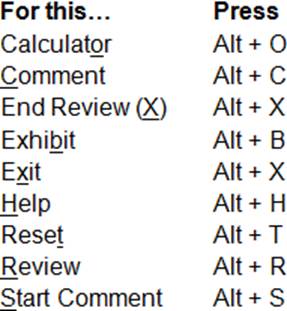
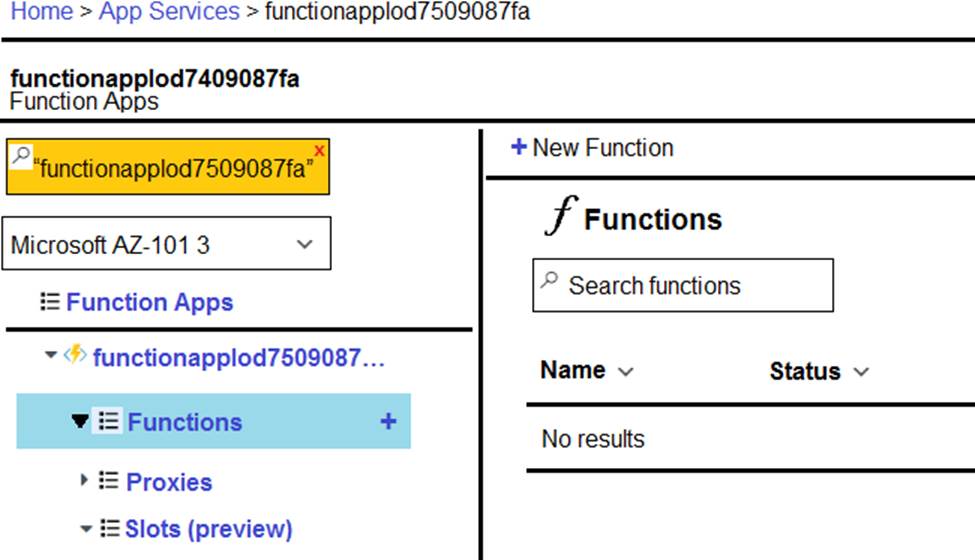
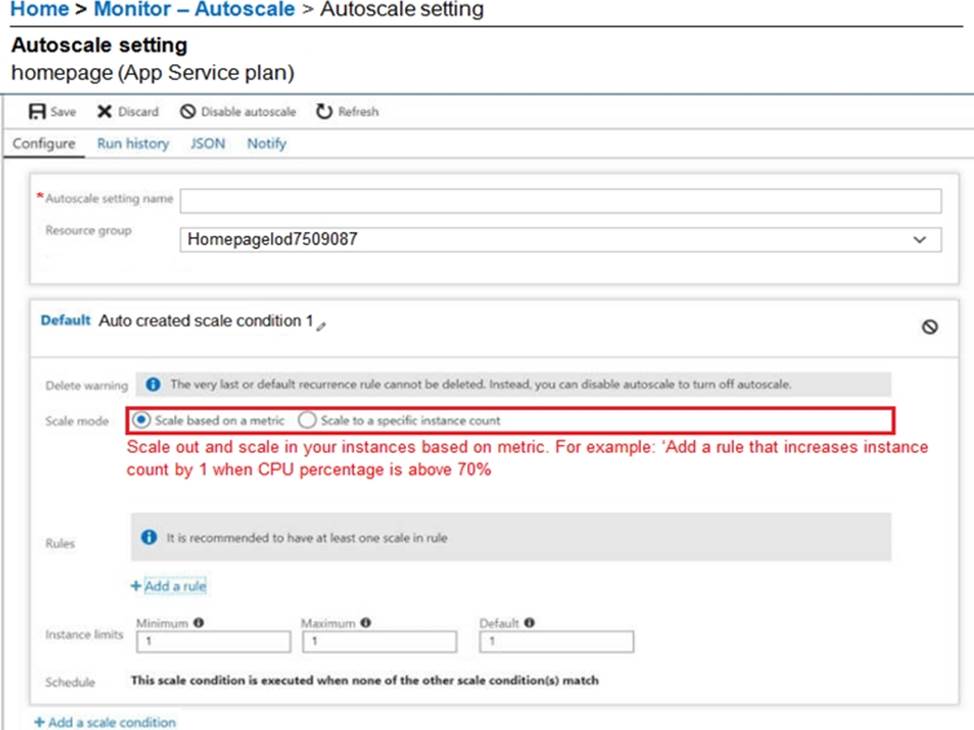
You recently deployed a web app named homepagelog7509087.
You need to back up the code used for the web app and to store the code in the homepagelog7509087 storage account. The solution must ensure that a new backup is created daily.
What should you do from the Azure portal?
Note: This question is part of a series of questions that present the same scenario. Each questionin the series contains a unique solution that might meet the stated goals. Some question setsmight have more than one correct solution, while others might not have a correct solution.
After you answer a question in this section, you will NOT be able to return to it. As a result, thesequestions will not appear in the review screen.
You have an Azure web app named App1. App1 runs in an Azure App Service plan named Plan1. Plan1 is associated to the Free pricing tier. You discover that App1 stops each day after running continuously for 60 minutes. You need to ensure that App1 can run continuously for the entire day. Solution: You change the pricing tier of Plan1 to Basic. Does this meet the goal?
- A . Yes
- B . No
Note: This question is part of a series of questions that present the same scenario. Each questionin the series contains a unique solution that might meet the stated goals. Some question setsmight have more than one correct solution, while others might not have a correct solution.
After you answer a question in this section, you will NOT be able to return to it. As a result, thesequestions will not appear in the review screen.
You have an Azure web app named App1. App1 runs in an Azure App Service plan named Plan1. Plan1 is associated to the Free pricing tier. You discover that App1 stops each day after running continuously for 60 minutes. You need to ensure that App1 can run continuously for the entire day. Solution: You add a triggered WebJob to App1. Does this meet the goal?
- A . Yes
- B . No
Note: This question is part of a series of questions that present the same scenario. Each questionin the series contains a unique solution that might meet the stated goals. Some question setsmight have more than one correct solution, while others might not have a correct solution.
After you answer a question in this section, you will NOT be able to return to it. As a result, thesequestions will not appear in the review screen.
You have an Azure web app named App1. App1 runs in an Azure App Service plan named Plan1. Plan1 is associated to the Free pricing tier. You discover that App1 stops each day after running continuously for 60 minutes. You need to ensure that App1 can run continuously for the entire day. Solution: You add a continuous WebJob to App1. Does this meet the goal?
- A . Yes
- B . No
Note: This question is part of a series of questions that present the same scenario. Each questionin the series contains a unique solution that might meet the stated goals. Some question setsmight have more than one correct solution, while others might not have a correct solution.
After you answer a question in this section, you will NOT be able to return to it. As a result, thesequestions will not appear in the review screen.
You have an Azure Active Directory (Azure AD) tenant named Adatum and an Azure Subscription named Subscription1. Adatum contains a group named Developers. Subscription1 contains a resource group named Dev.
You need to provide the Developers group with the ability to create Azure logic apps in the Dev resource group.
Solution: On Dev, you assign the Contributor role to the Developers group.
Does this meet the goal?
- A . Yes
- B . No
You have an Azure Logic App named App1. App1 provides a response when an HTTP POST request or an HTTP GET request is received.
During peak periods, App1 is expected to receive up to 200,000 requests in a five-minute period.
You need to ensure that App1 can handle the expected load.
What should you configure?
- A . Access control (IAM)
- B . API connections
- C . Workflow settings
- D . Access keys
DRAG DROP
You have an on-premises network that includes a Microsoft SQL Server instance named SQL1. You create an Azure Logic App named App1. You need to ensure that App1 can query a database on SQL1.
Which three actions should you perform in sequence? To answer, drag the appropriate actions from the list of actions to the answer area and arrange them in the correct order.
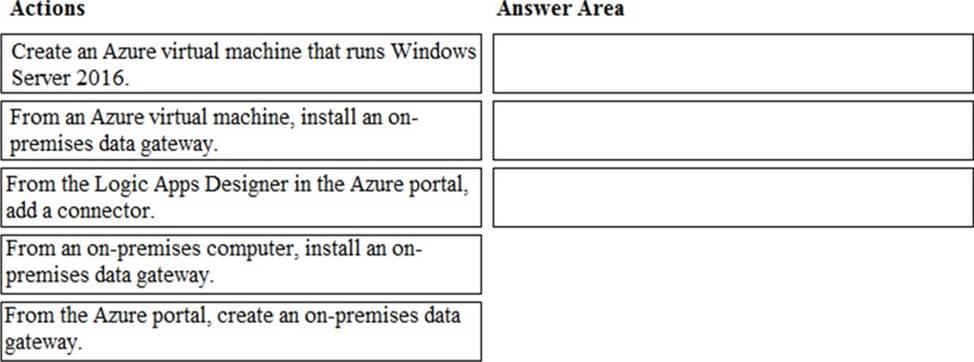
Latest AZ-101 Dumps Valid Version with 102 Q&As
Latest And Valid Q&A | Instant Download | Once Fail, Full Refund