Microsoft 77-727 Excel 2016: Core Data Analysis, Manipulation, and Presentation Online Training
Microsoft 77-727 Online Training
The questions for 77-727 were last updated at Dec 27,2025.
- Exam Code: 77-727
- Exam Name: Excel 2016: Core Data Analysis, Manipulation, and Presentation
- Certification Provider: Microsoft
- Latest update: Dec 27,2025
SIMULATION
Project 1 of 7: Tailspin Toys
Overview
You recently opened an online toy store. You have sold products to 500 individual customers. You are evaluating customer data and order data.
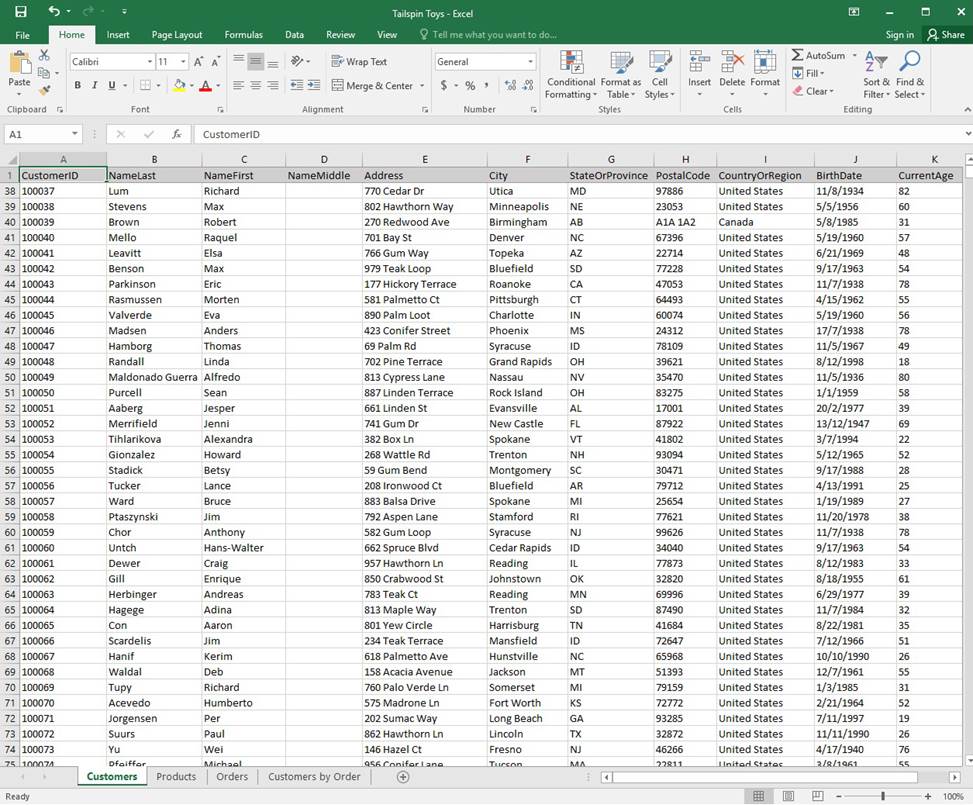
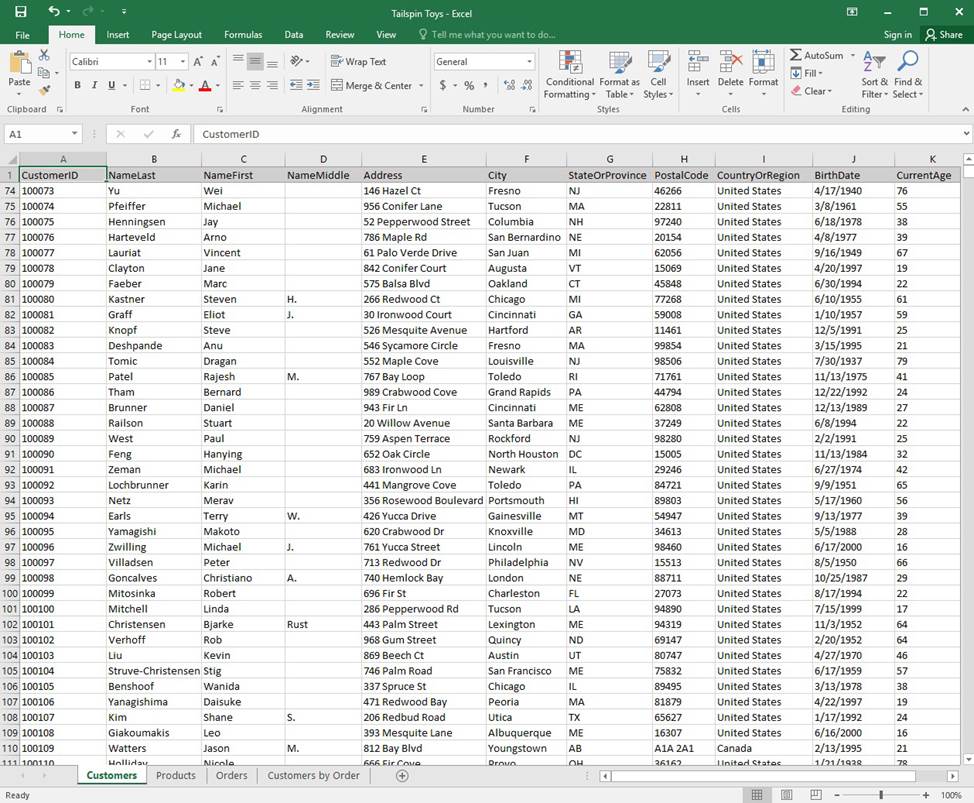
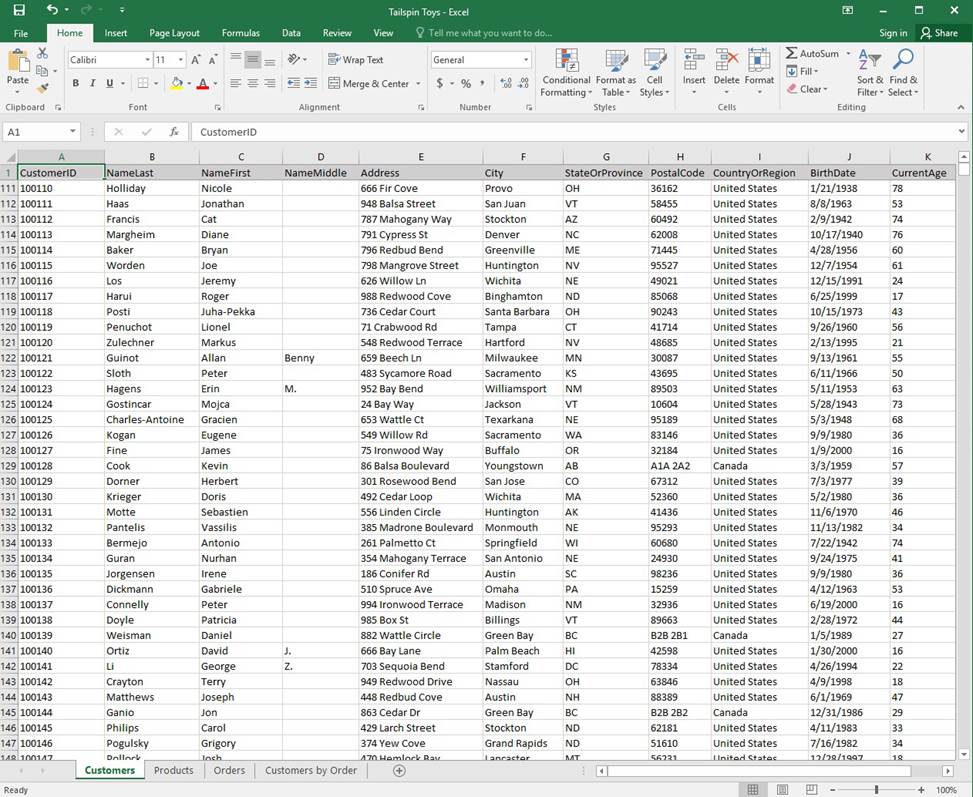
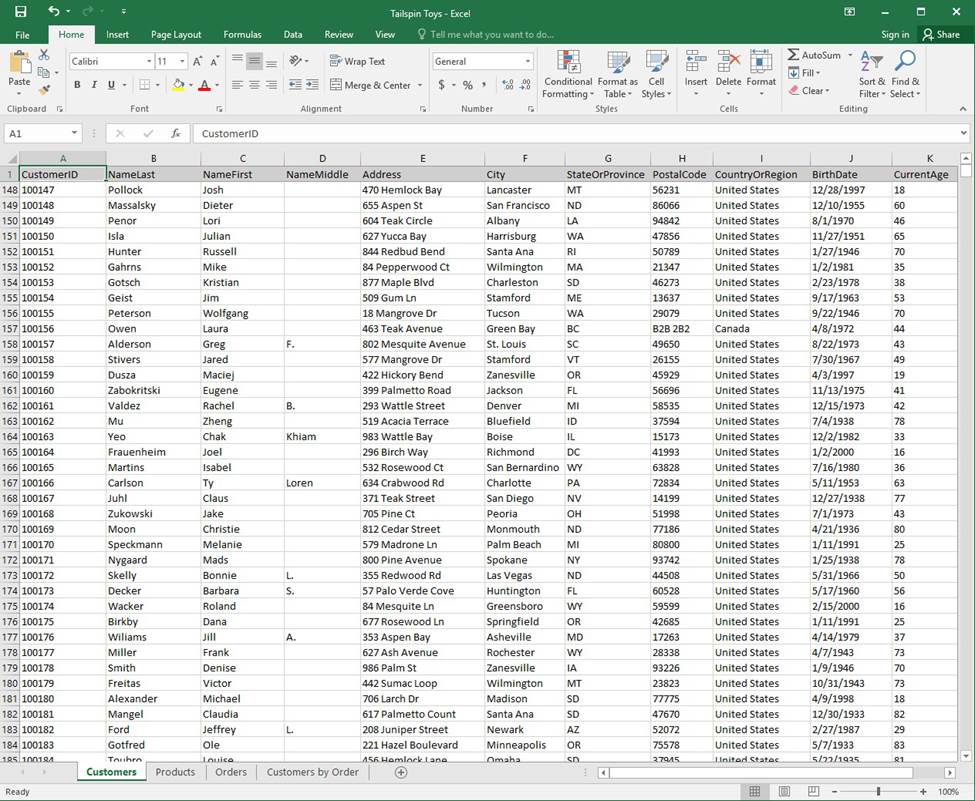
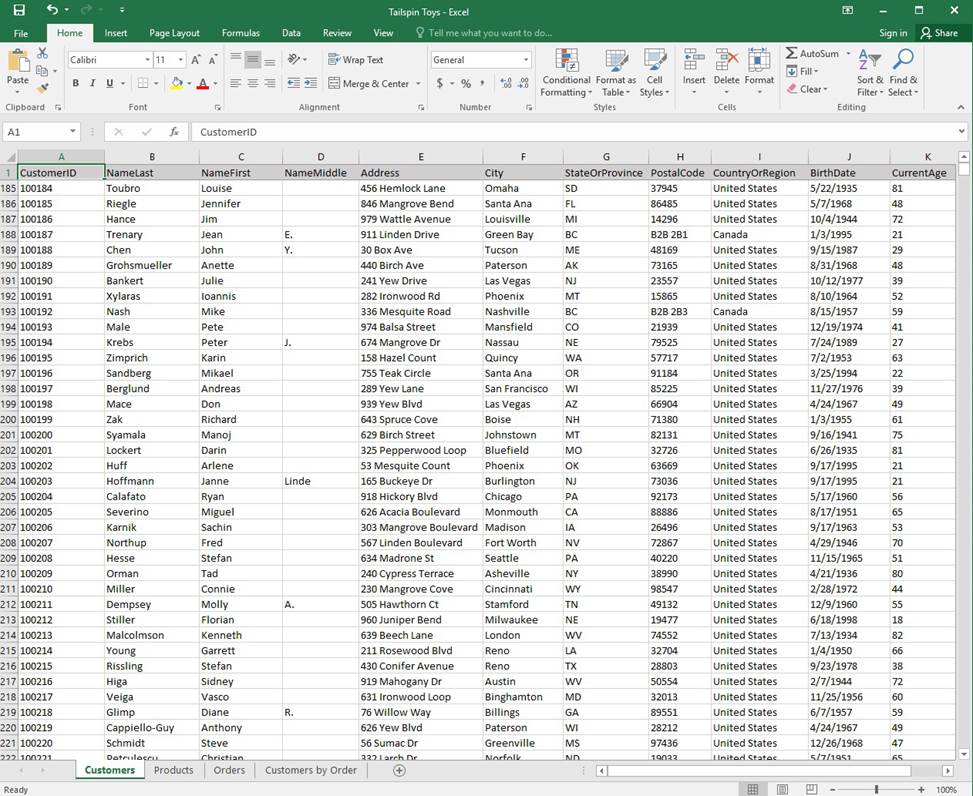
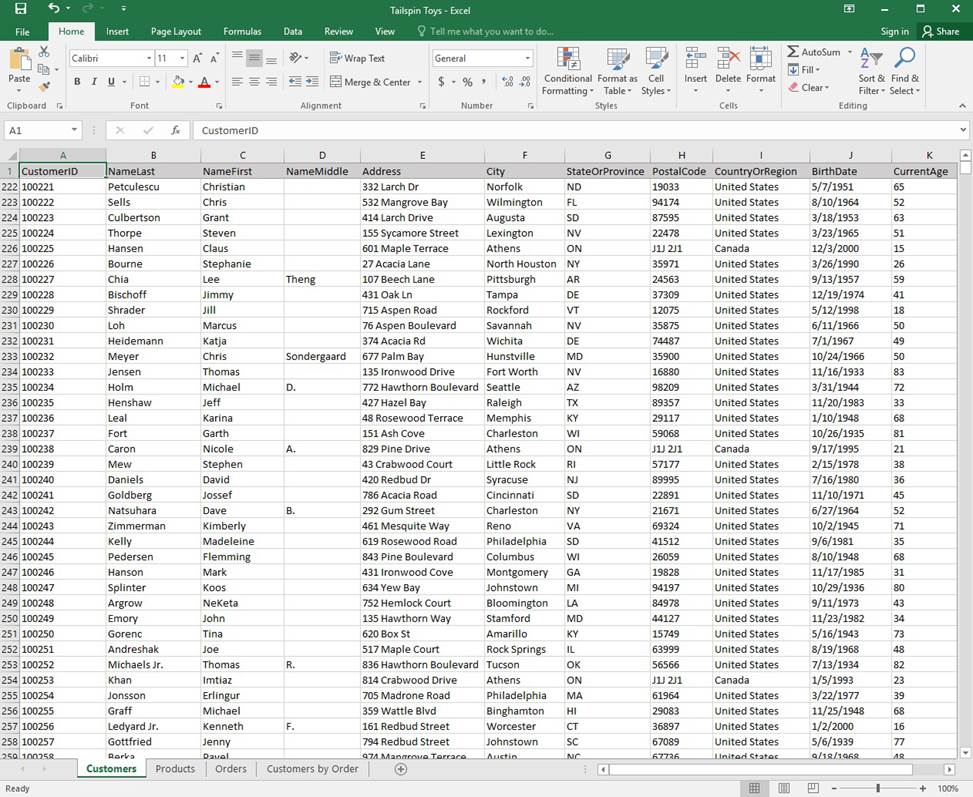
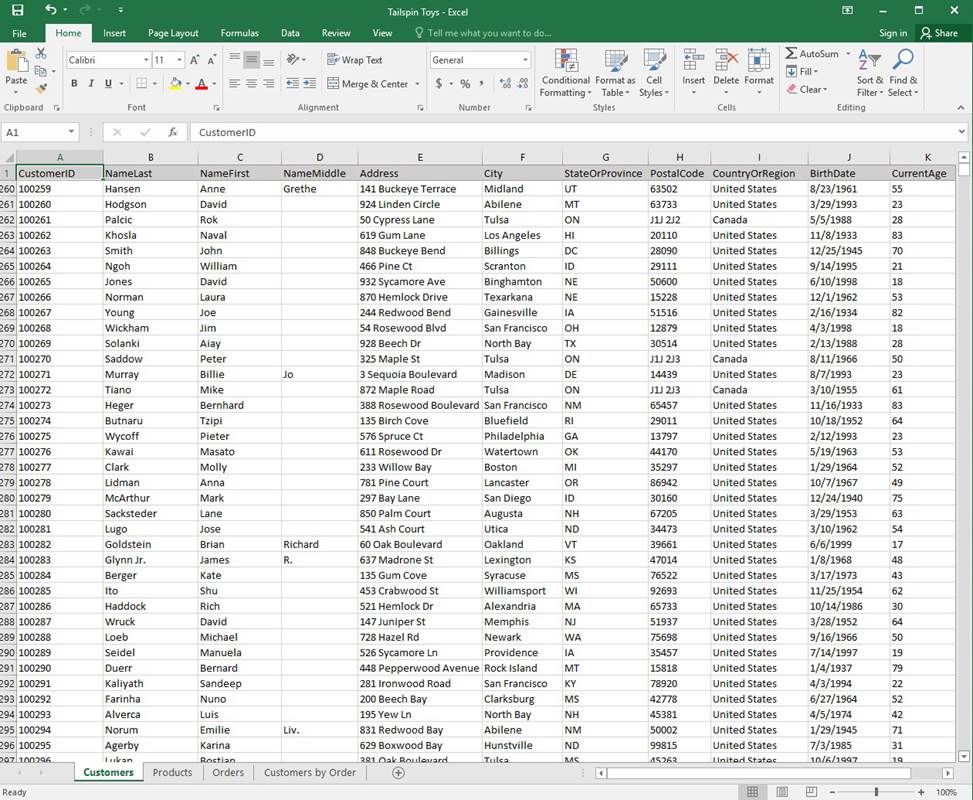
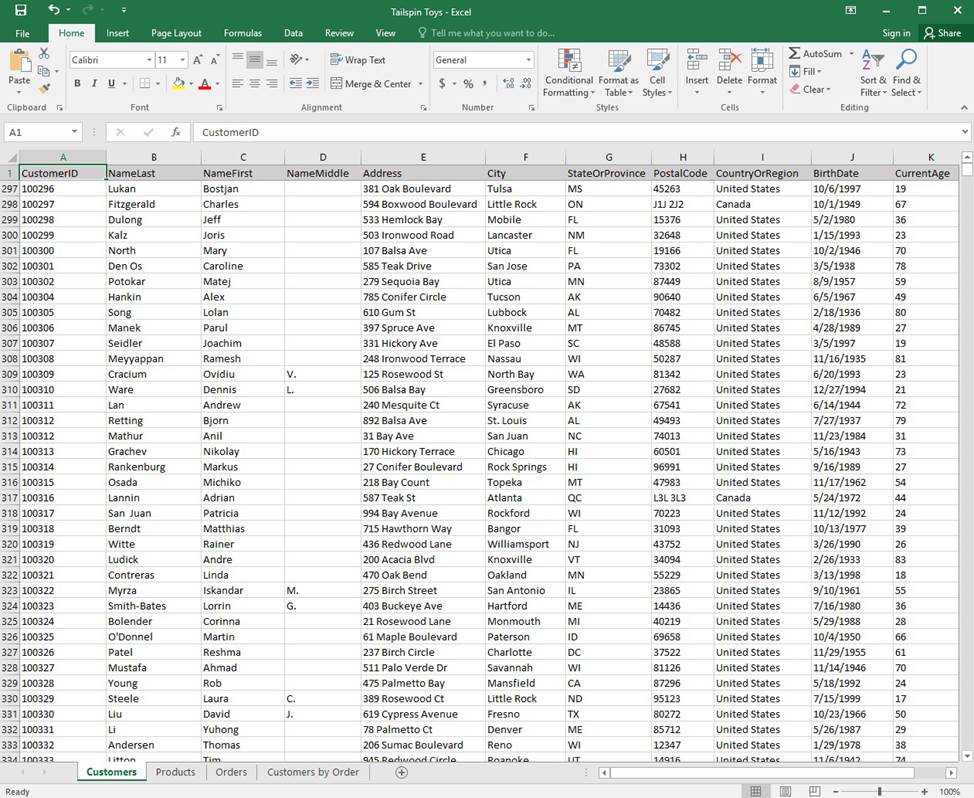
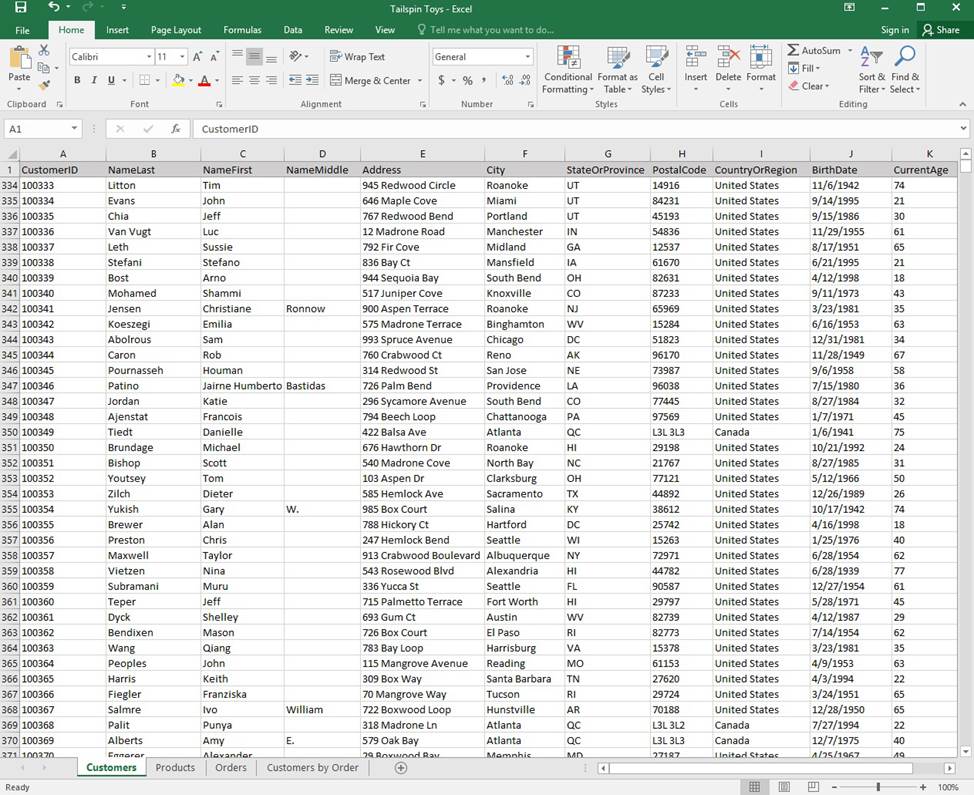
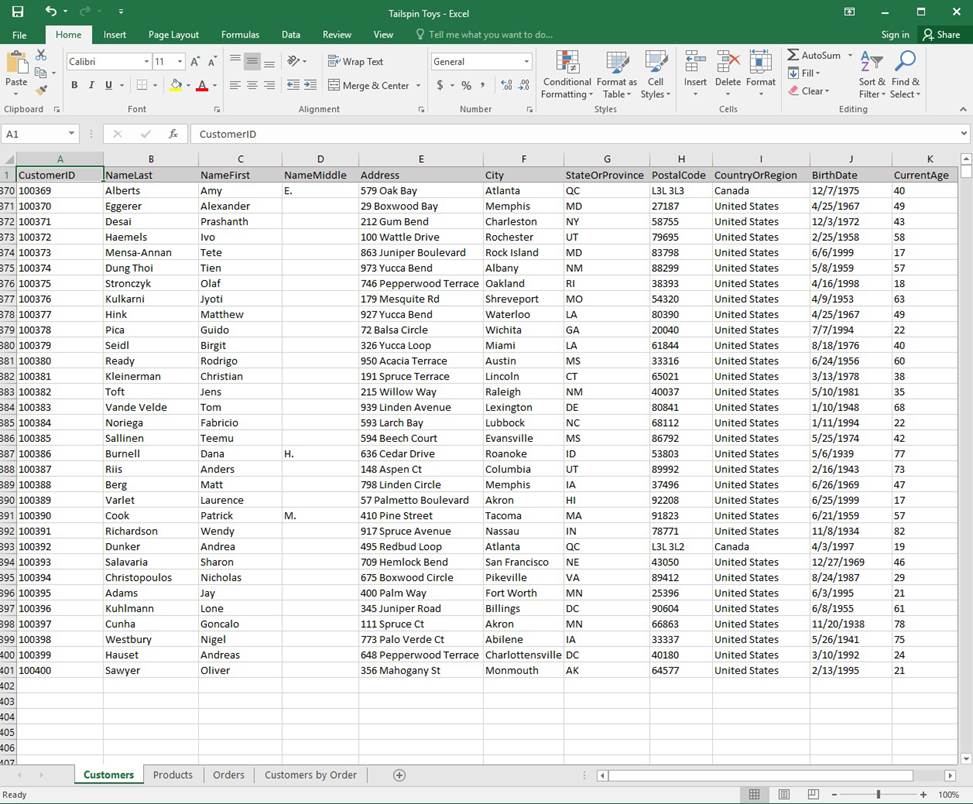
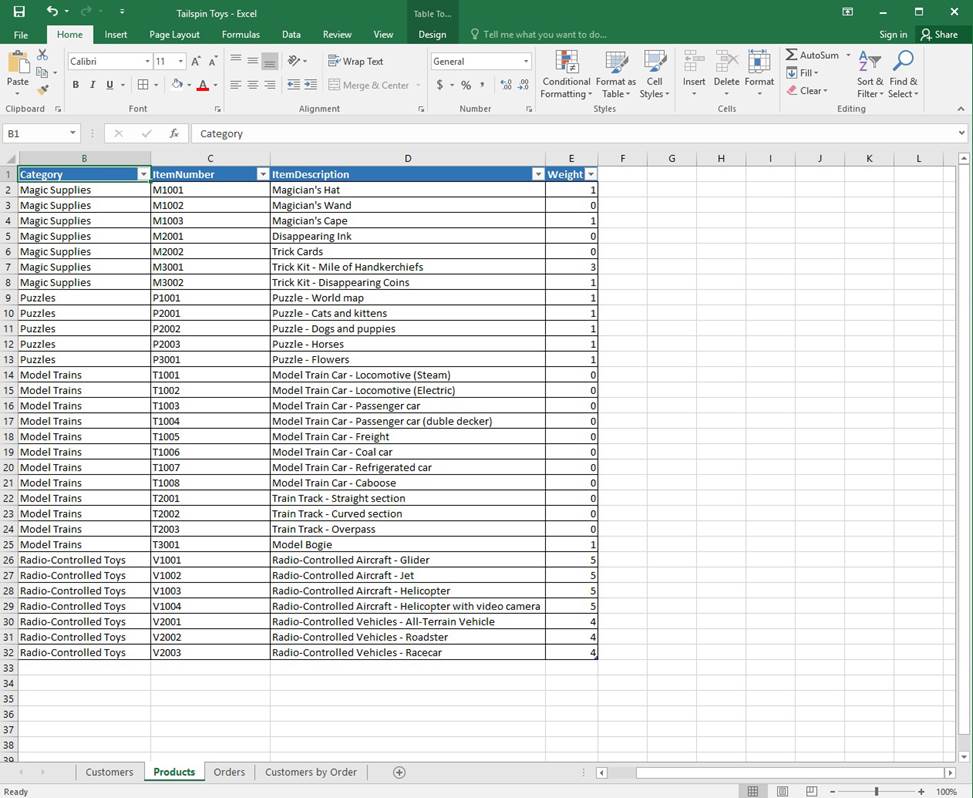
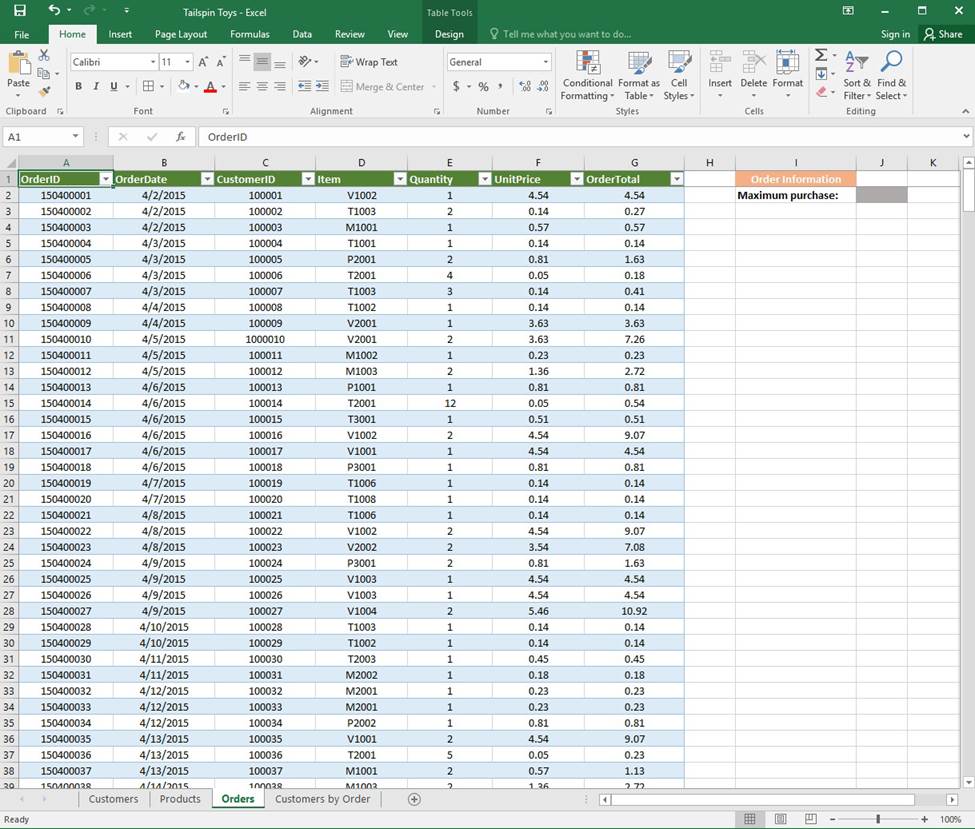
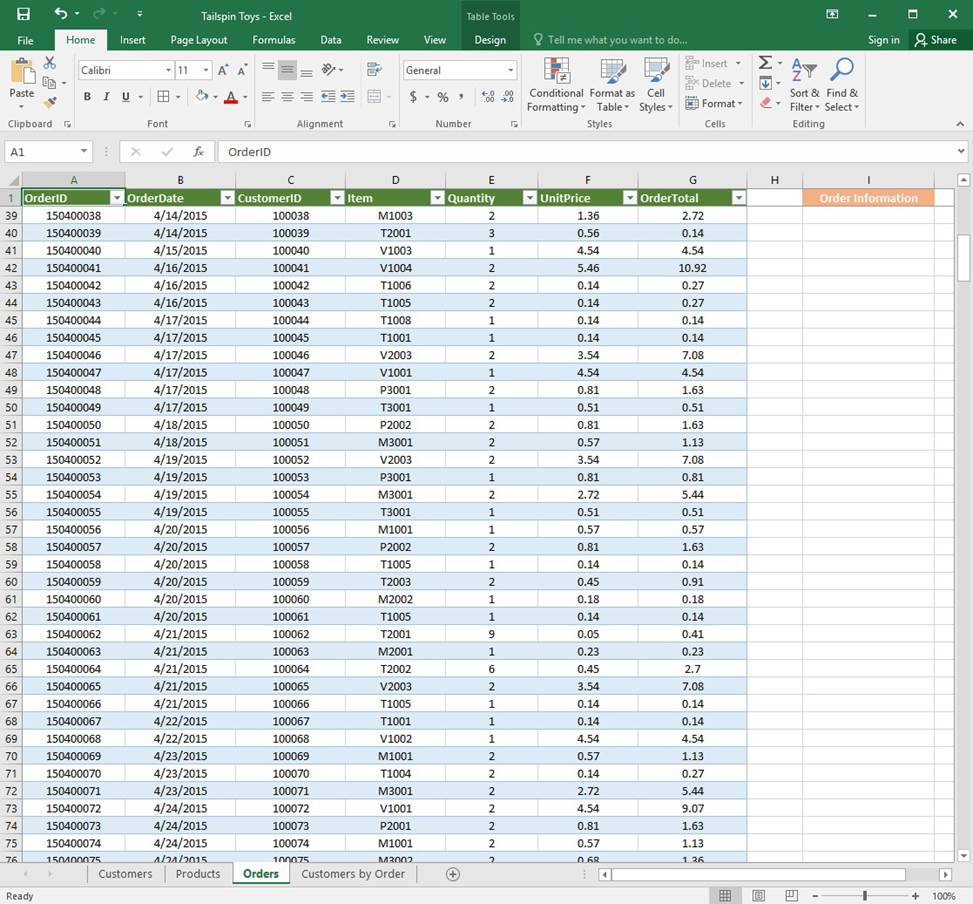
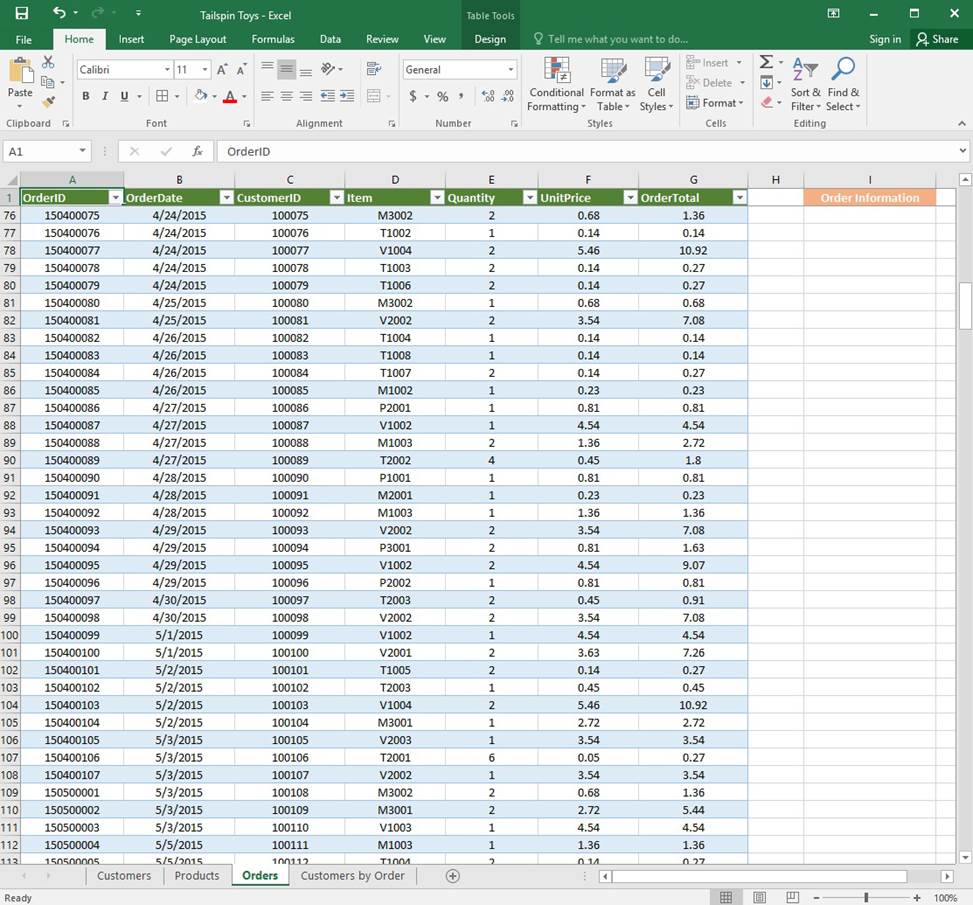
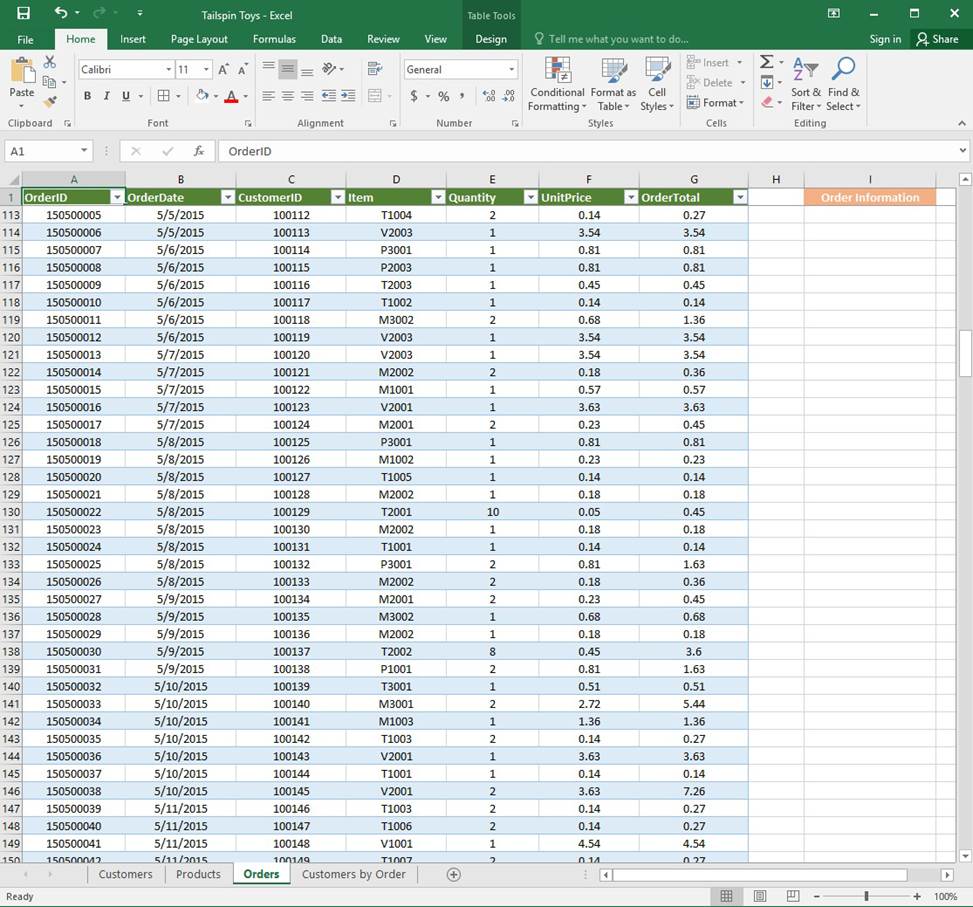

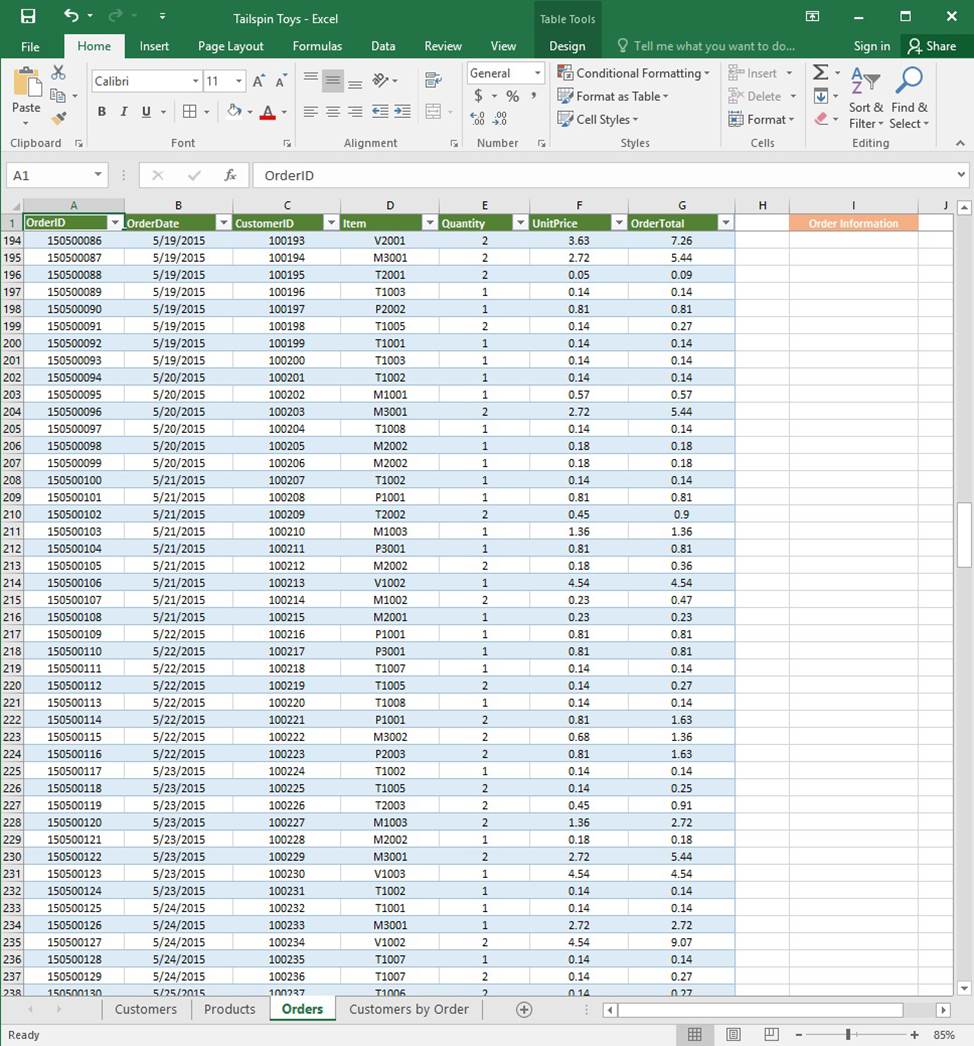
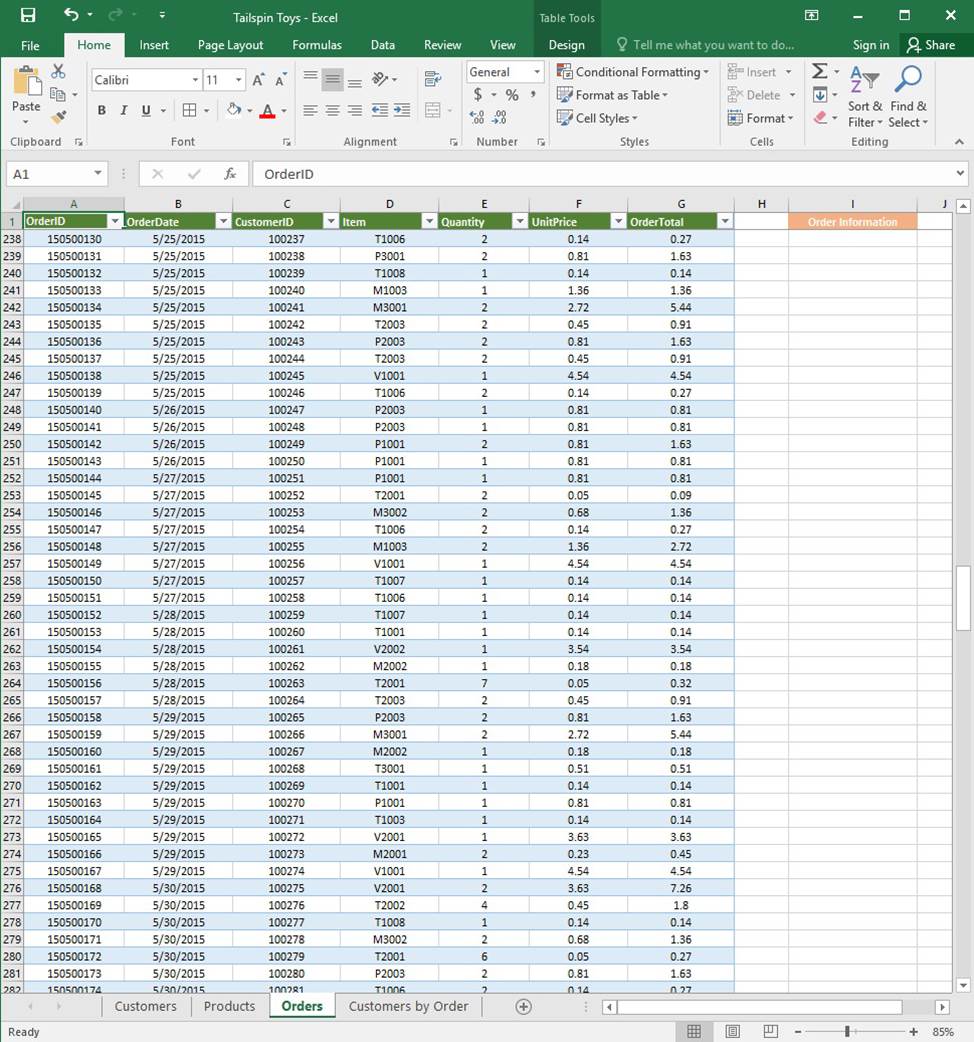
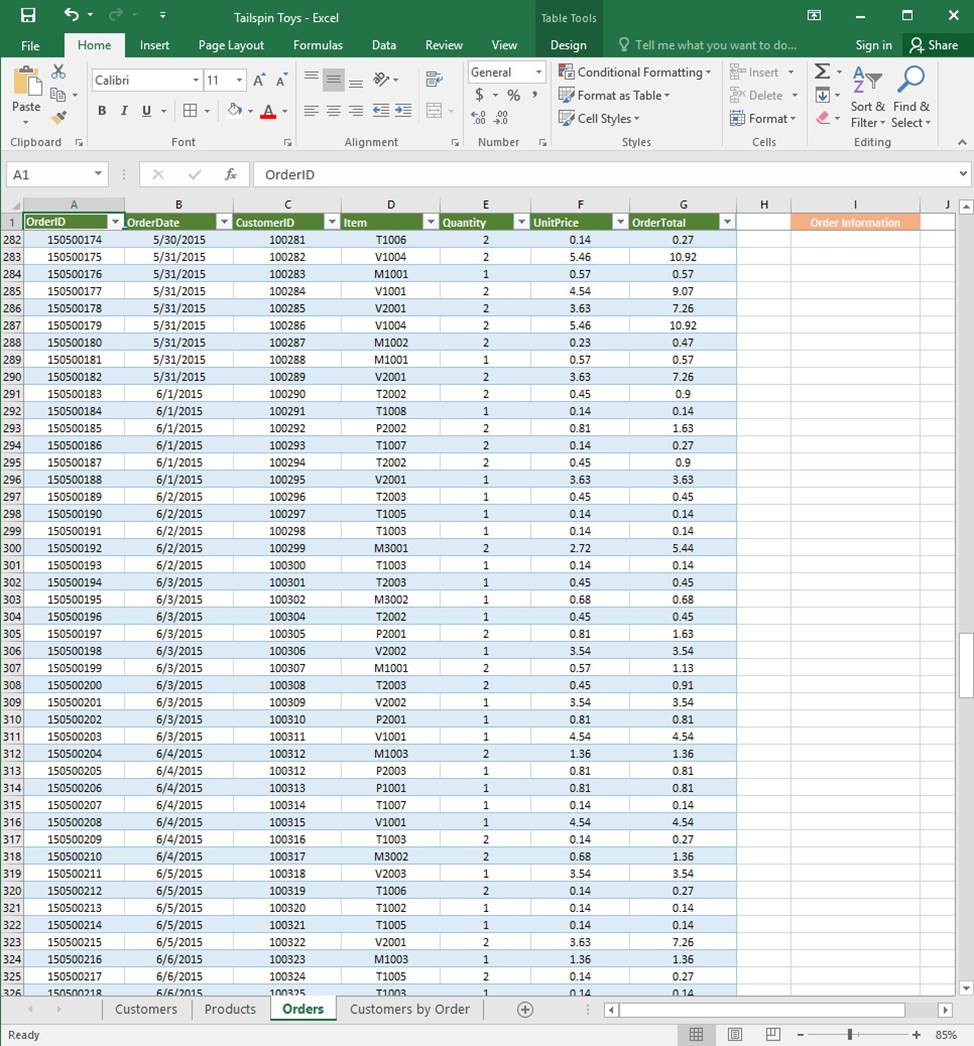
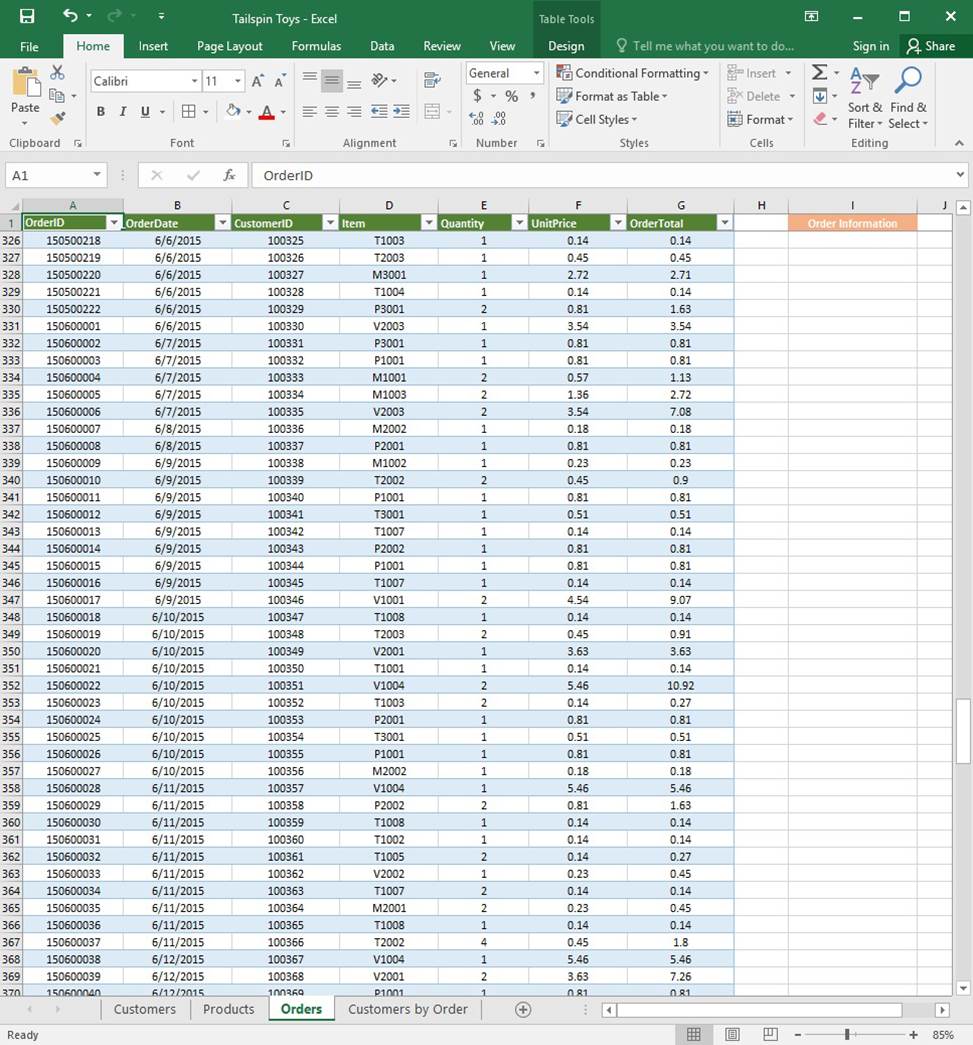
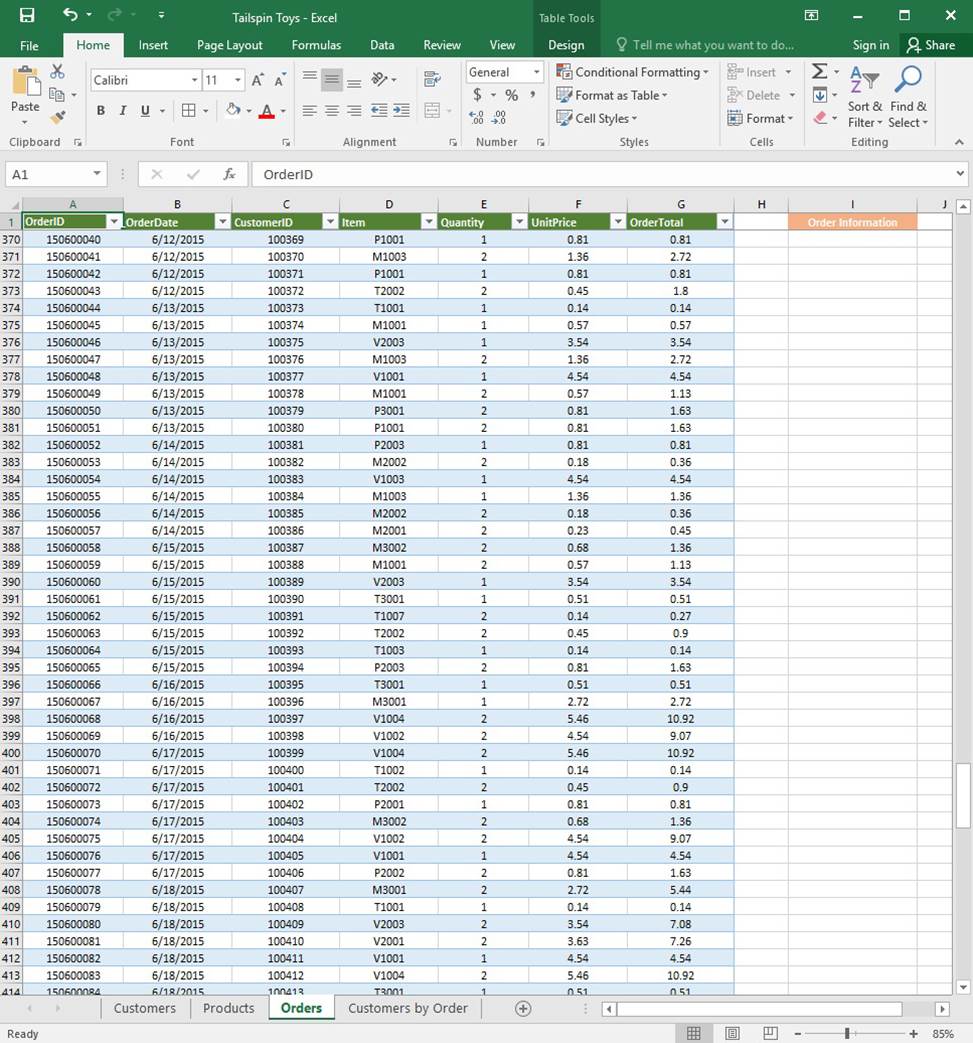
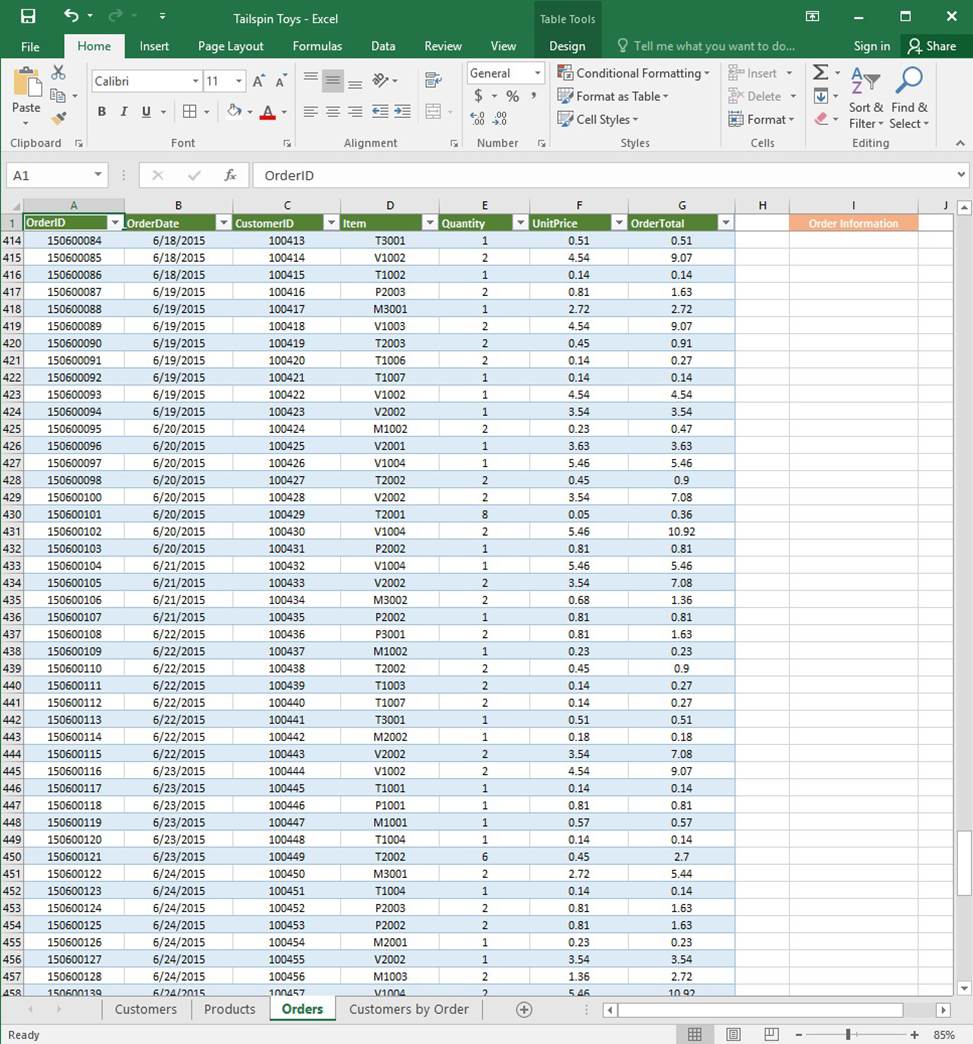
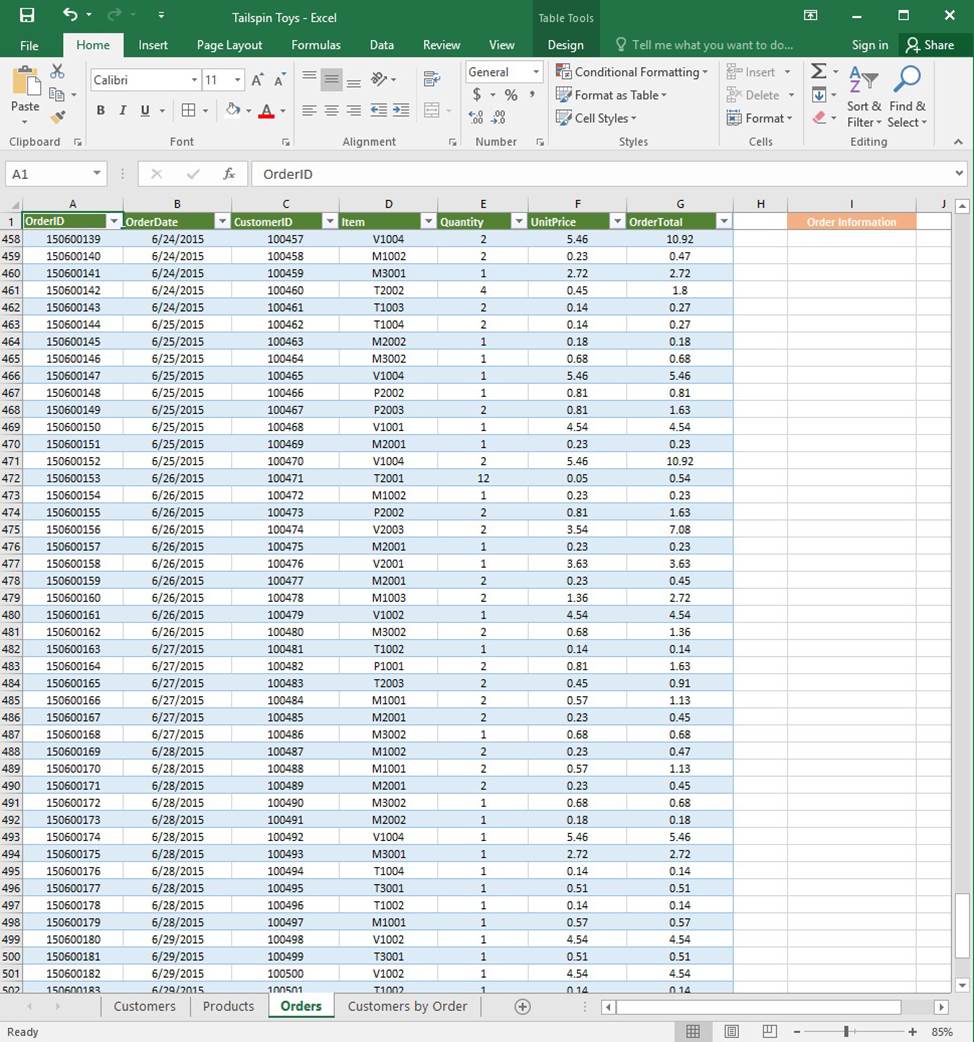
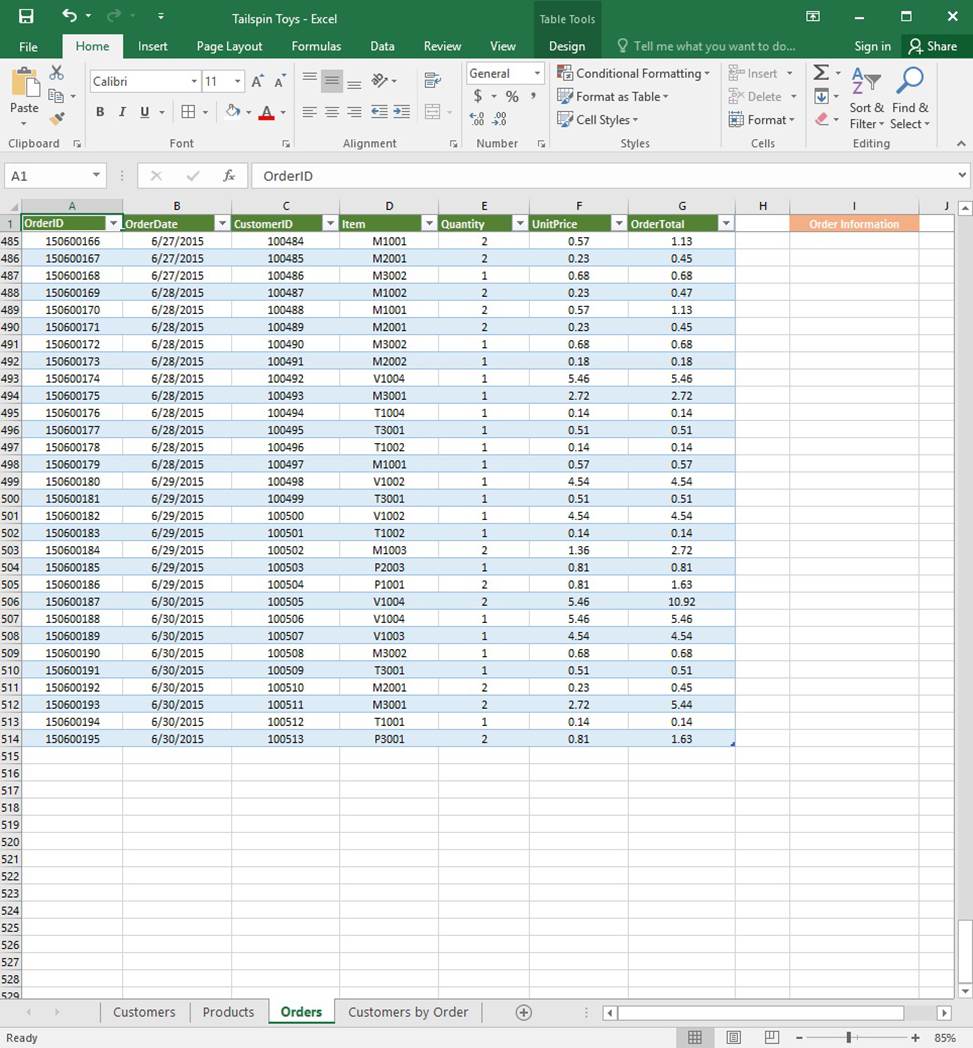
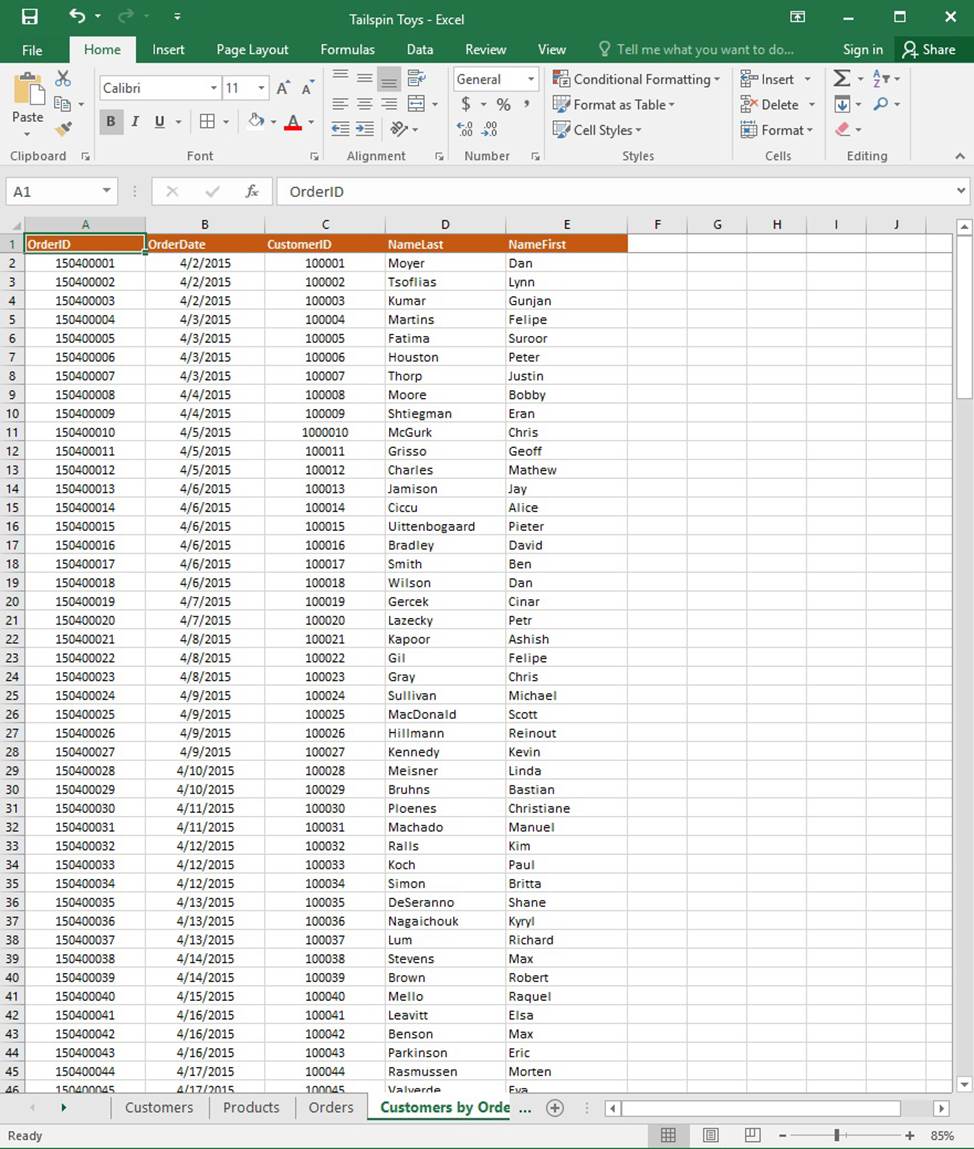
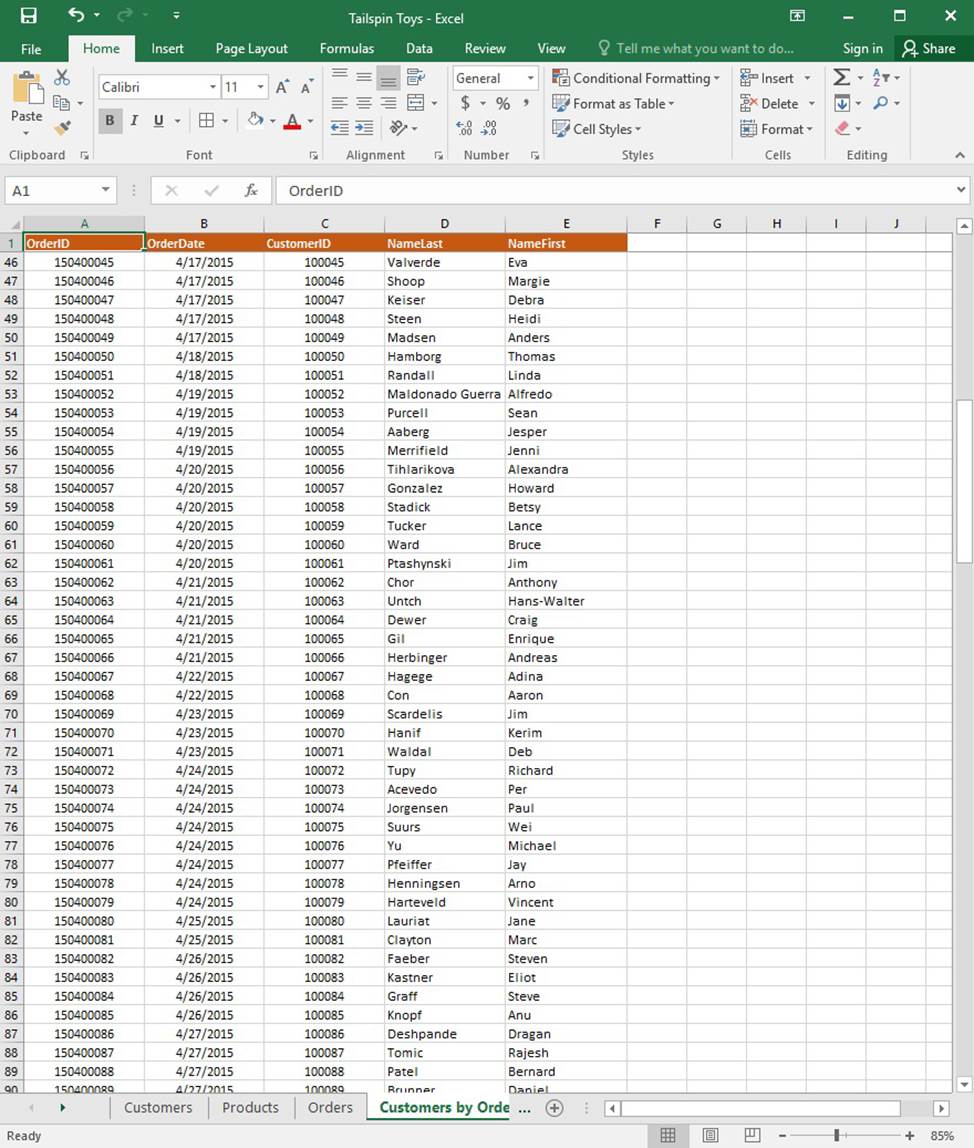
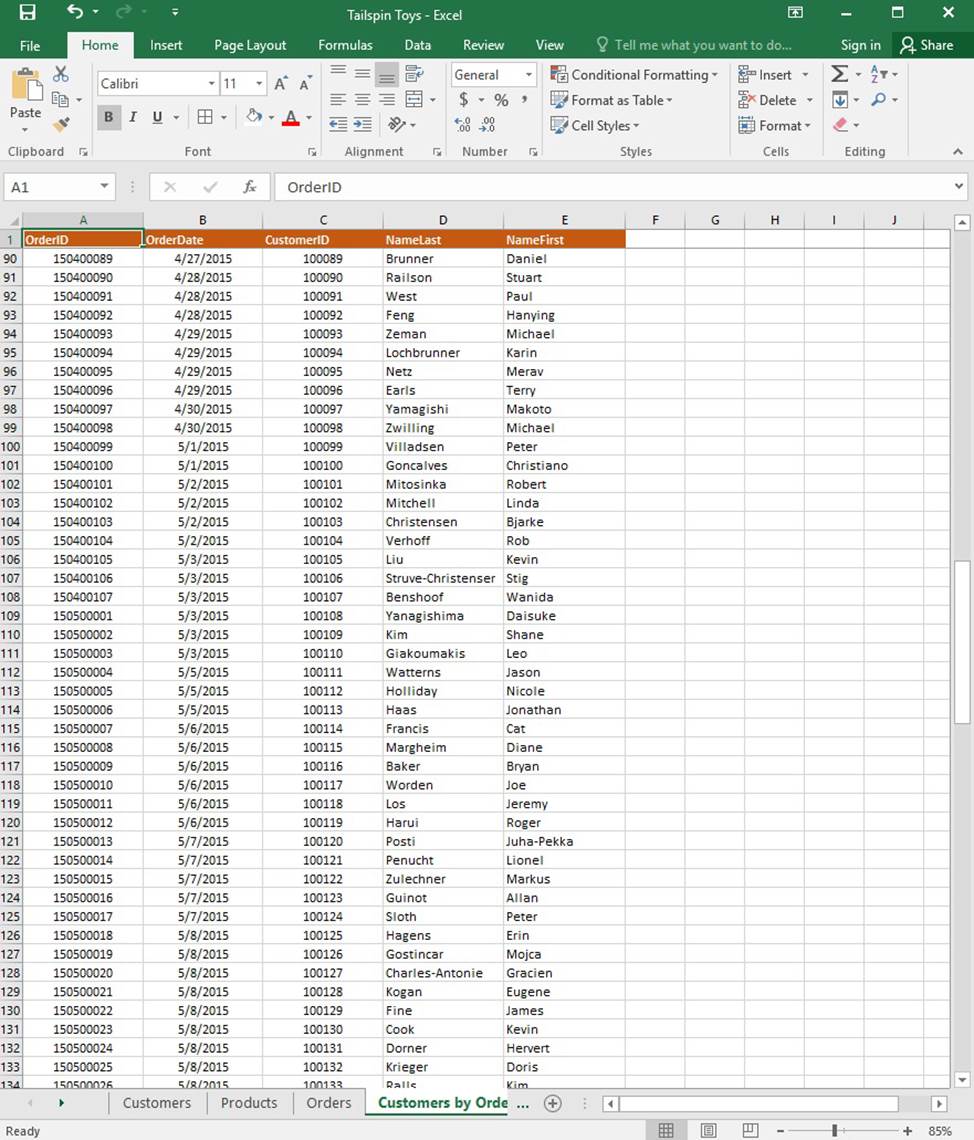
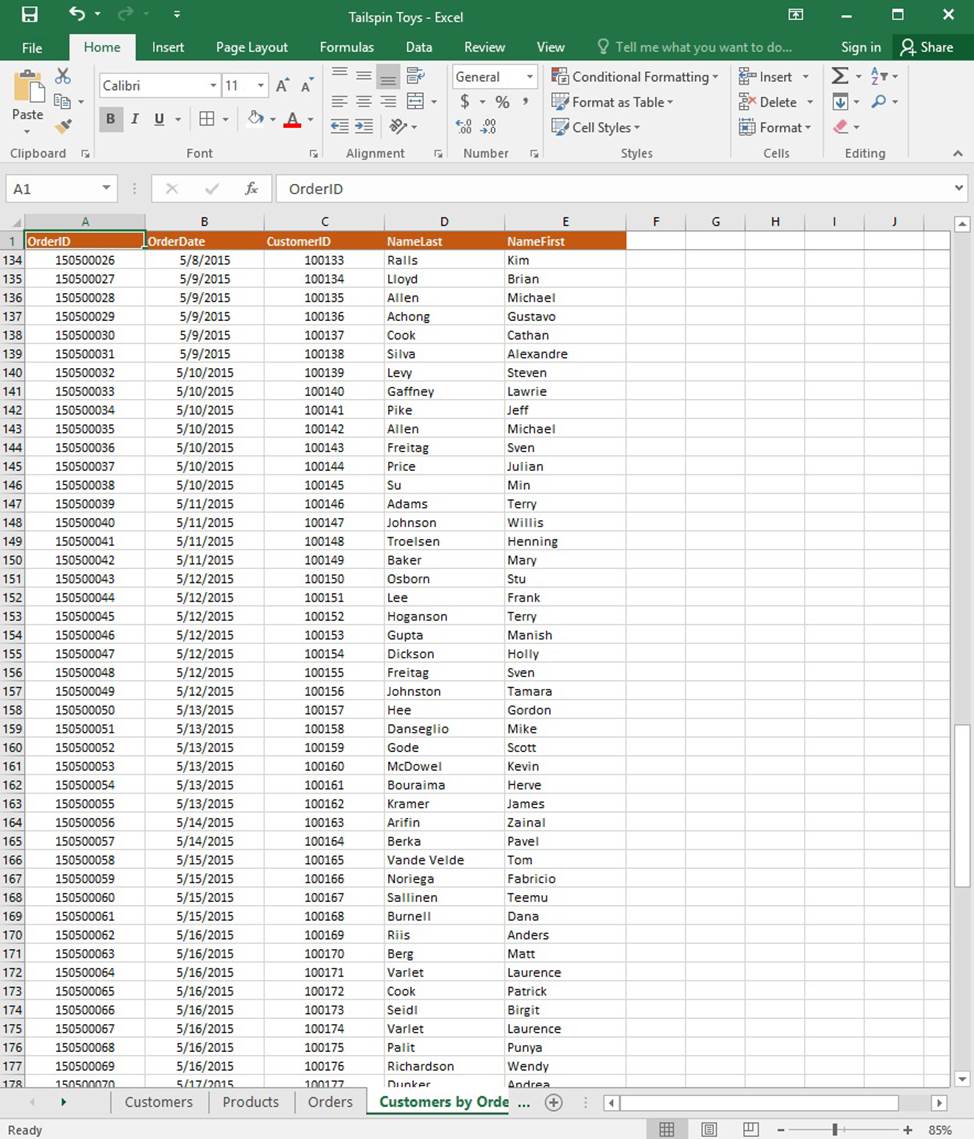
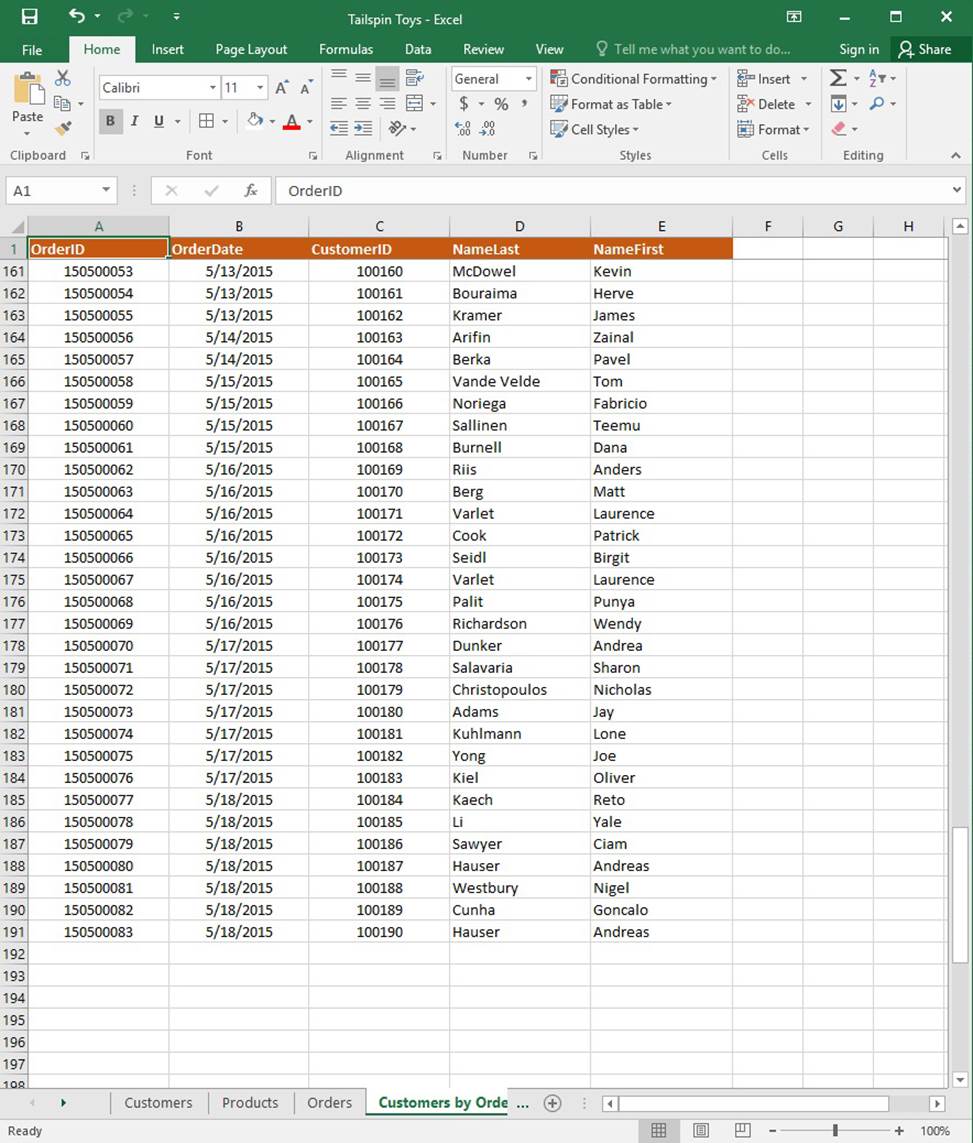
On the “Products” worksheet, apply a number format to display the numbers in the “Weight” column to three decimal places.
SIMULATION
Project 1 of 7: Tailspin Toys
Overview
You recently opened an online toy store. You have sold products to 500 individual customers. You are evaluating customer data and order data.
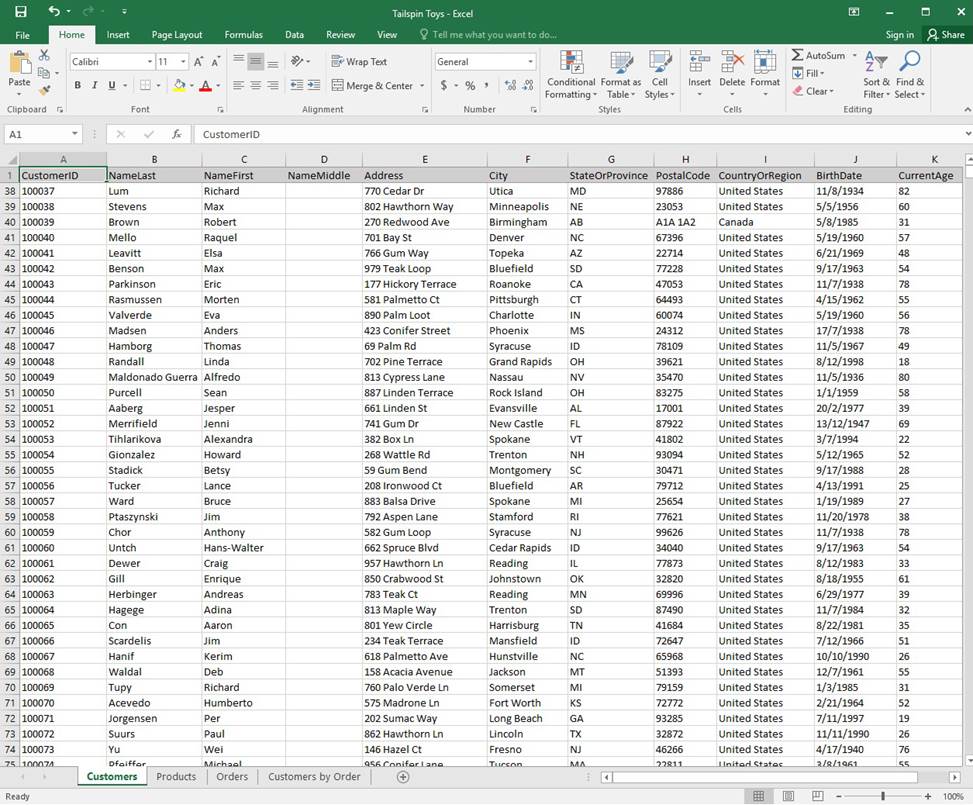
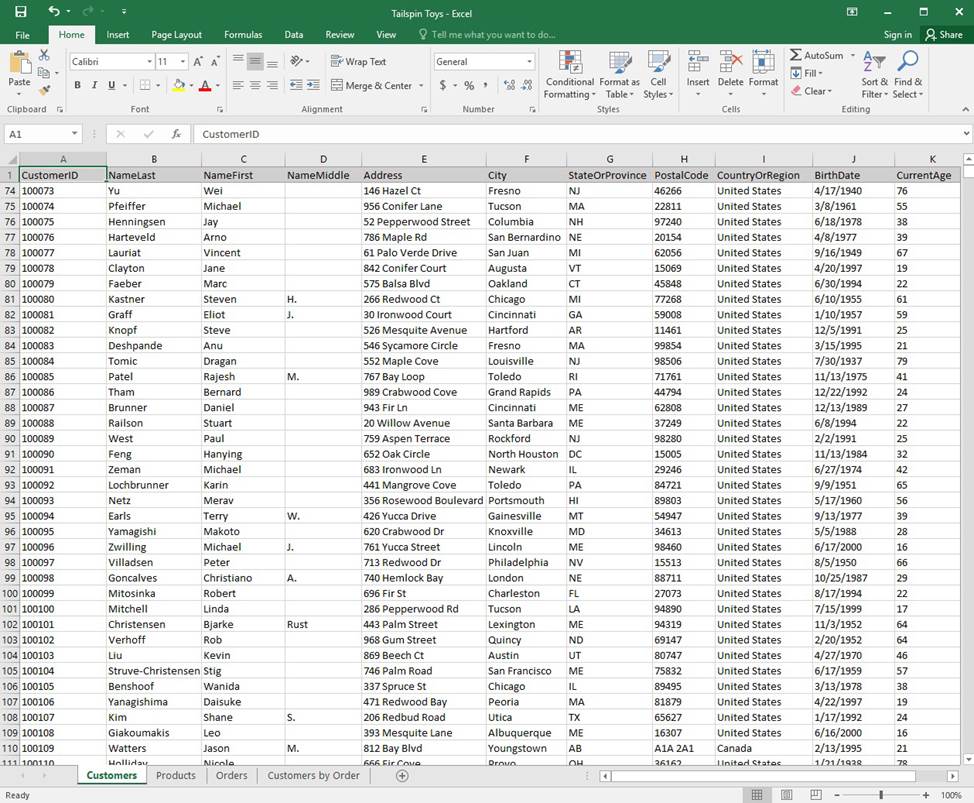
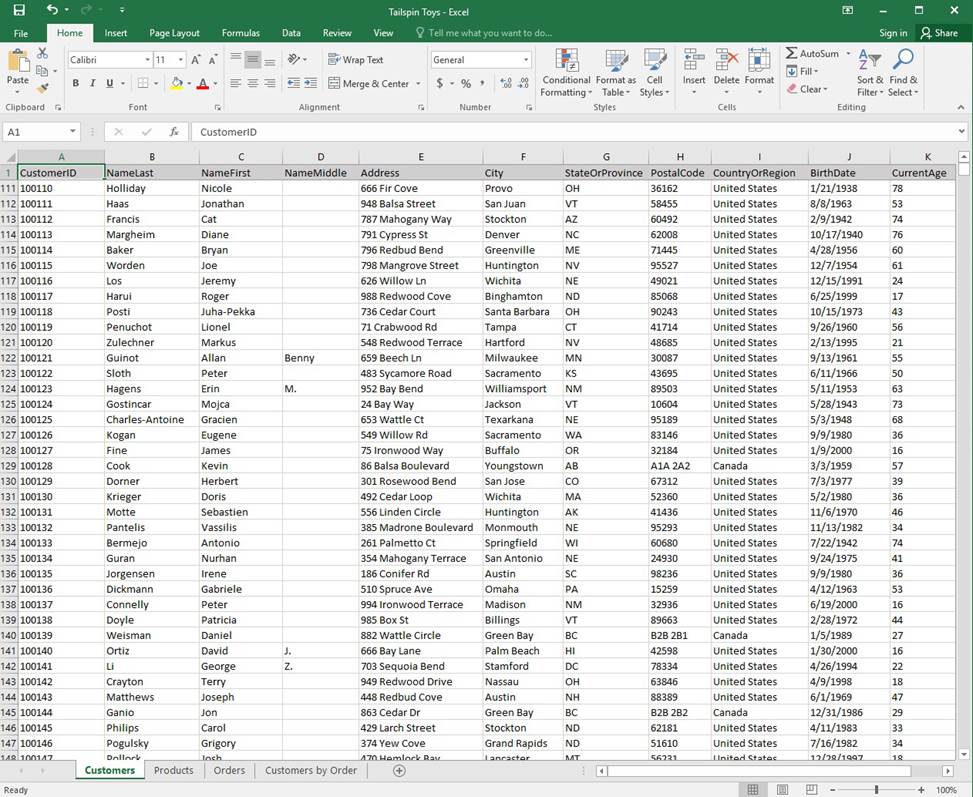
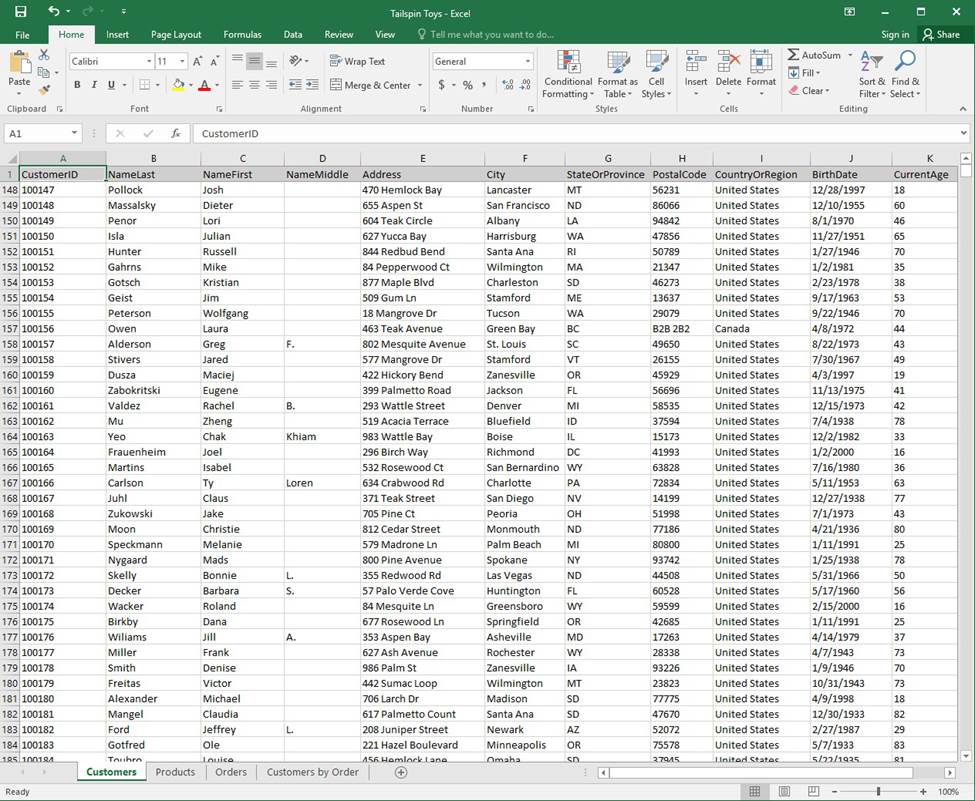
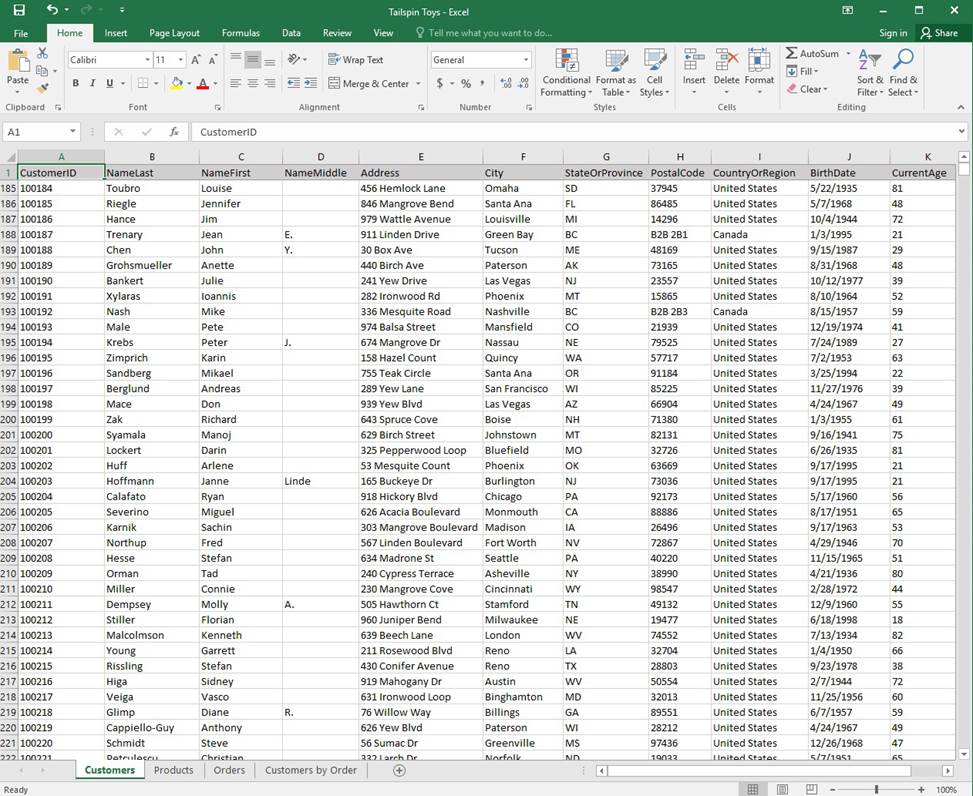
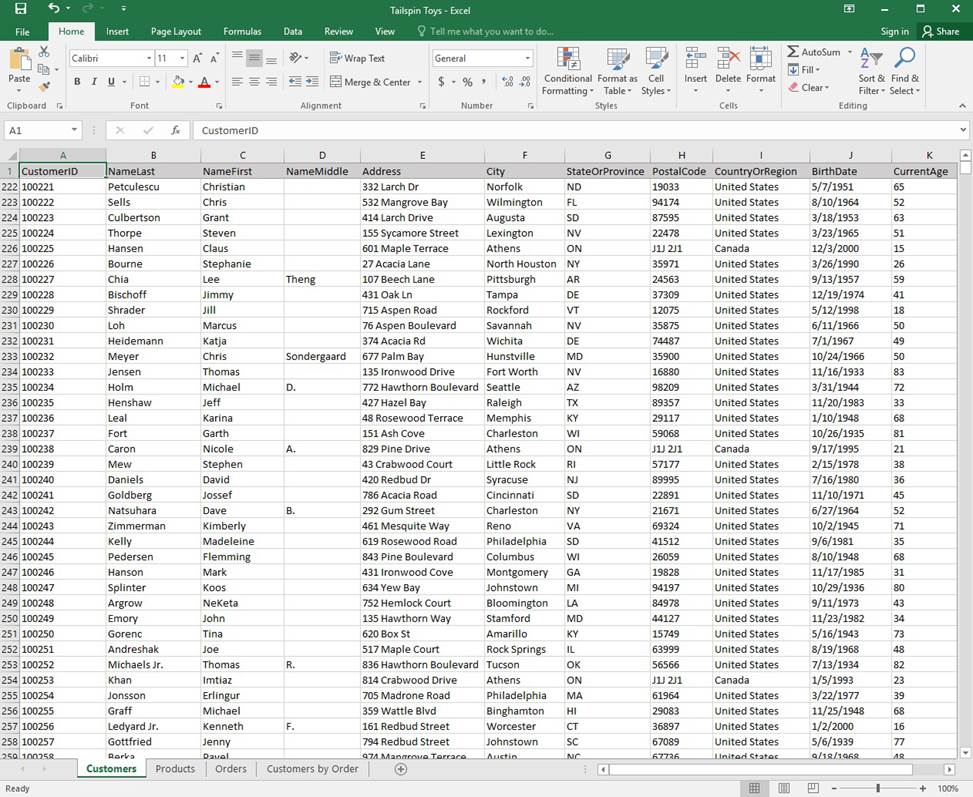
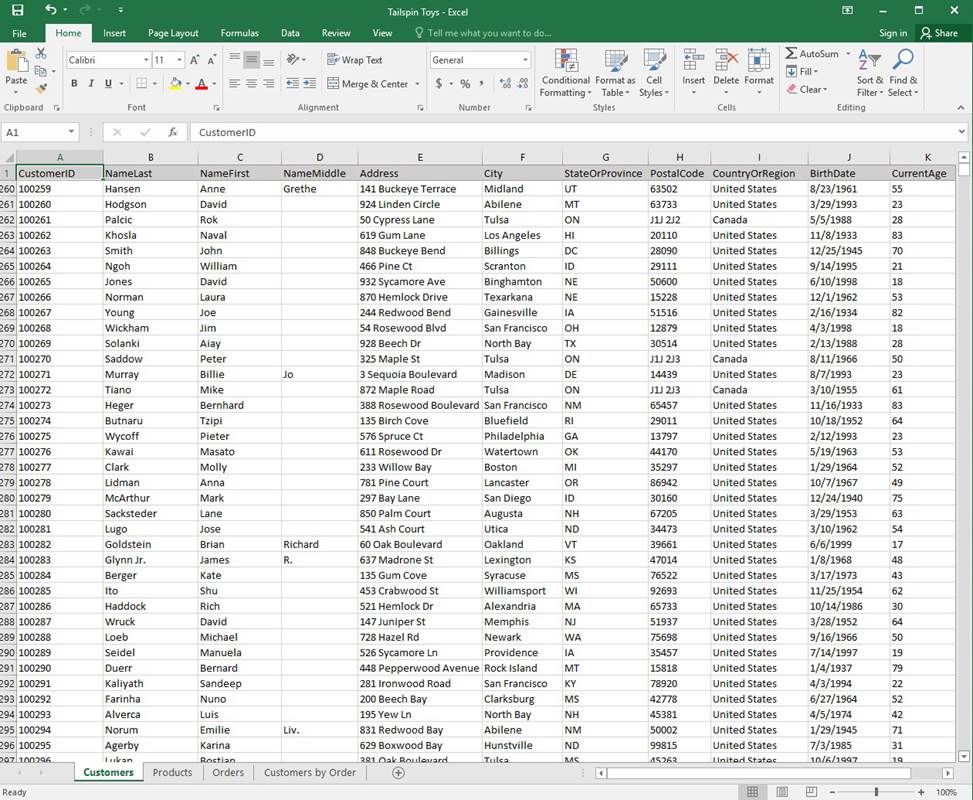
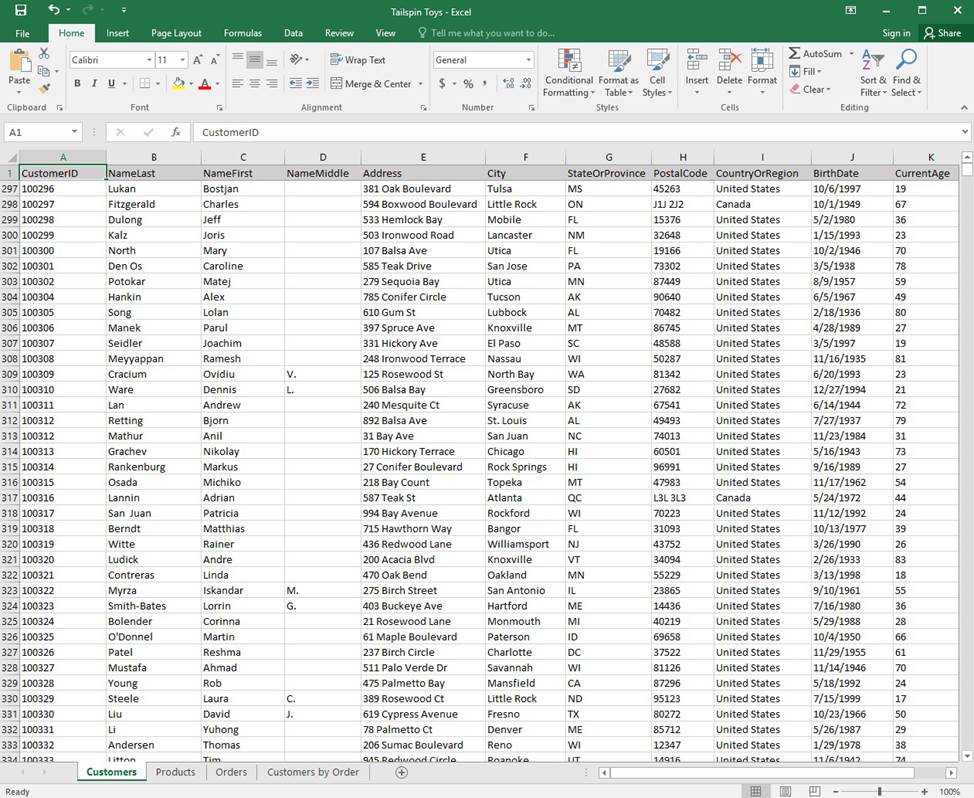
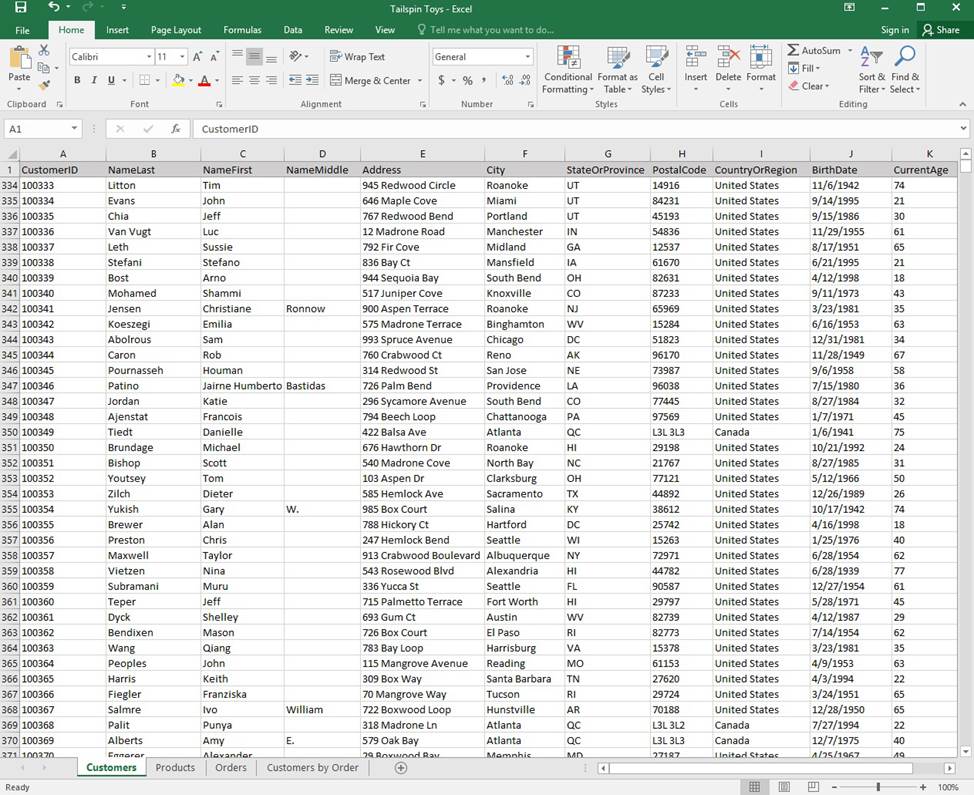
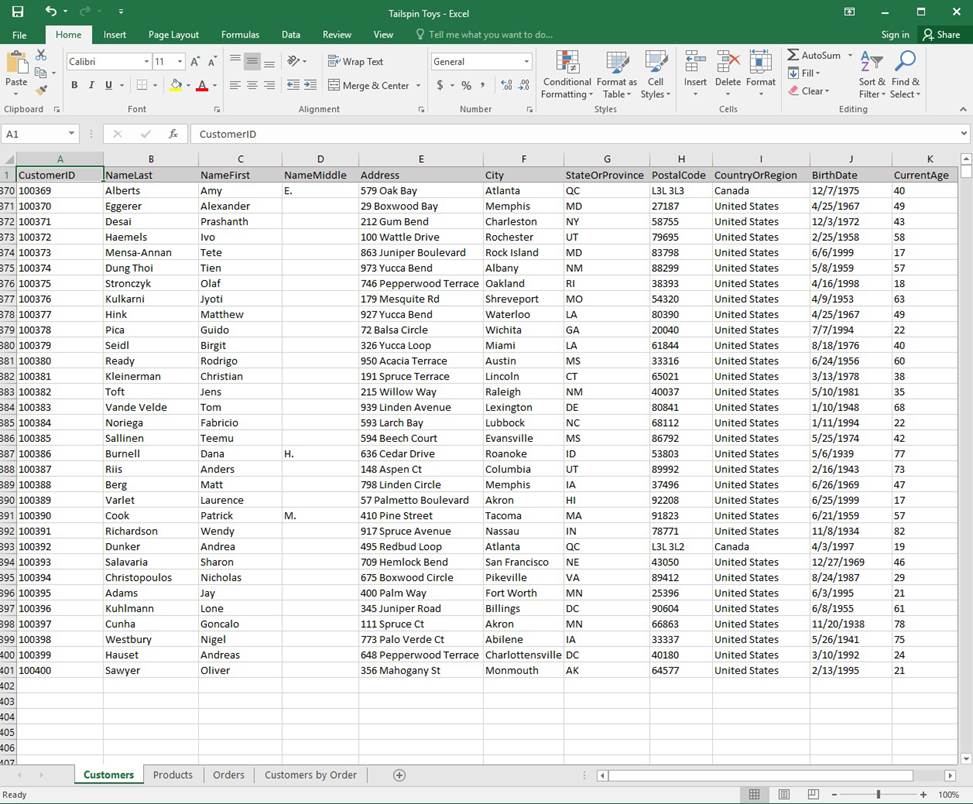
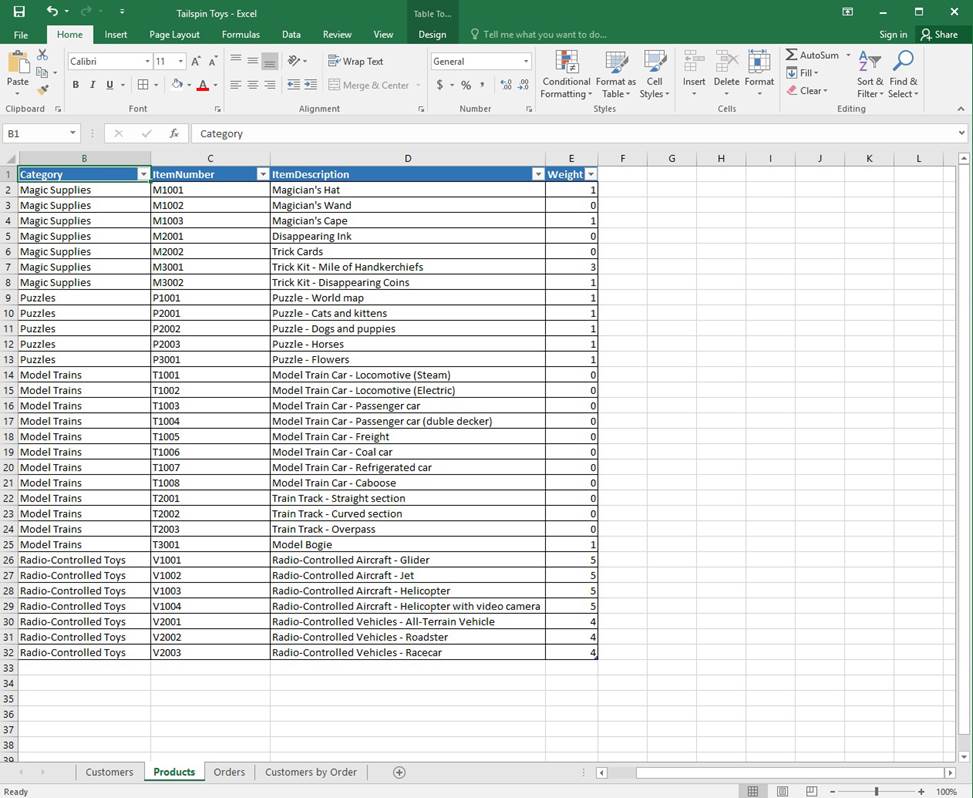
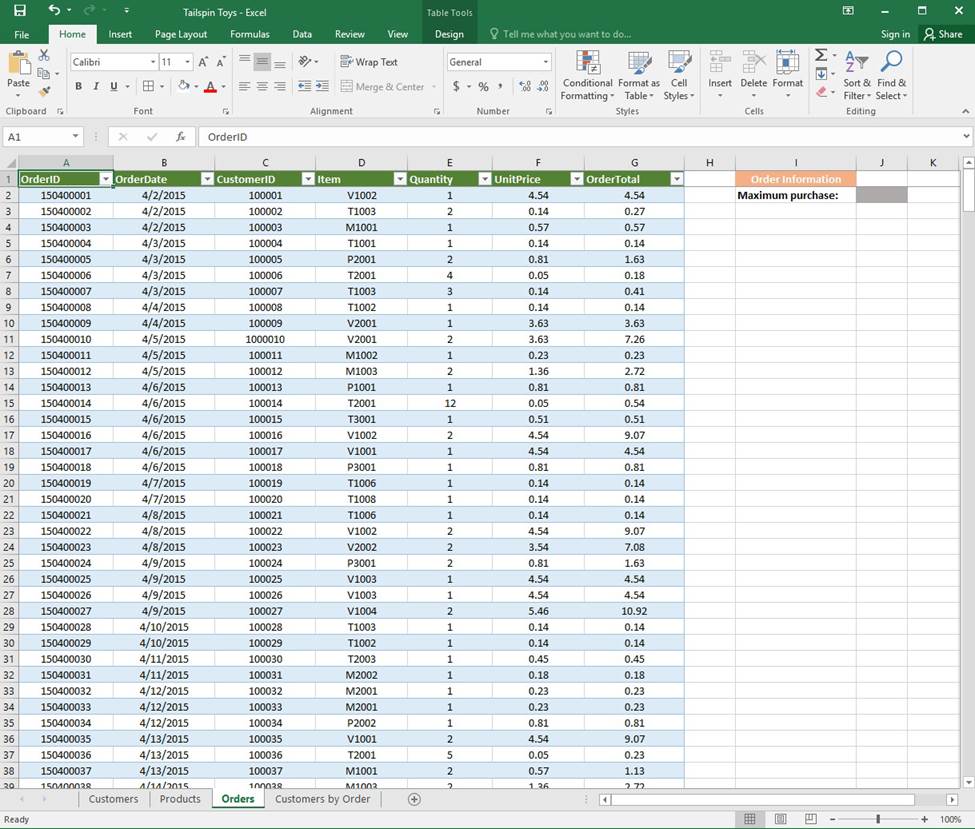
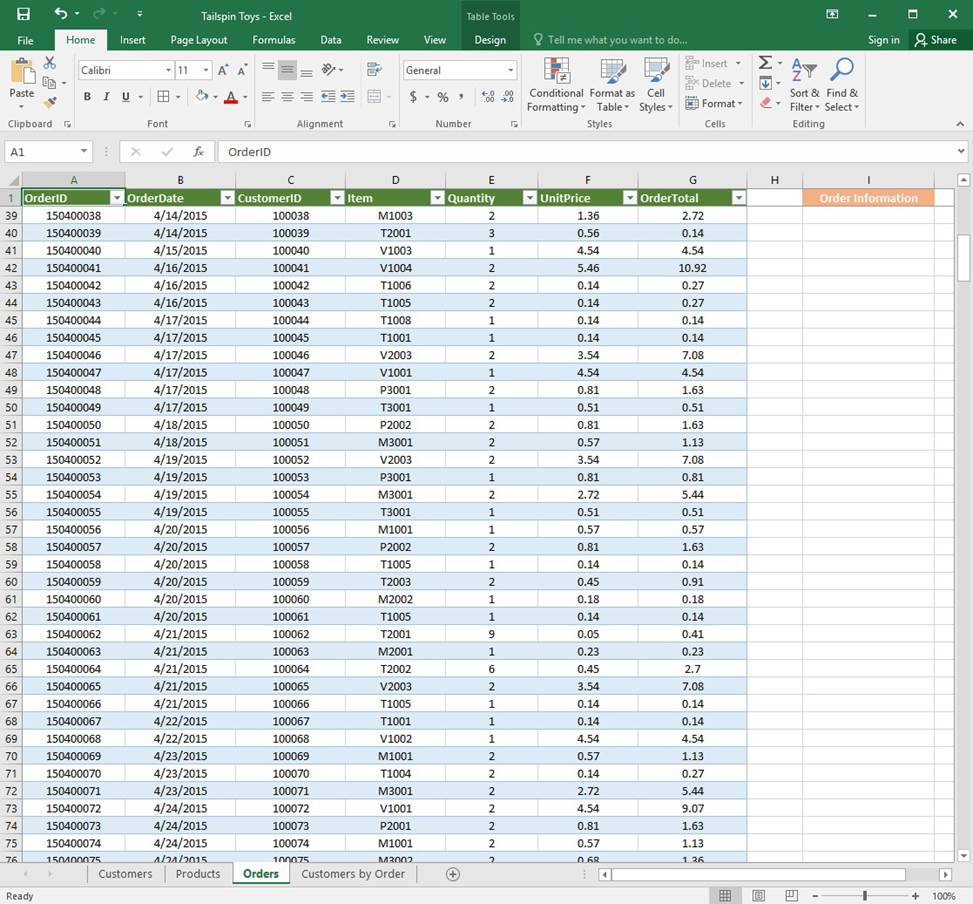
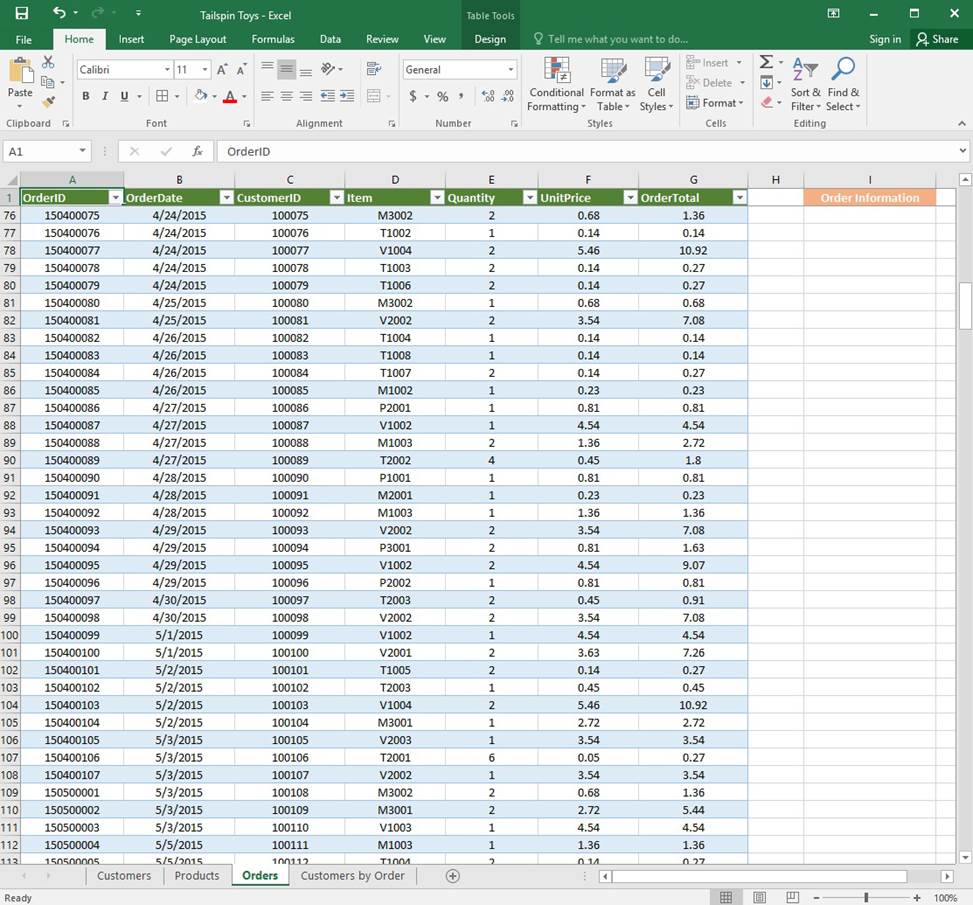
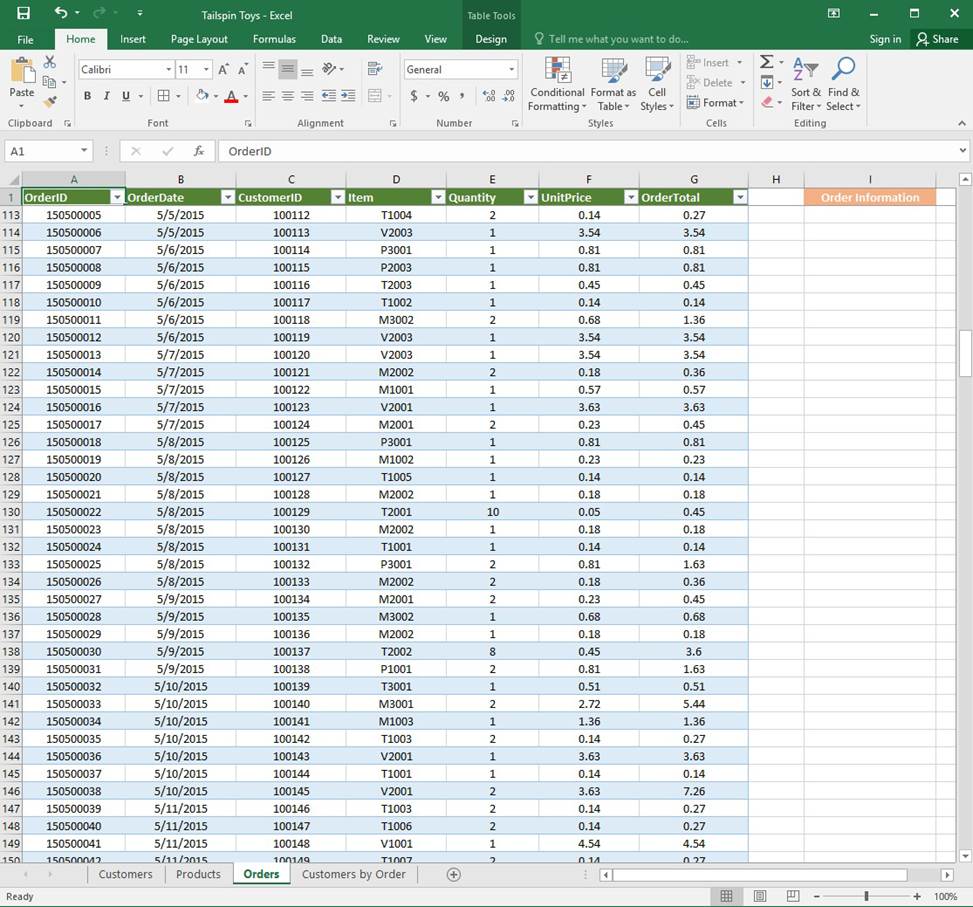

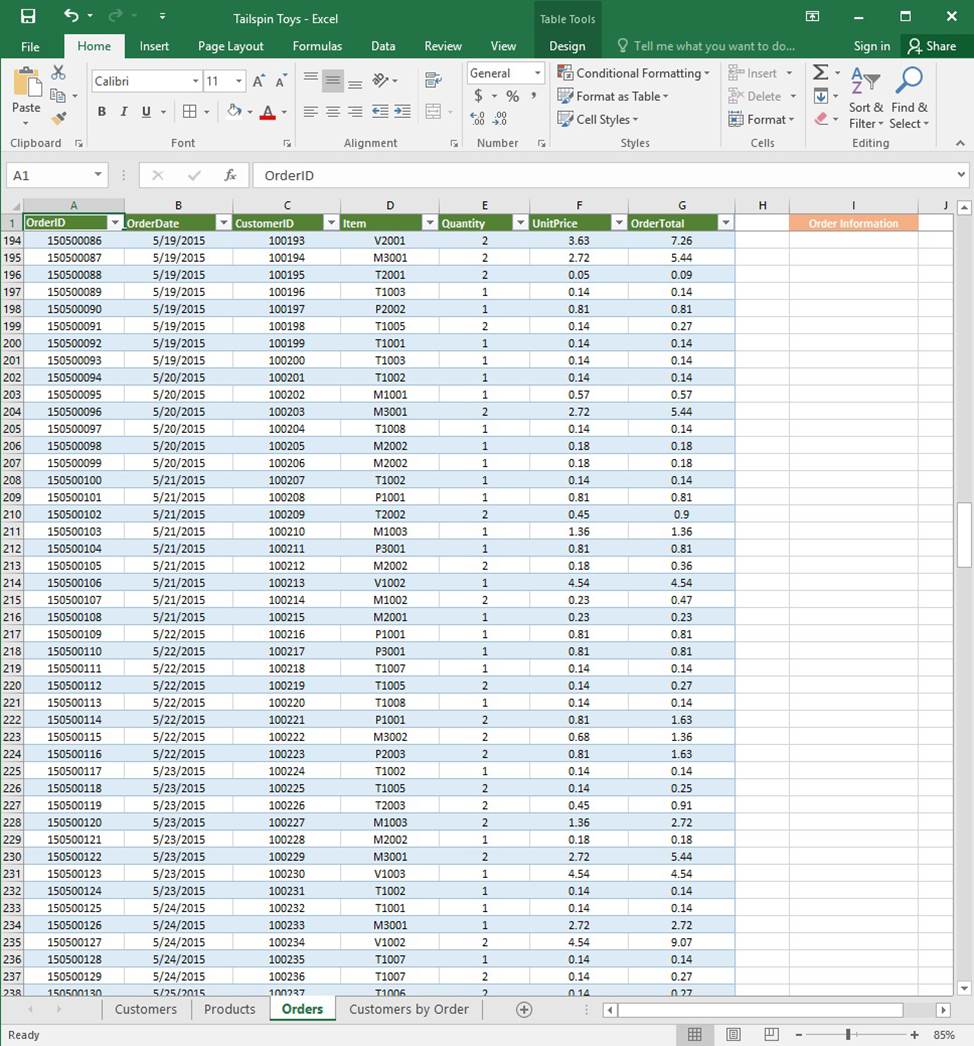
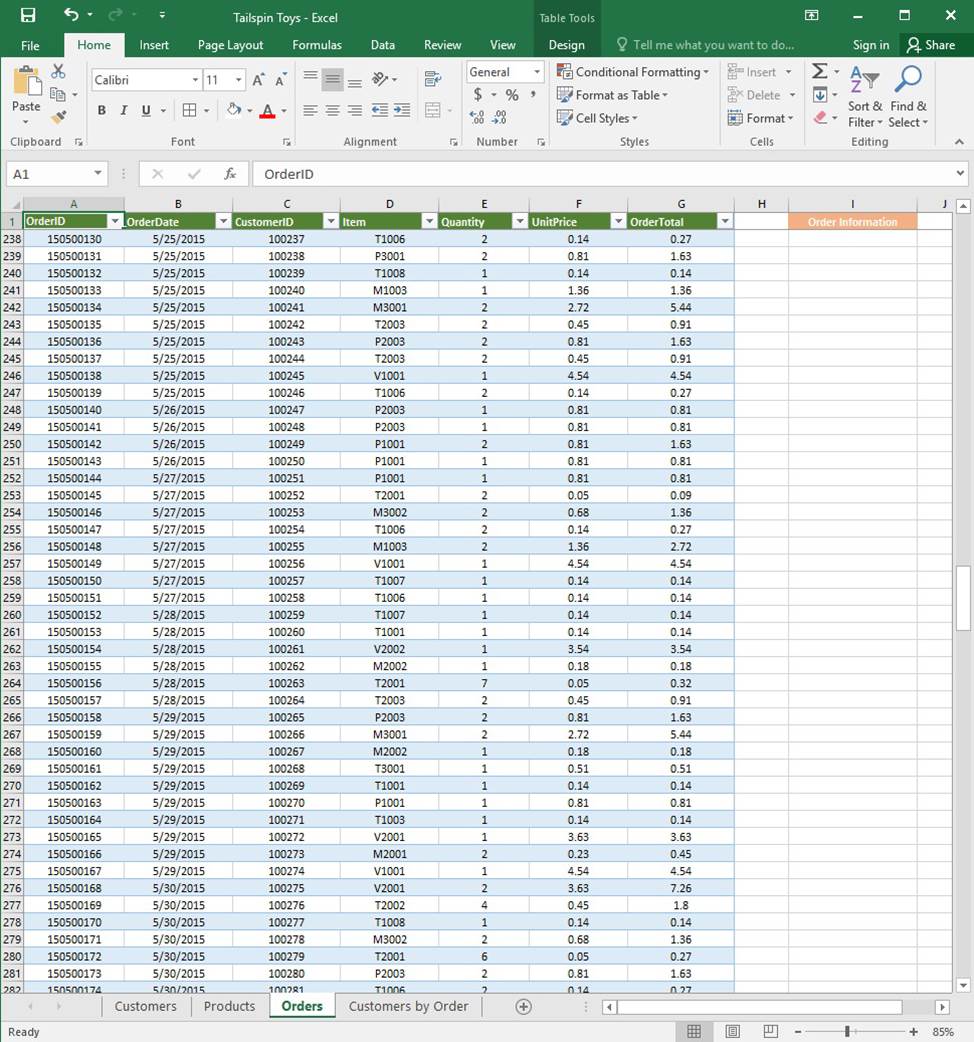
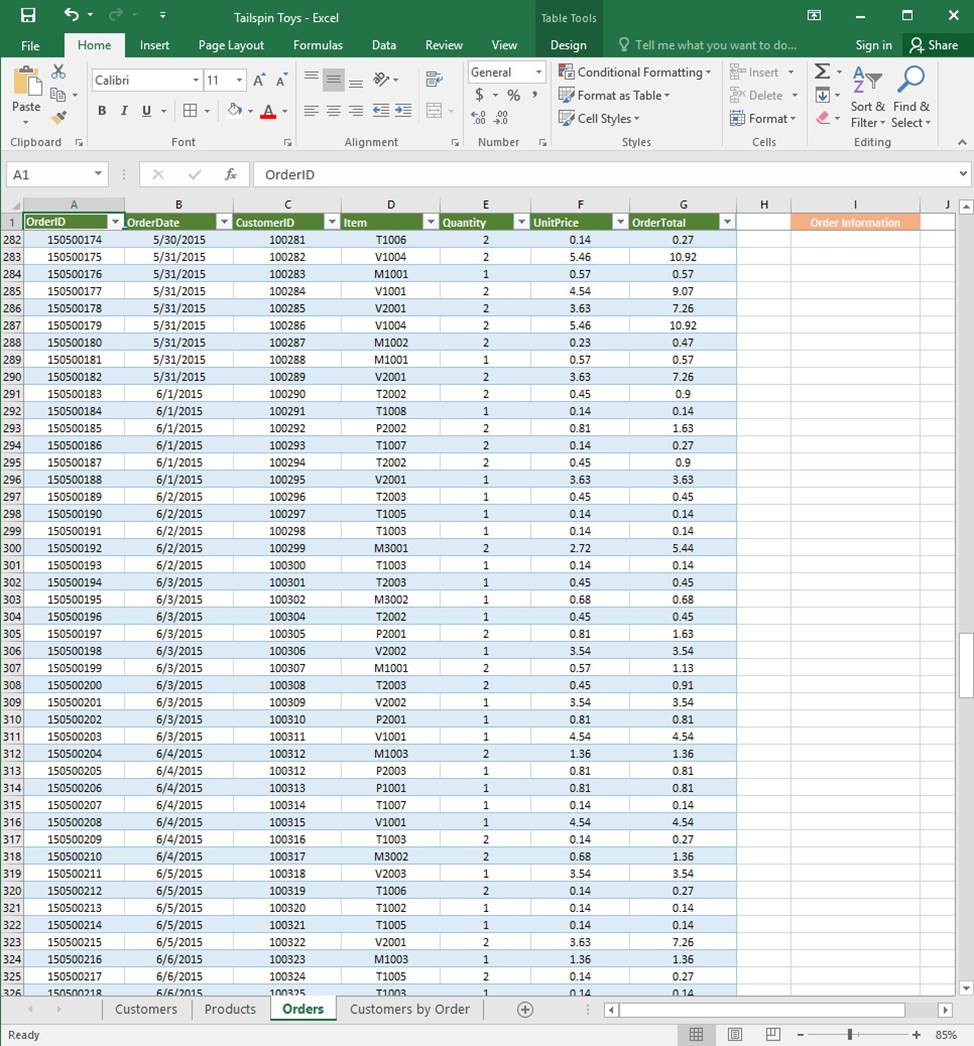
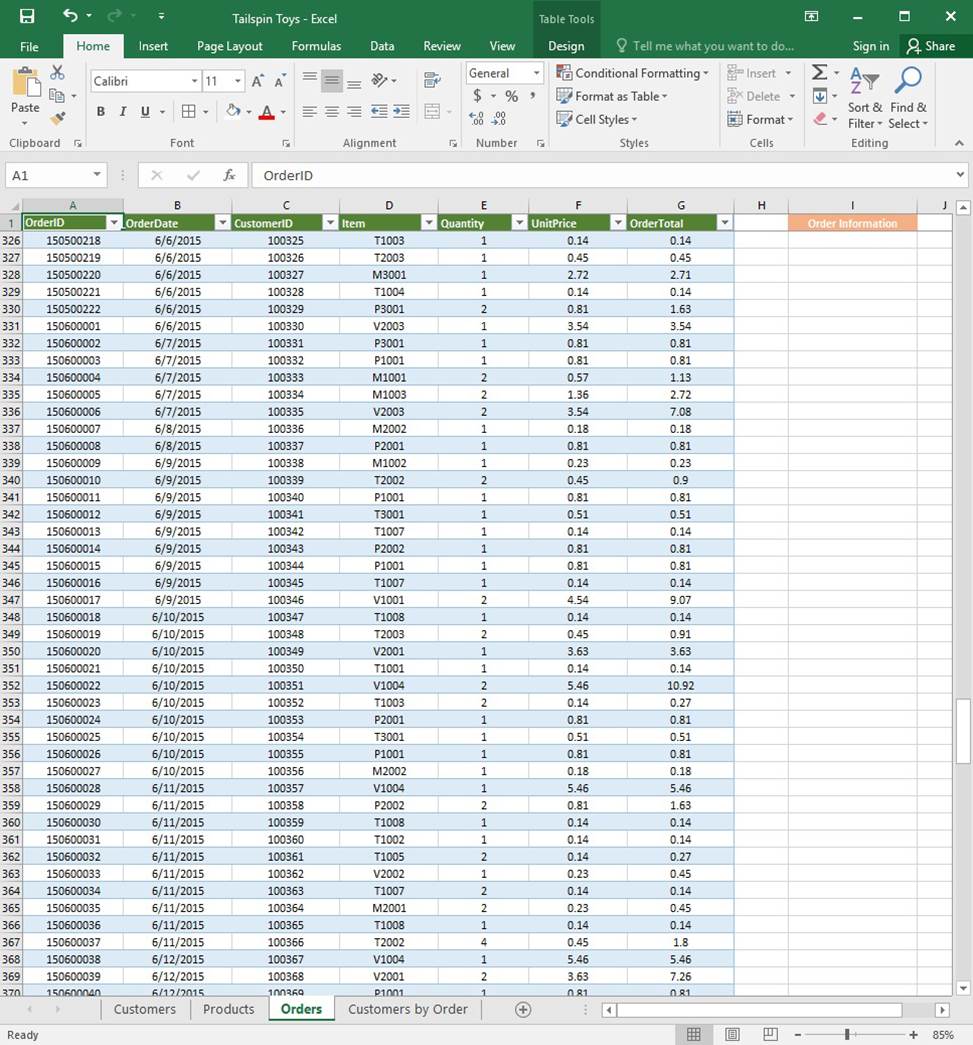
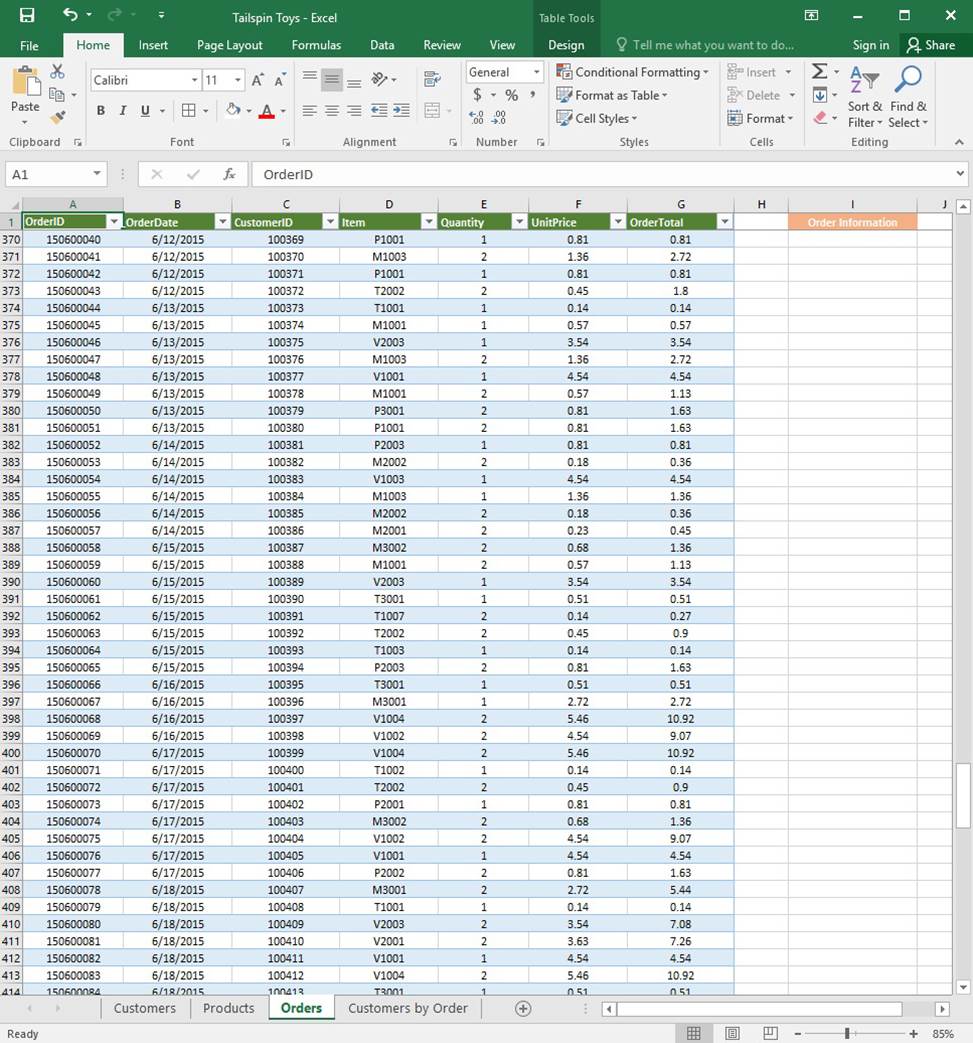
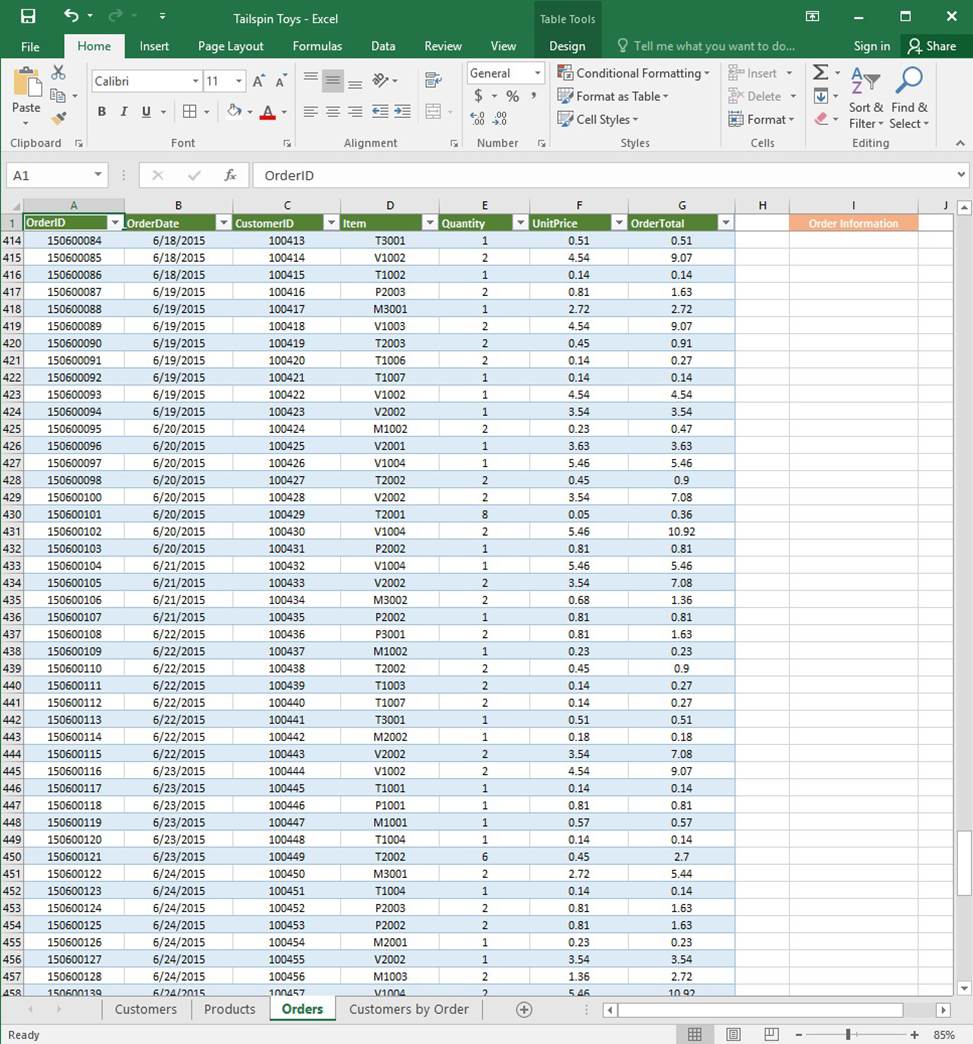
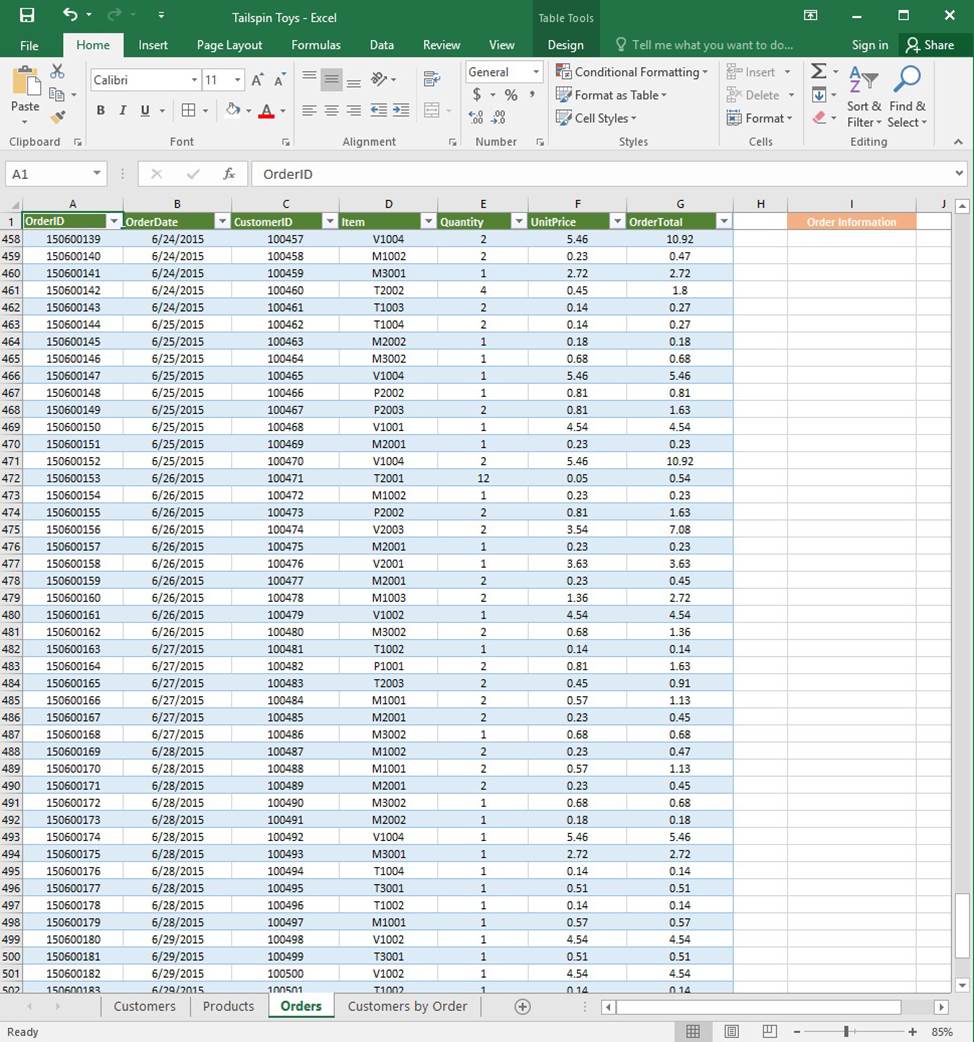
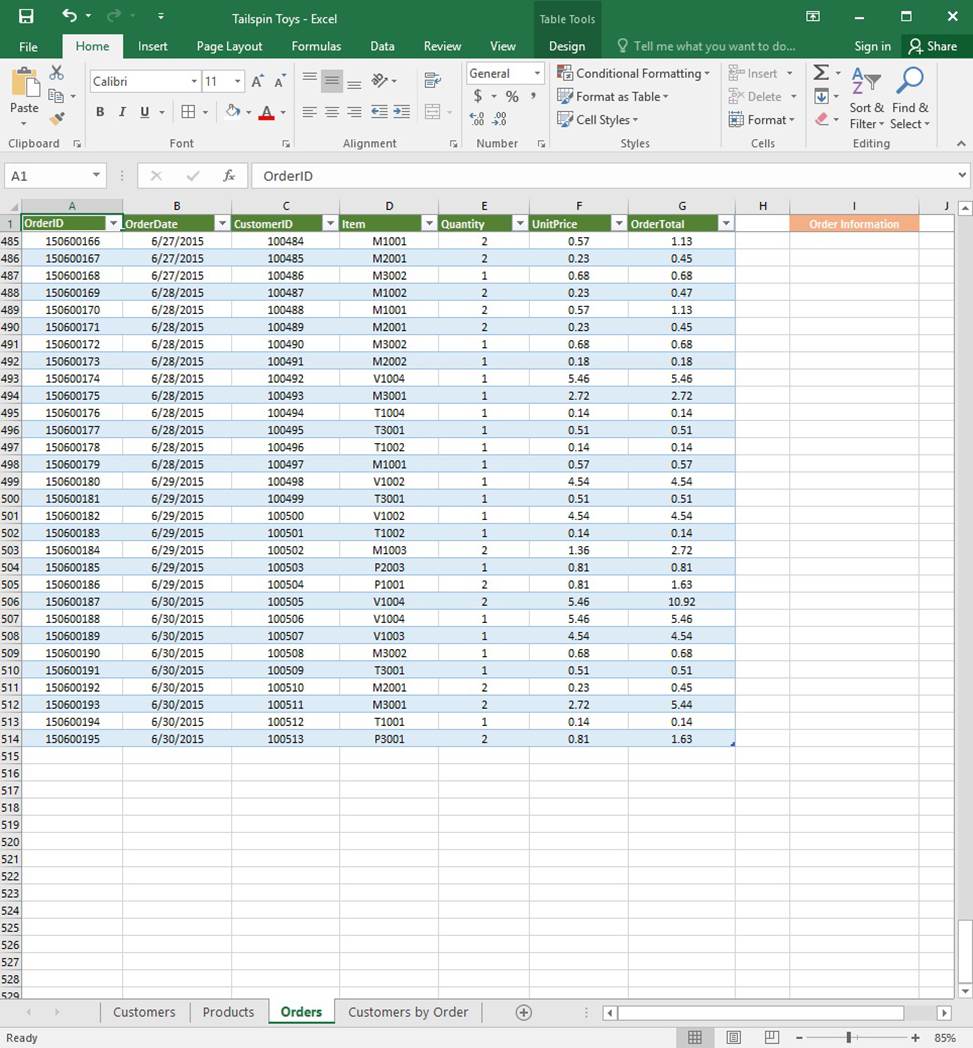
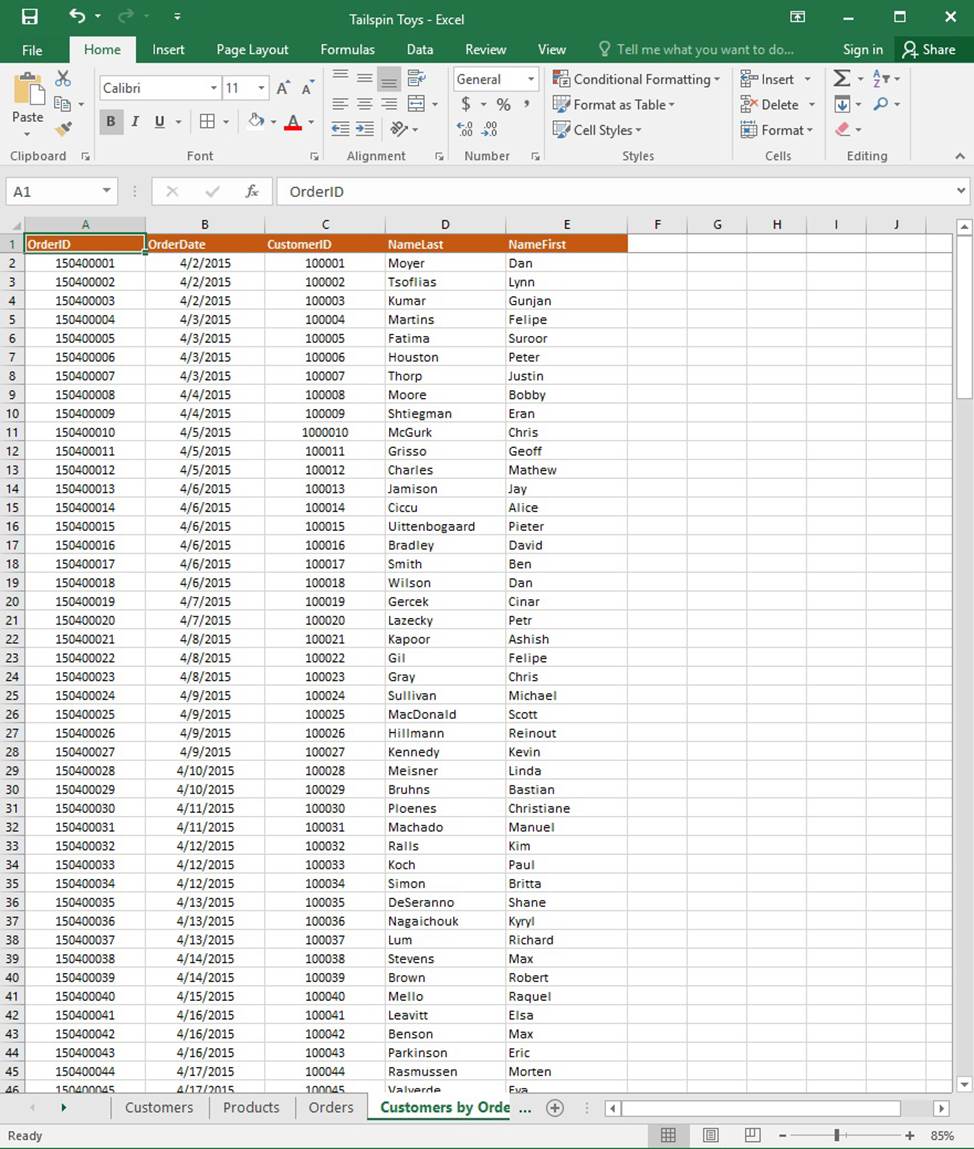
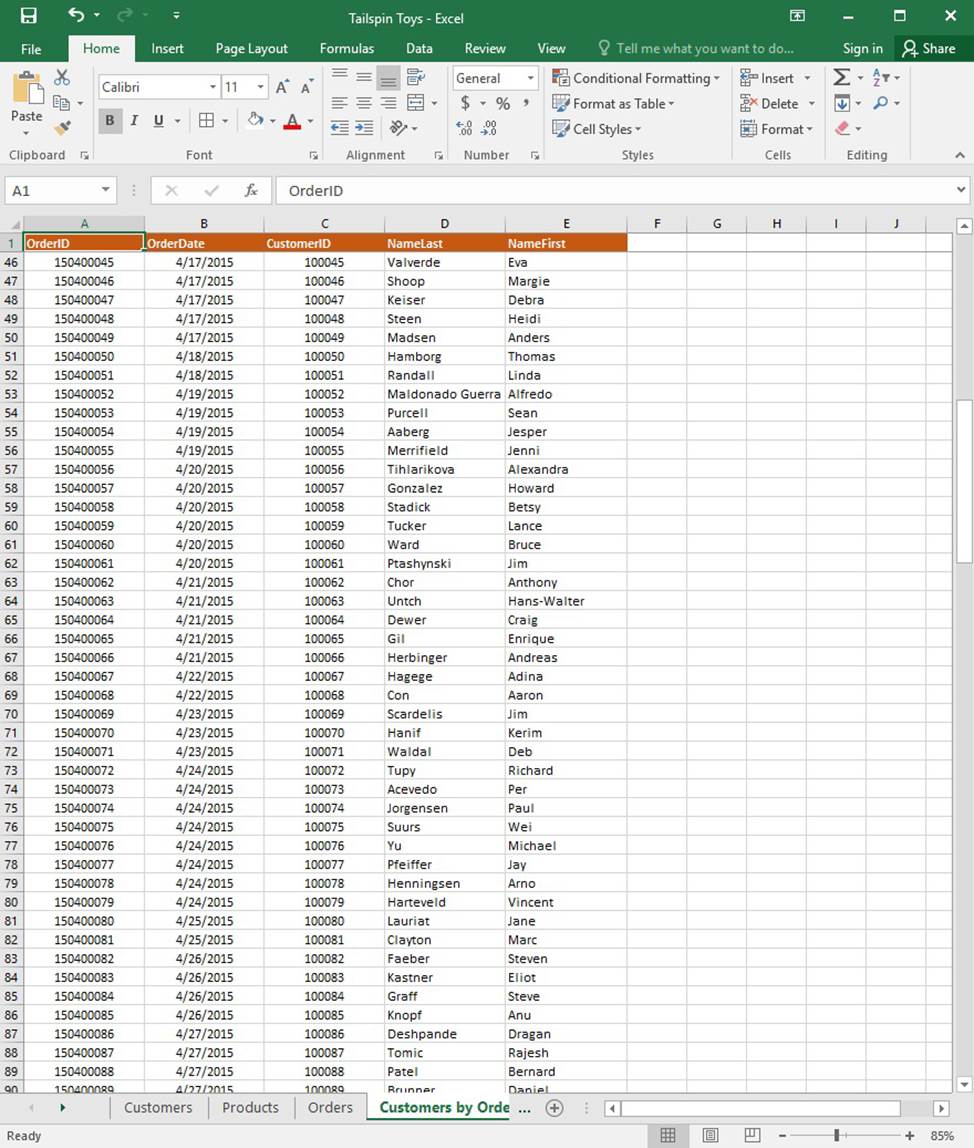
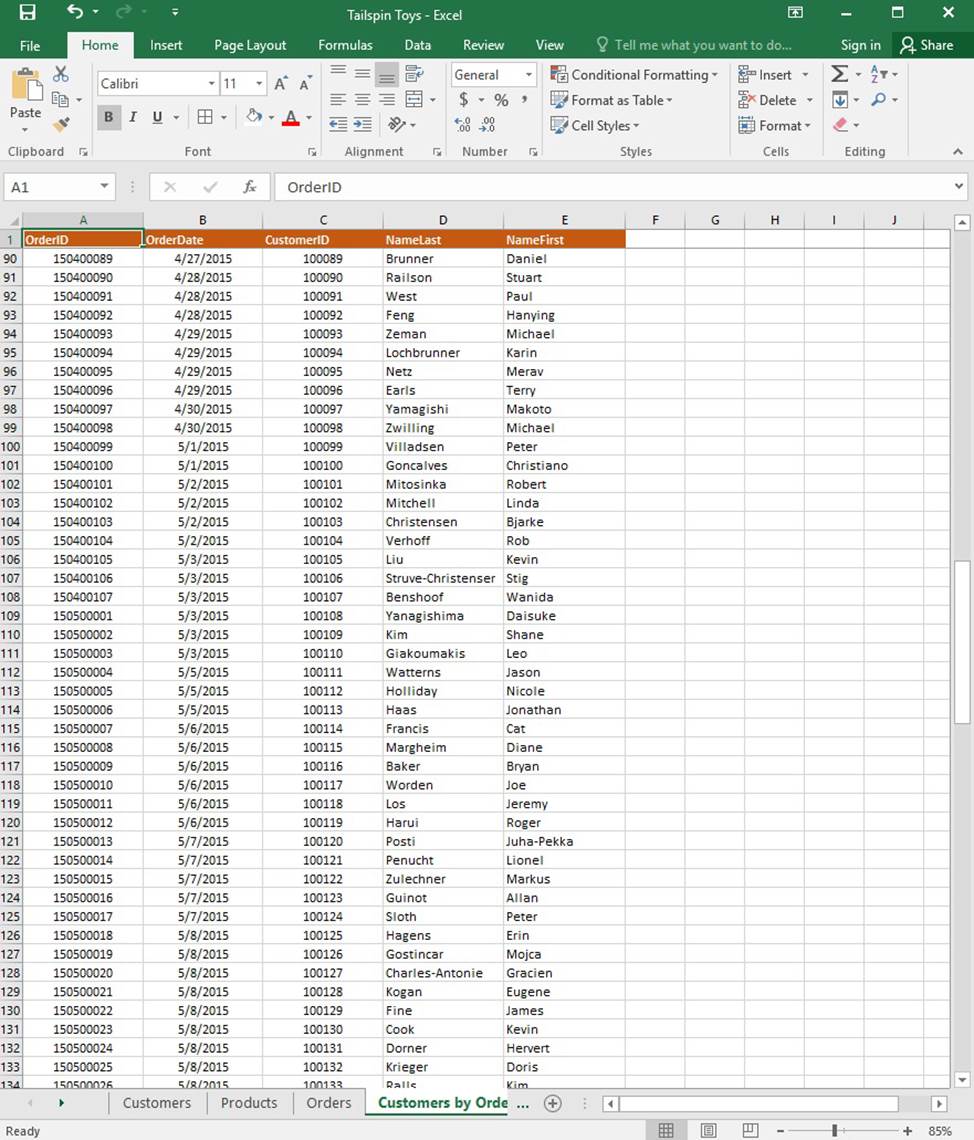
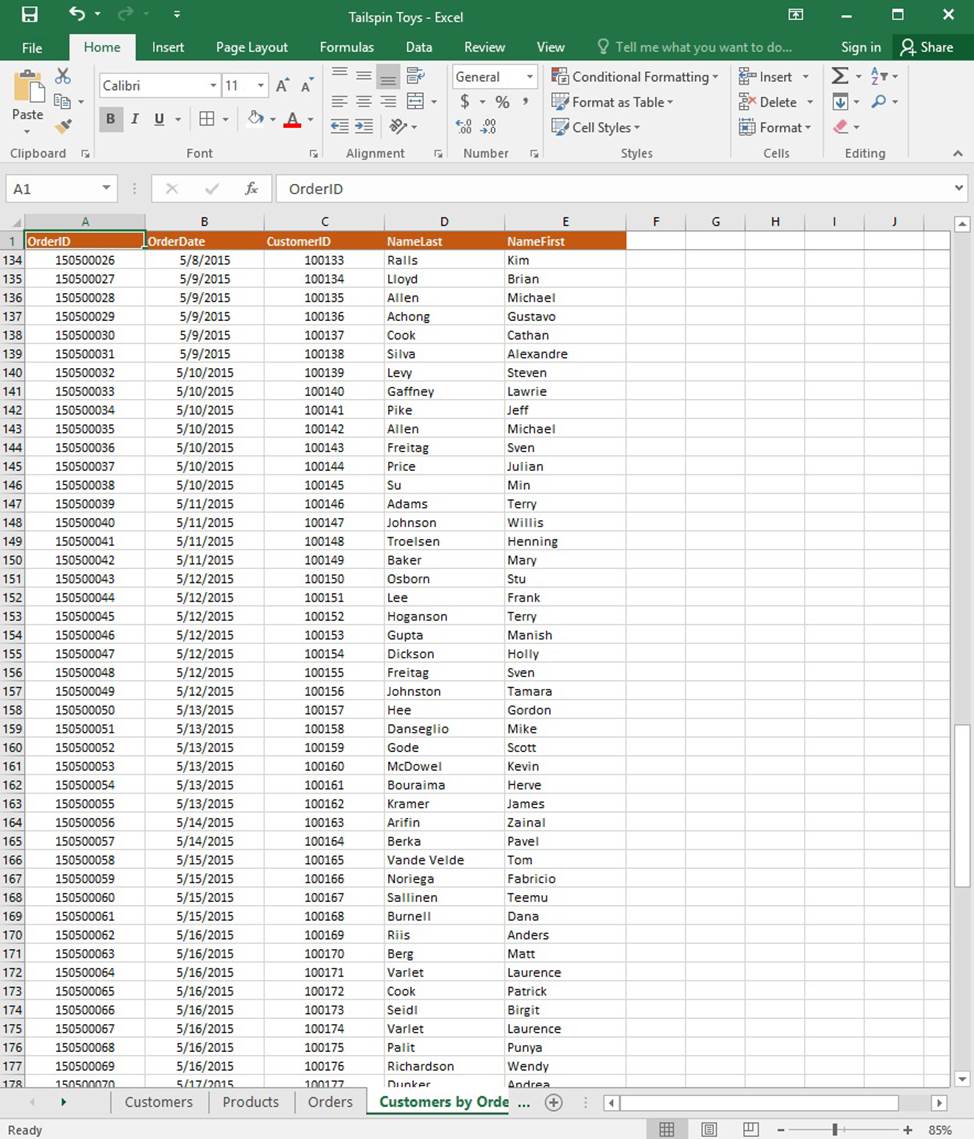
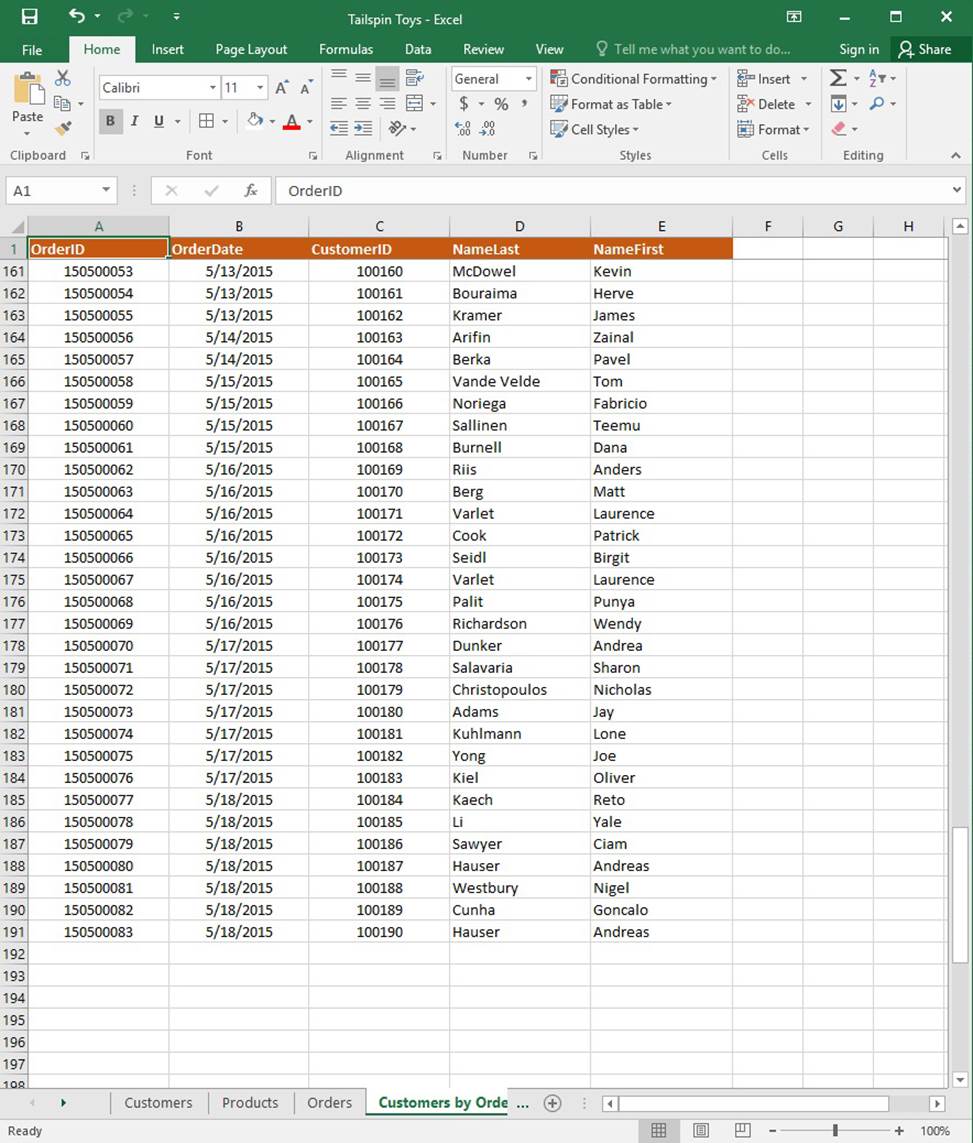
On the “Products” worksheet, apply a number format to display the numbers in the “Weight” column to three decimal places.
SIMULATION
Project 1 of 7: Tailspin Toys
Overview
You recently opened an online toy store. You have sold products to 500 individual customers. You are evaluating customer data and order data.
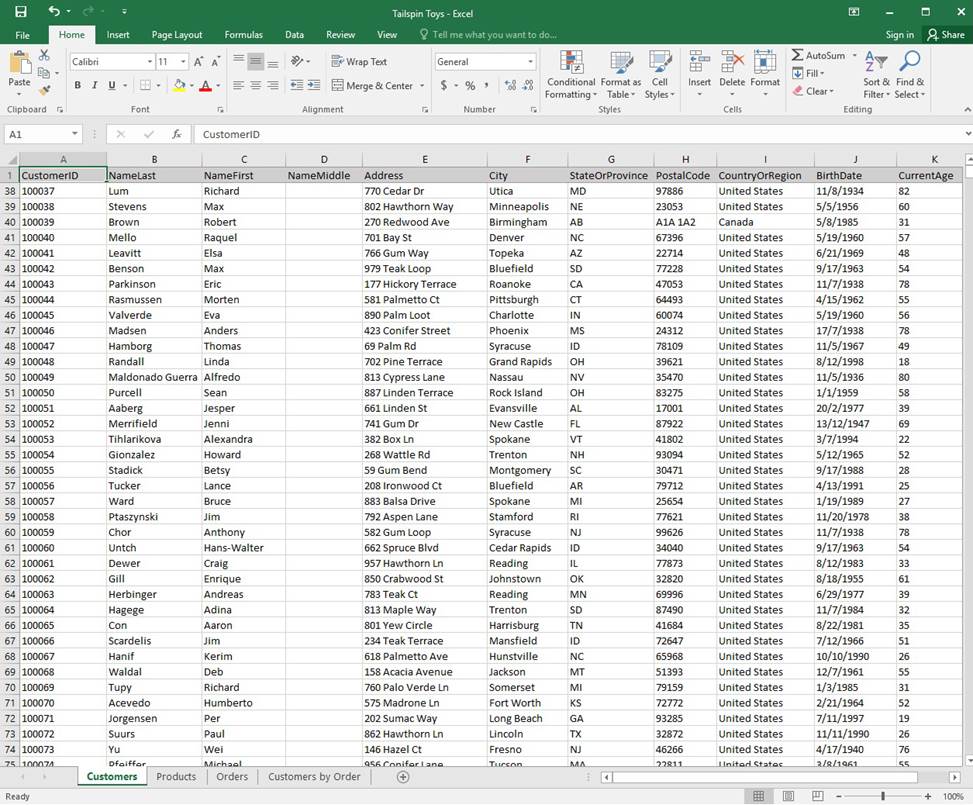
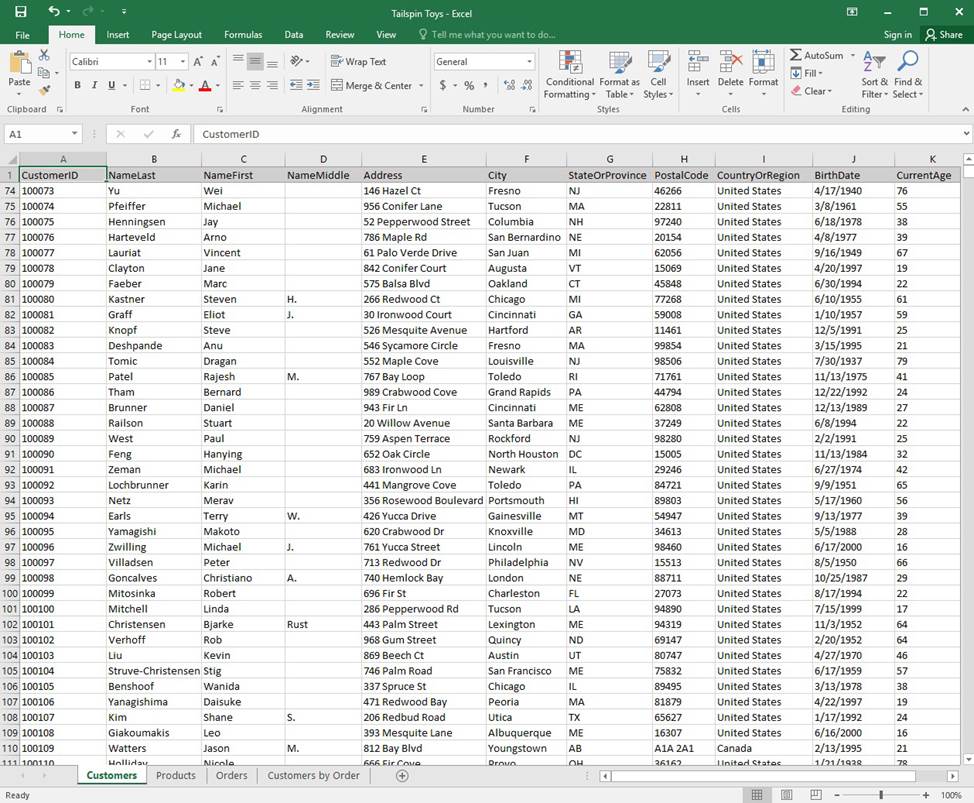
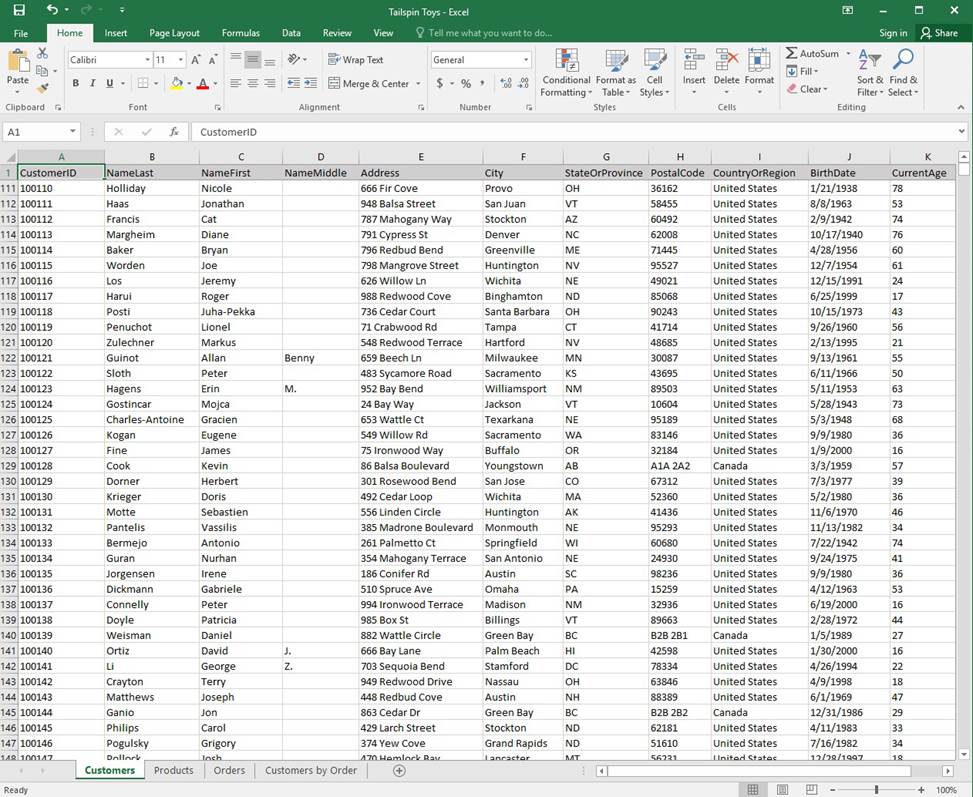
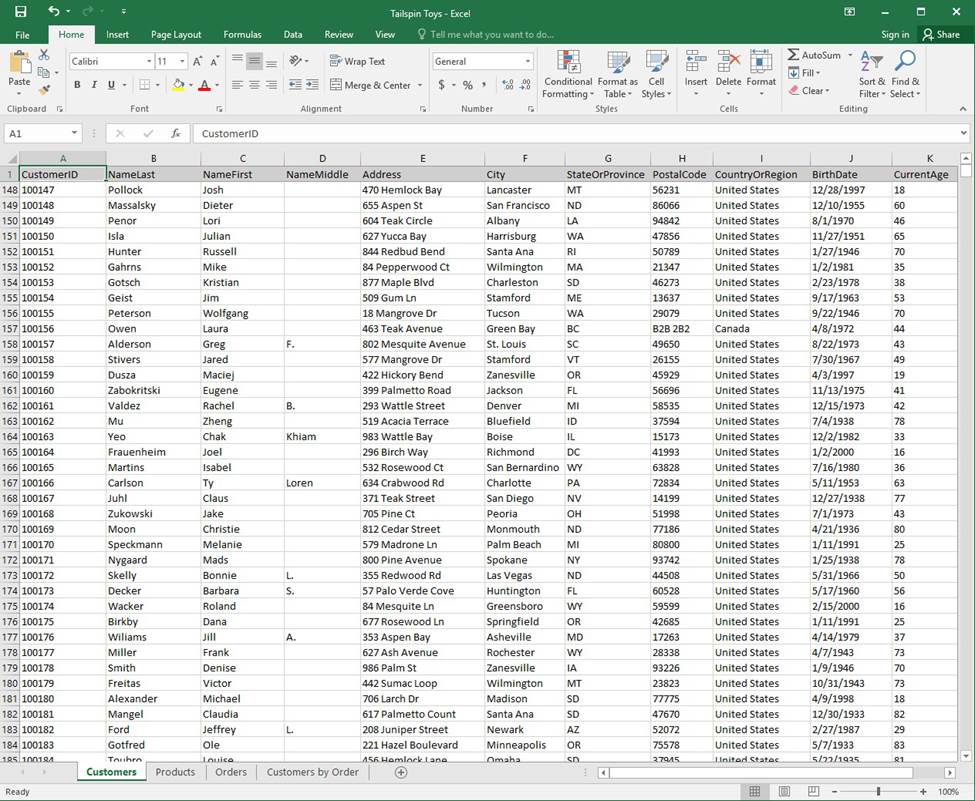
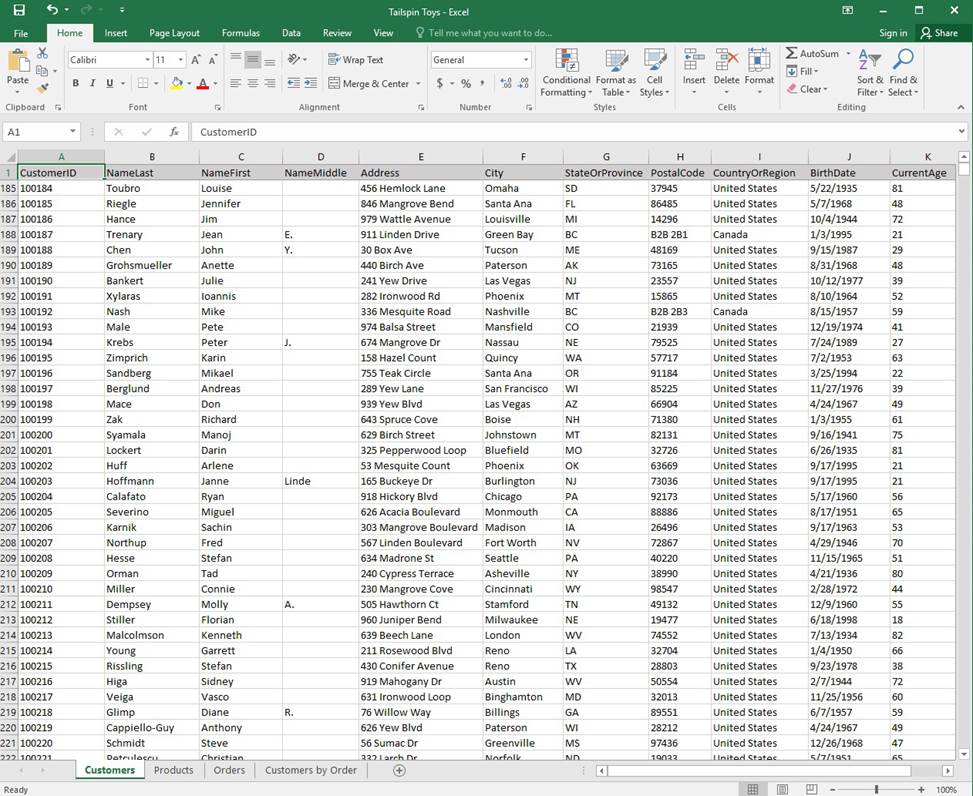
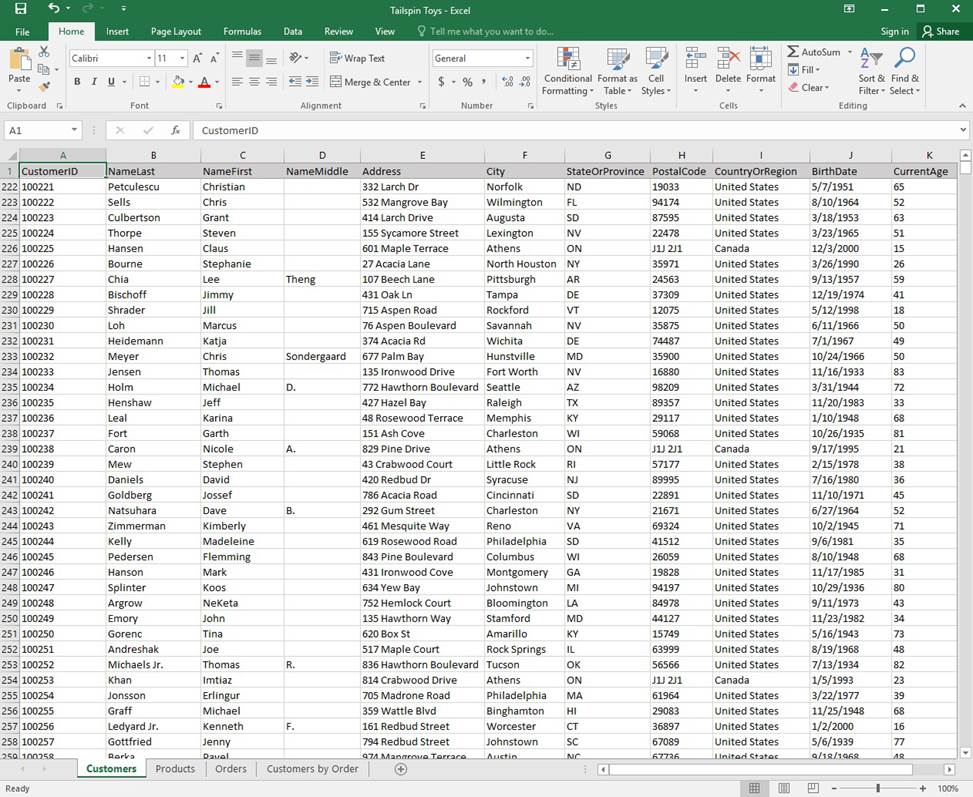
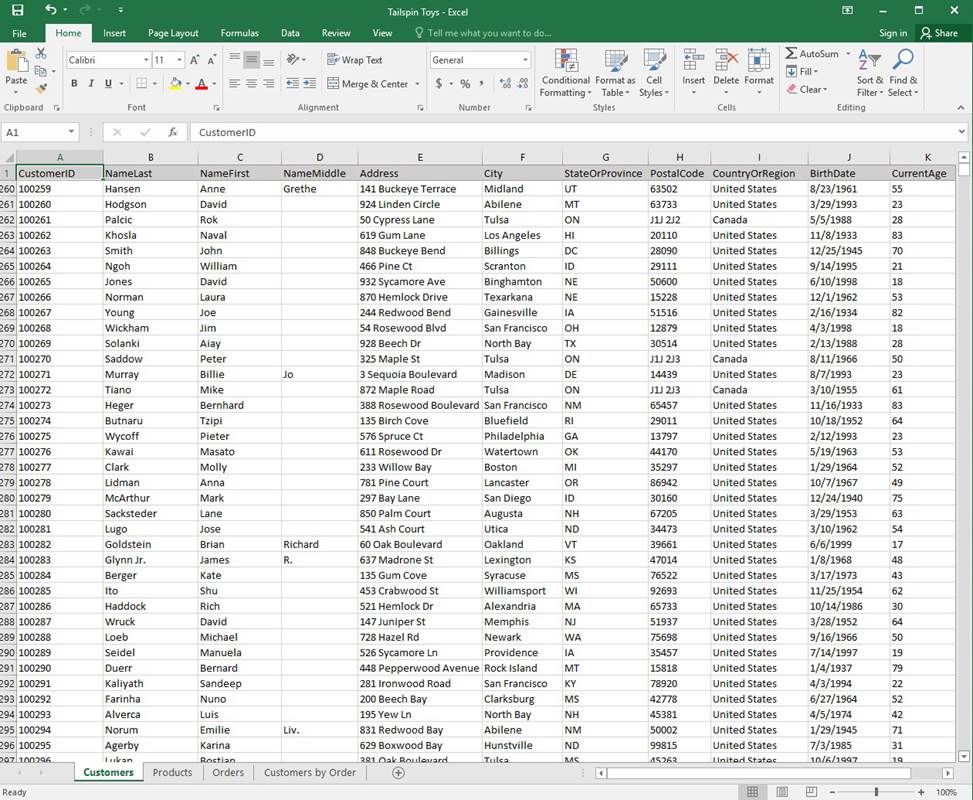
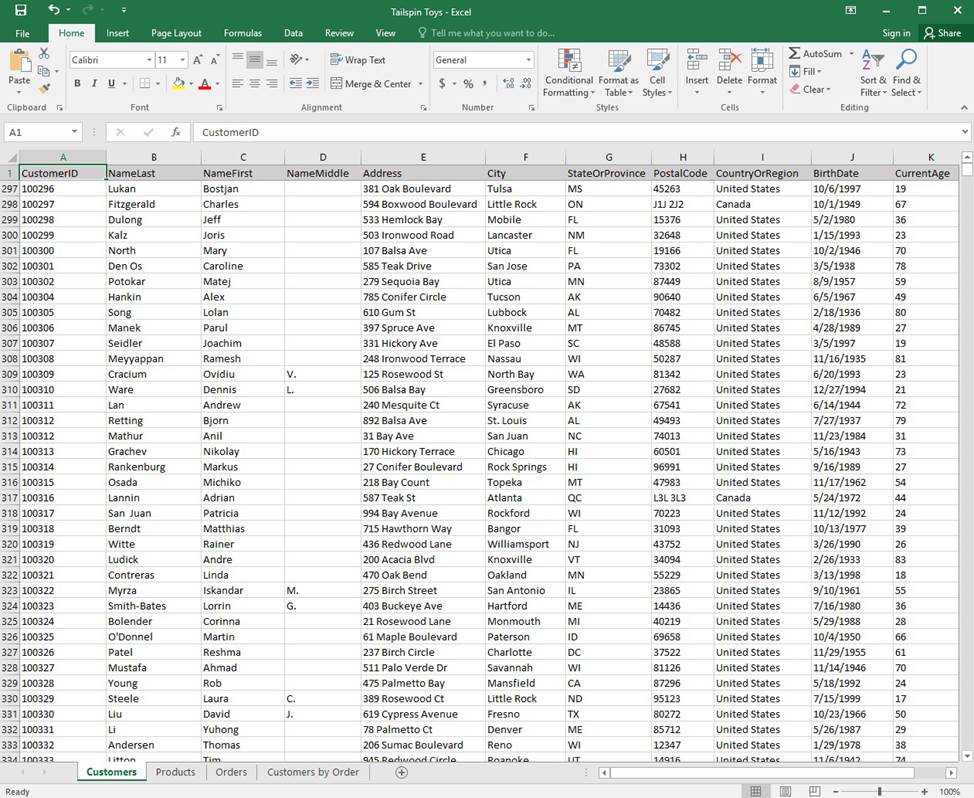
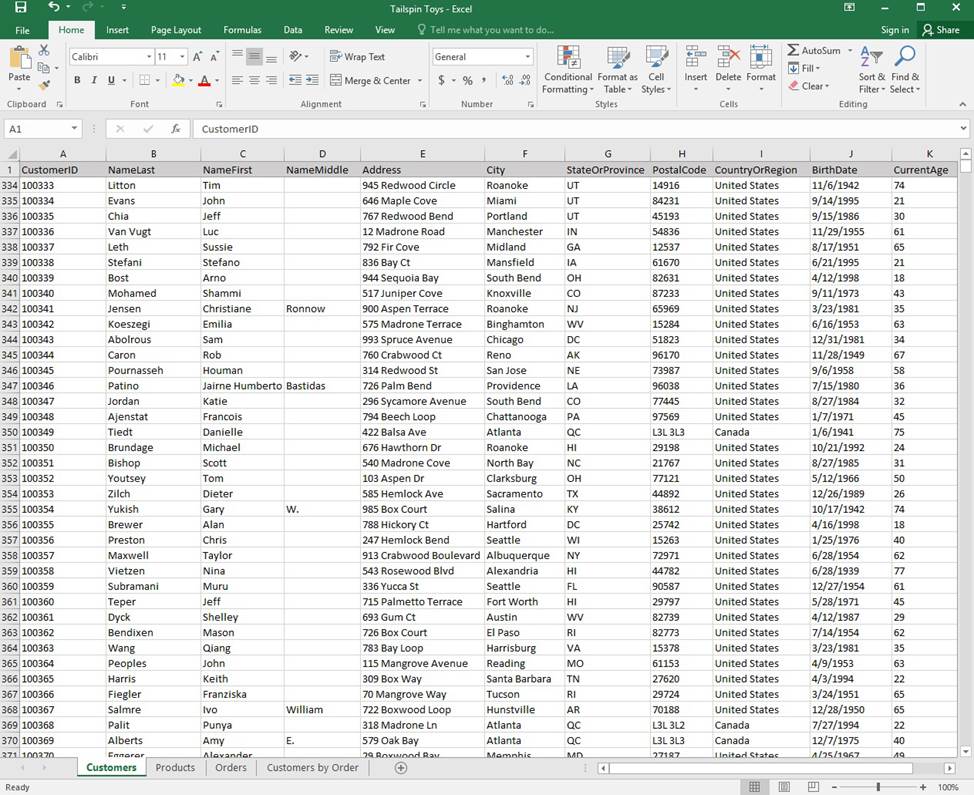
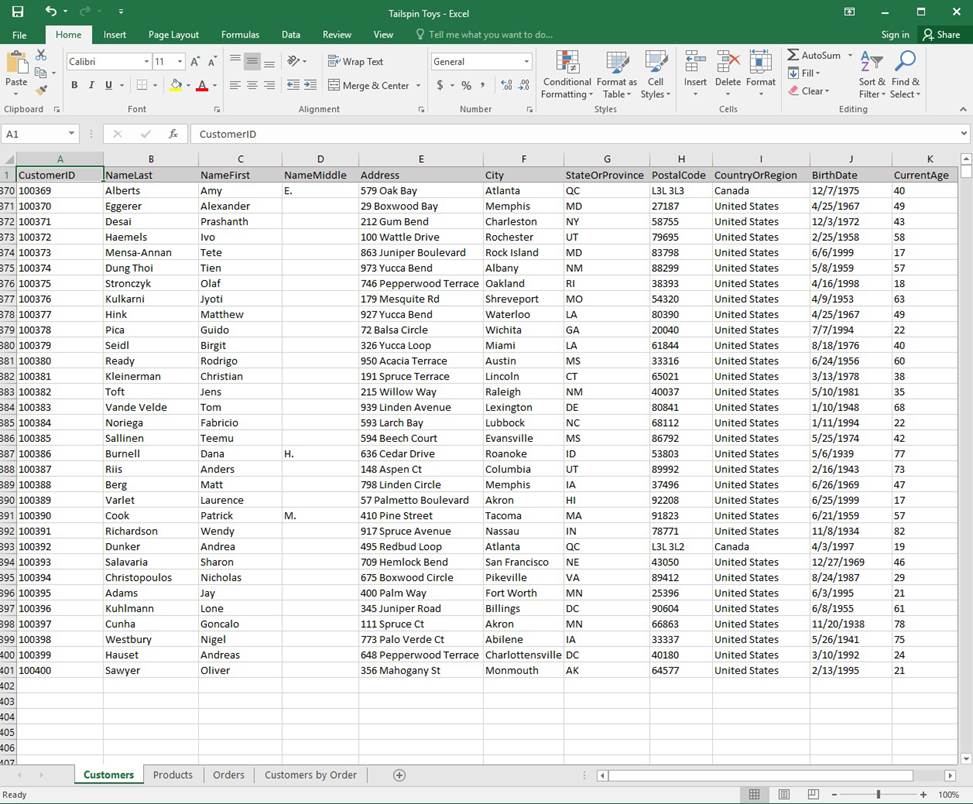
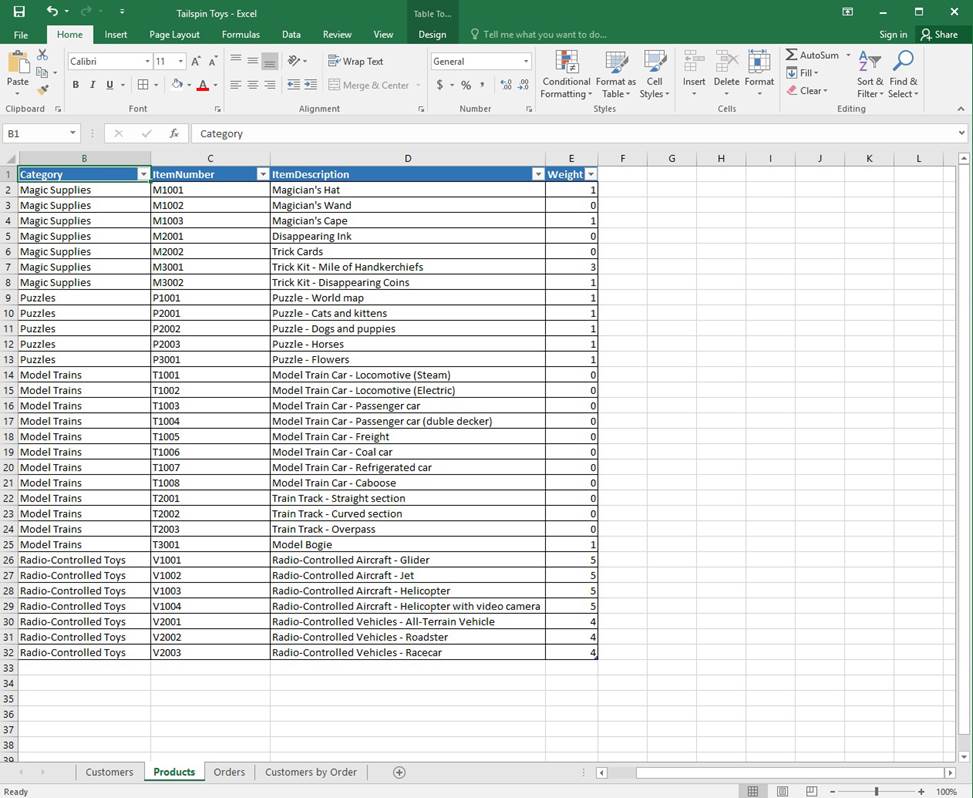
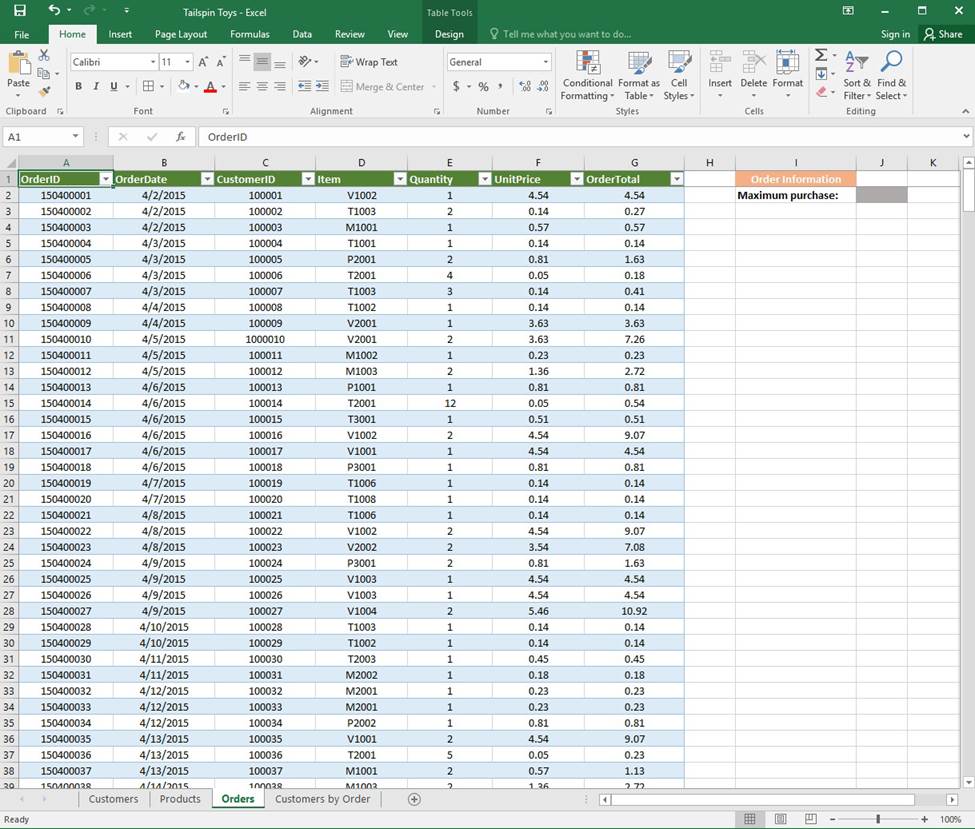
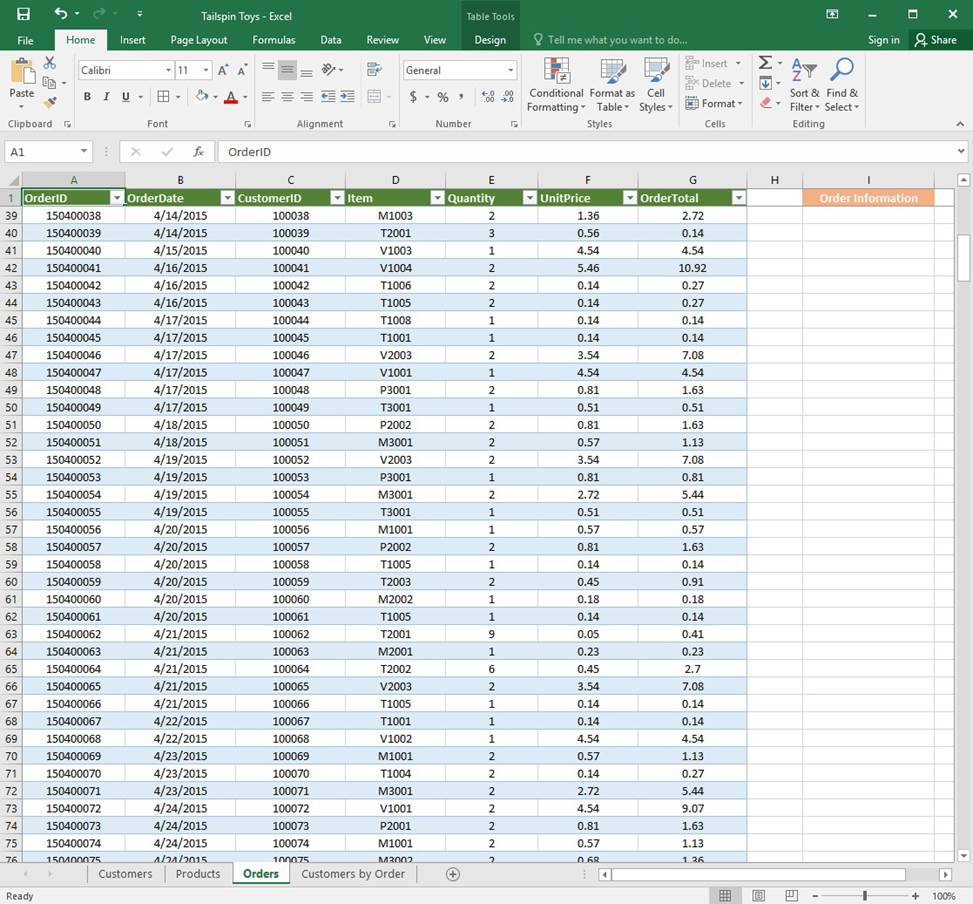
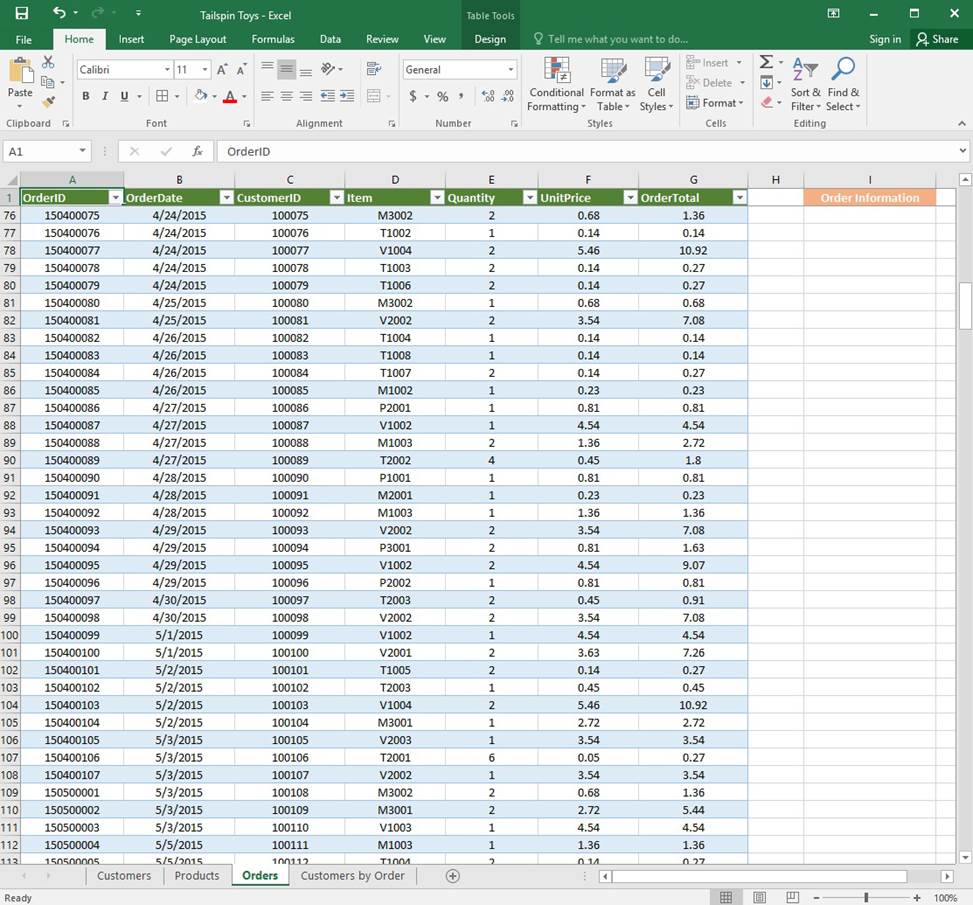
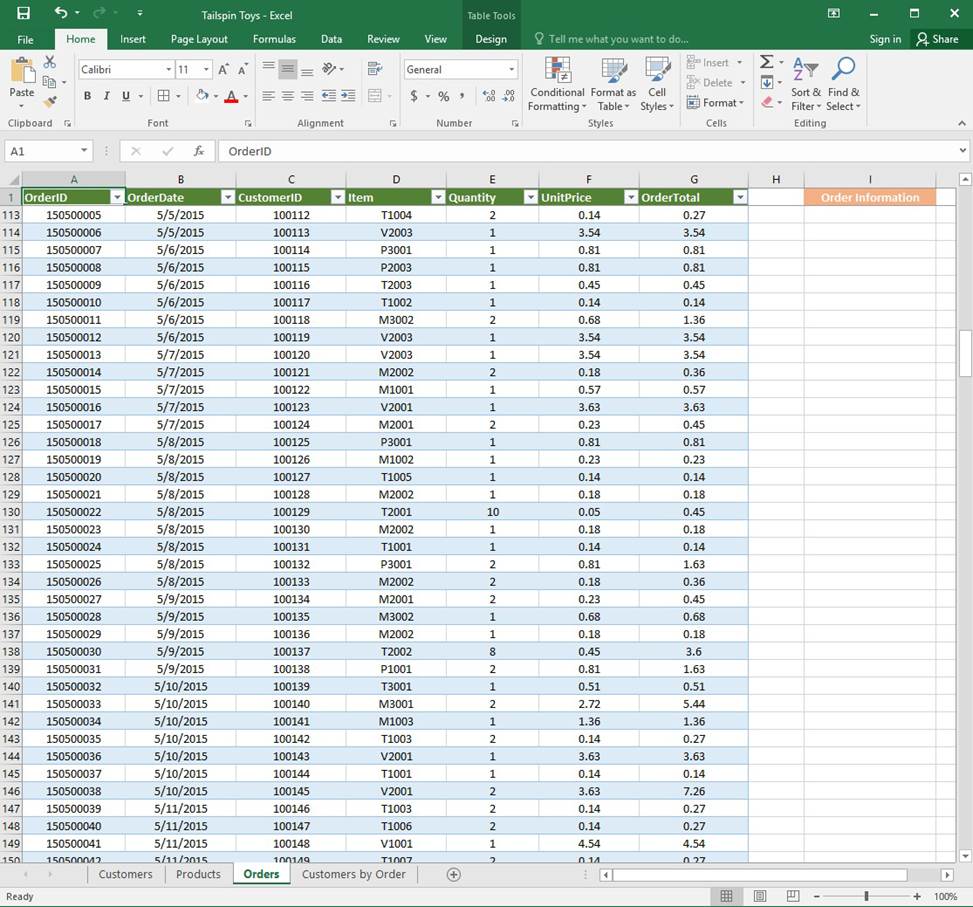

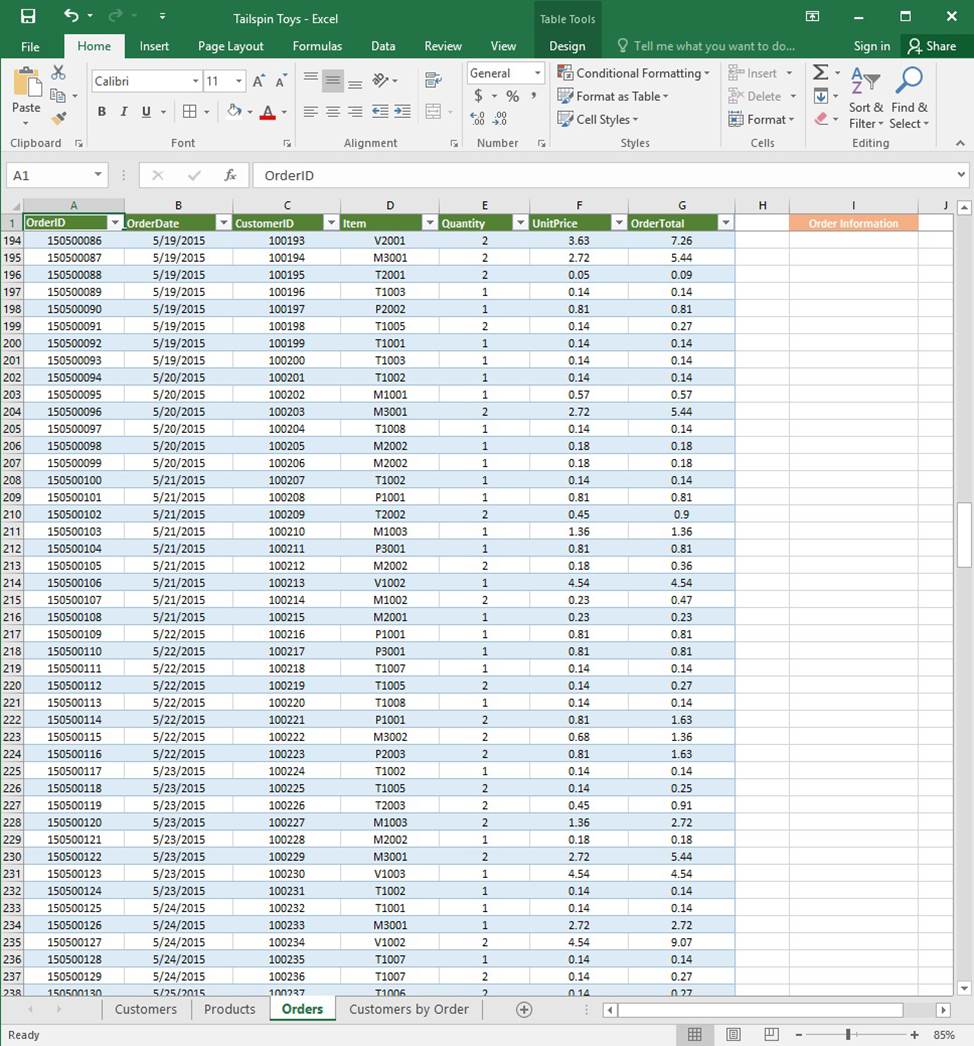
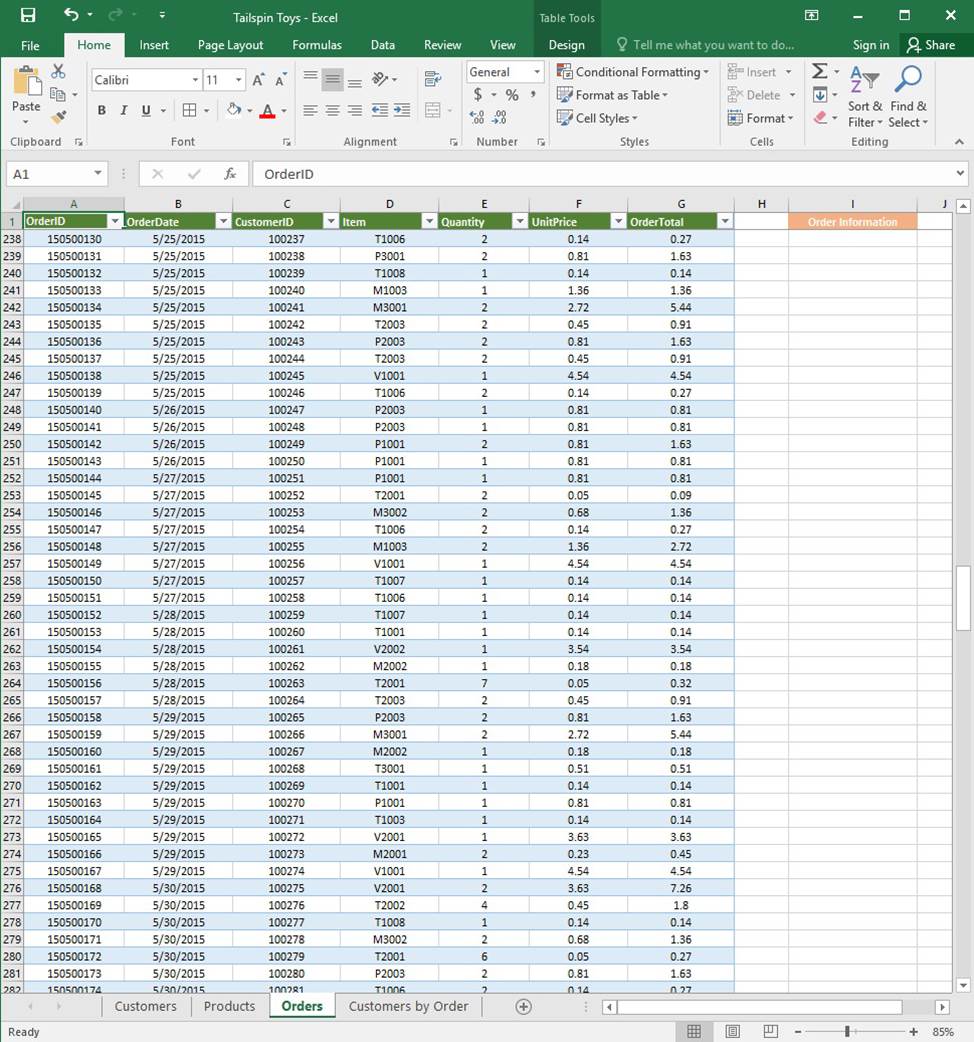
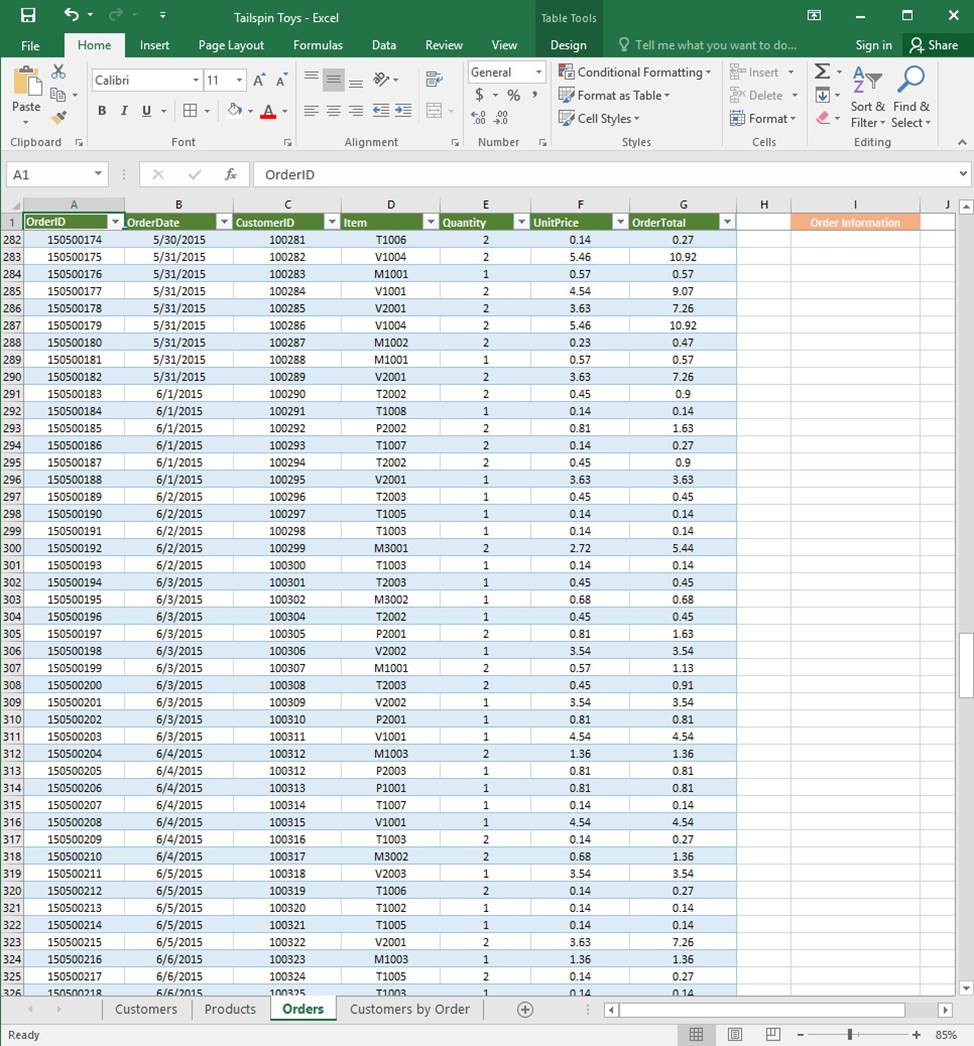
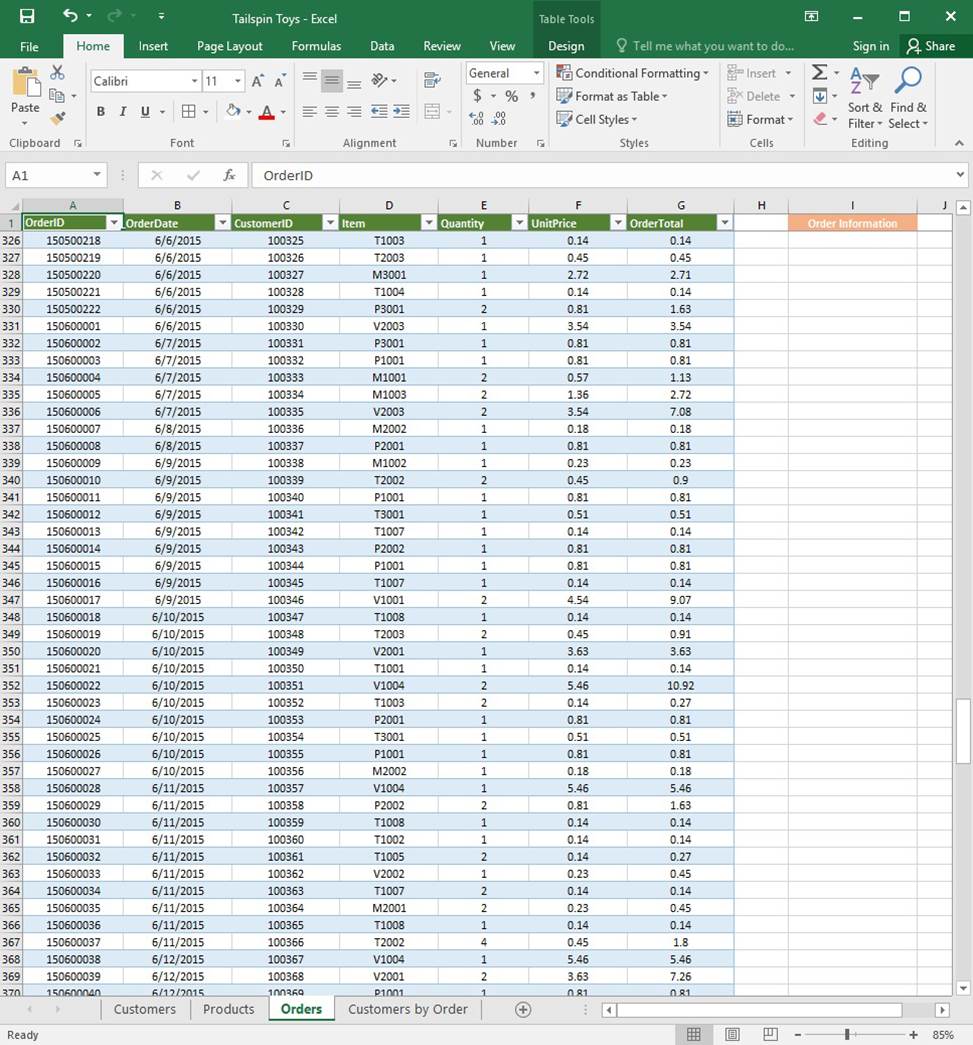
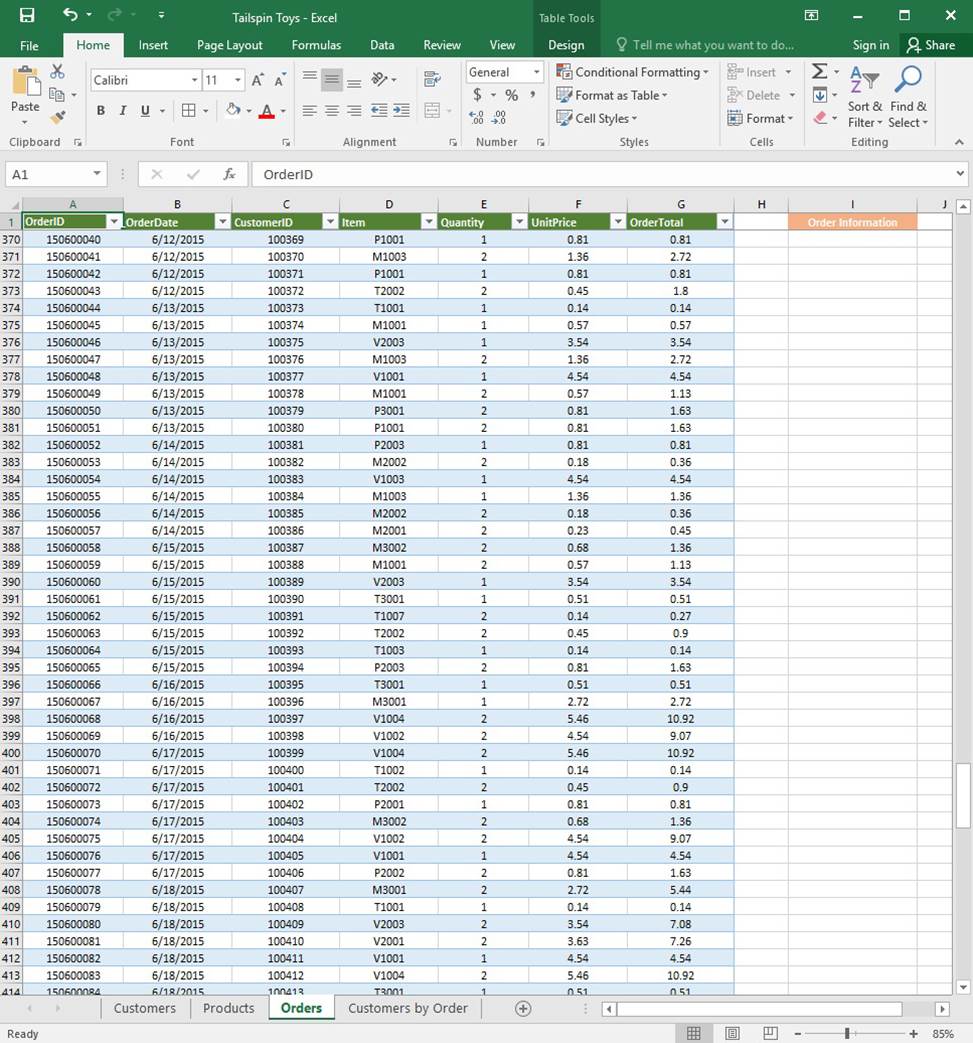
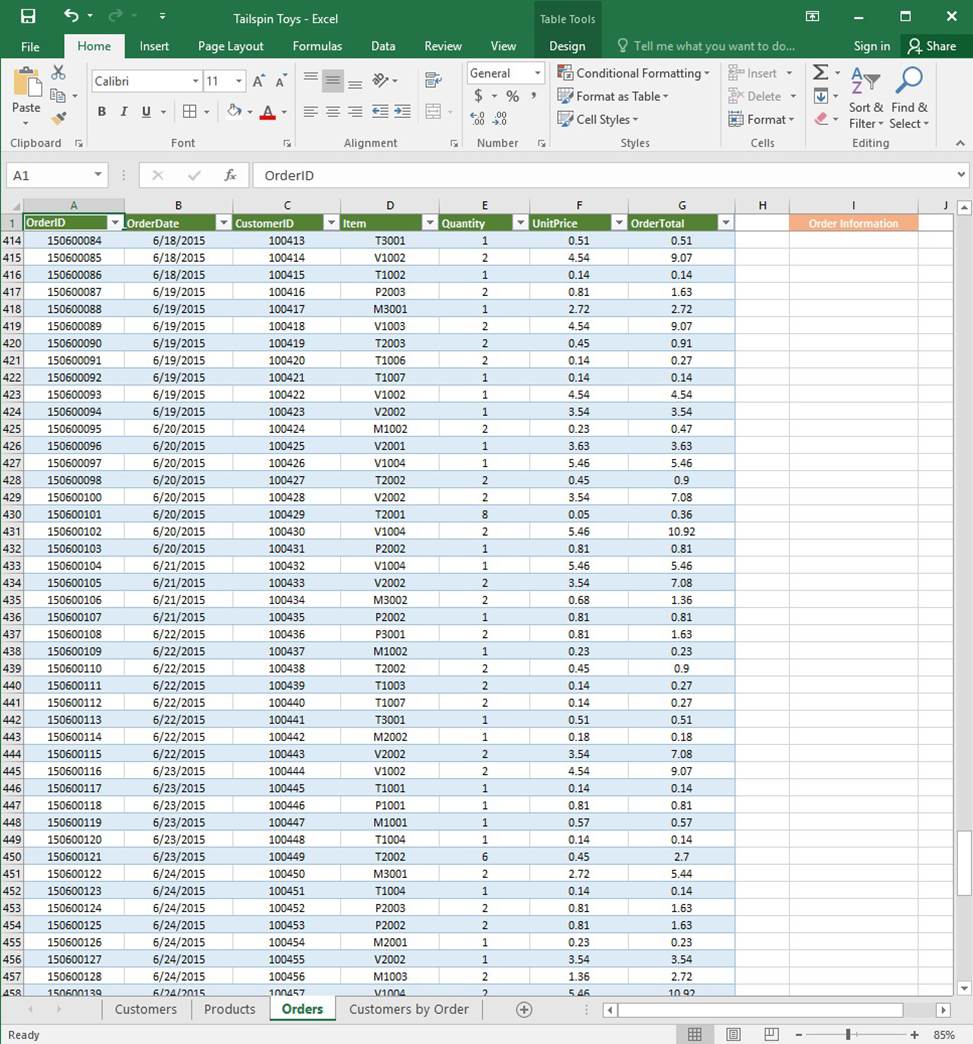
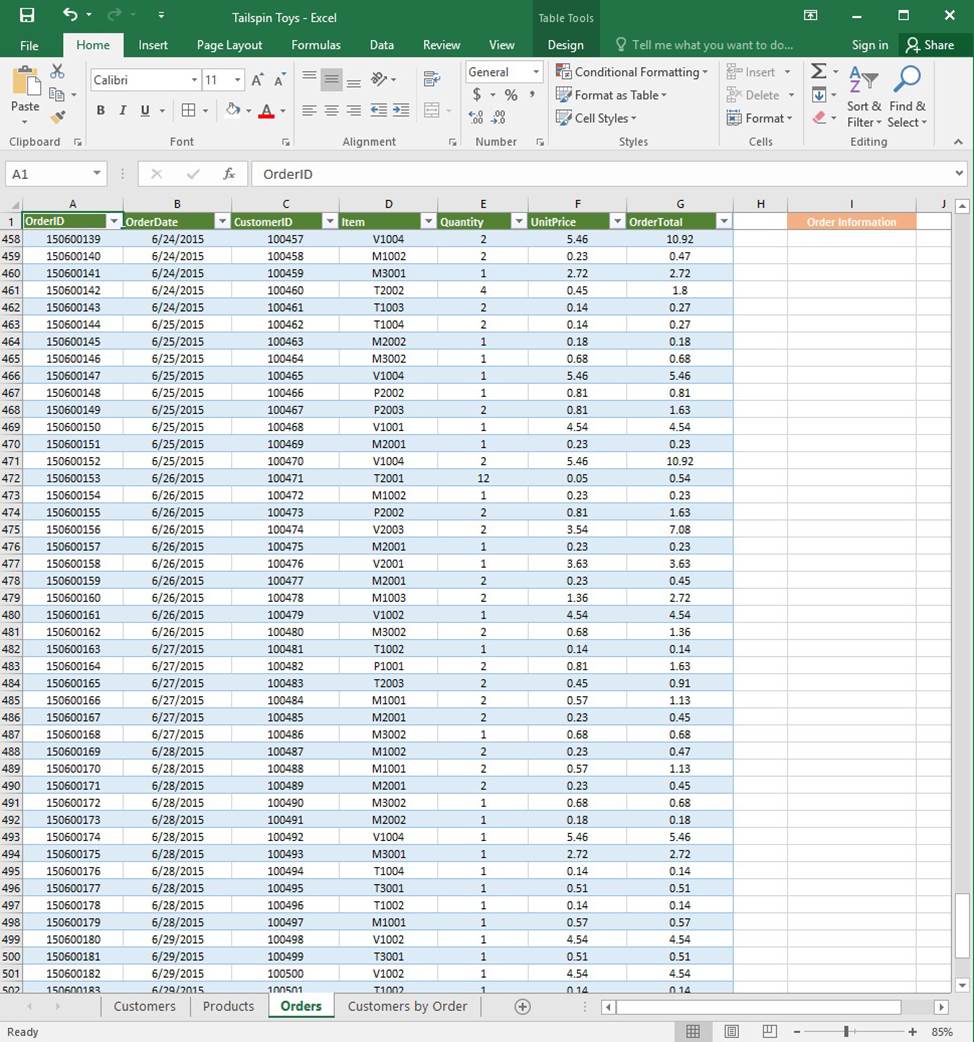
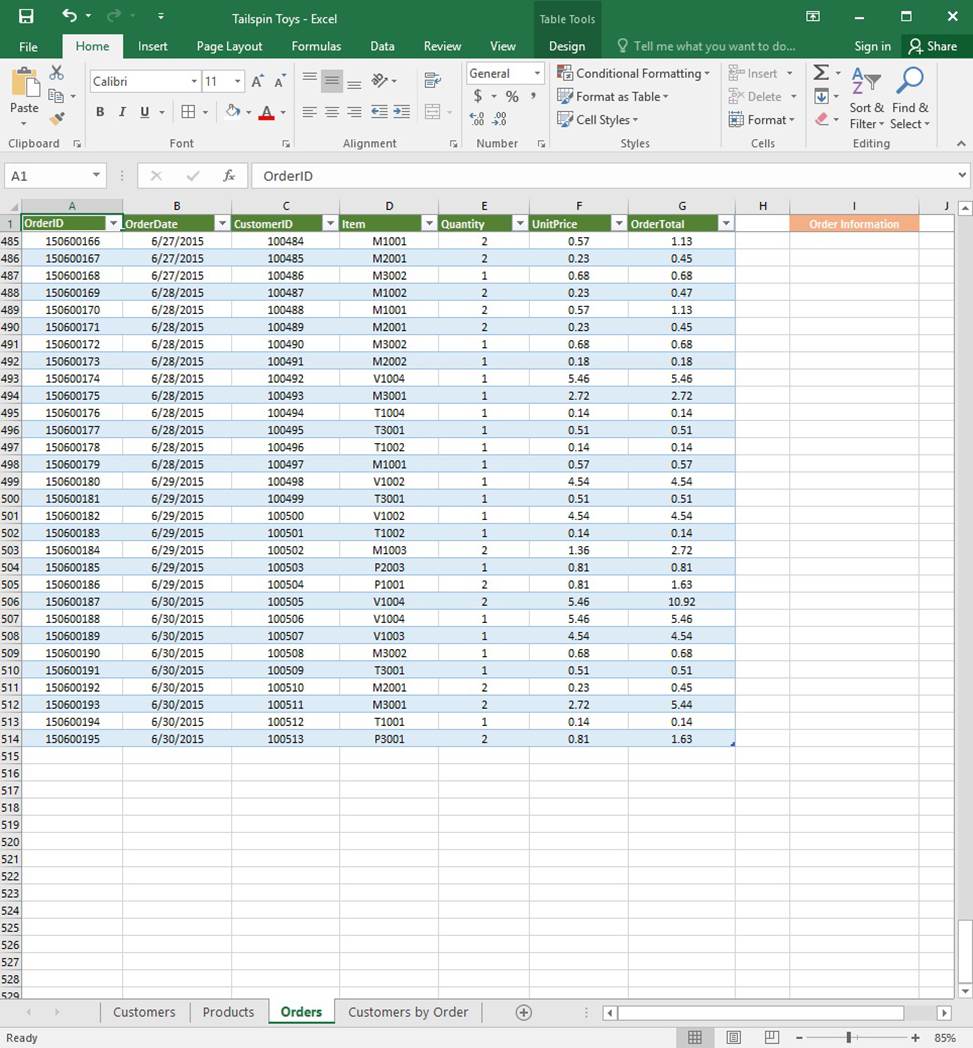
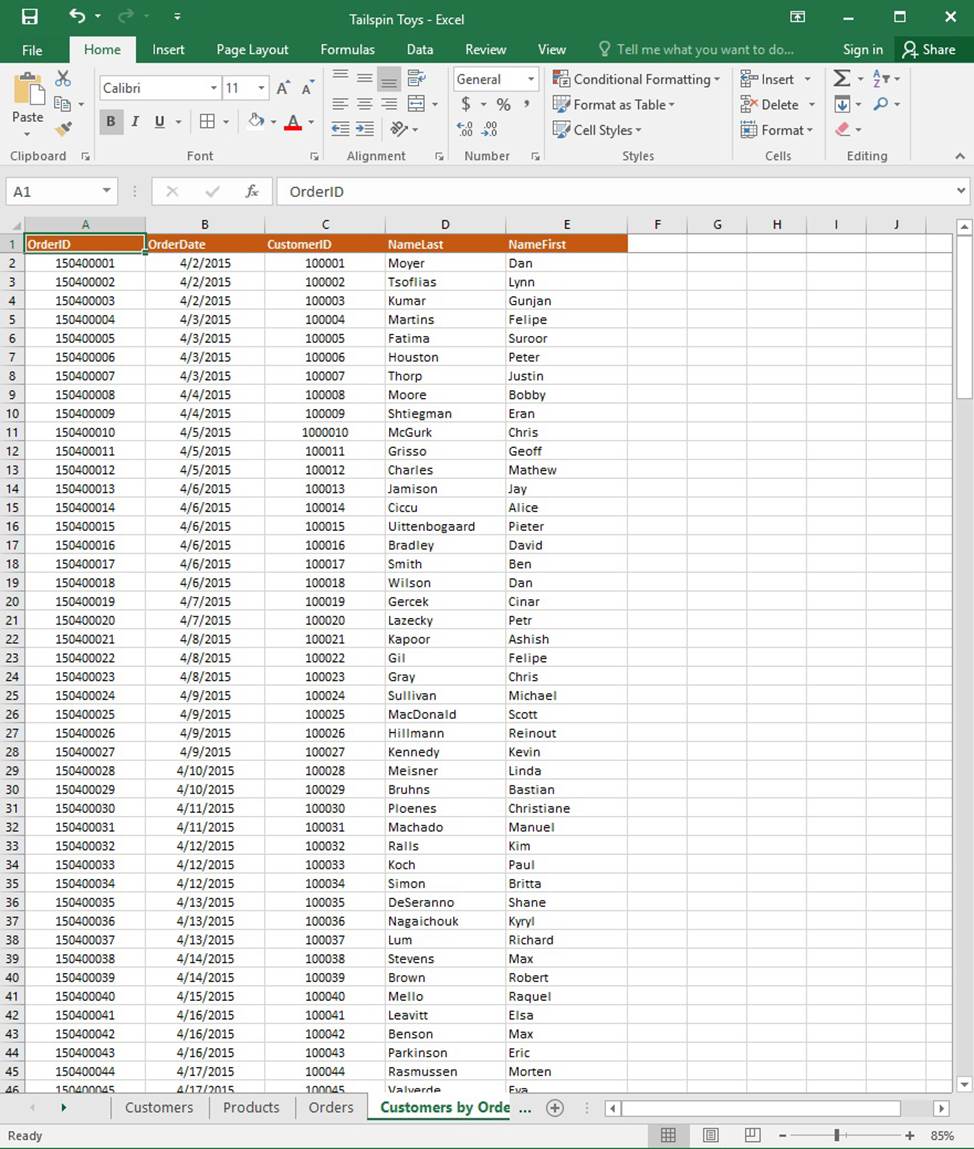
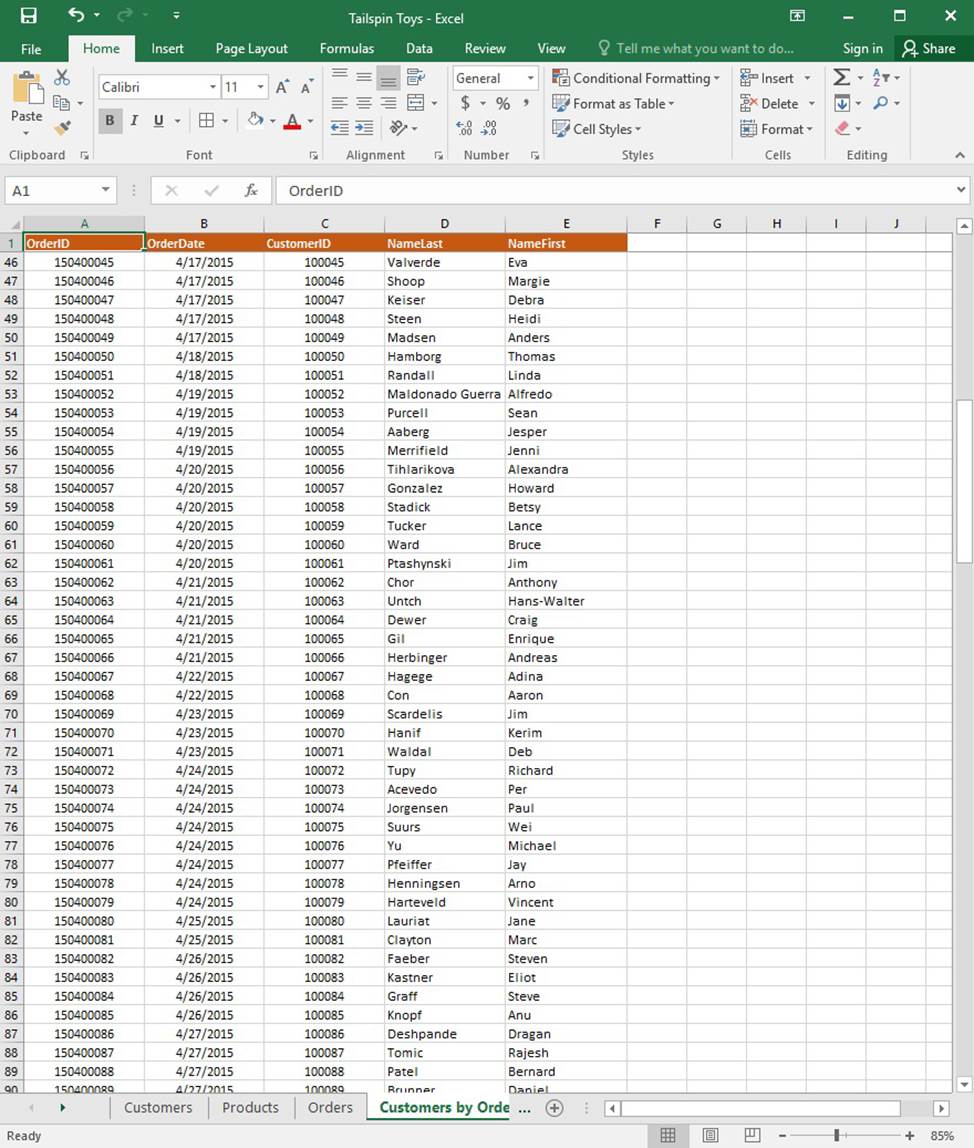
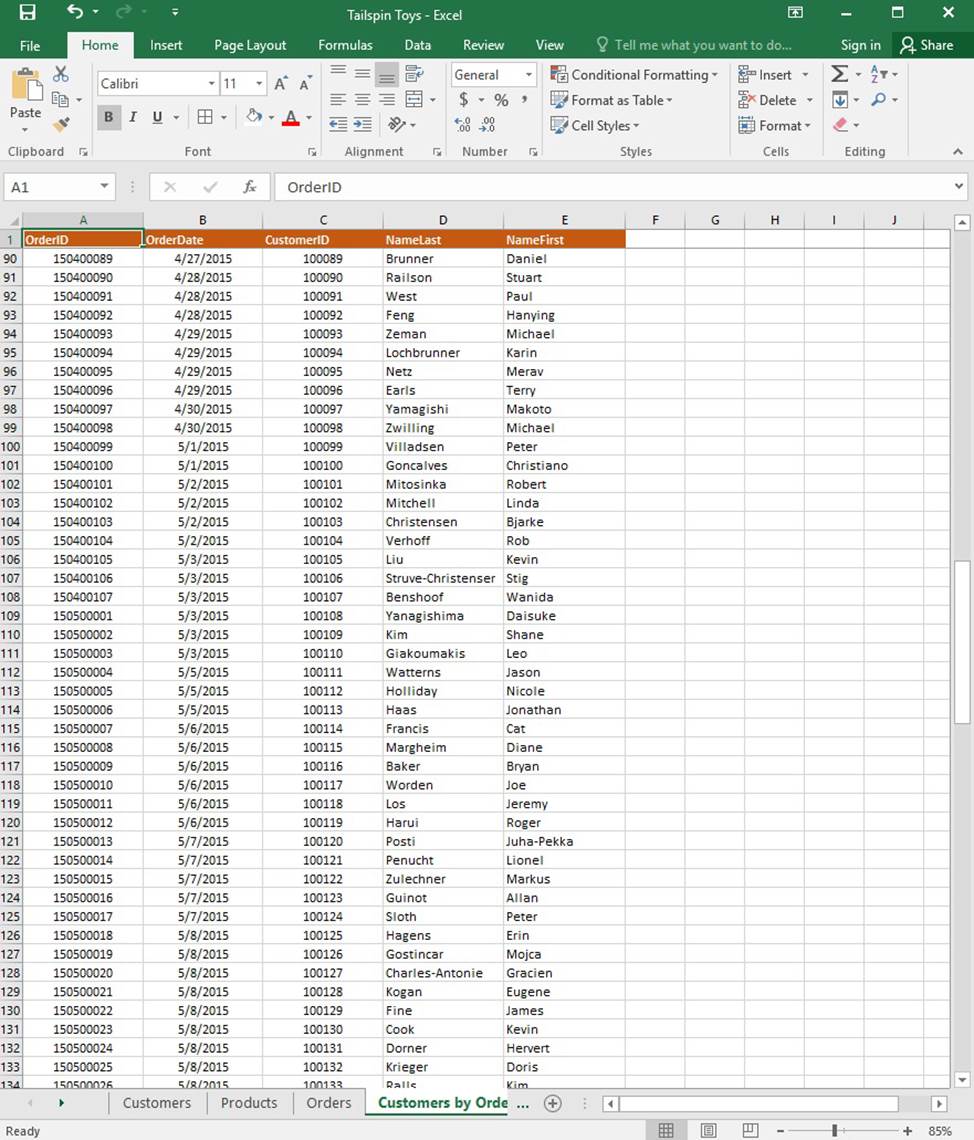
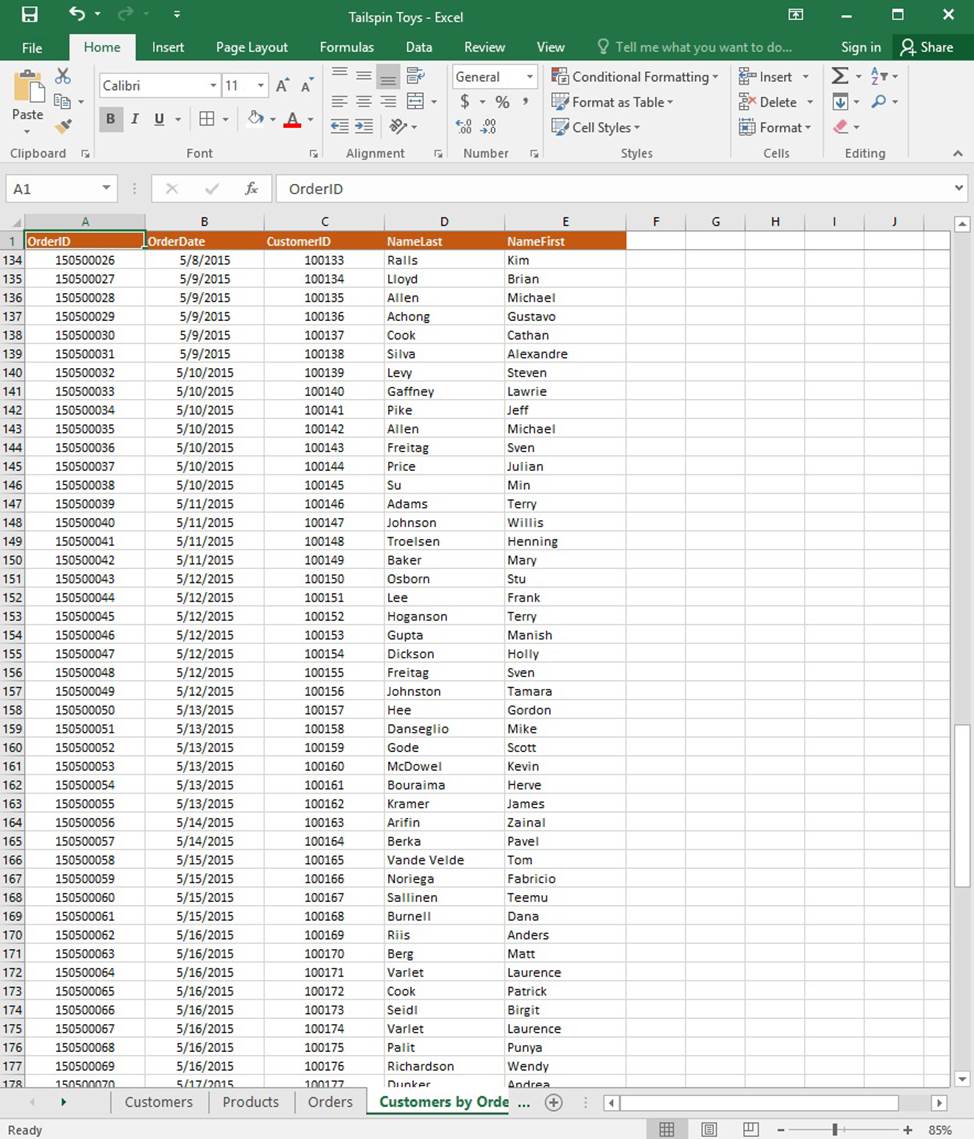
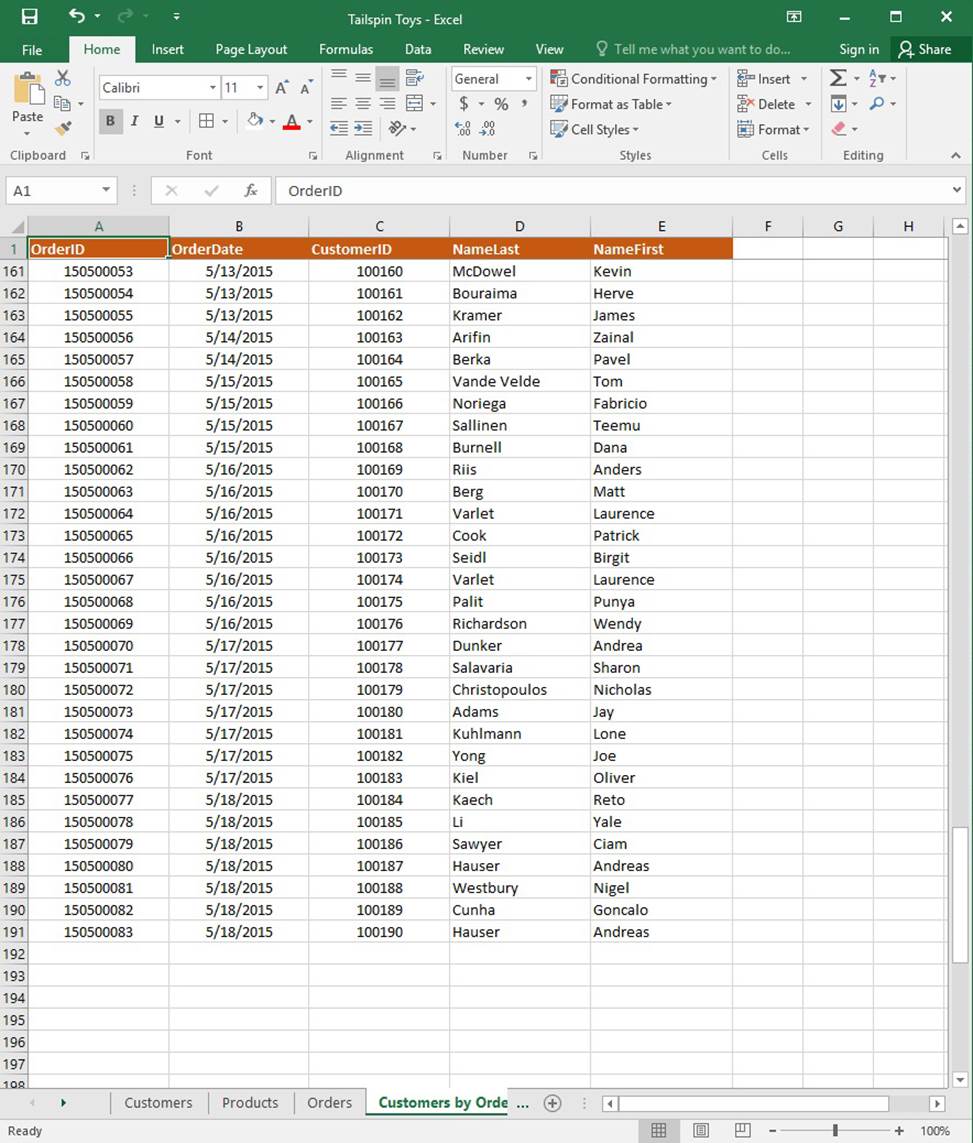
On the “Products” worksheet, apply a number format to display the numbers in the “Weight” column to three decimal places.
SIMULATION
Project 1 of 7: Tailspin Toys
Overview
You recently opened an online toy store. You have sold products to 500 individual customers. You are evaluating customer data and order data.
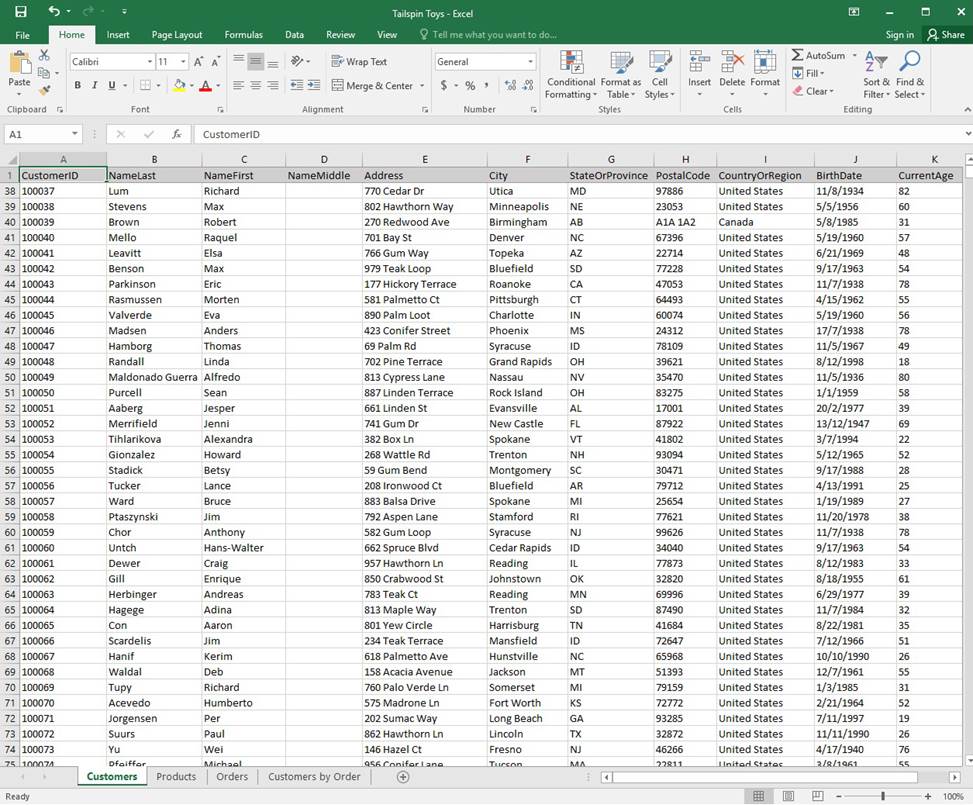
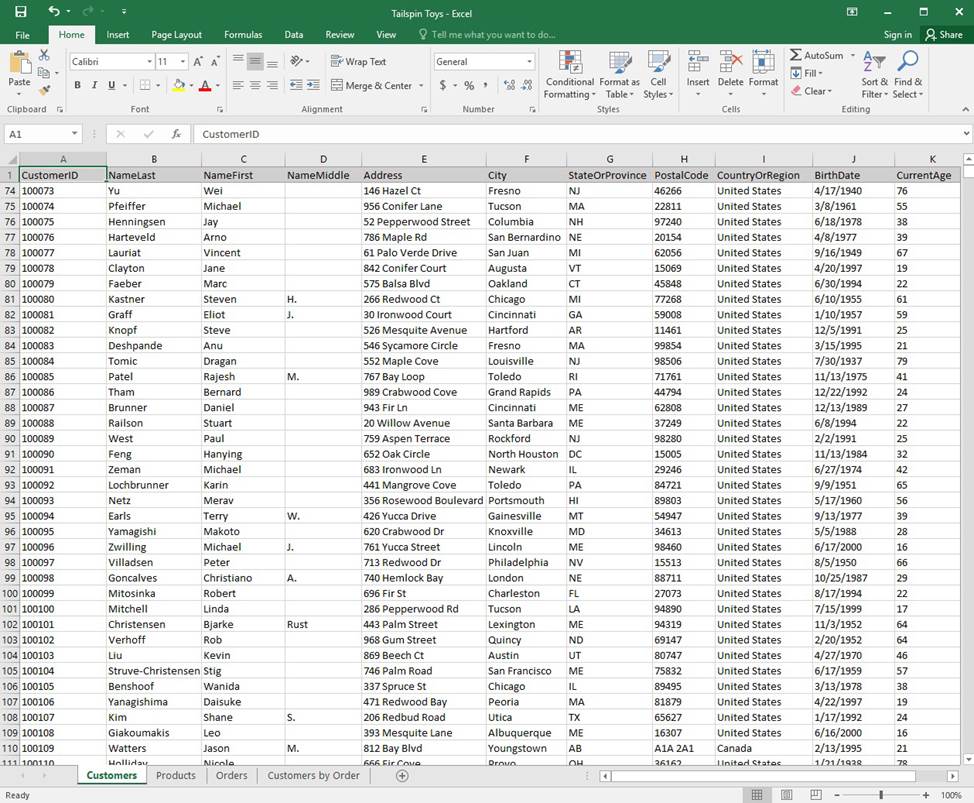
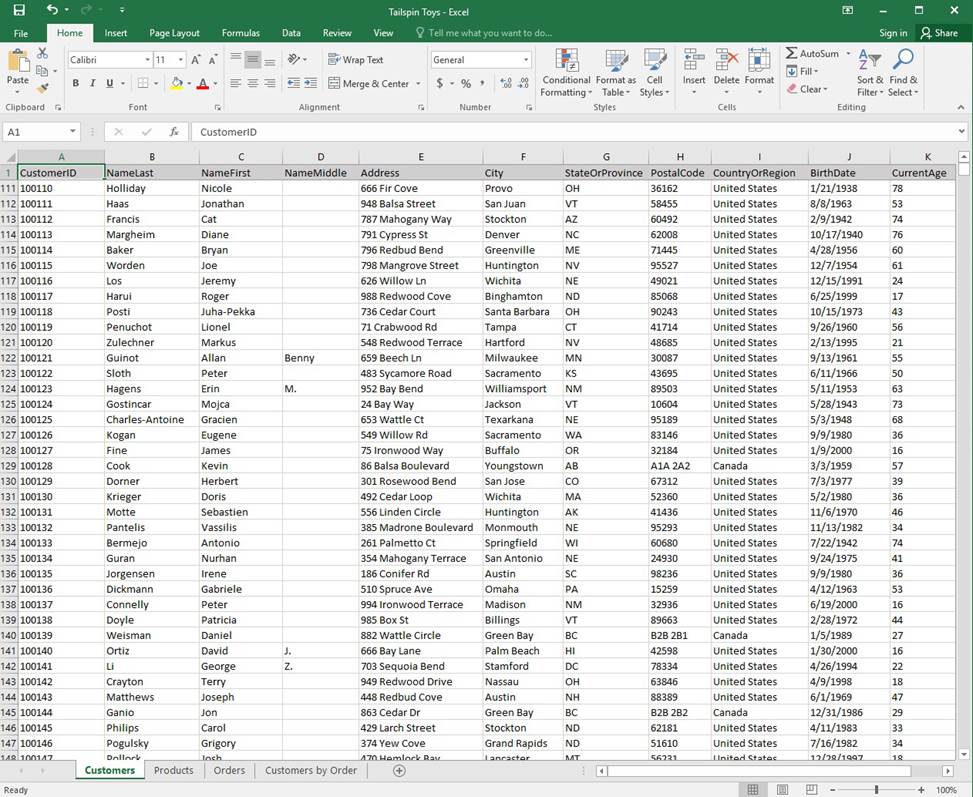
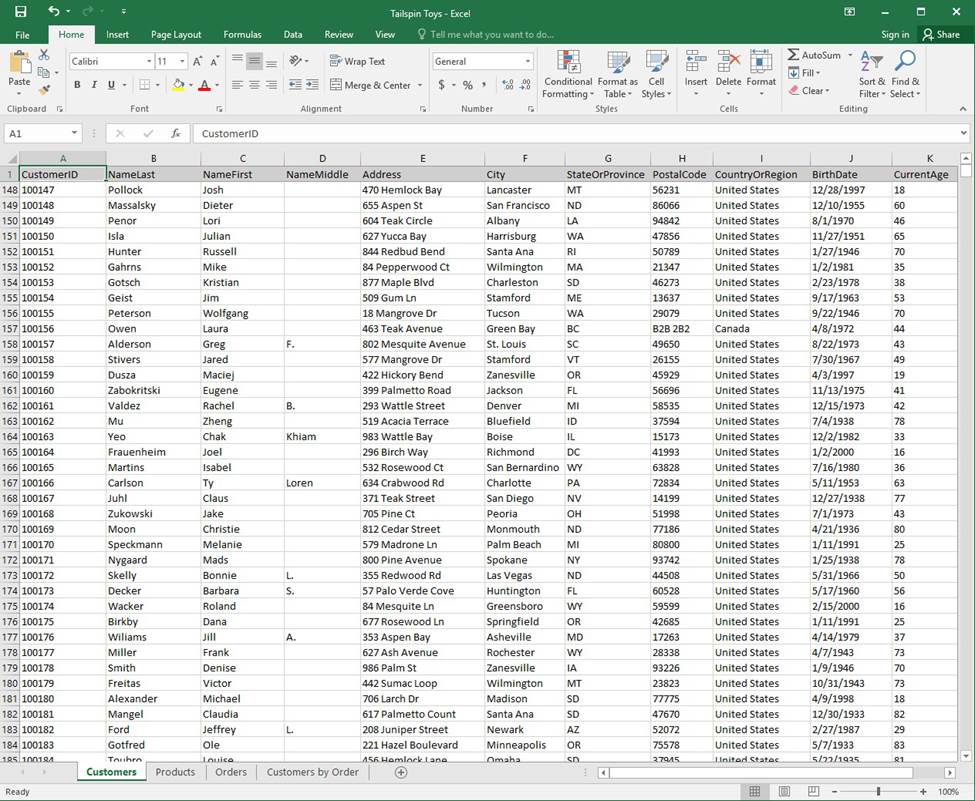
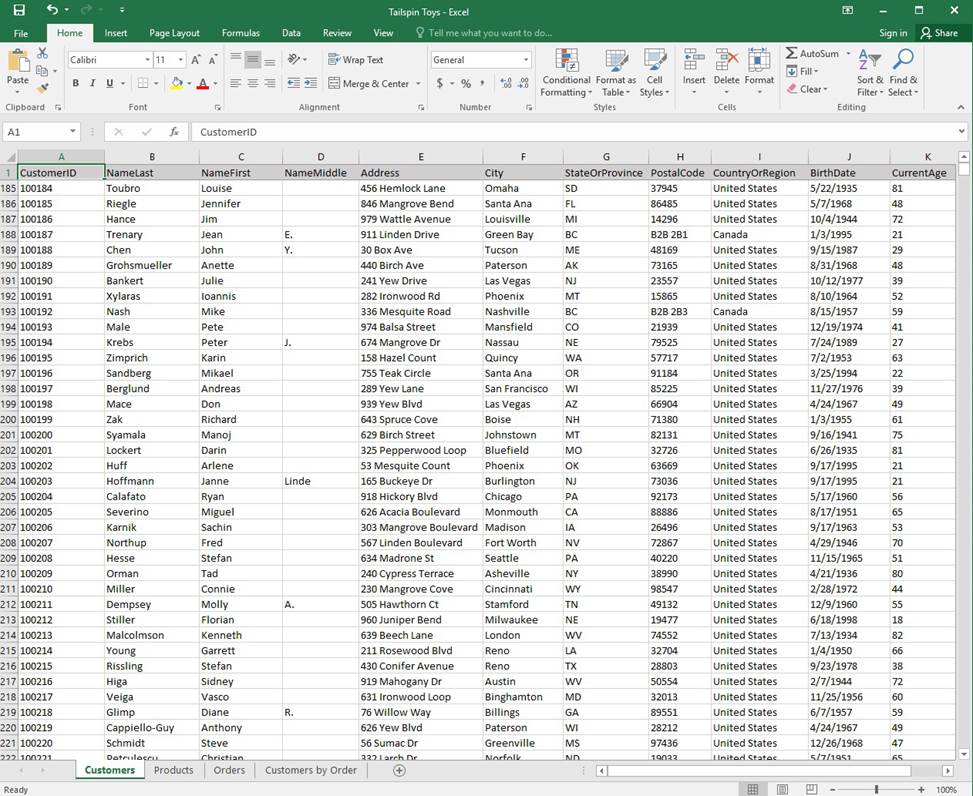
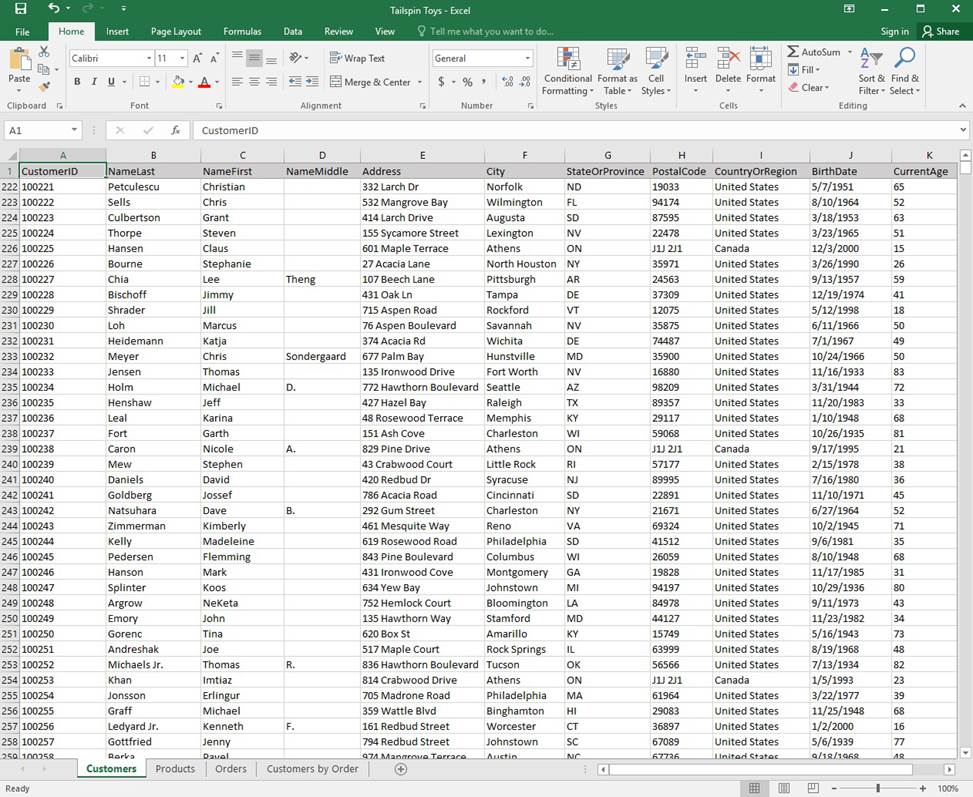
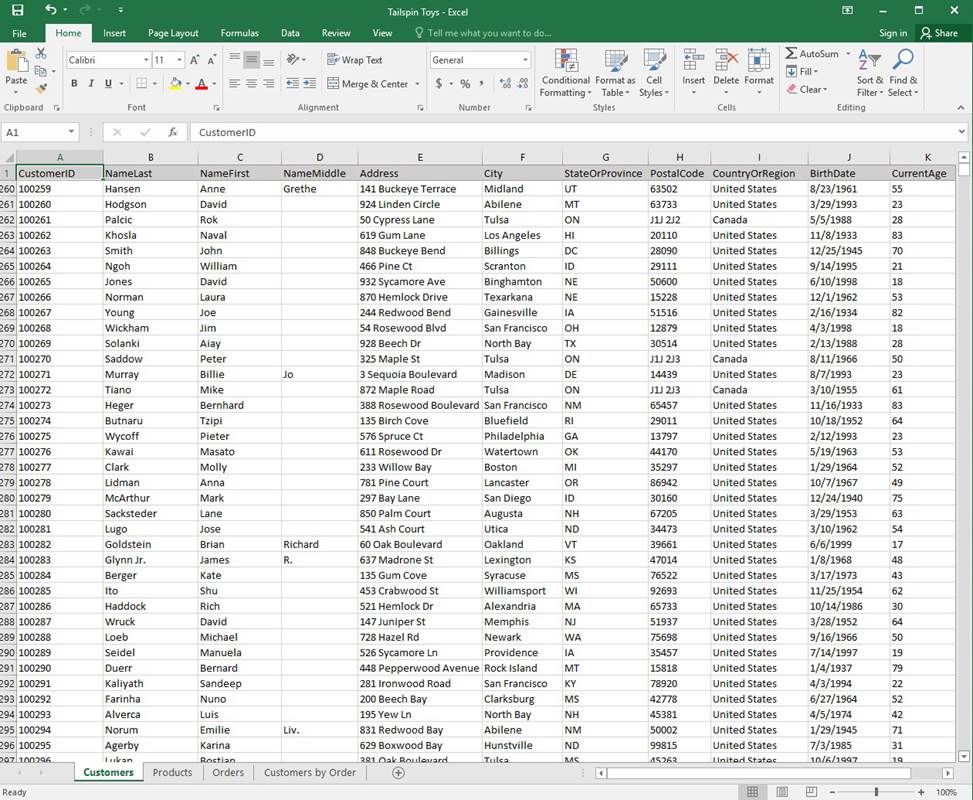
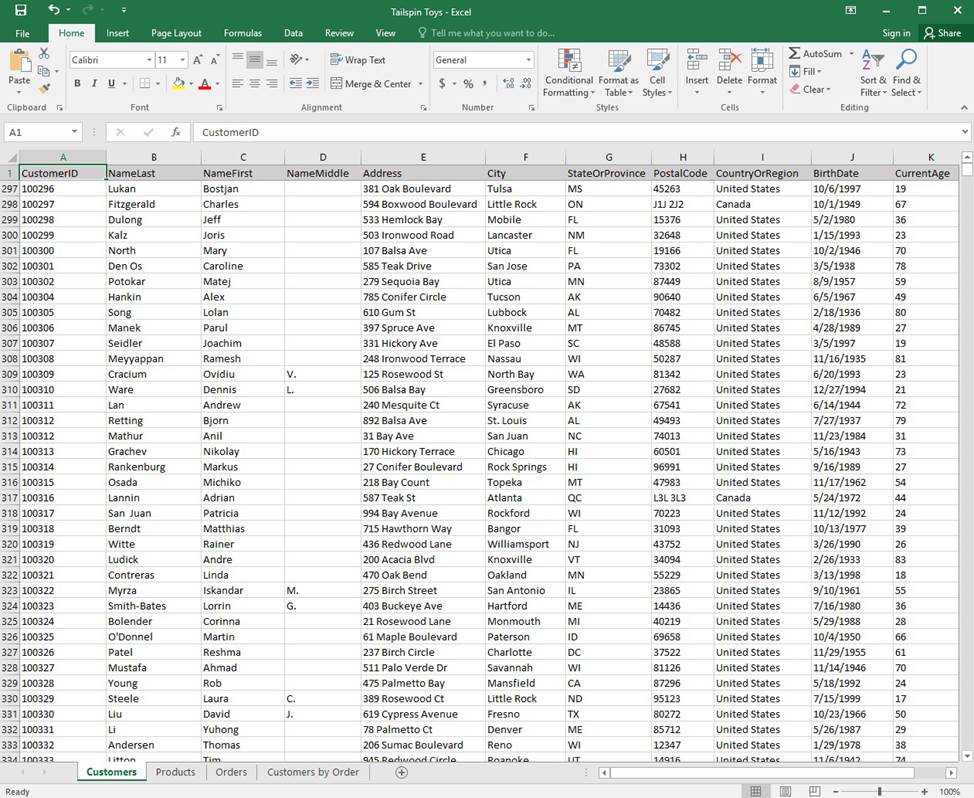
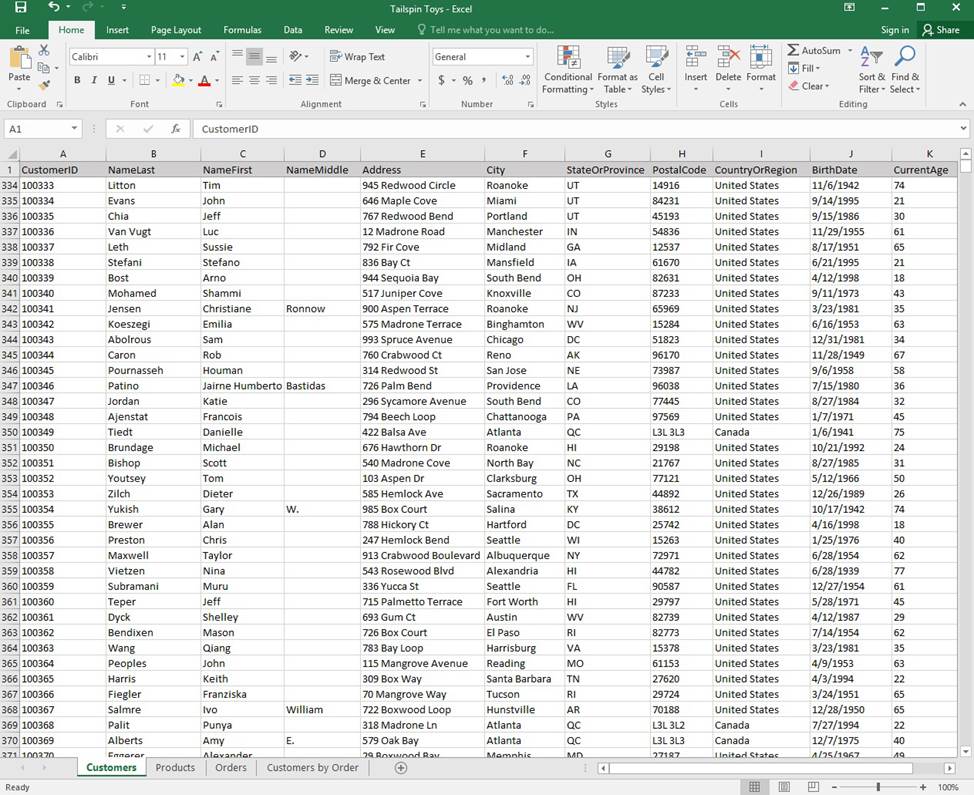
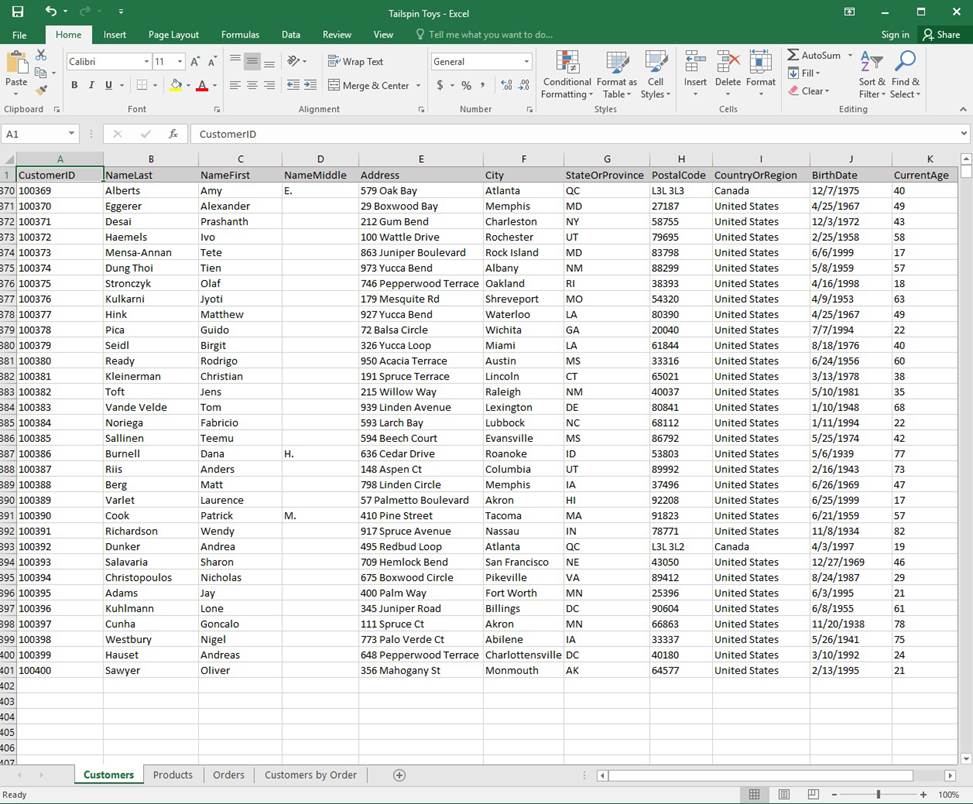
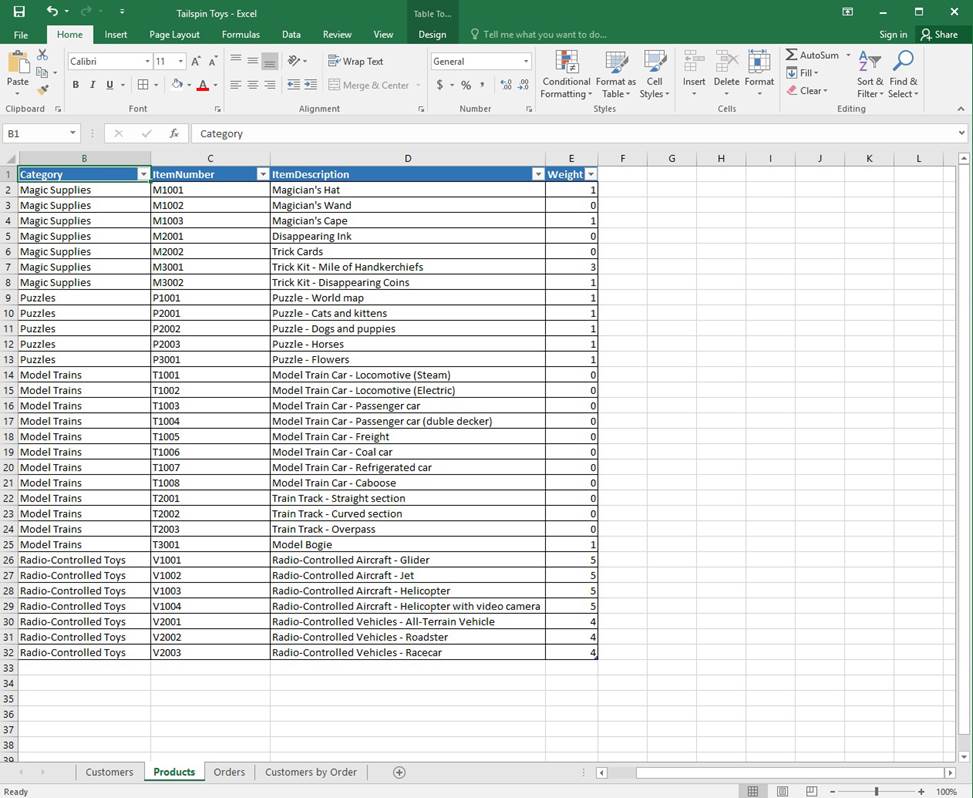
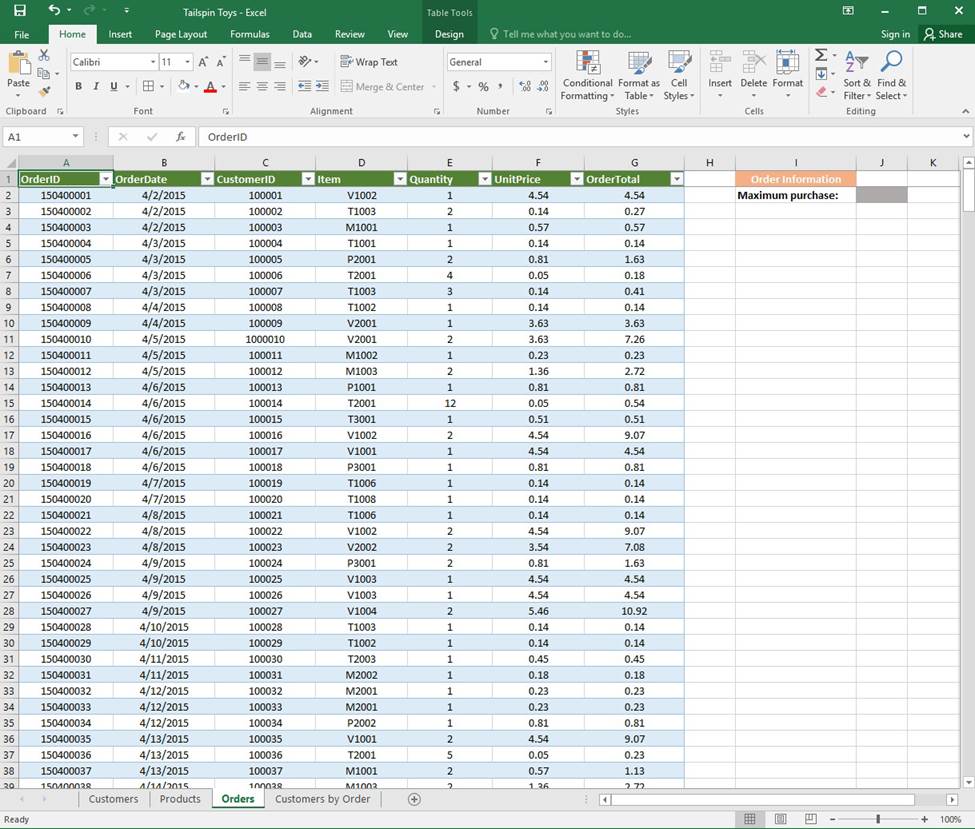
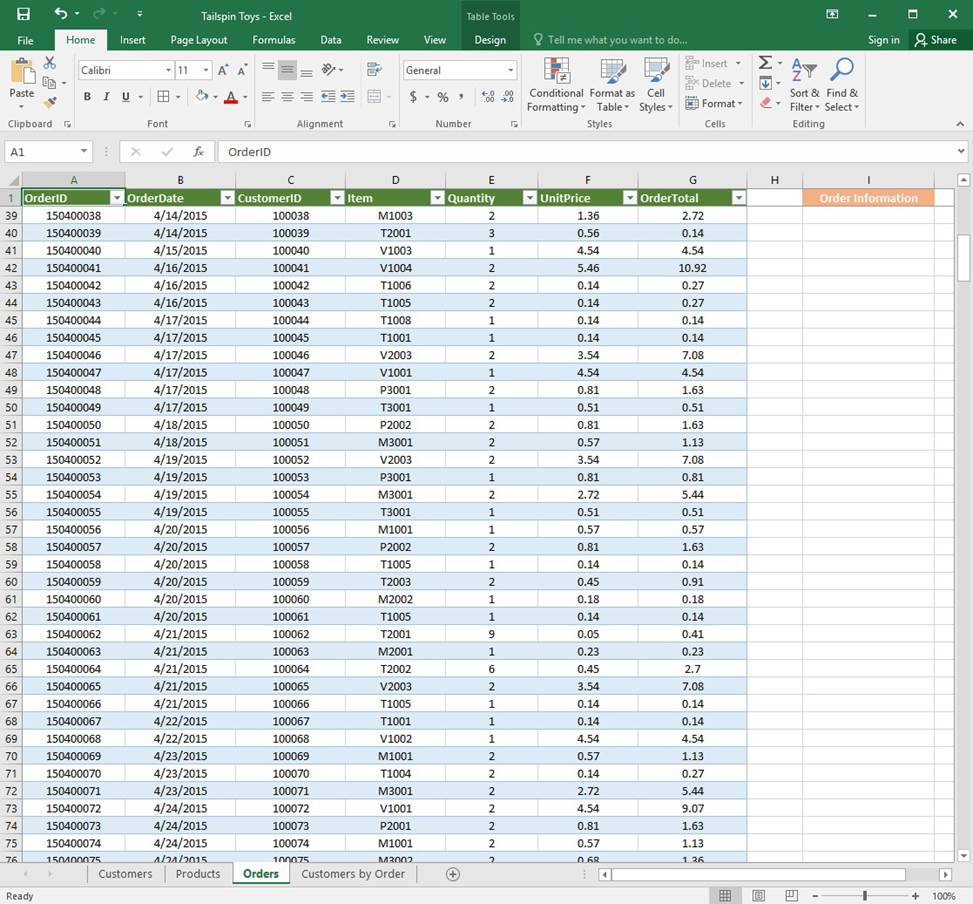
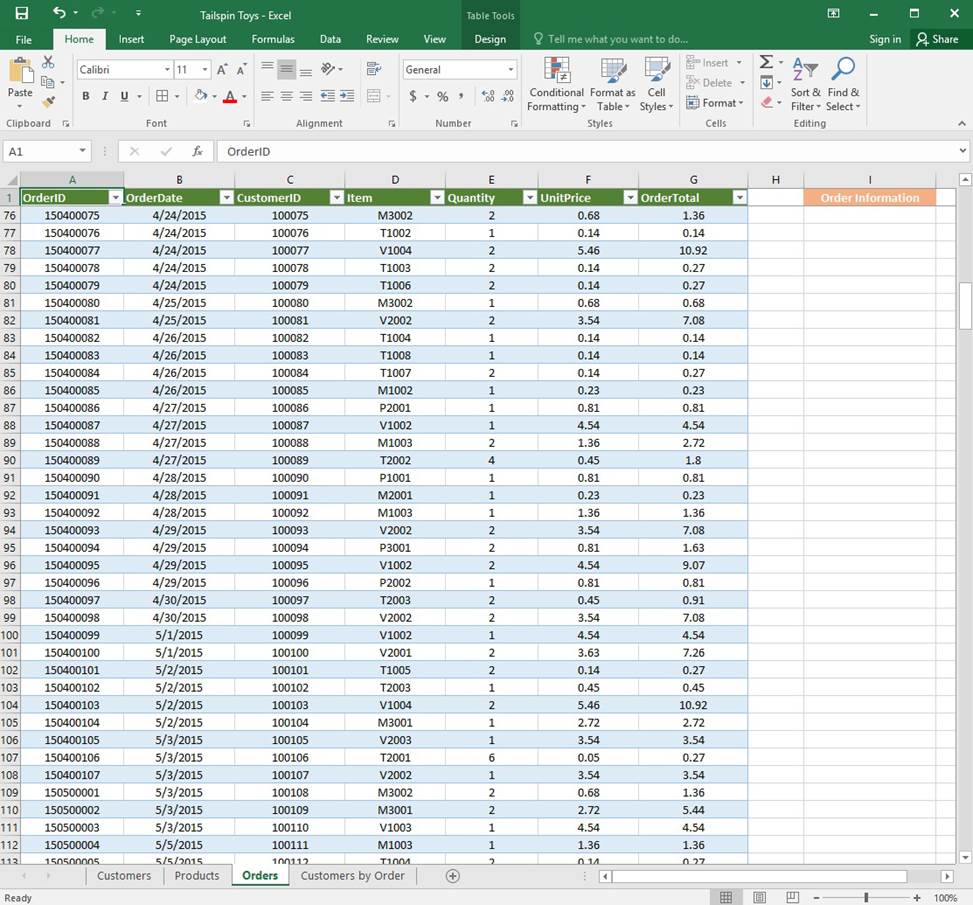
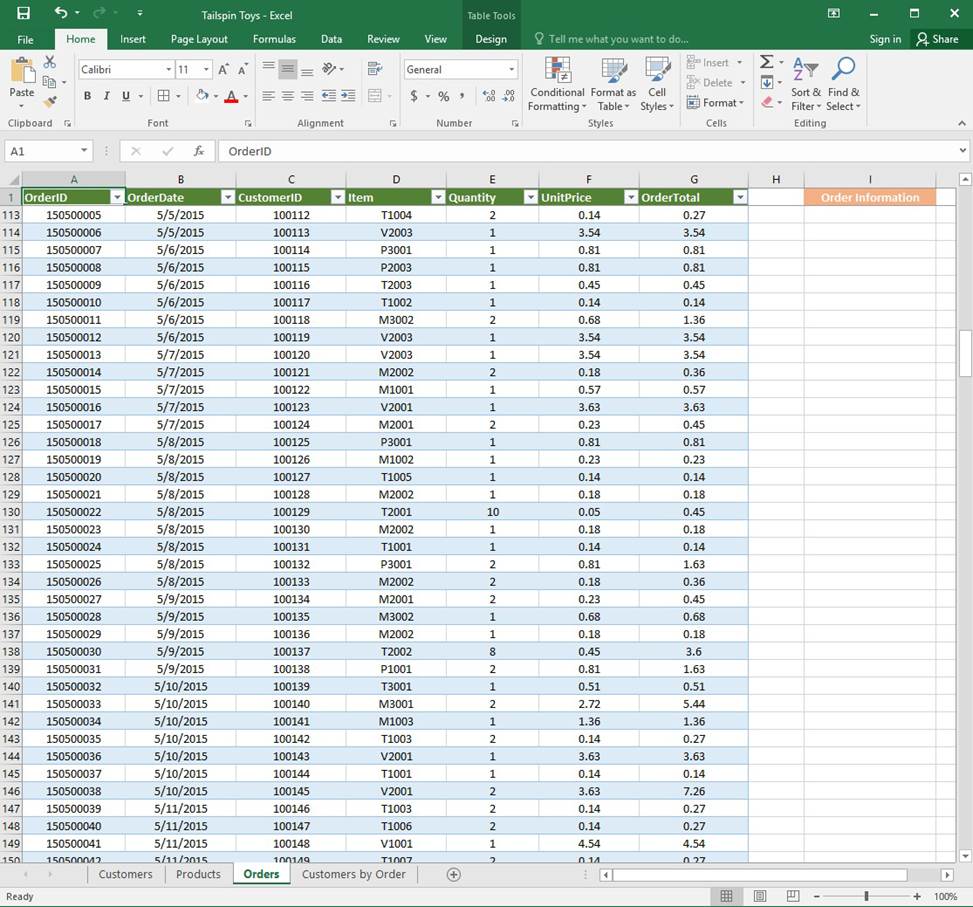

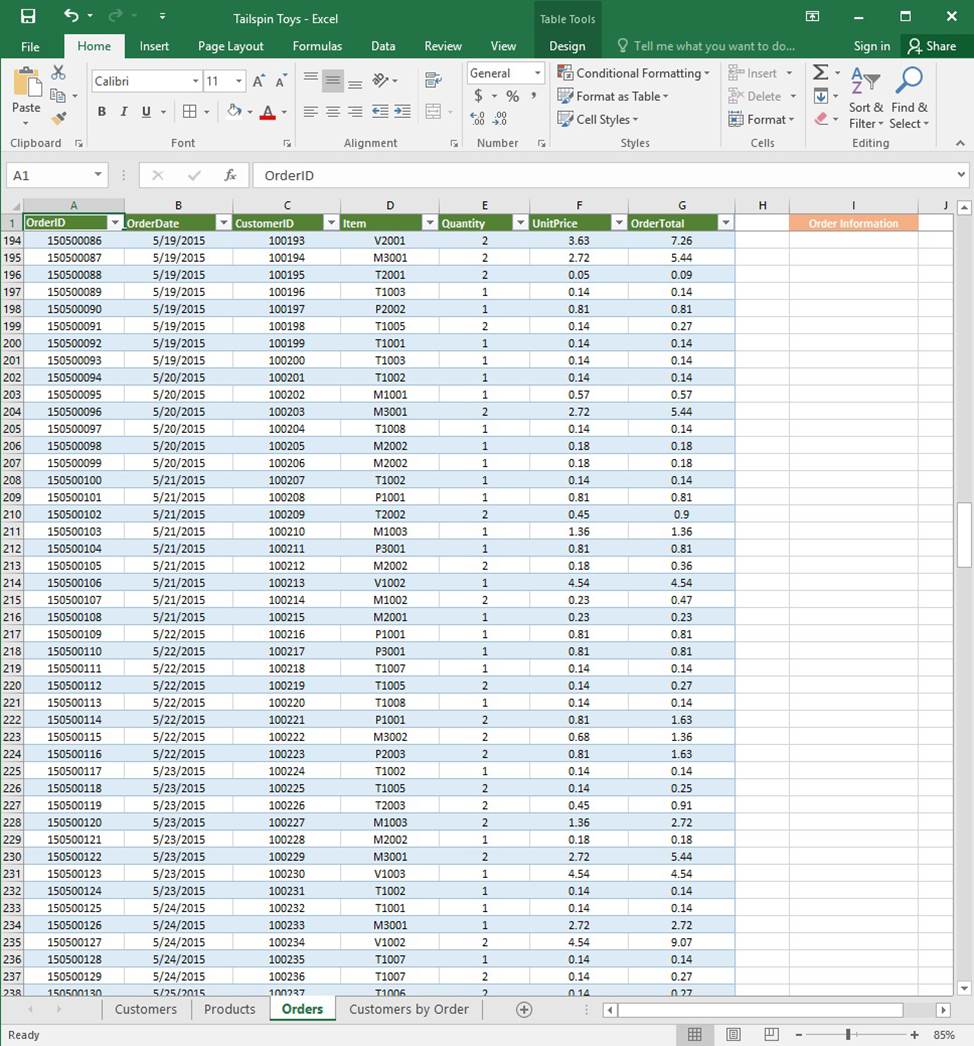
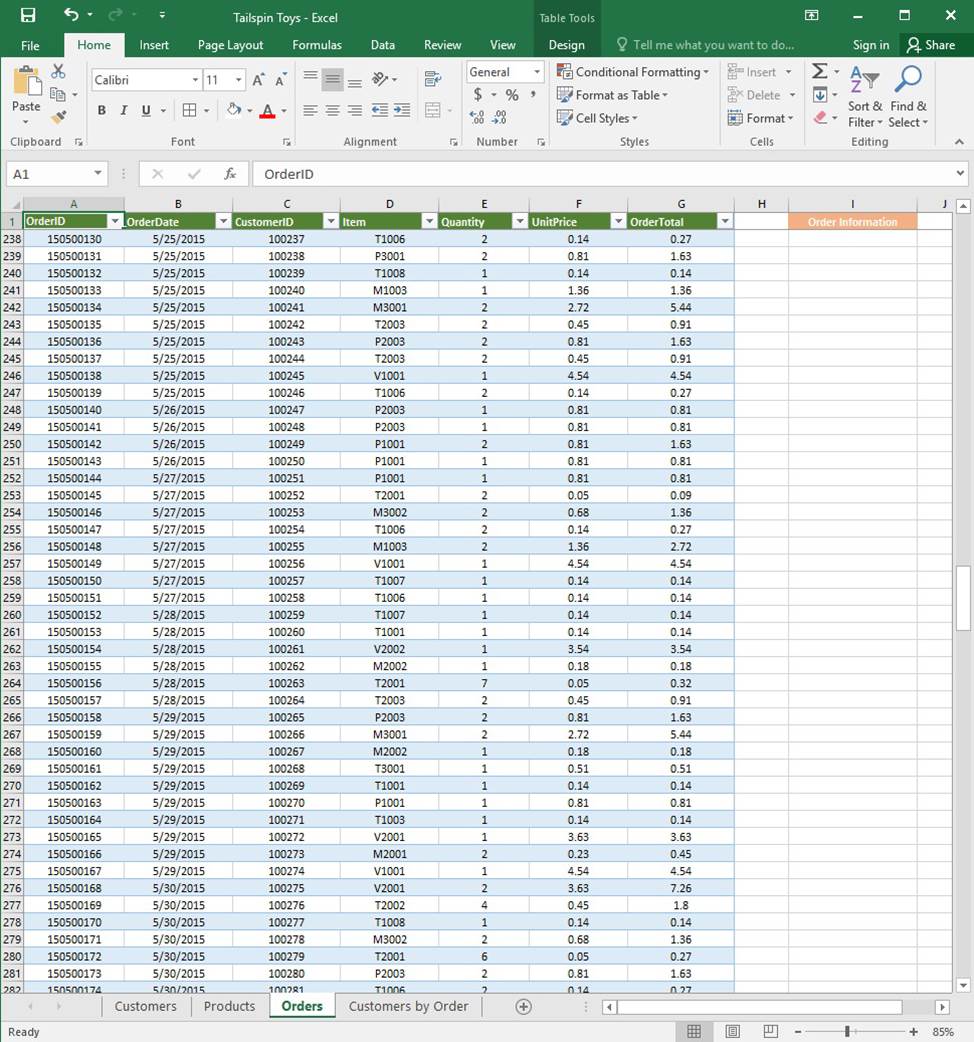
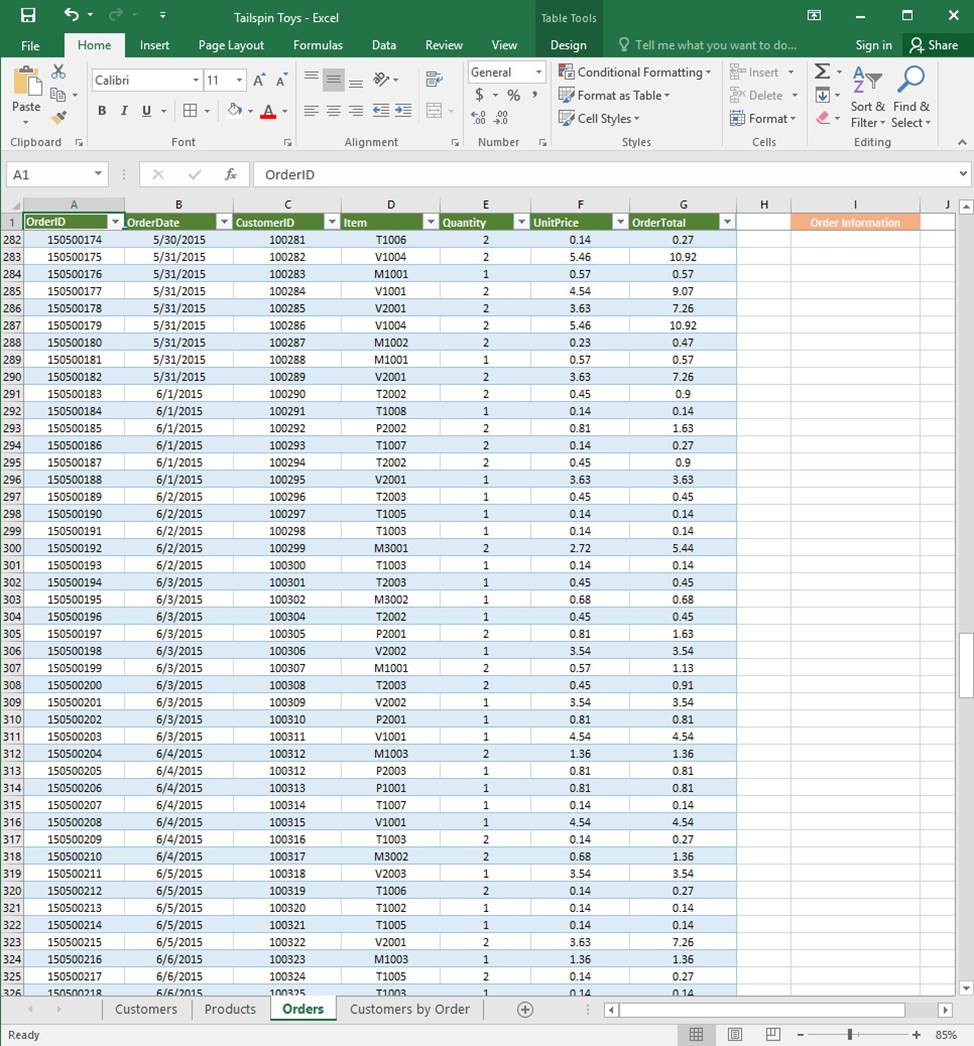
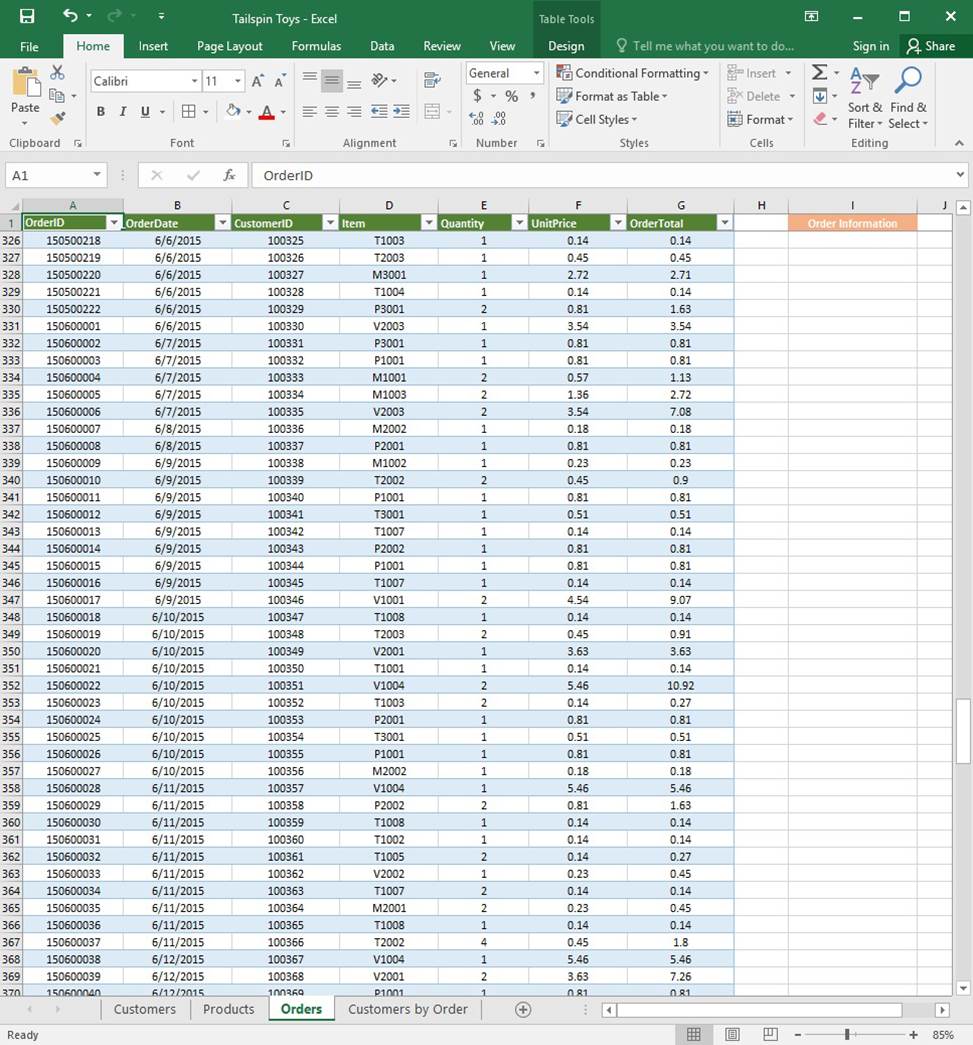
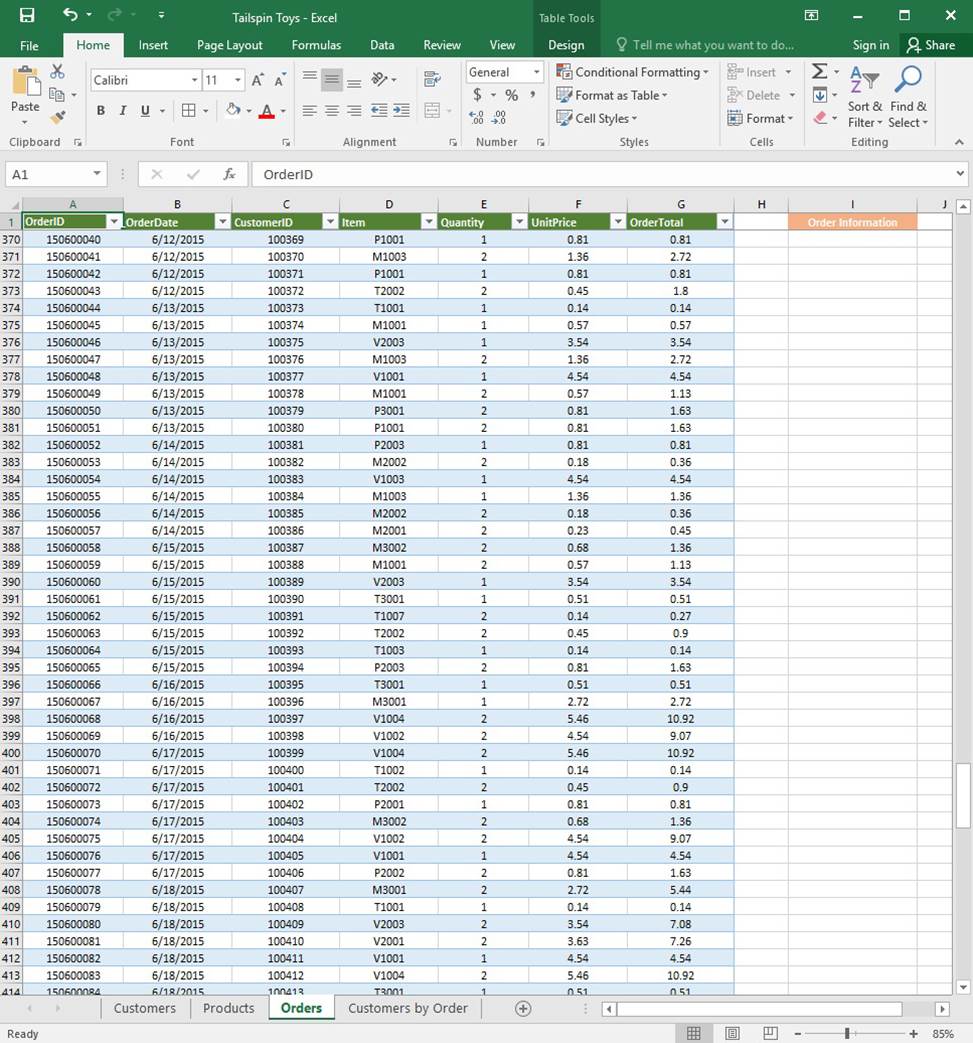
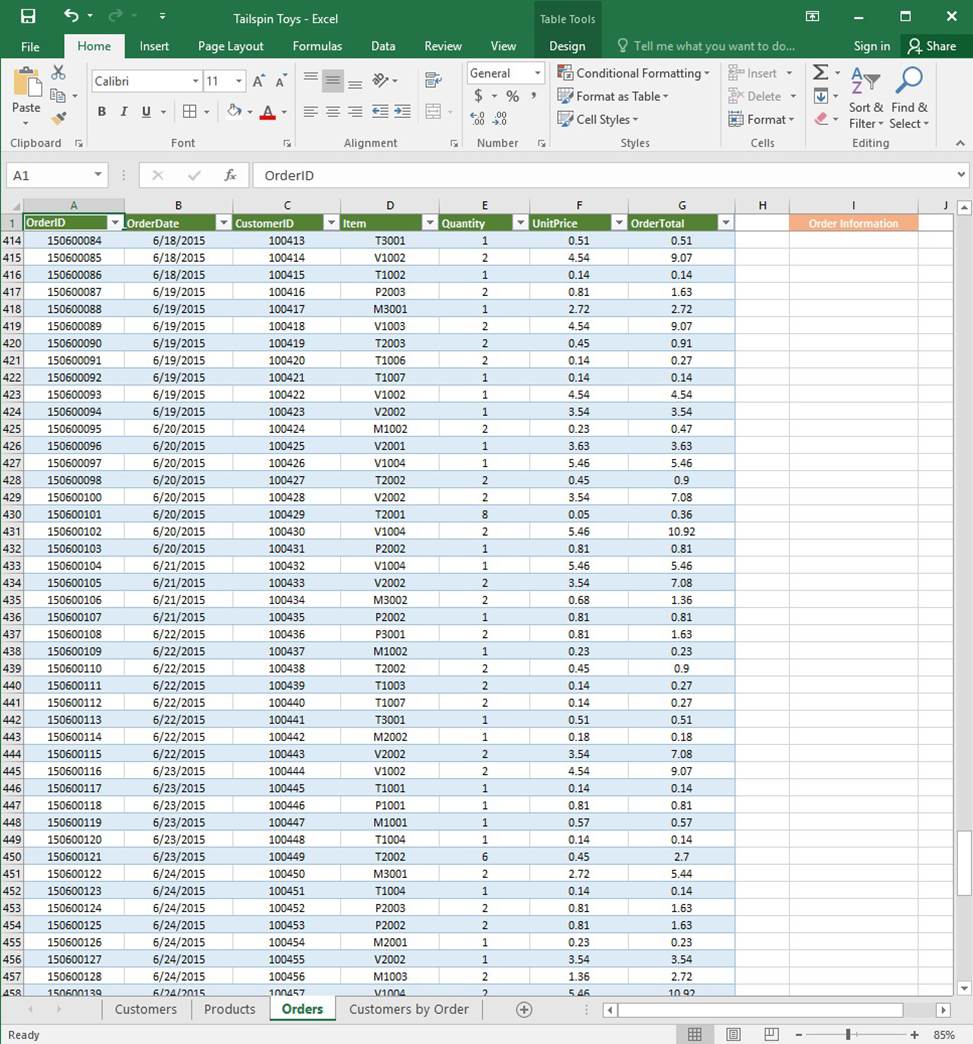
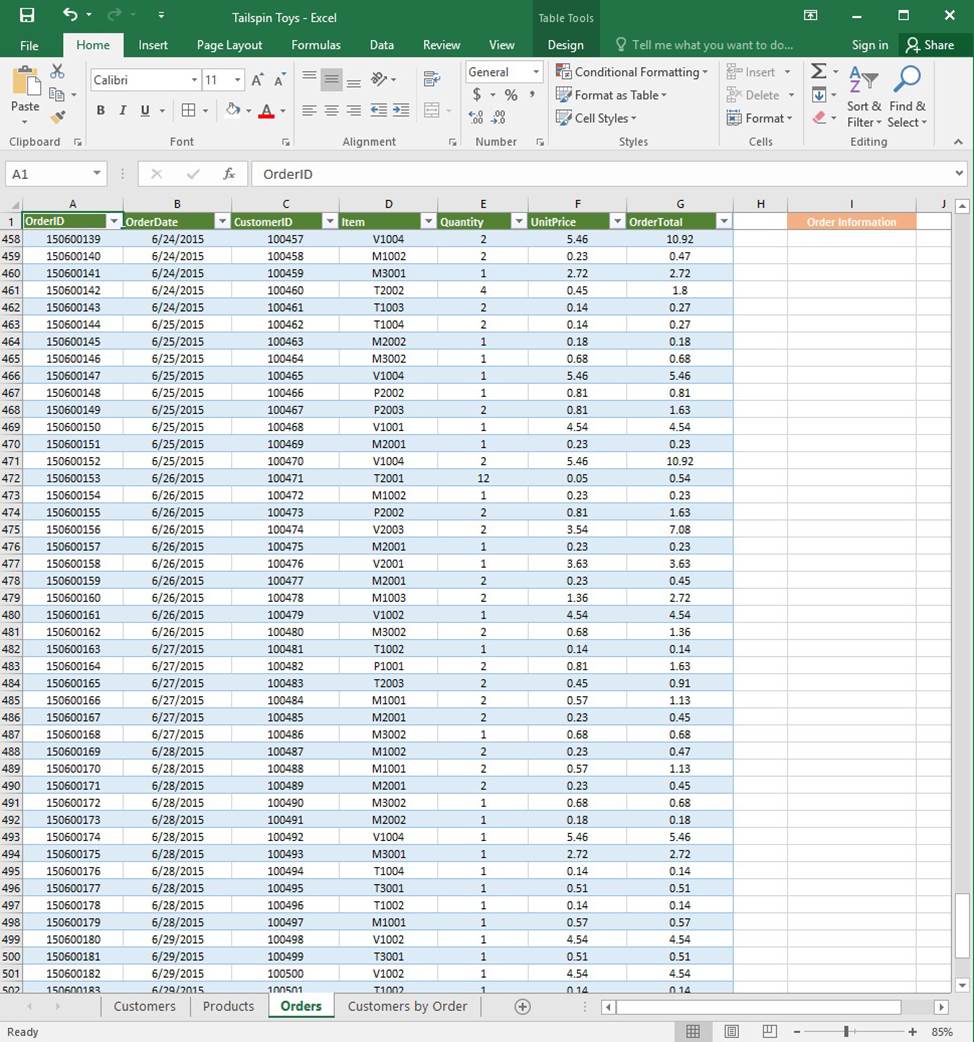
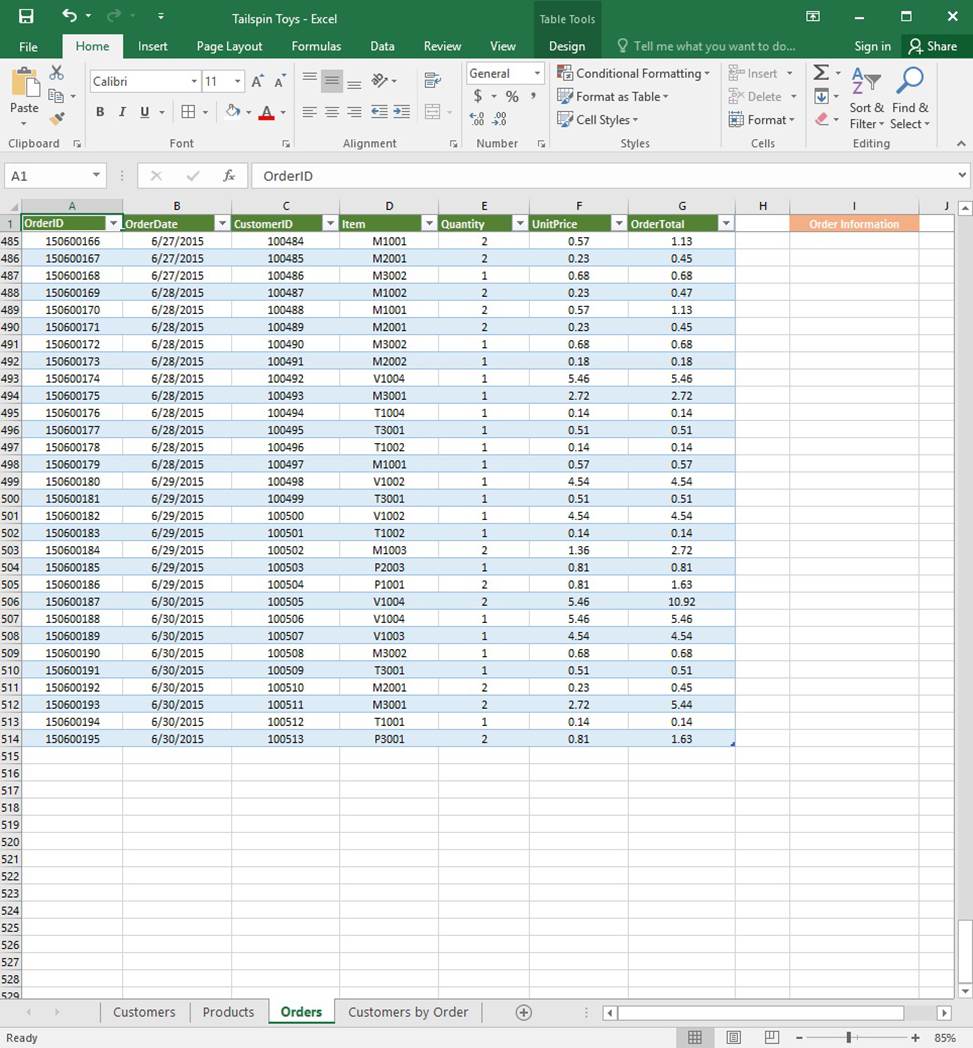
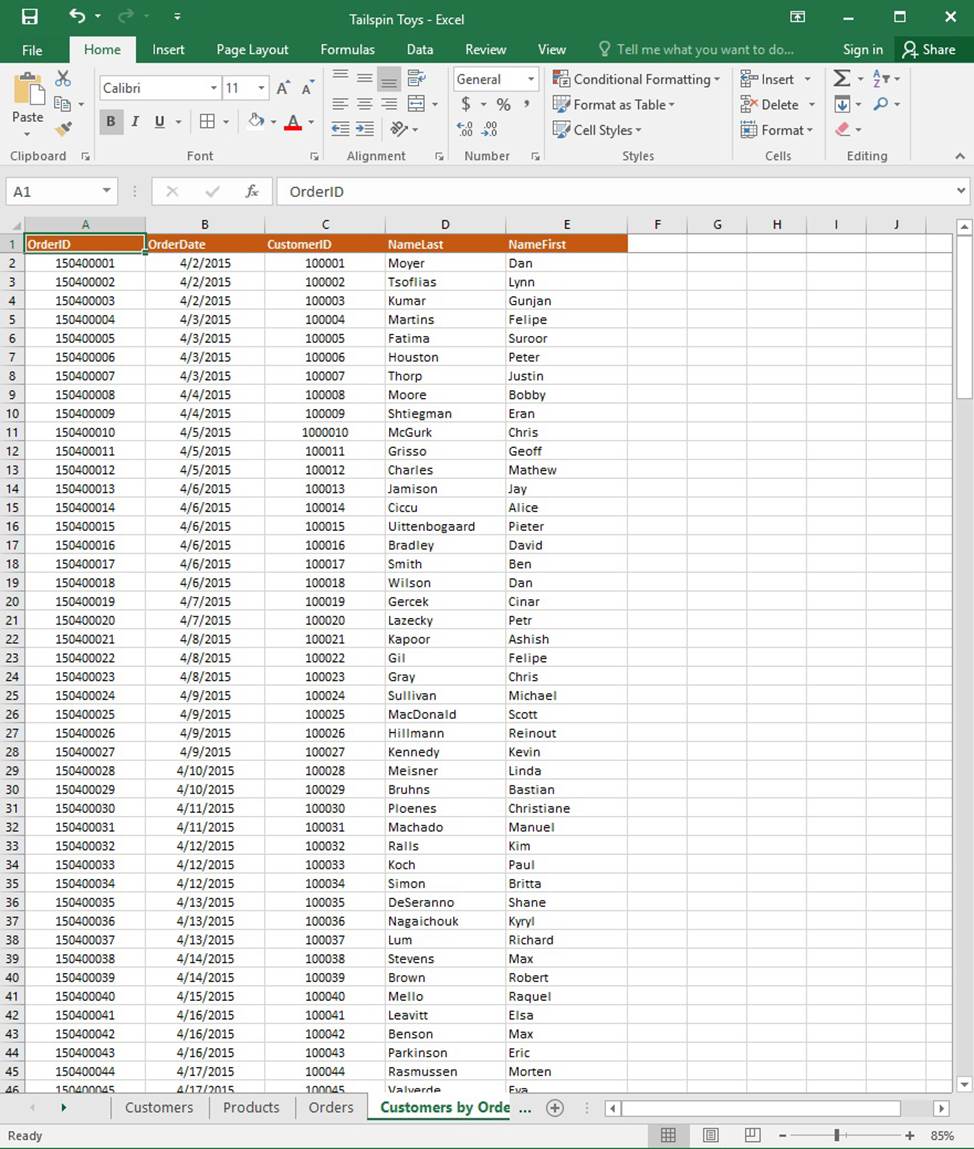
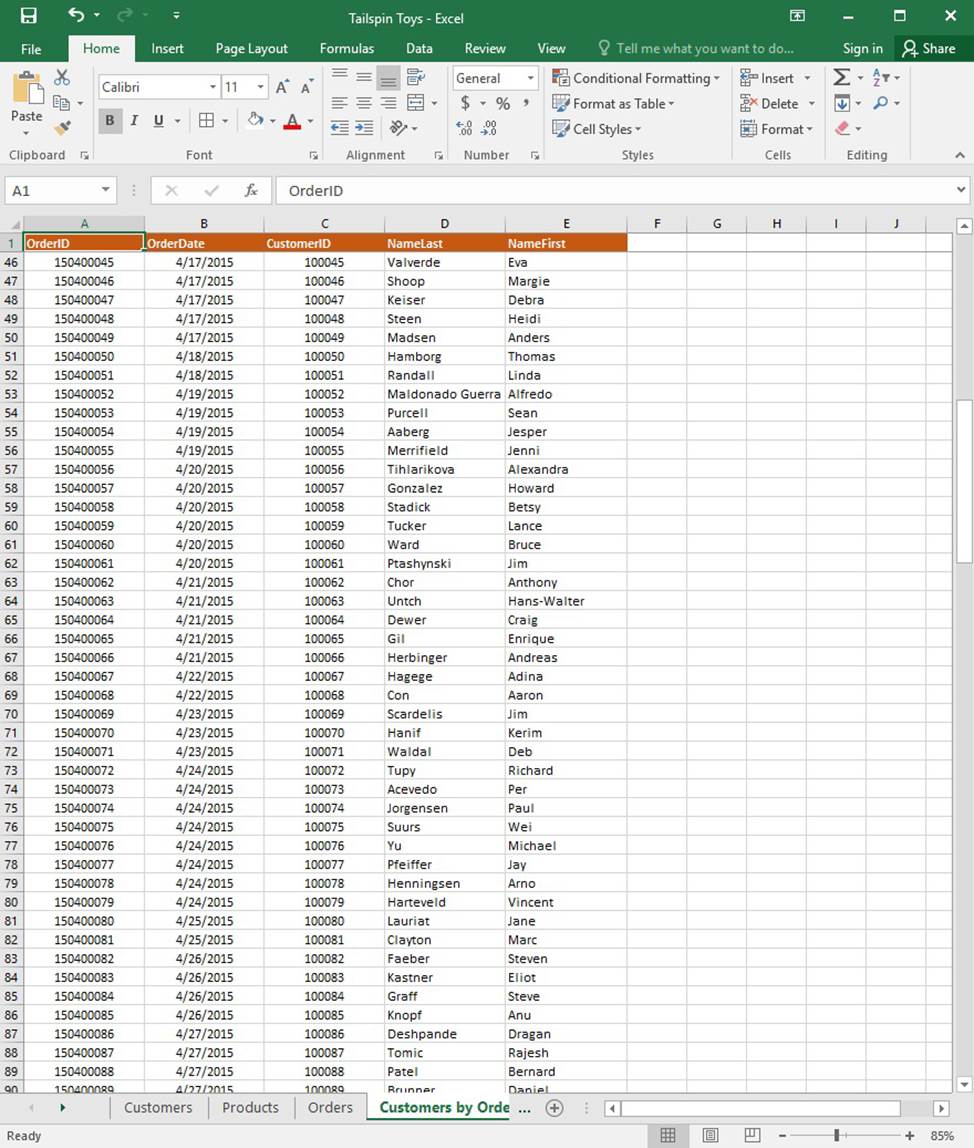
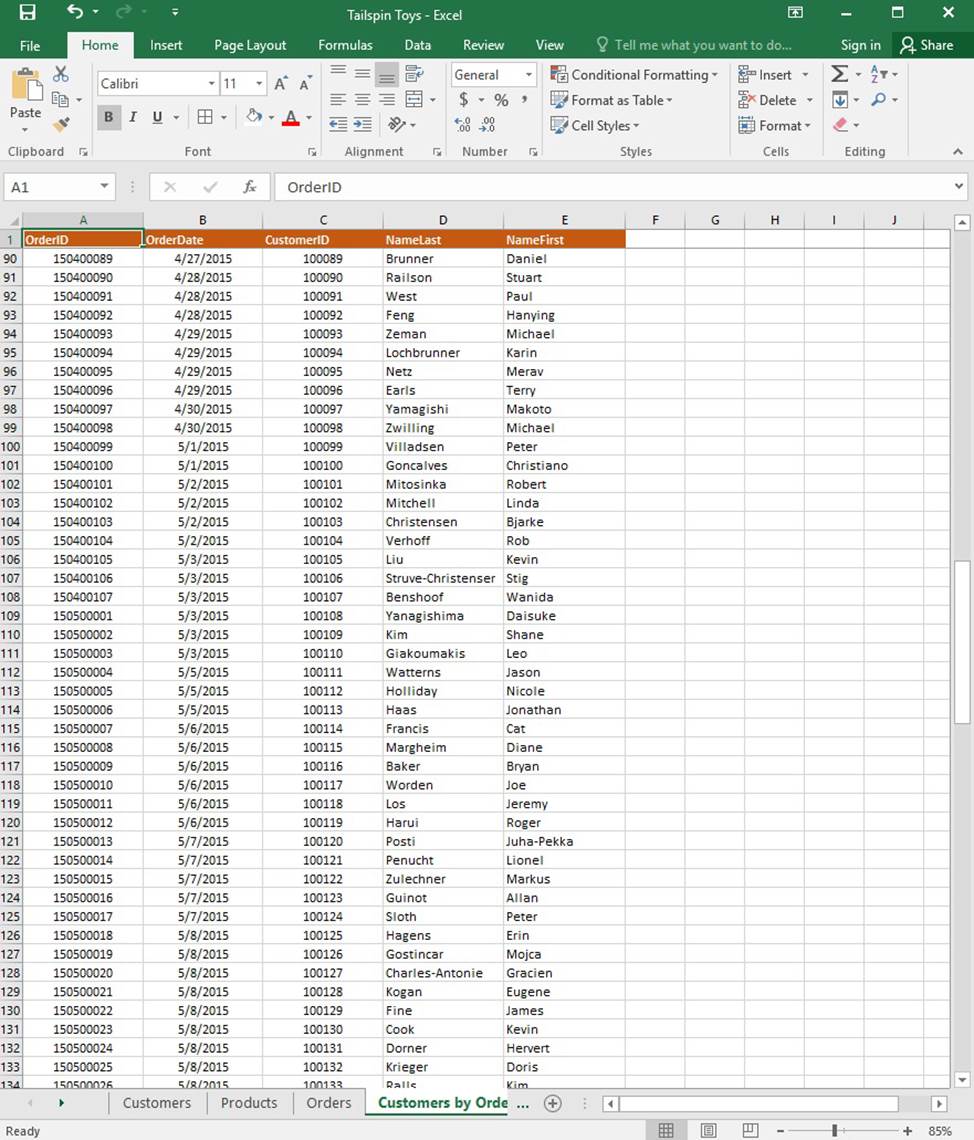
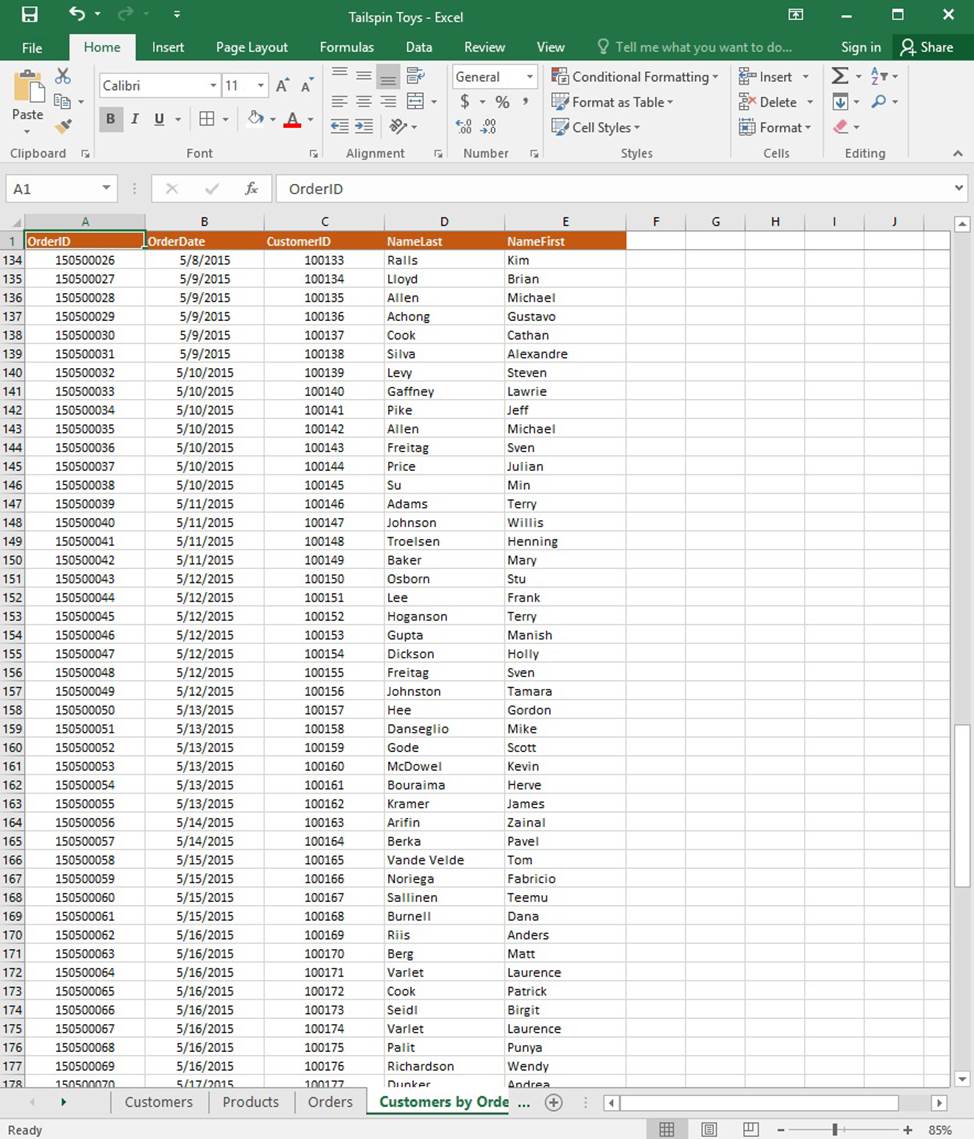
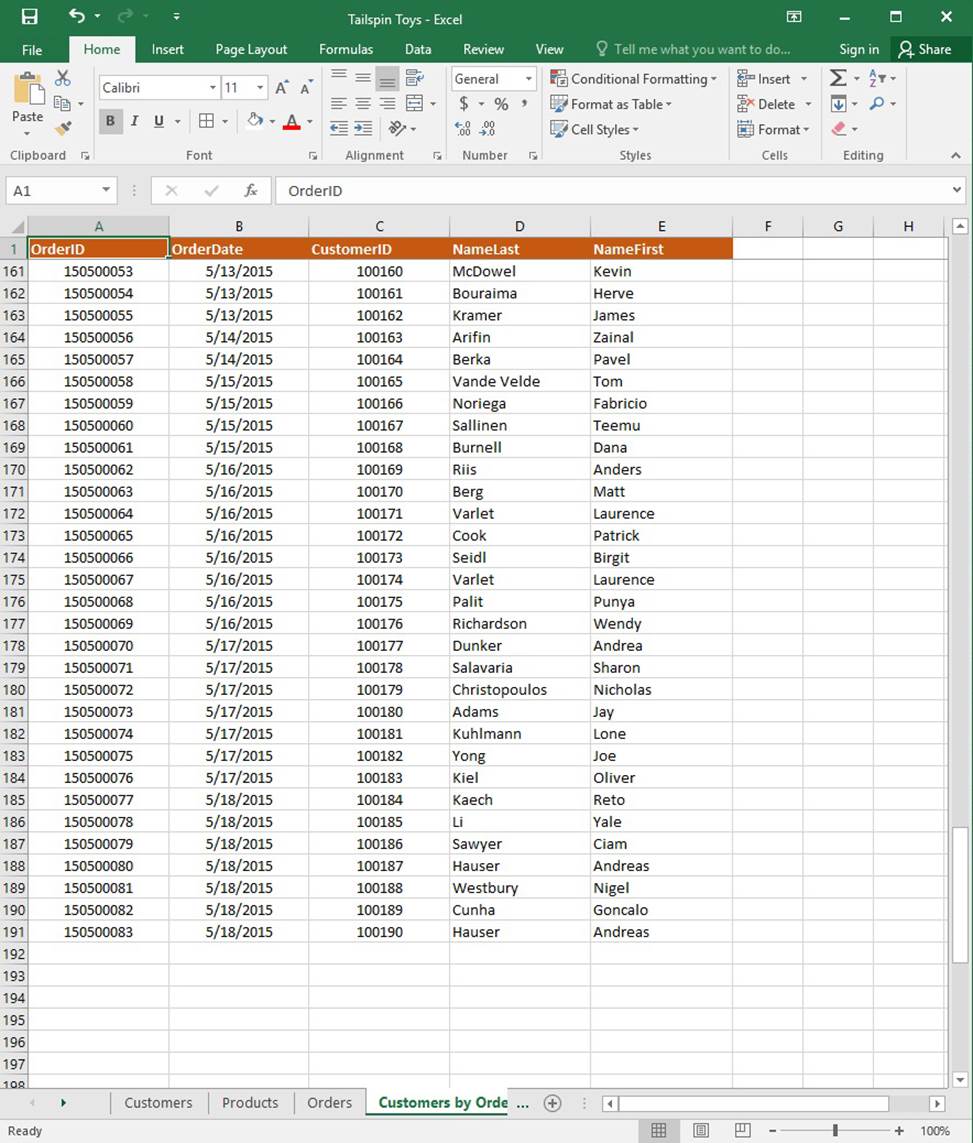
On the “Products” worksheet, apply a number format to display the numbers in the “Weight” column to three decimal places.
SIMULATION
Project 1 of 7: Tailspin Toys
Overview
You recently opened an online toy store. You have sold products to 500 individual customers. You are evaluating customer data and order data.
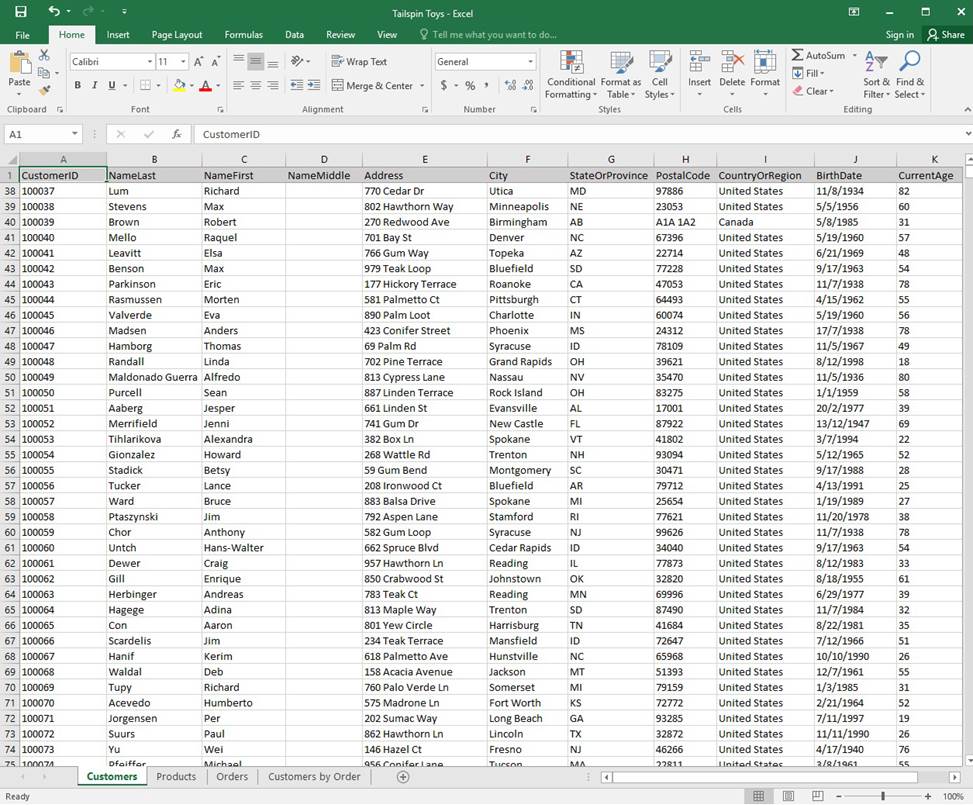
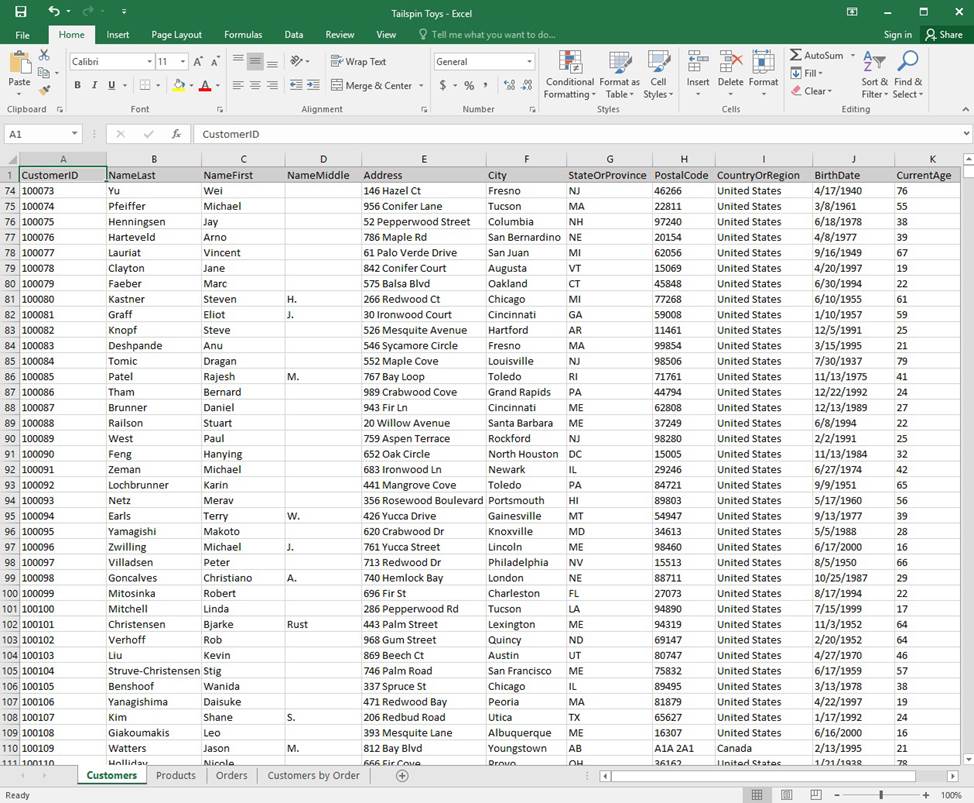
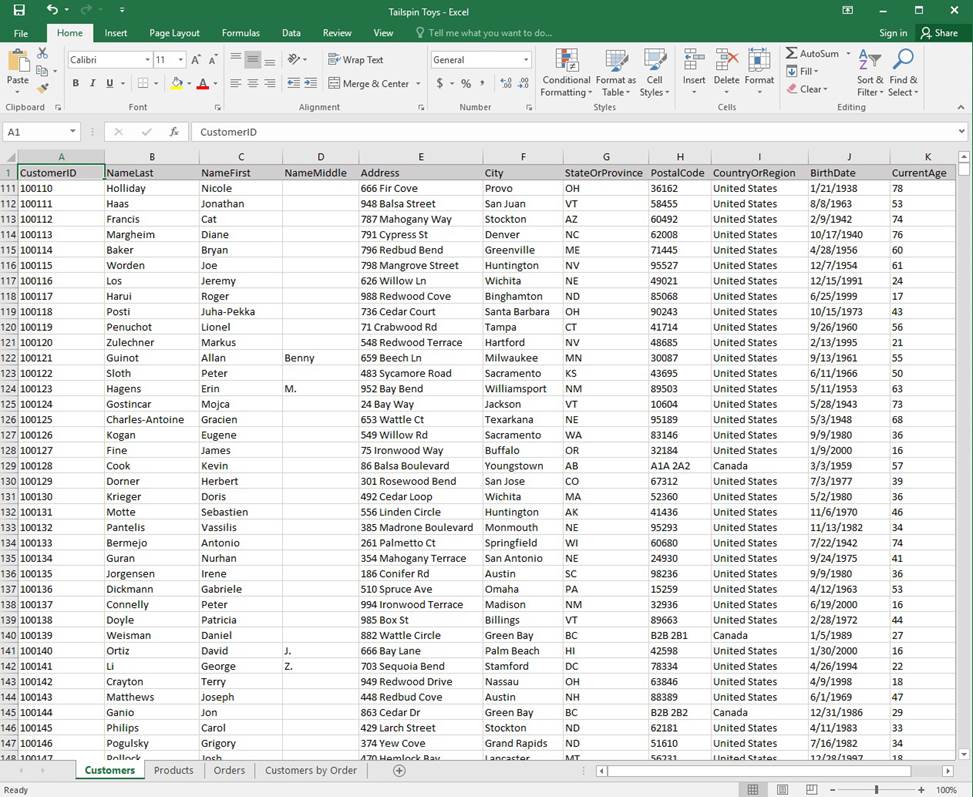
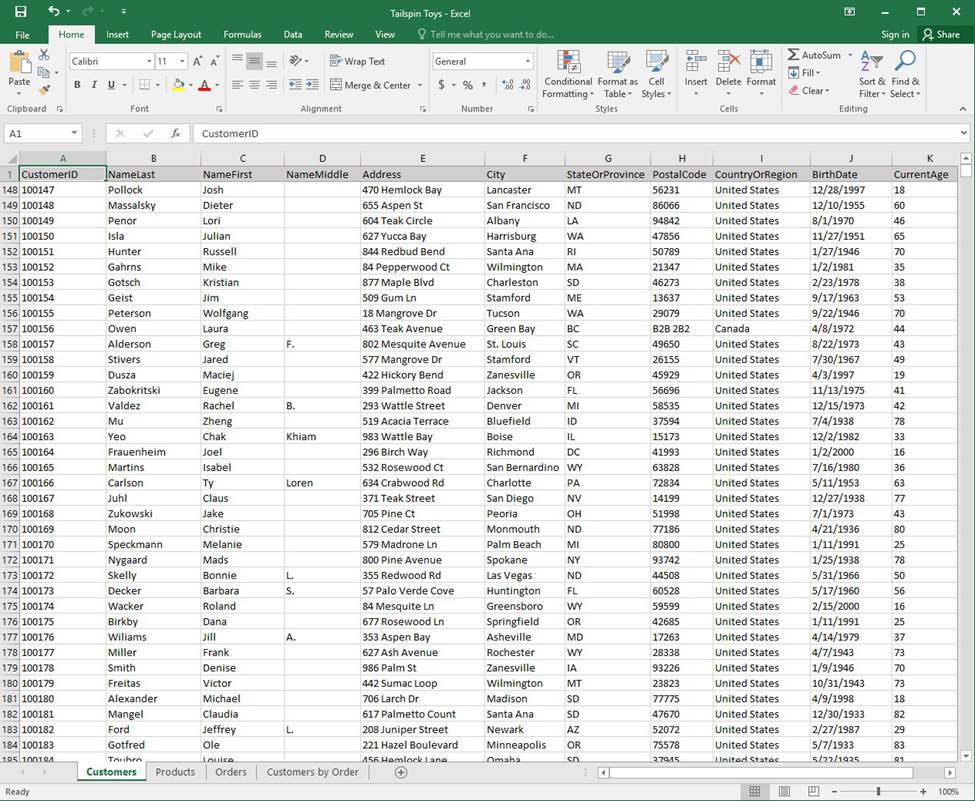
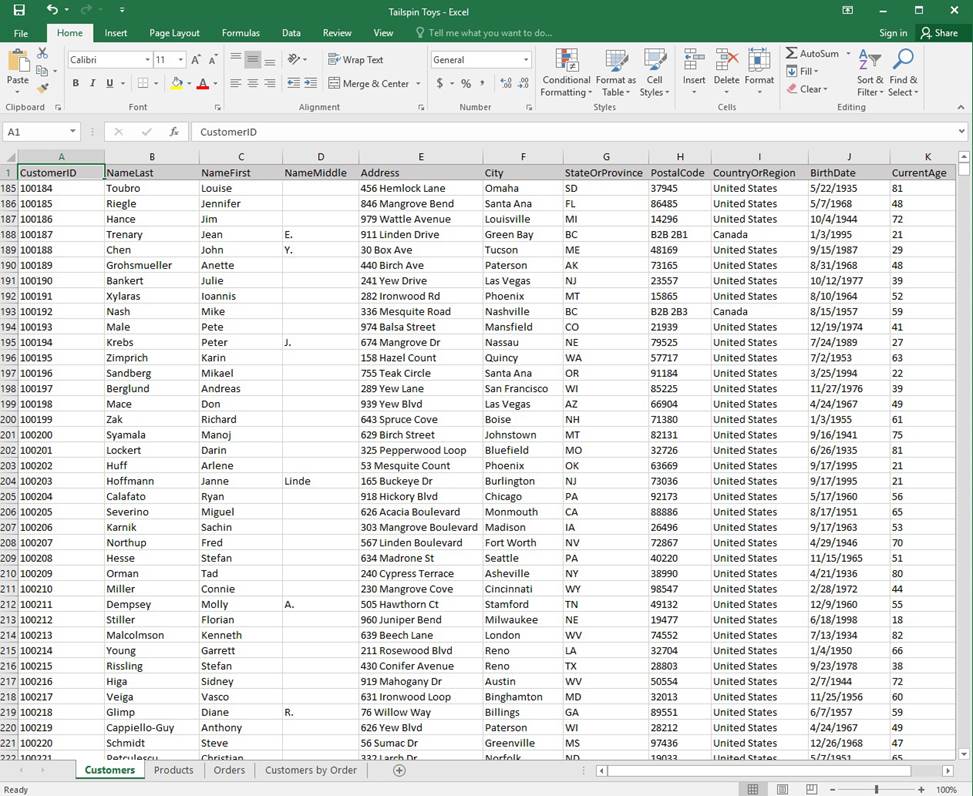
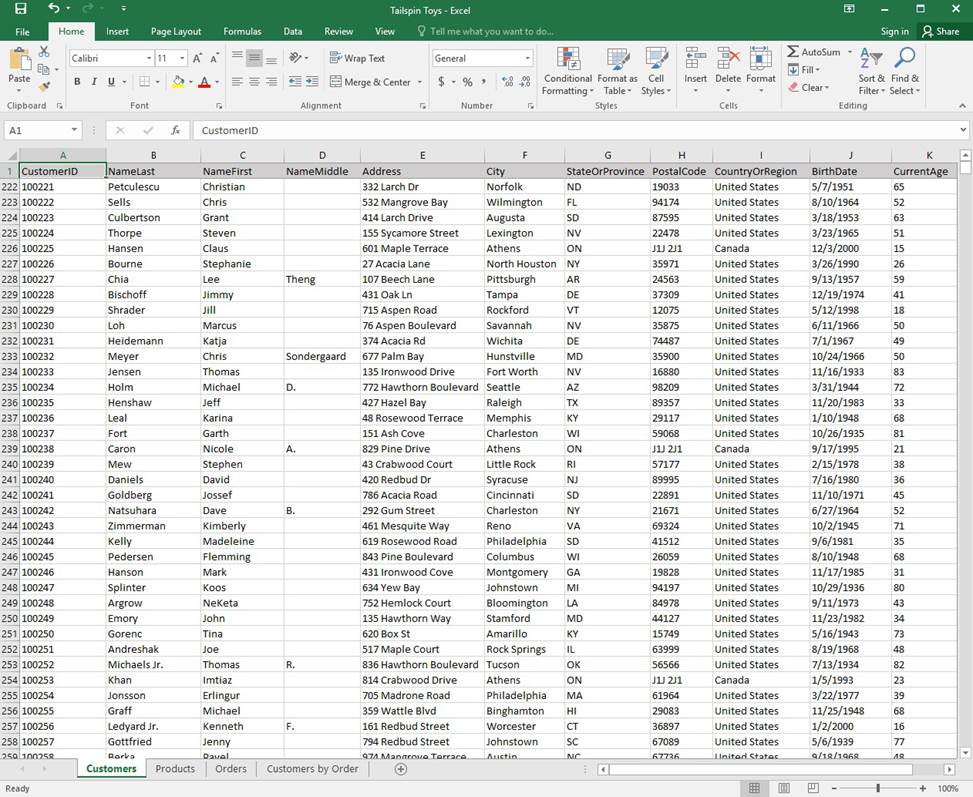
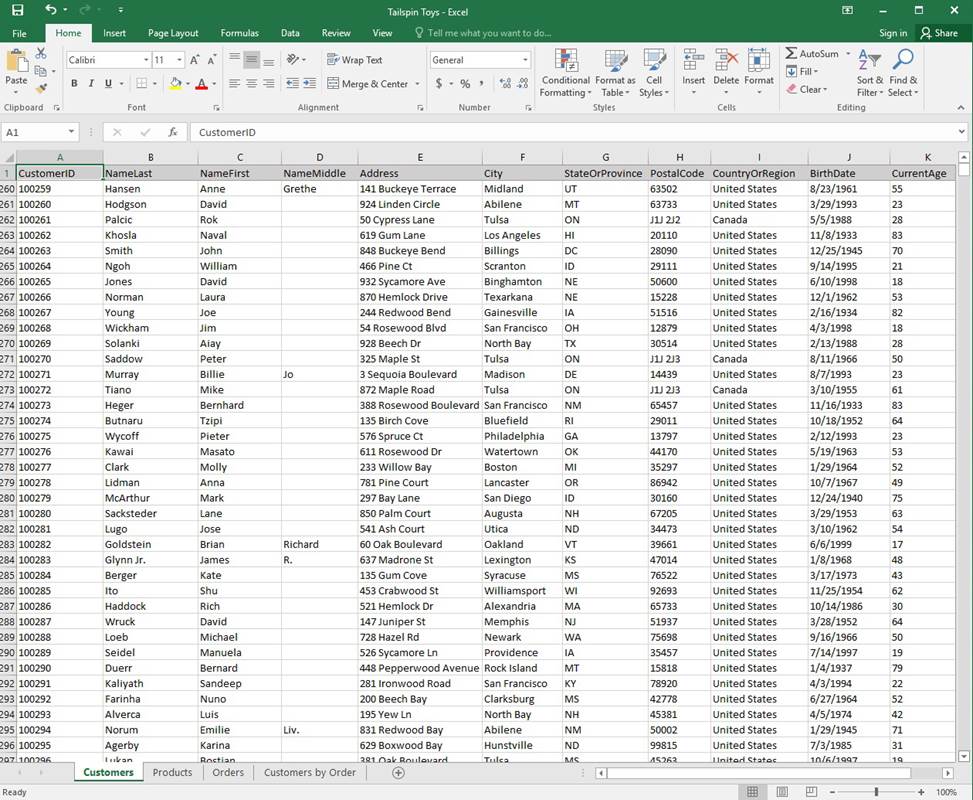
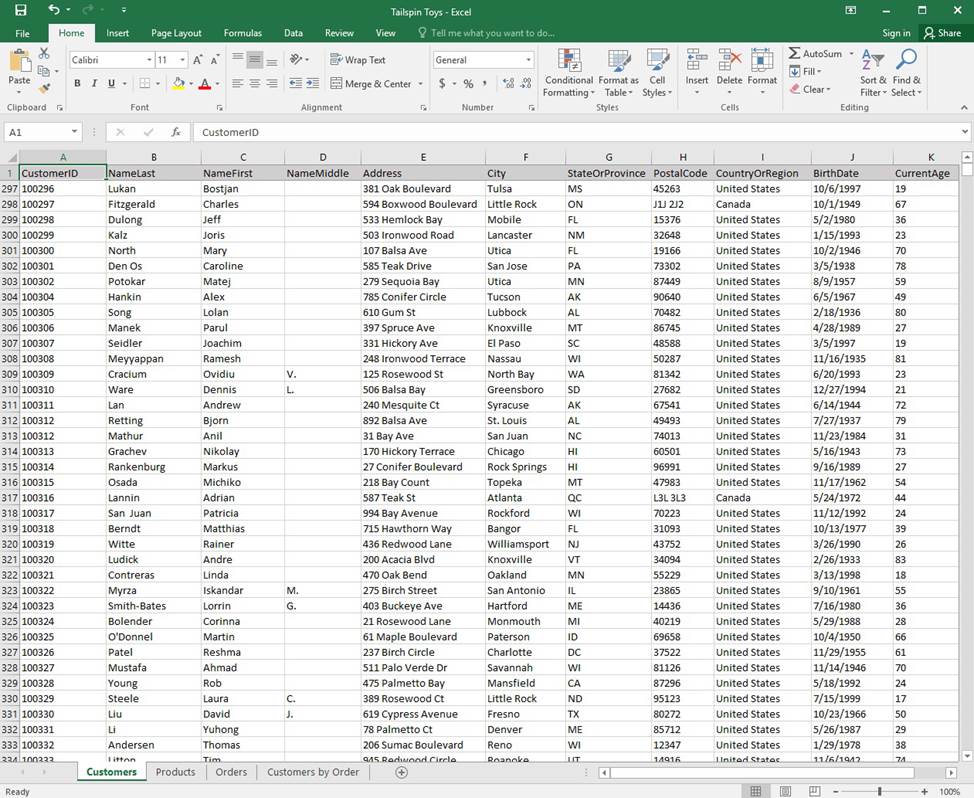
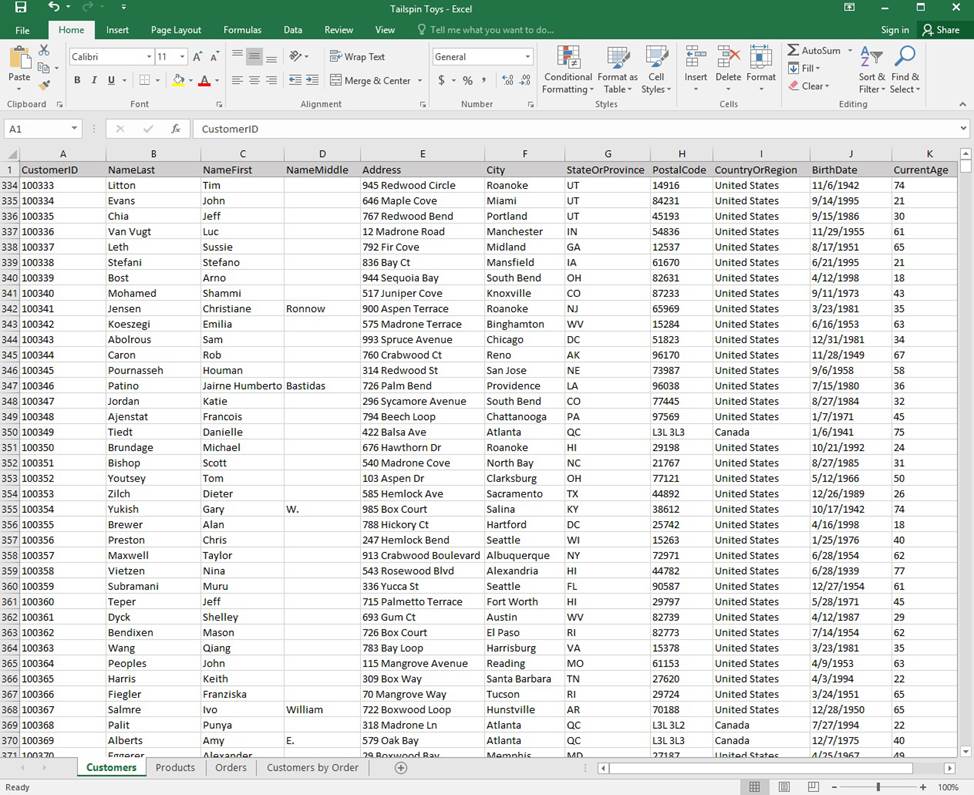
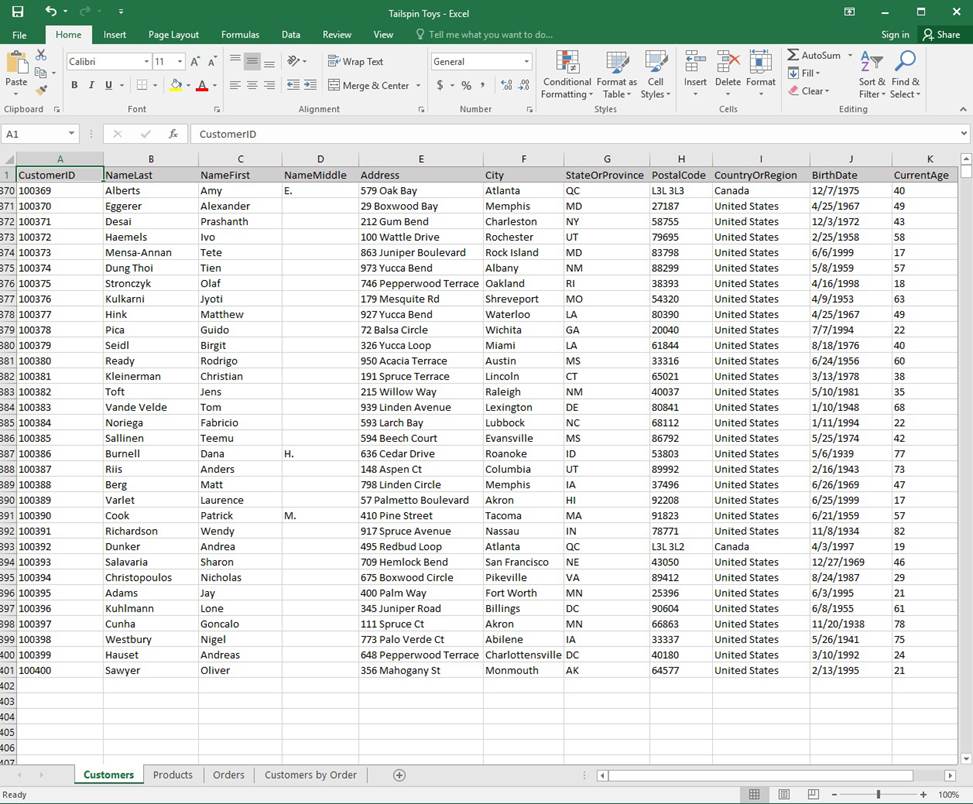
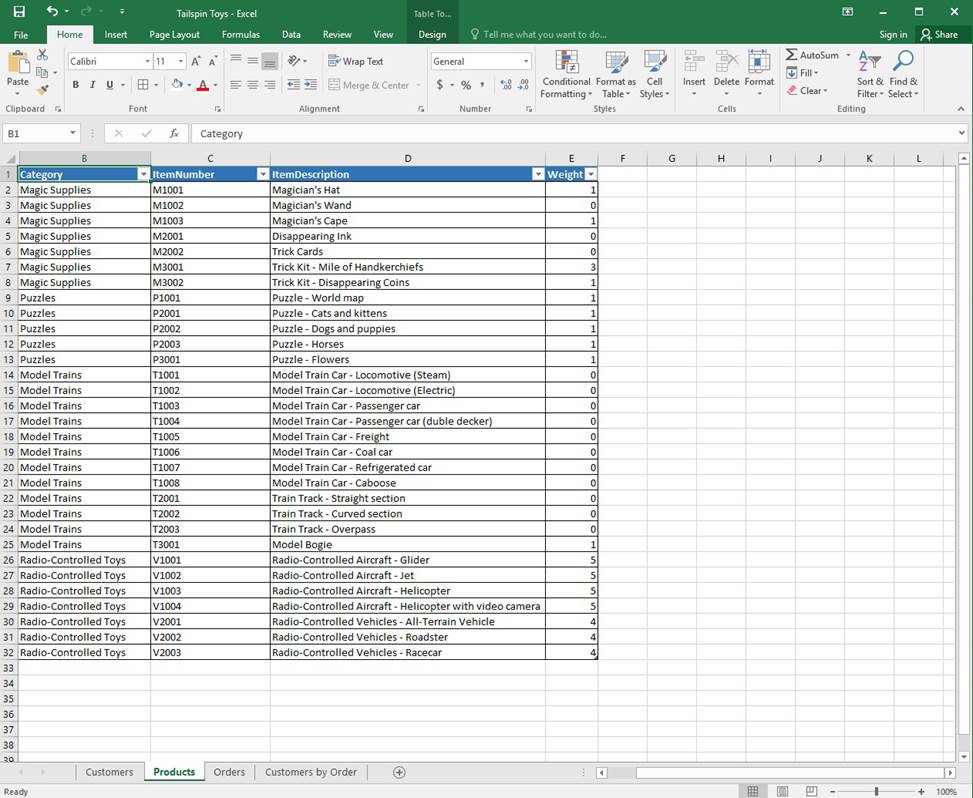
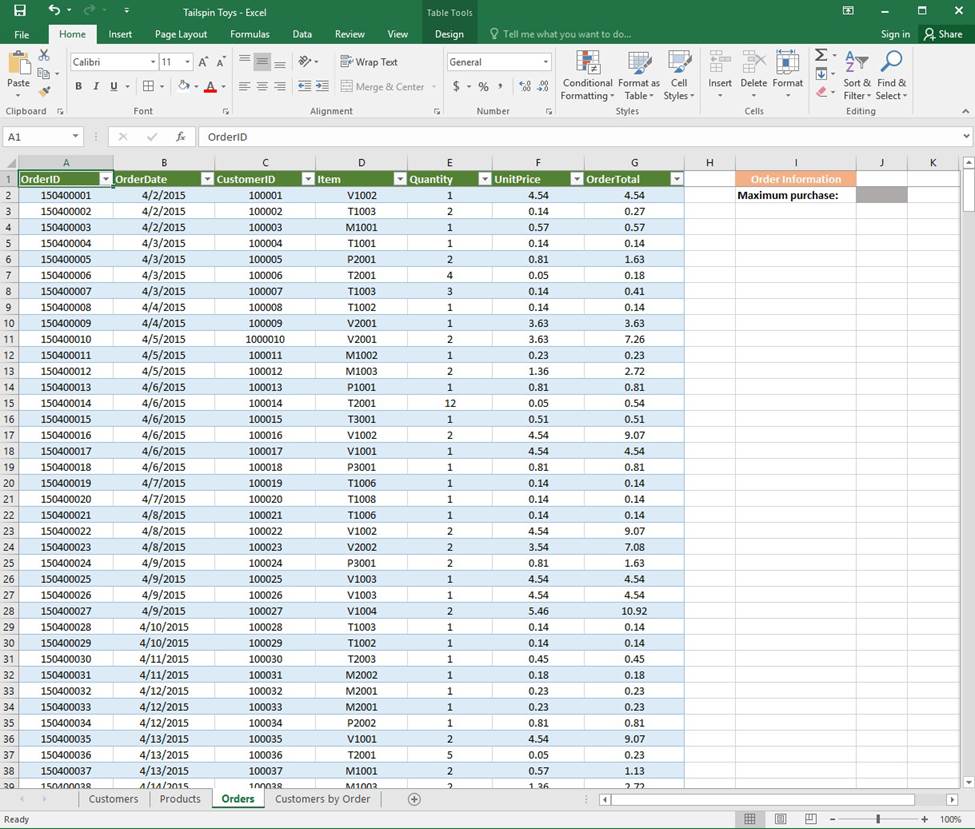
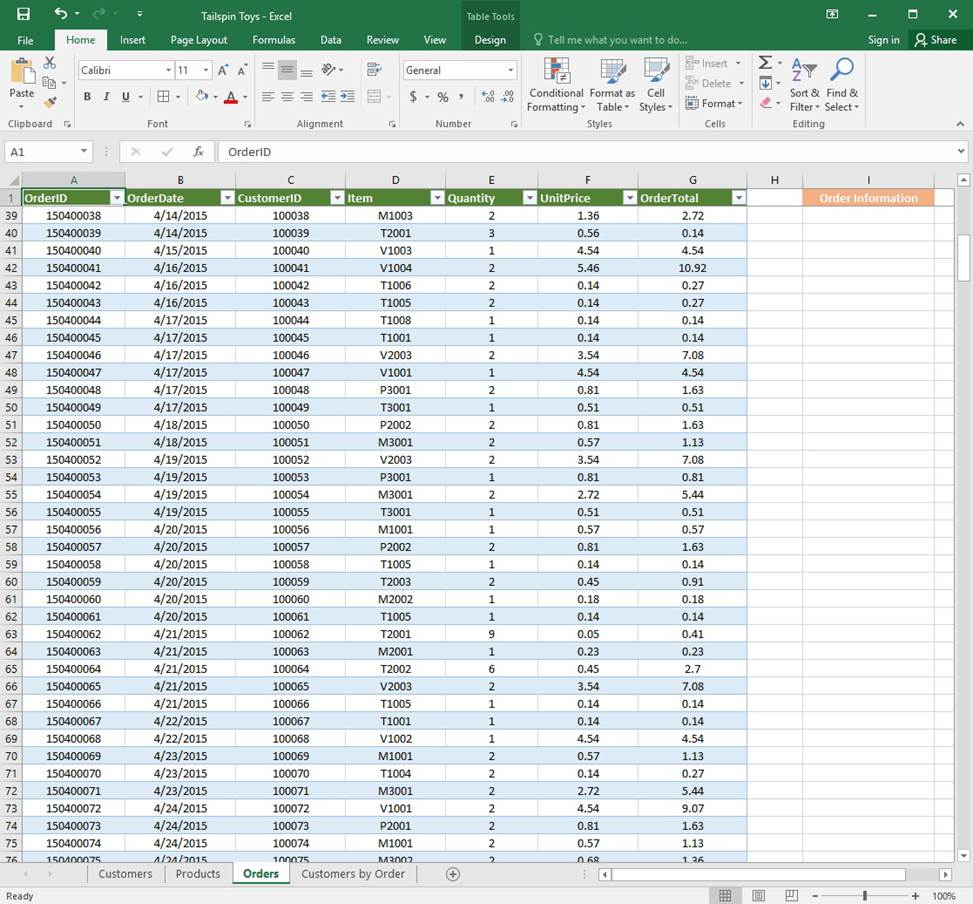
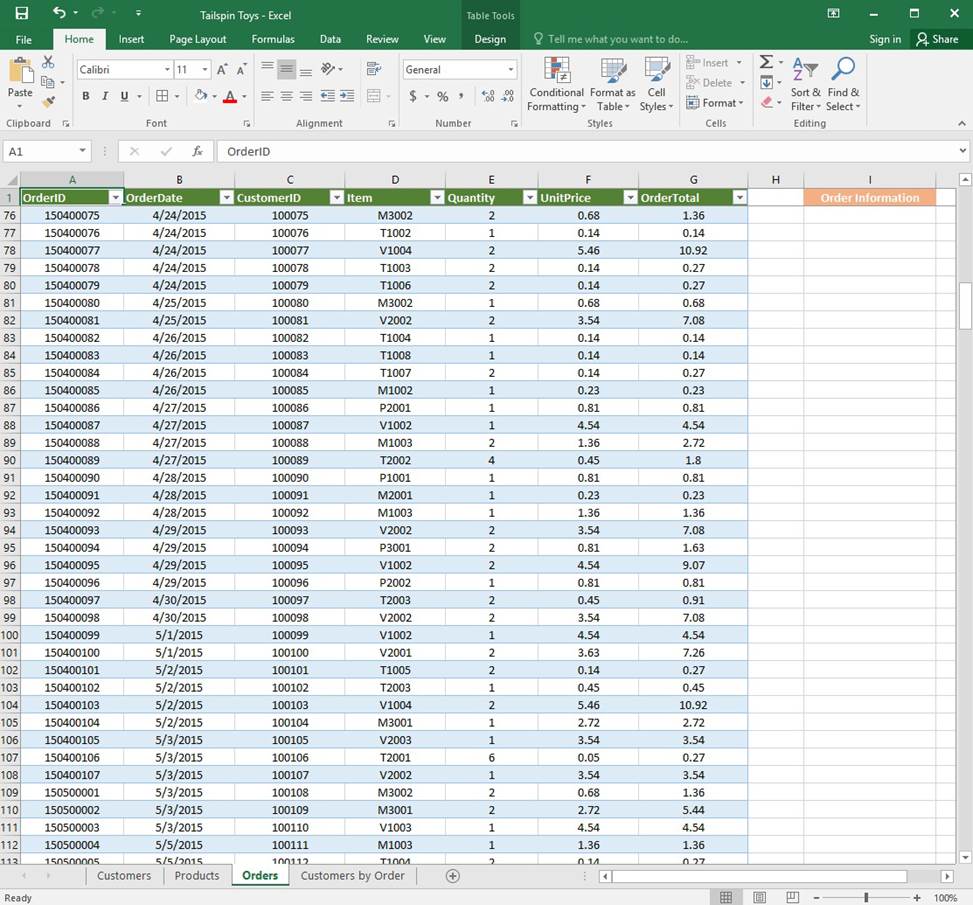
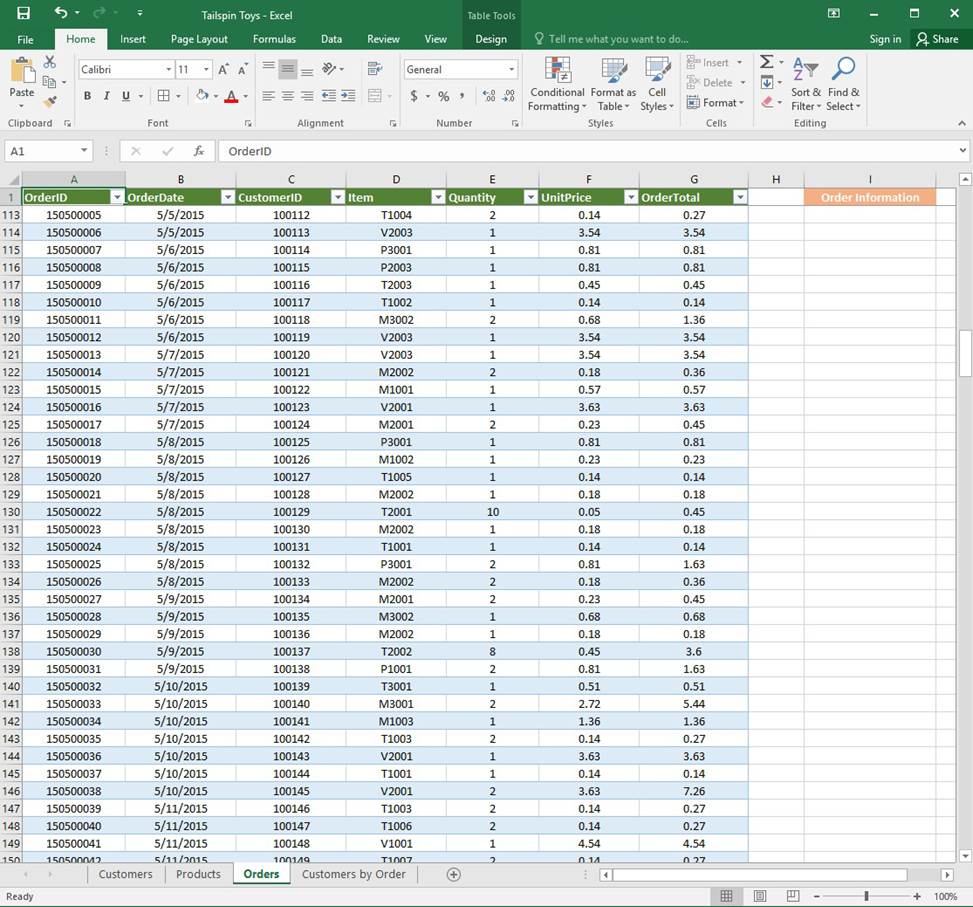
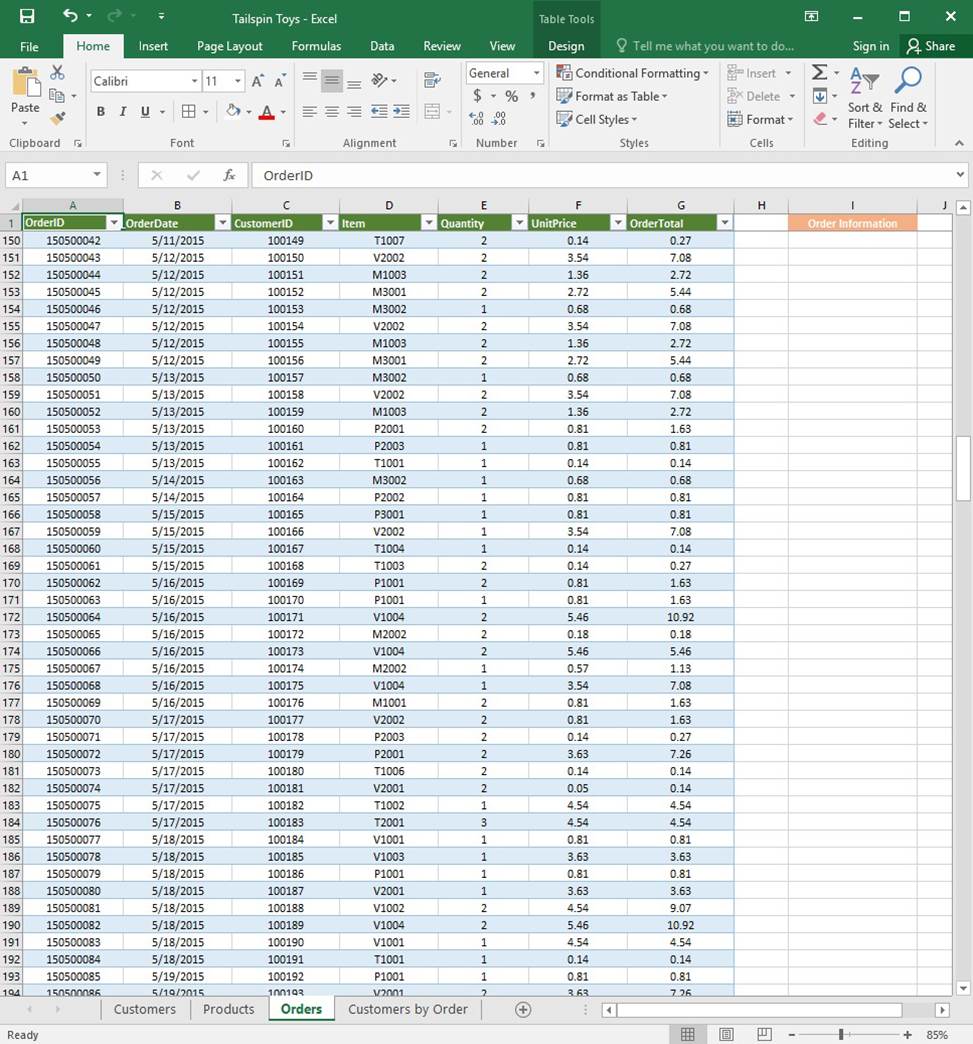
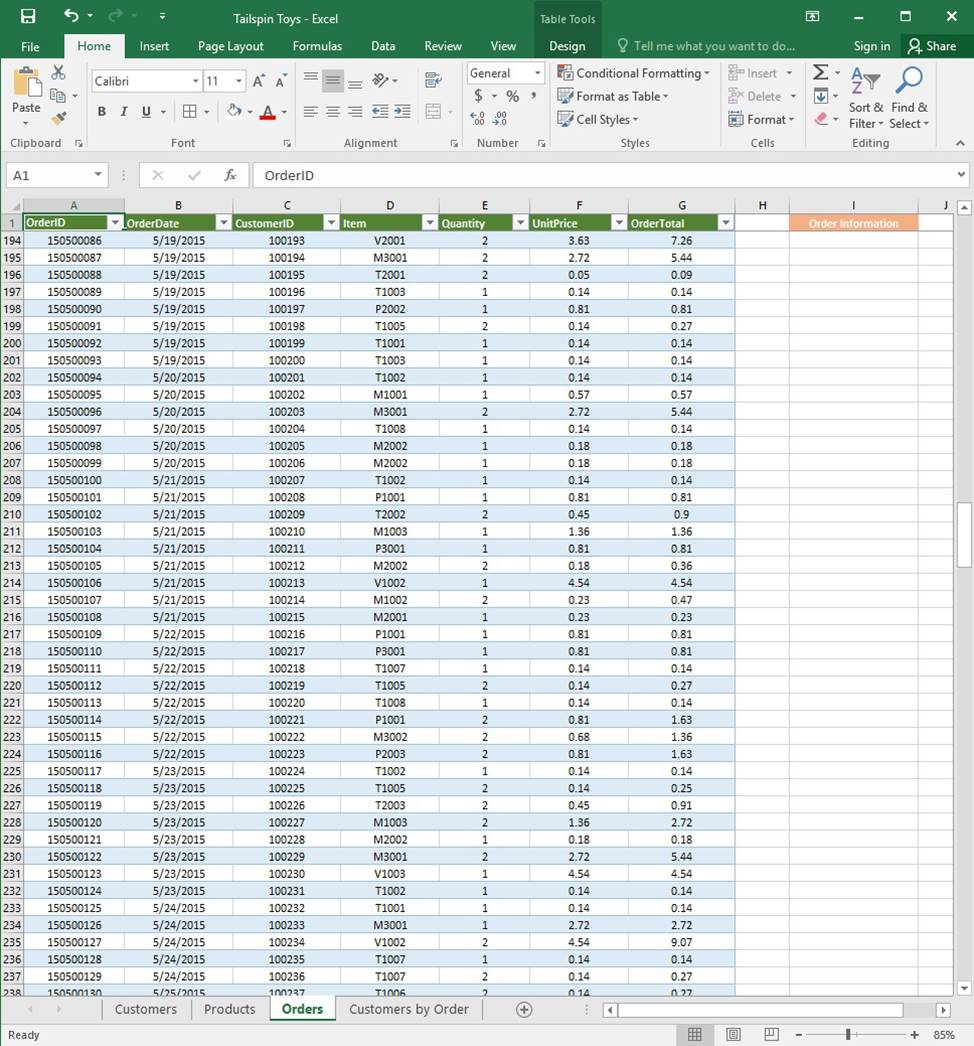
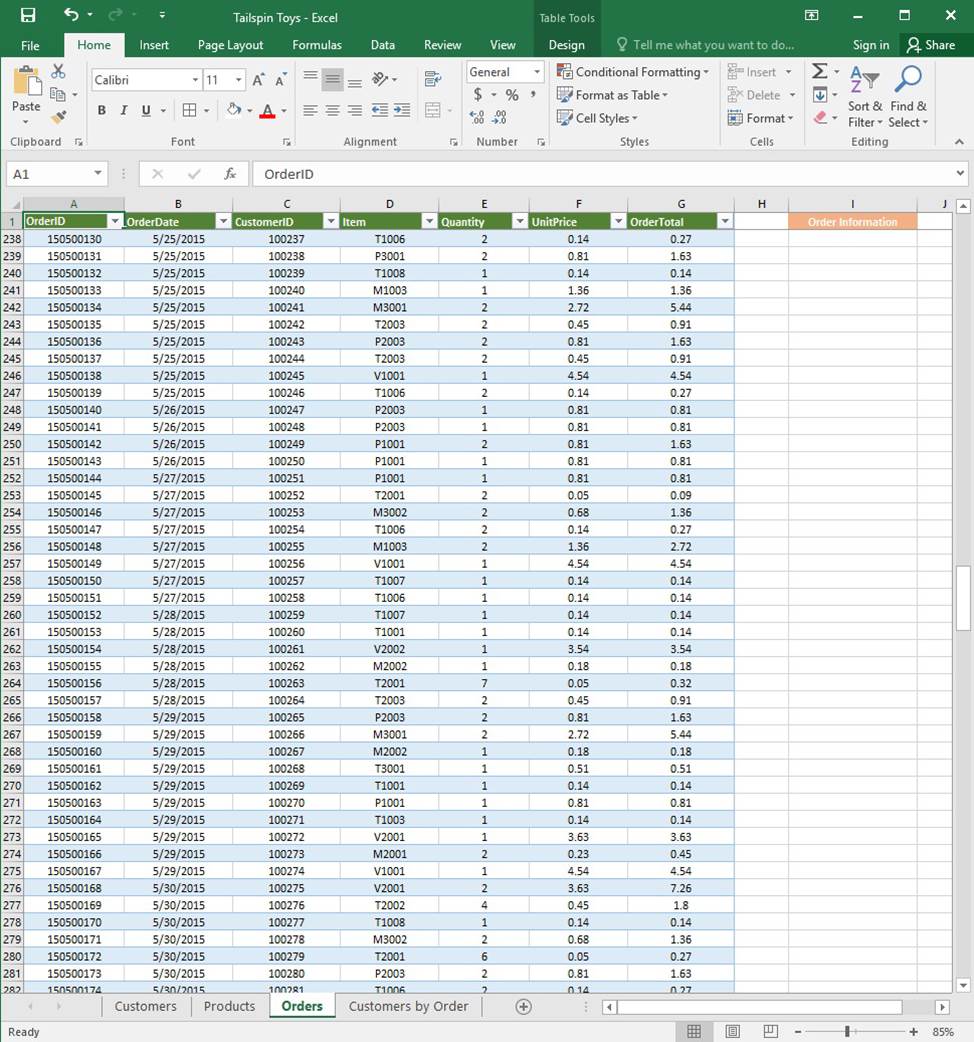
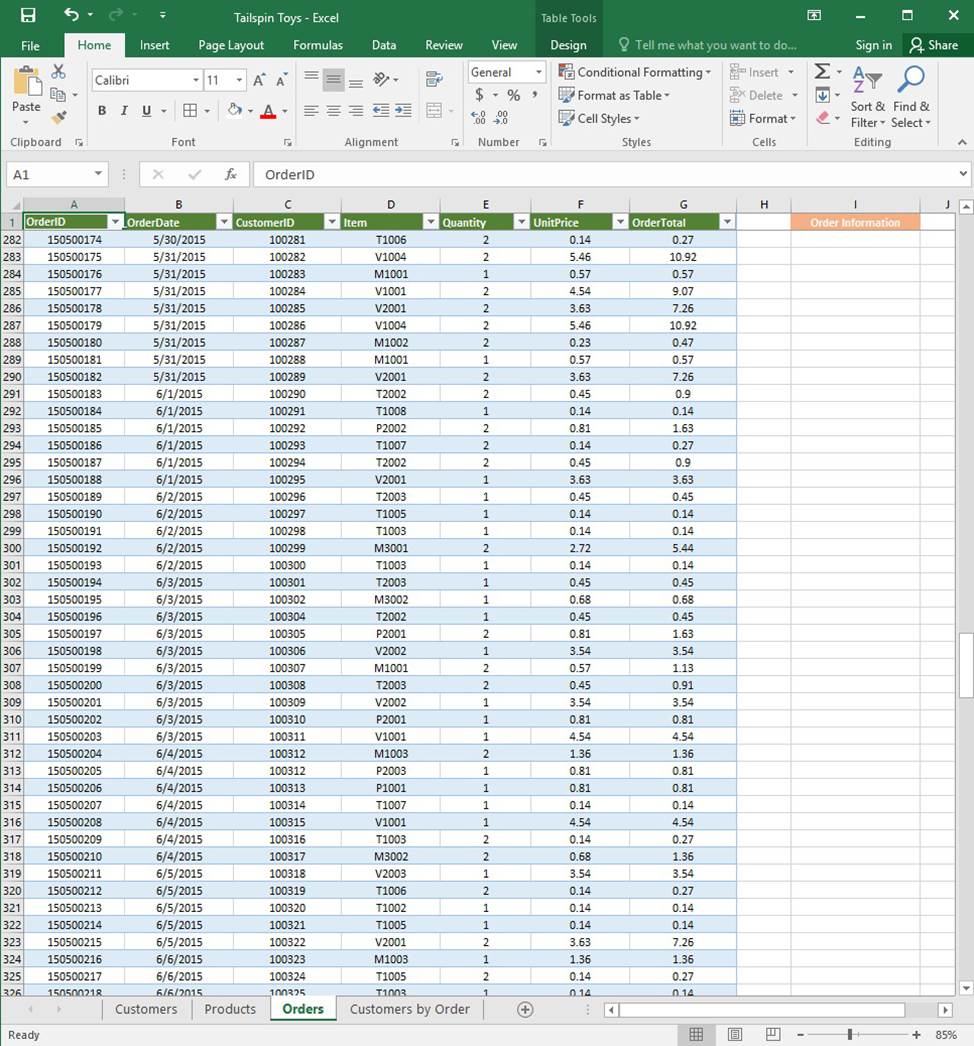
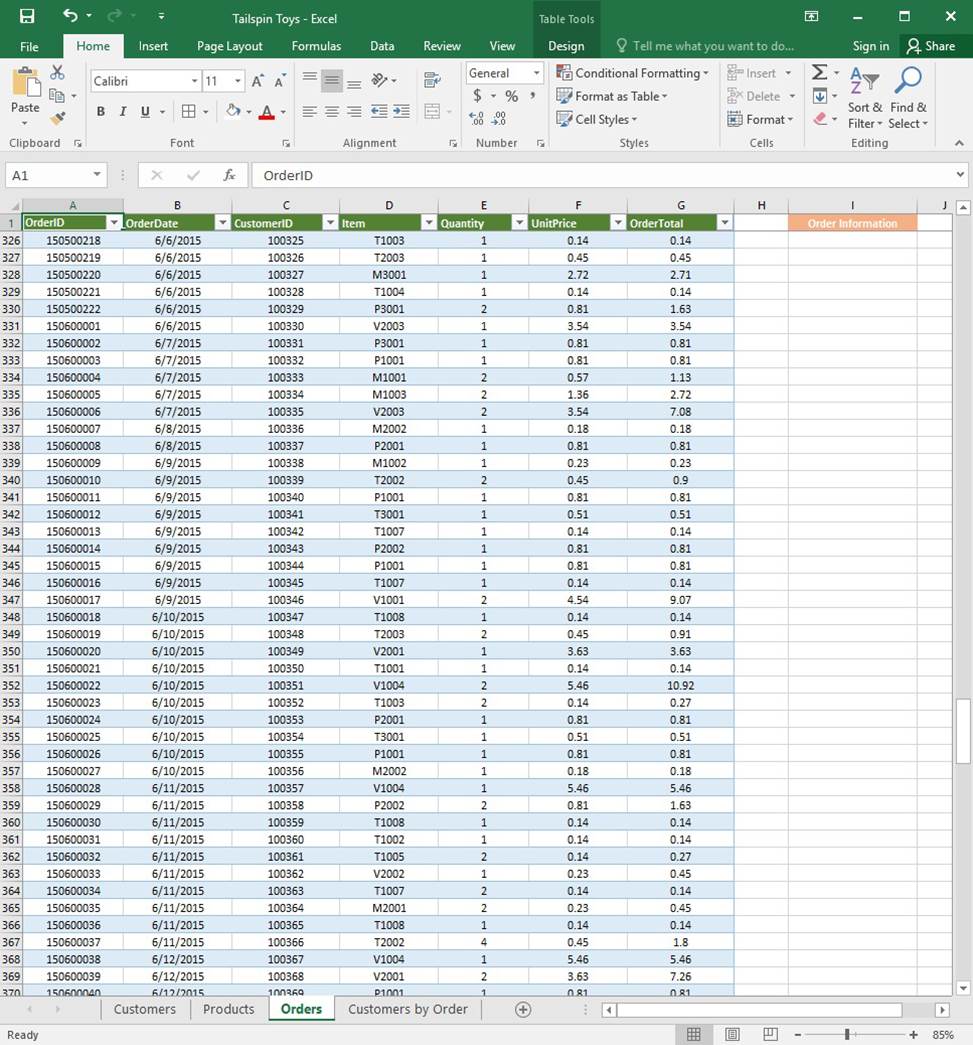
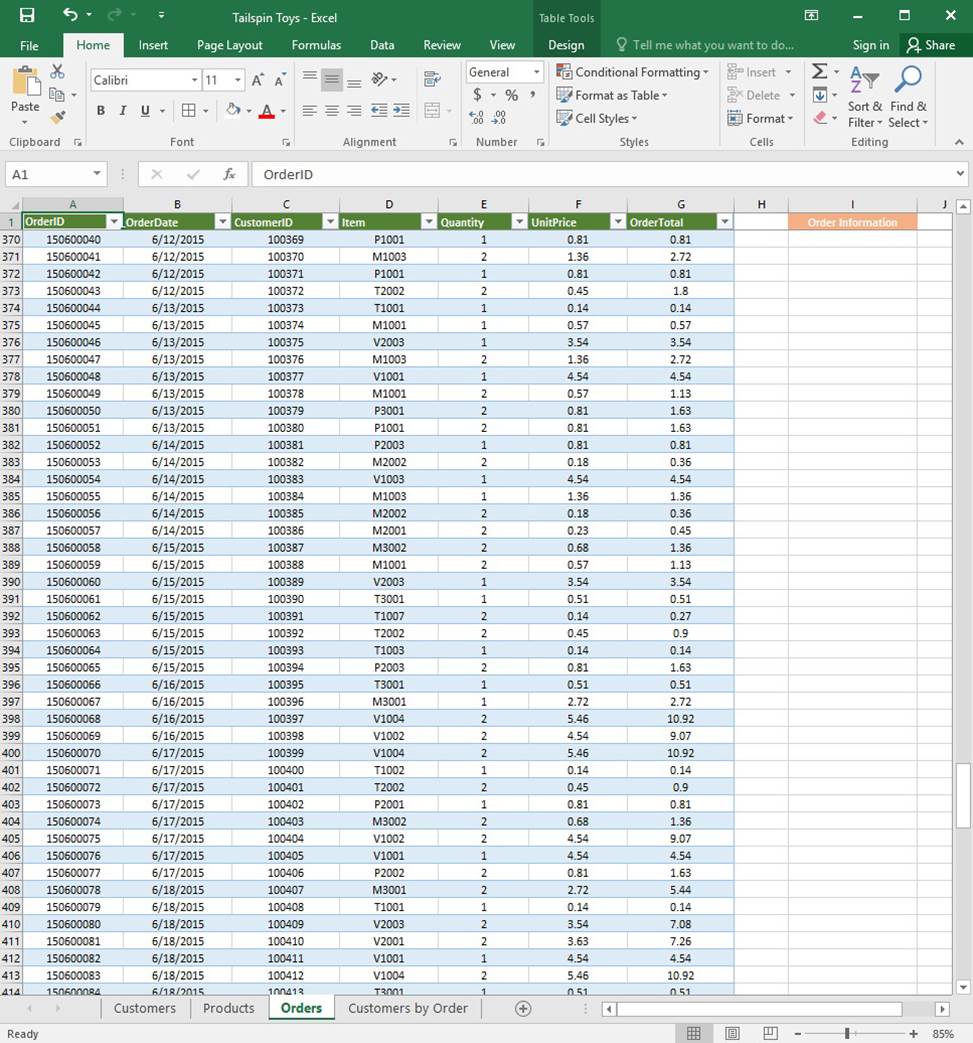
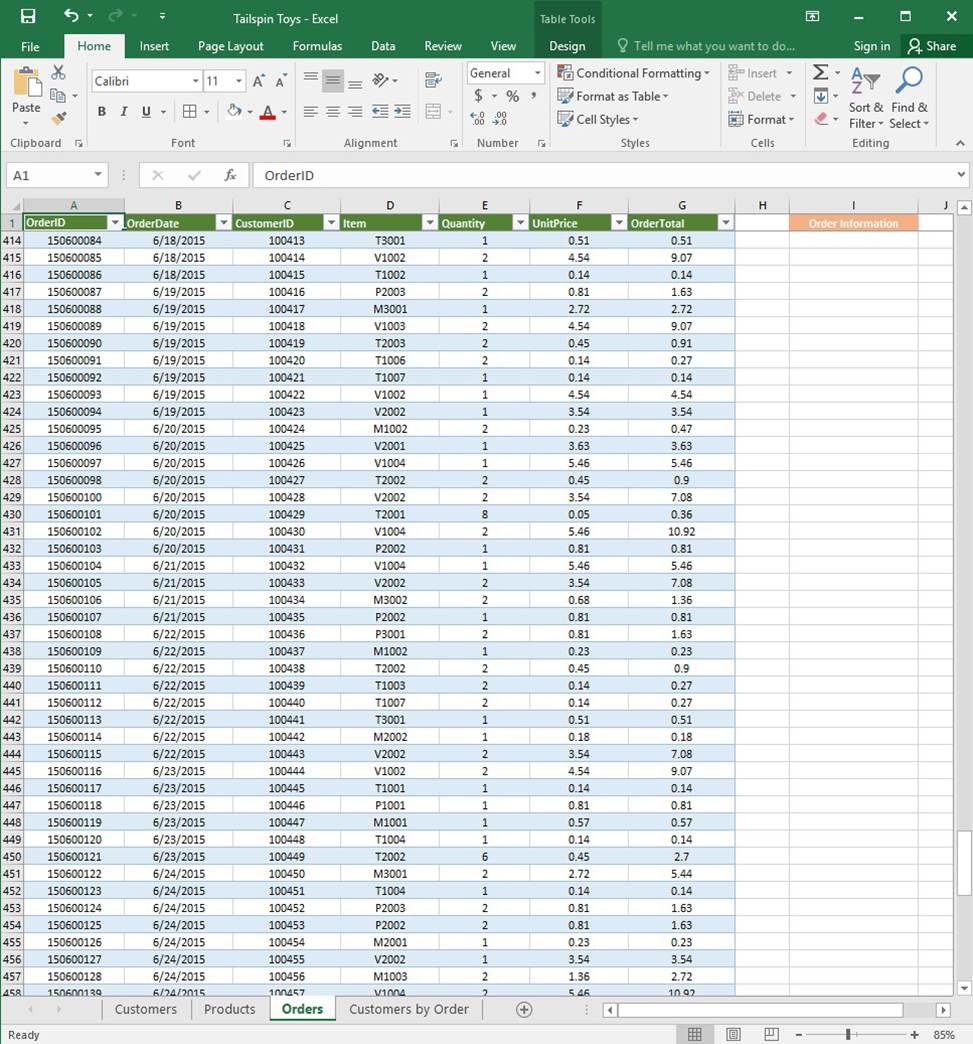
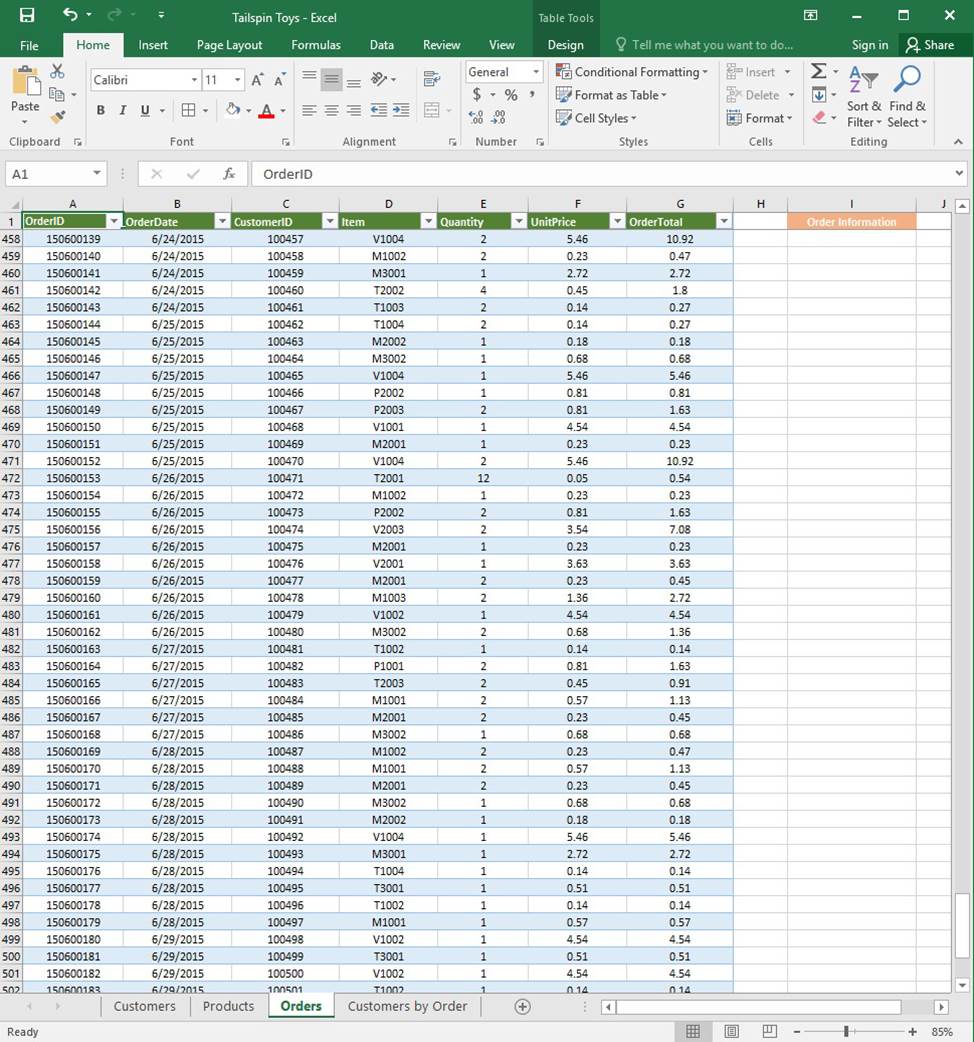
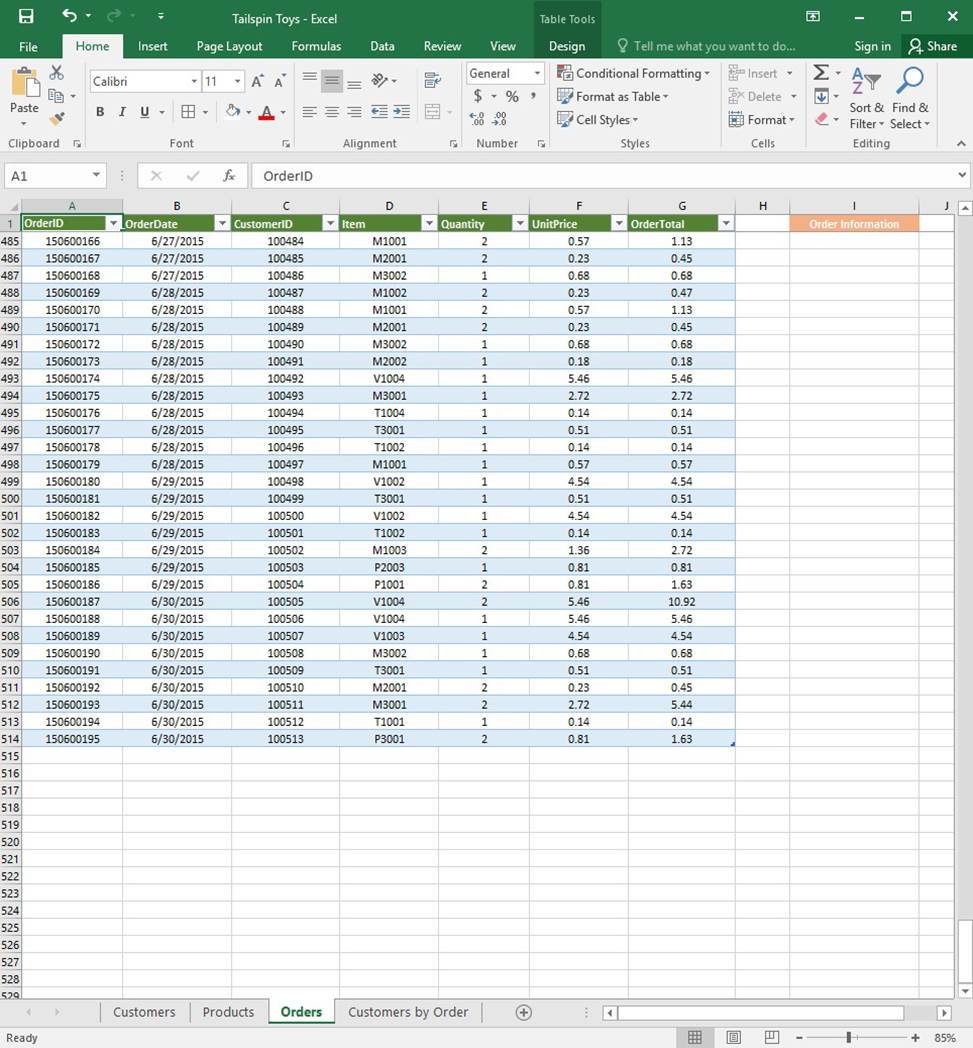
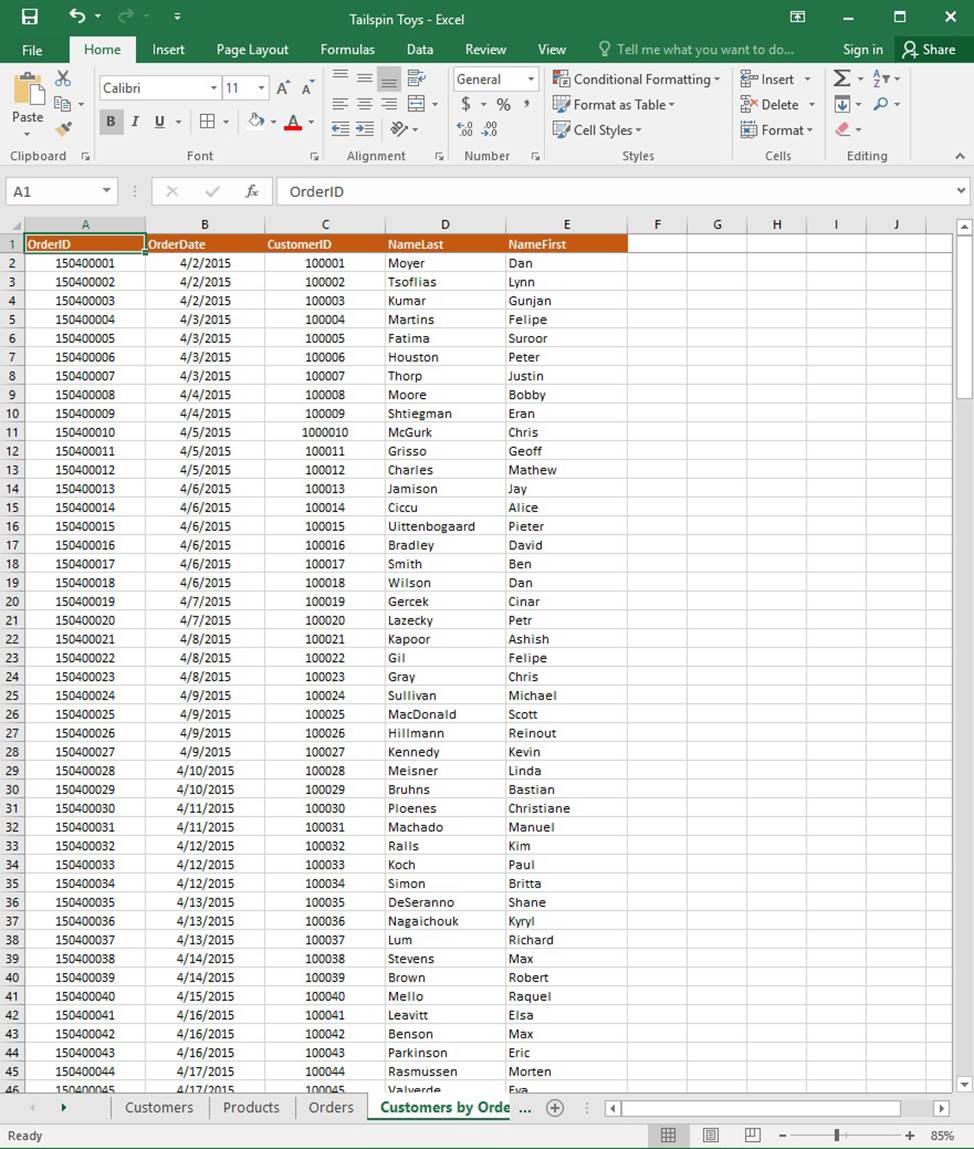
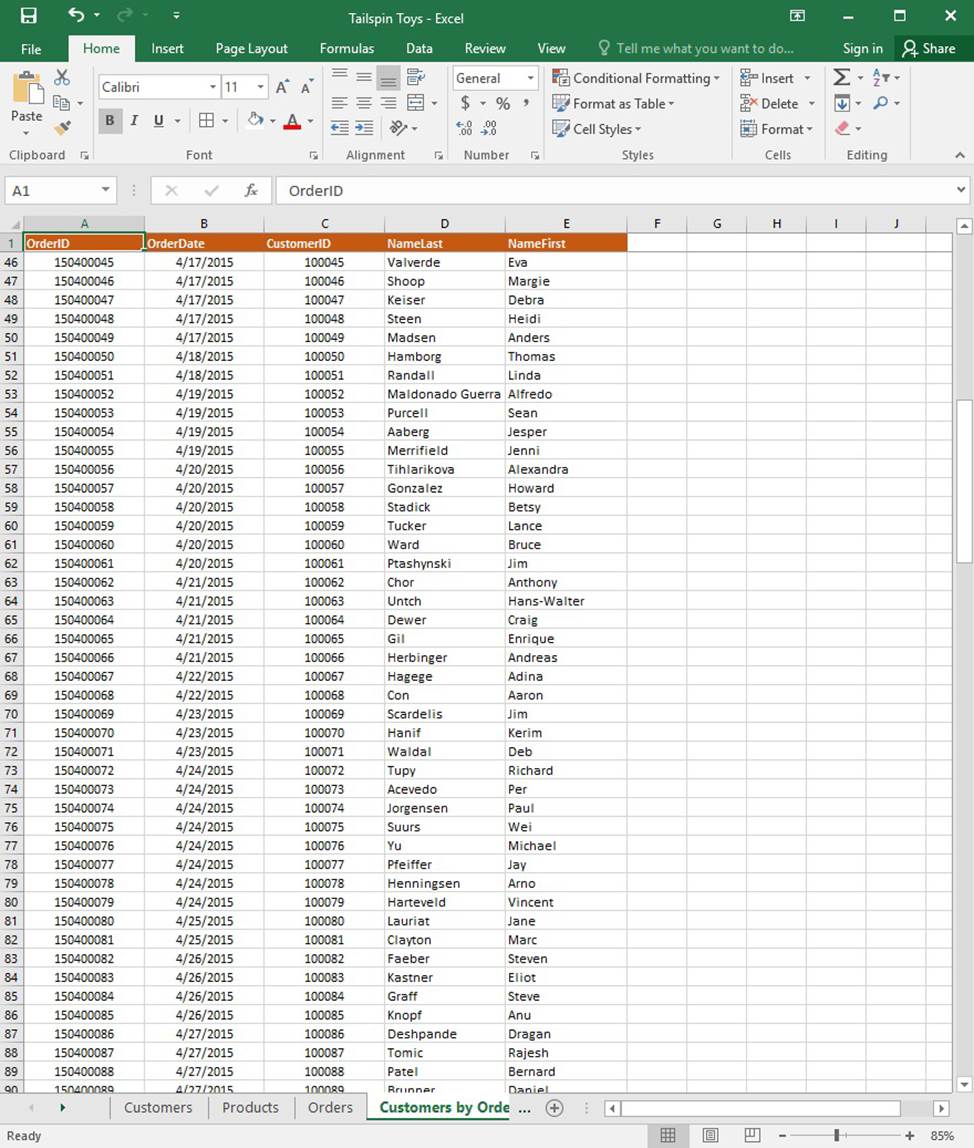
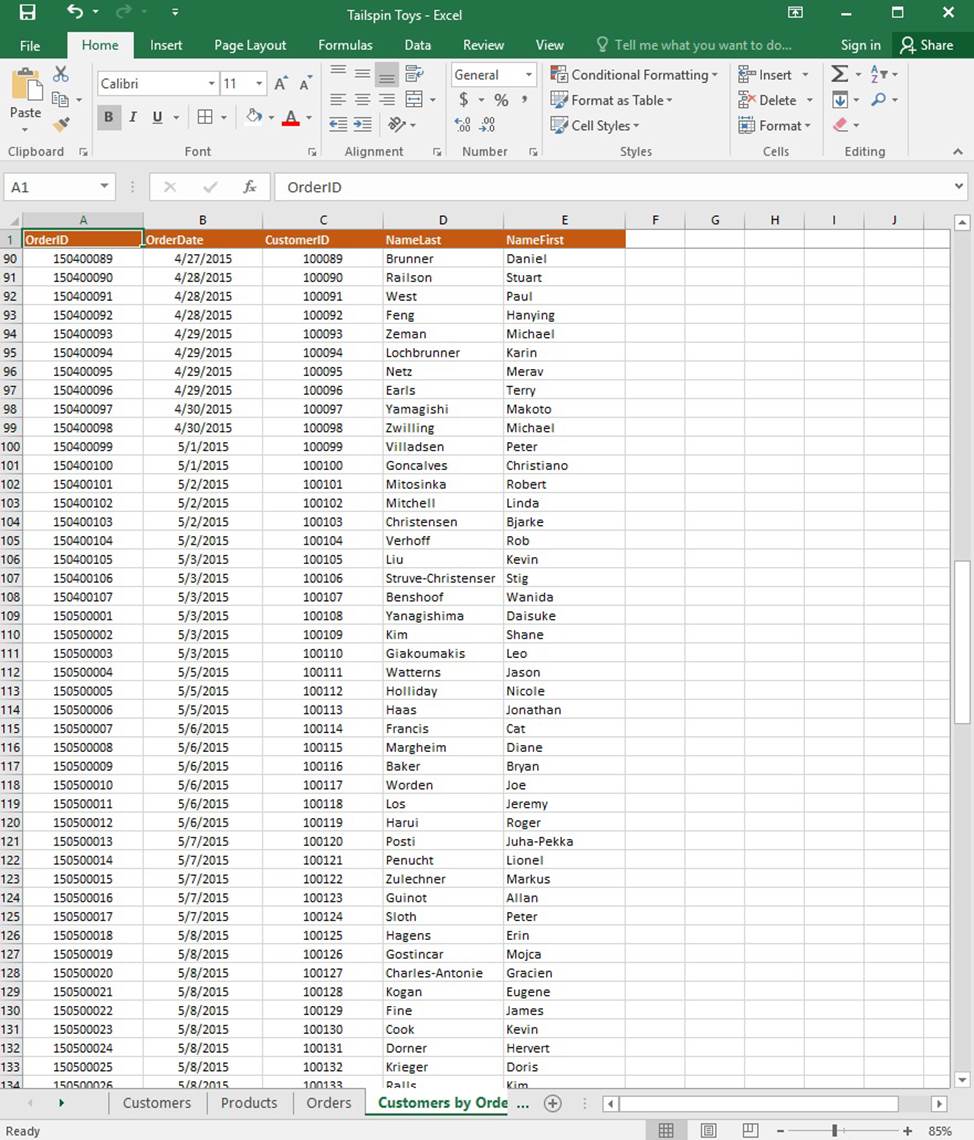
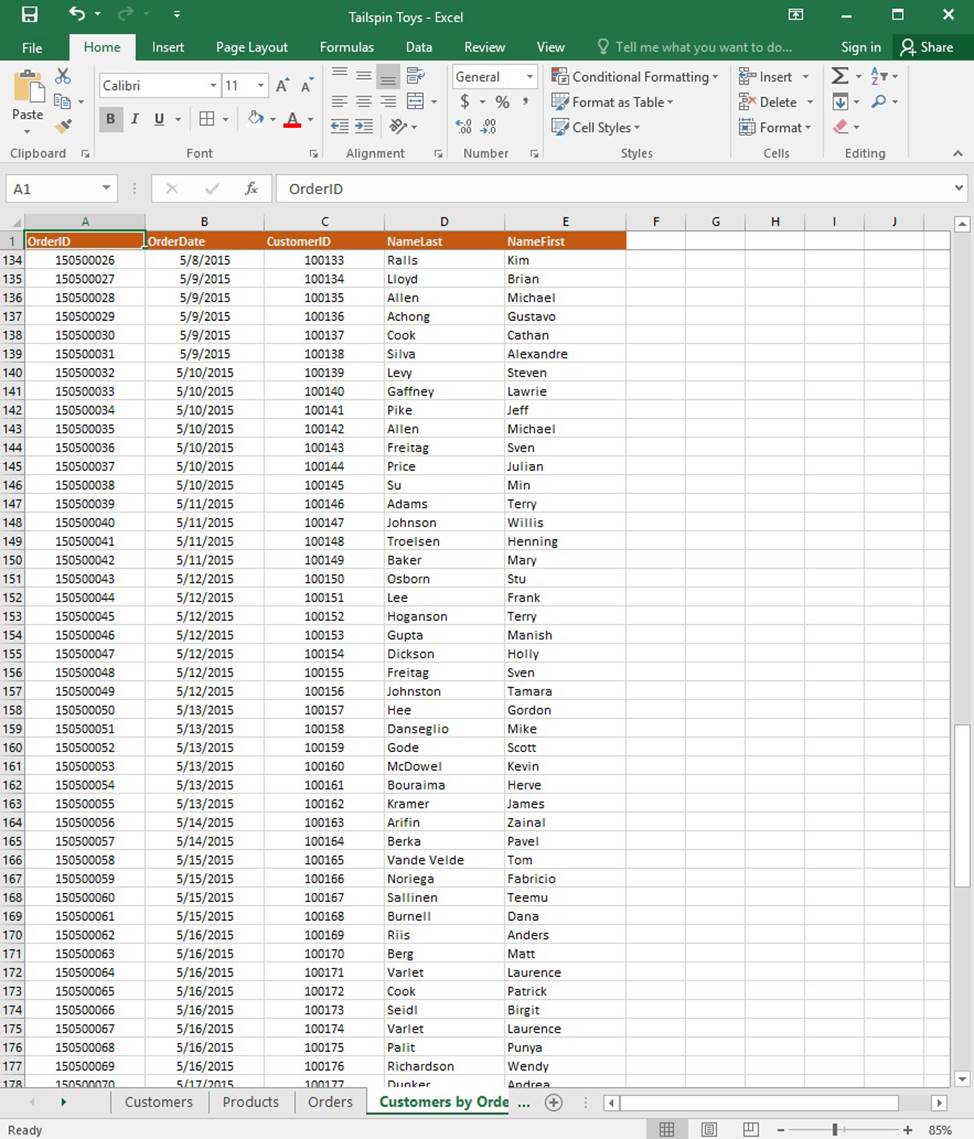
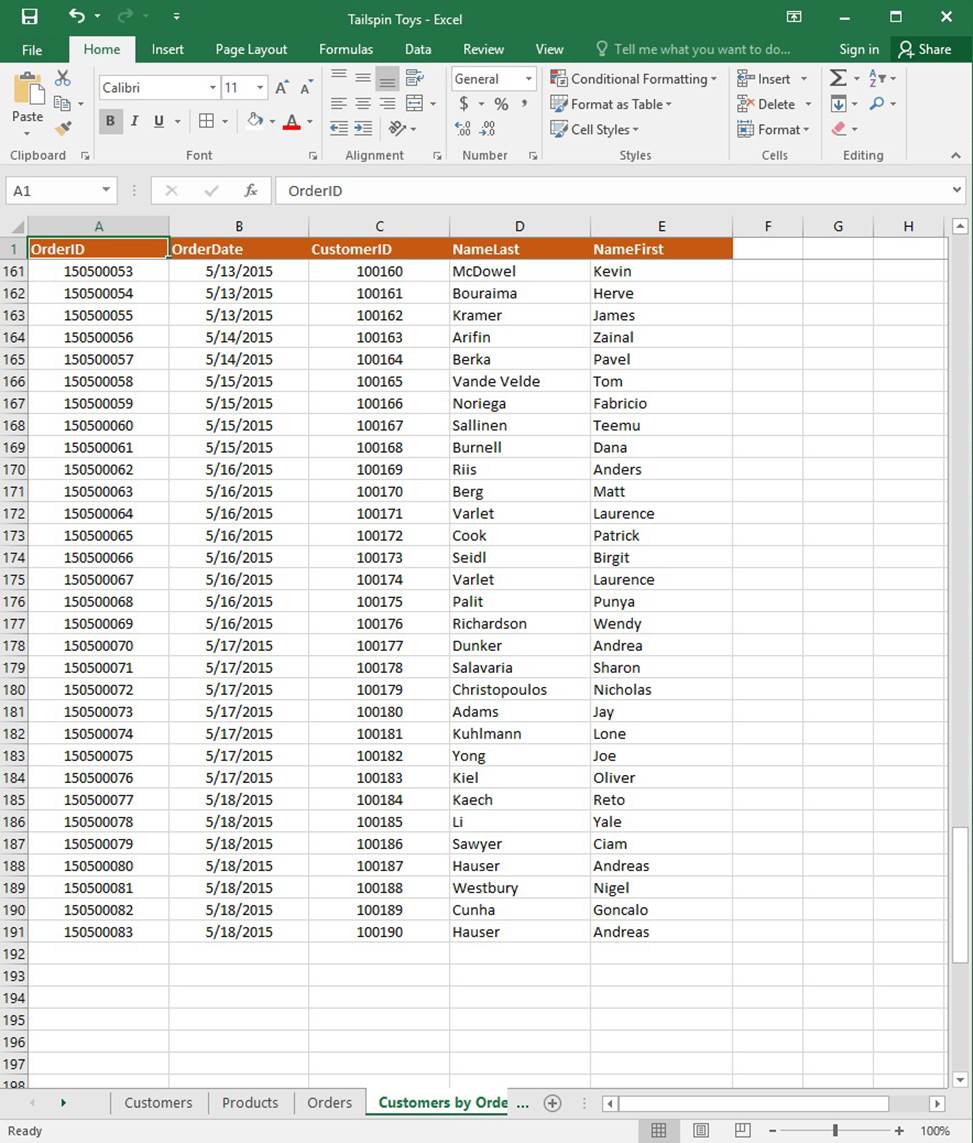
On the “Orders” worksheet, use an automatic formatting method to format cells in the “OrderTotal” column that contain above-average values by applying Green Fill with Dark Green Text. Use a technique that automatically updates the formatting if the column values change.
SIMULATION
Project 1 of 7: Tailspin Toys
Overview
You recently opened an online toy store. You have sold products to 500 individual customers. You are evaluating customer data and order data.
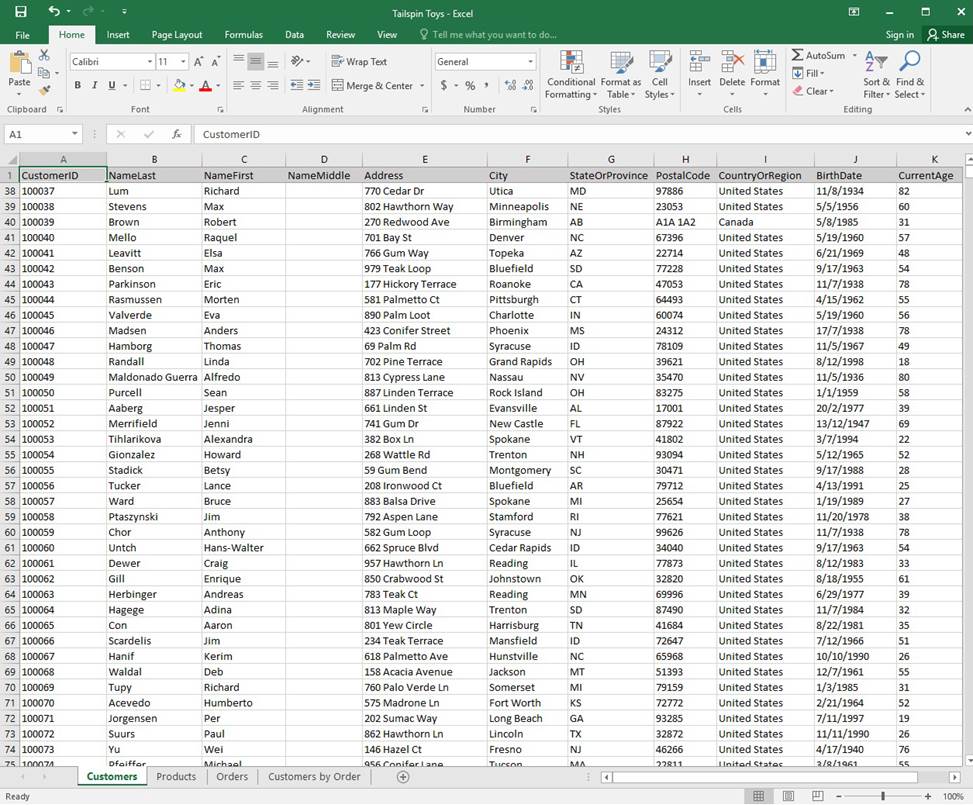
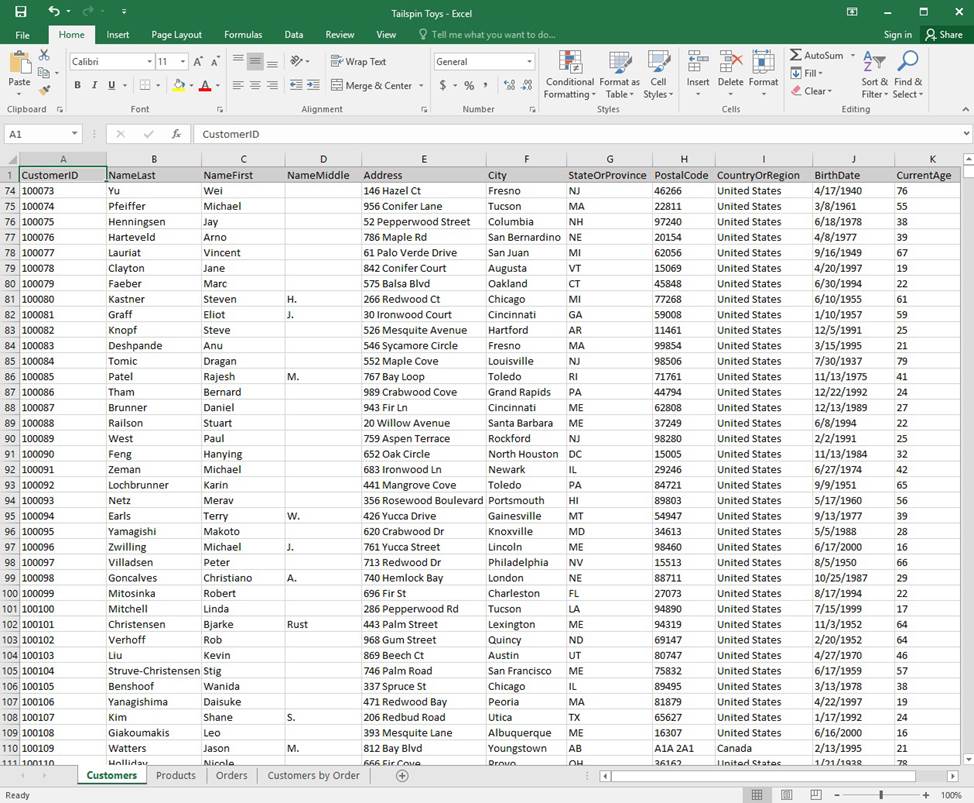
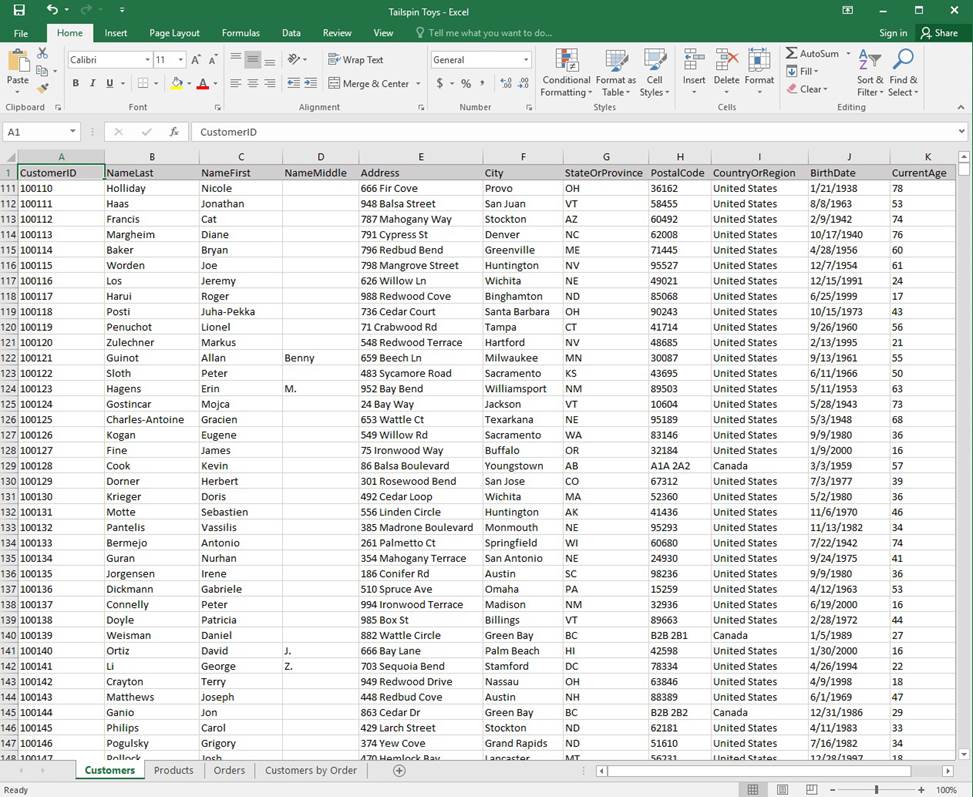
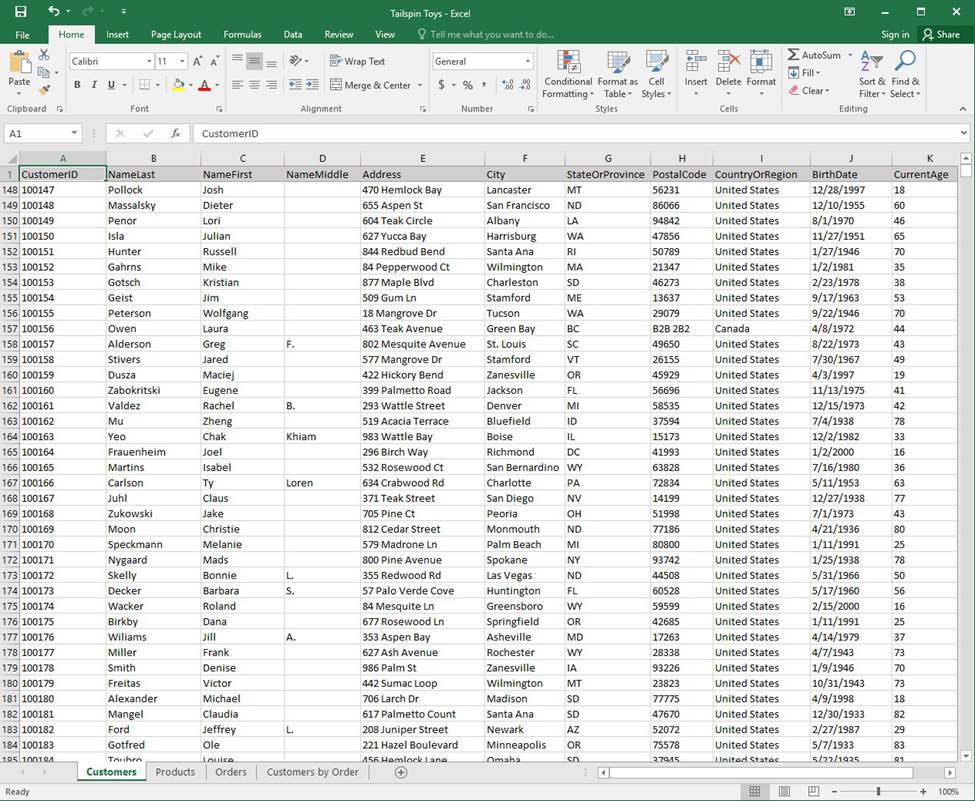
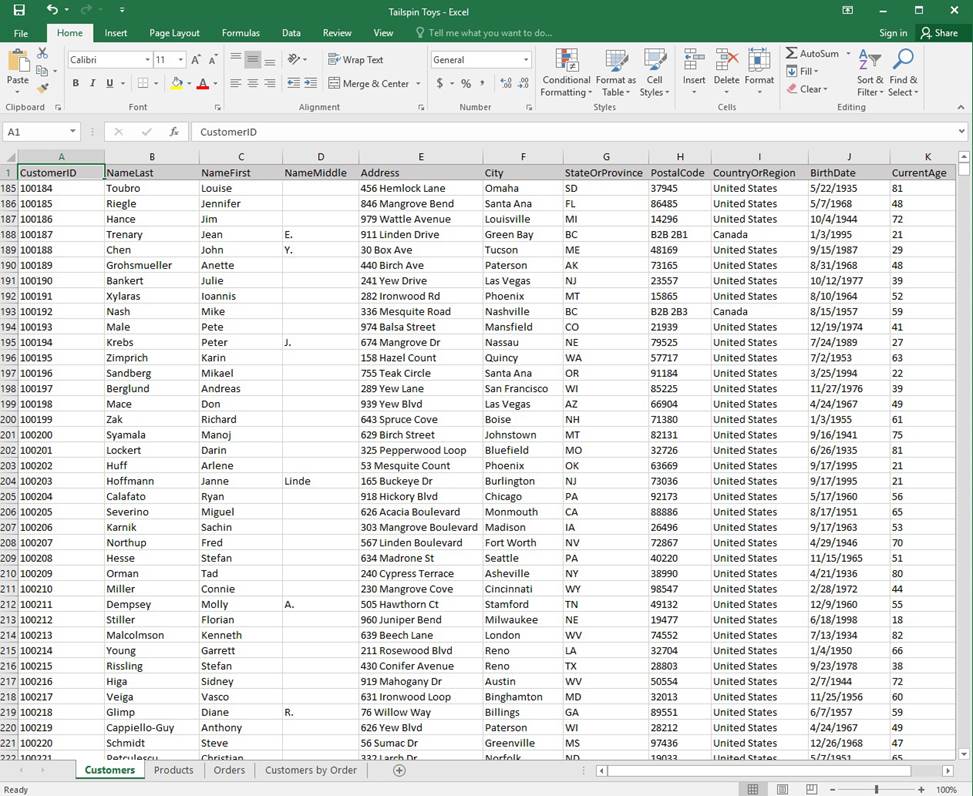
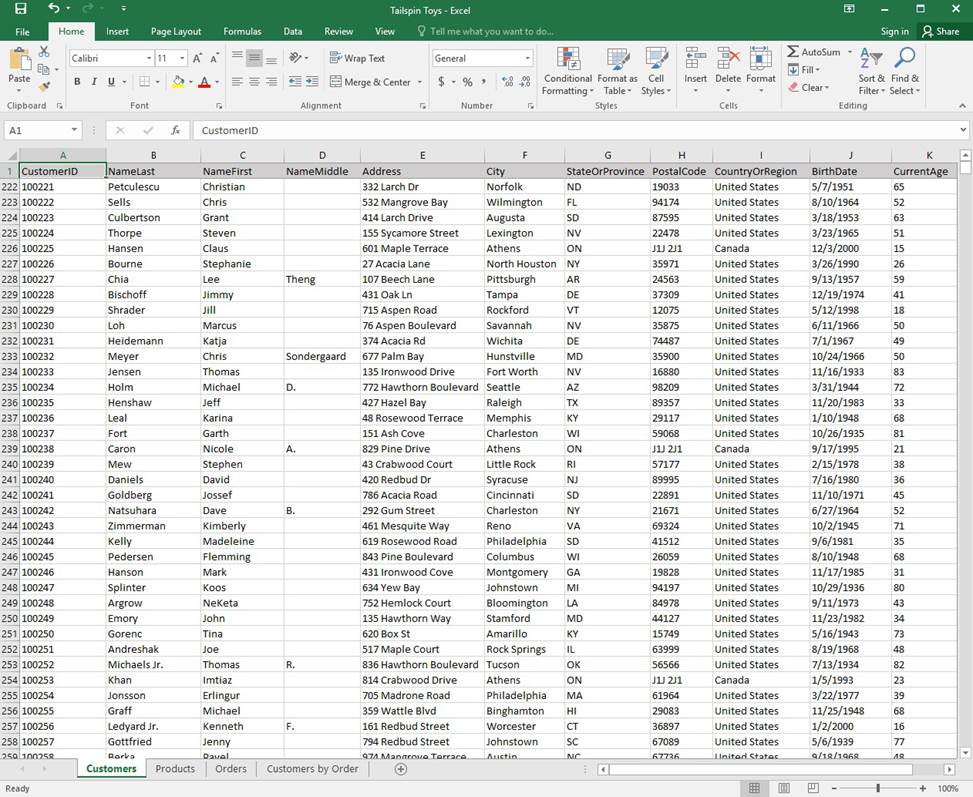
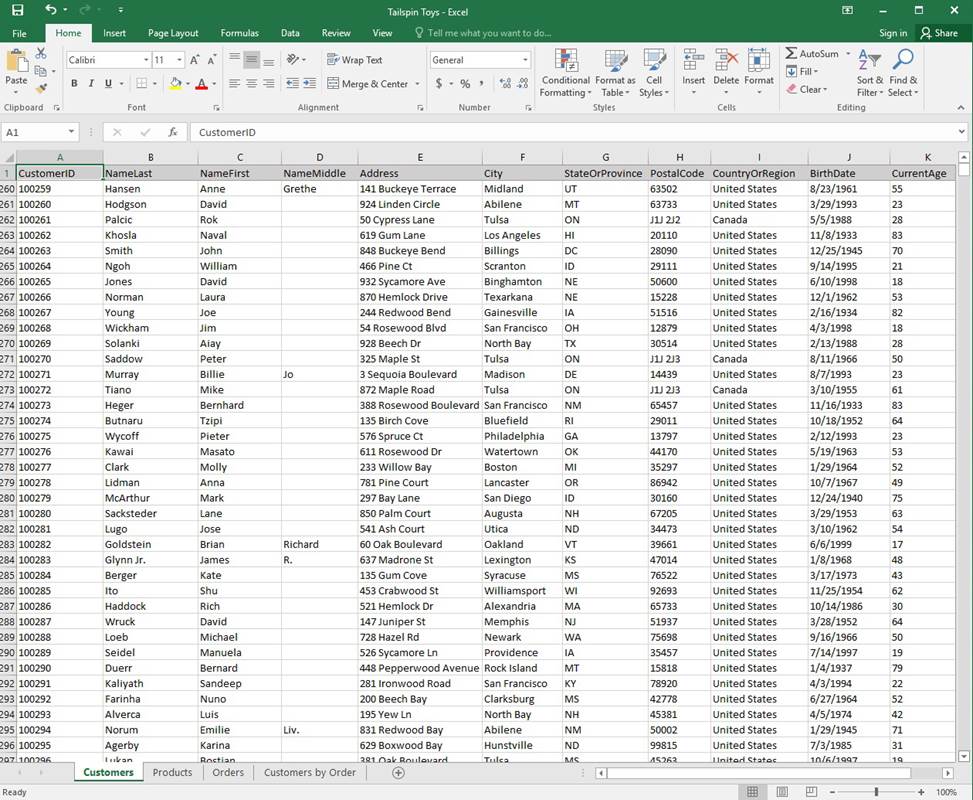
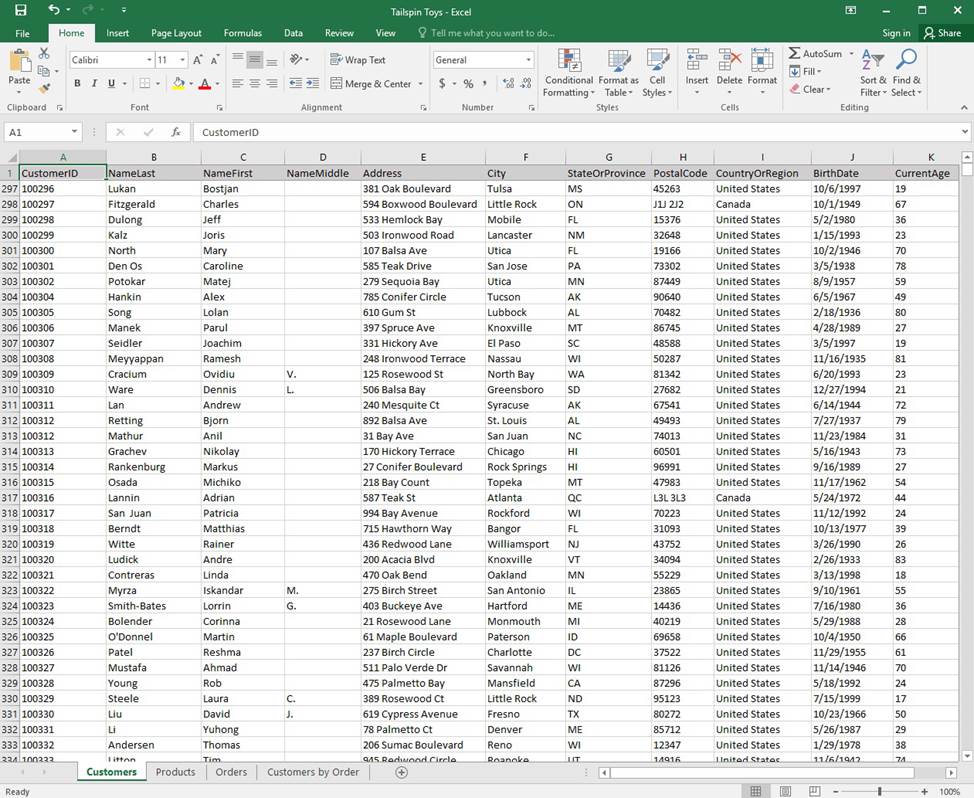
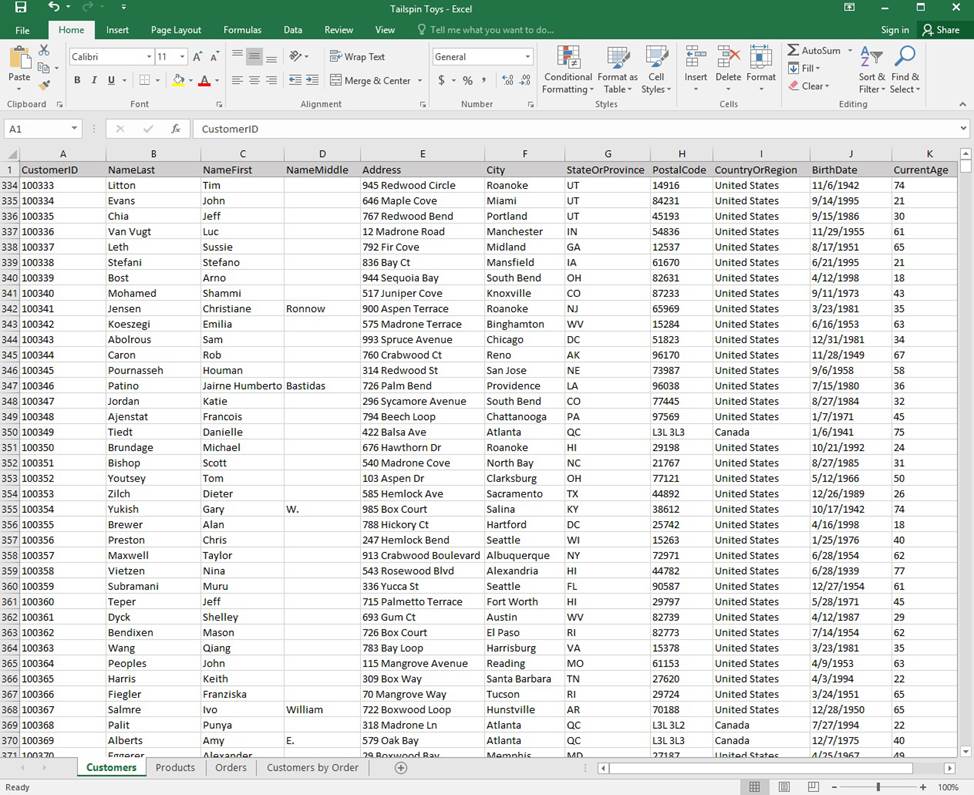
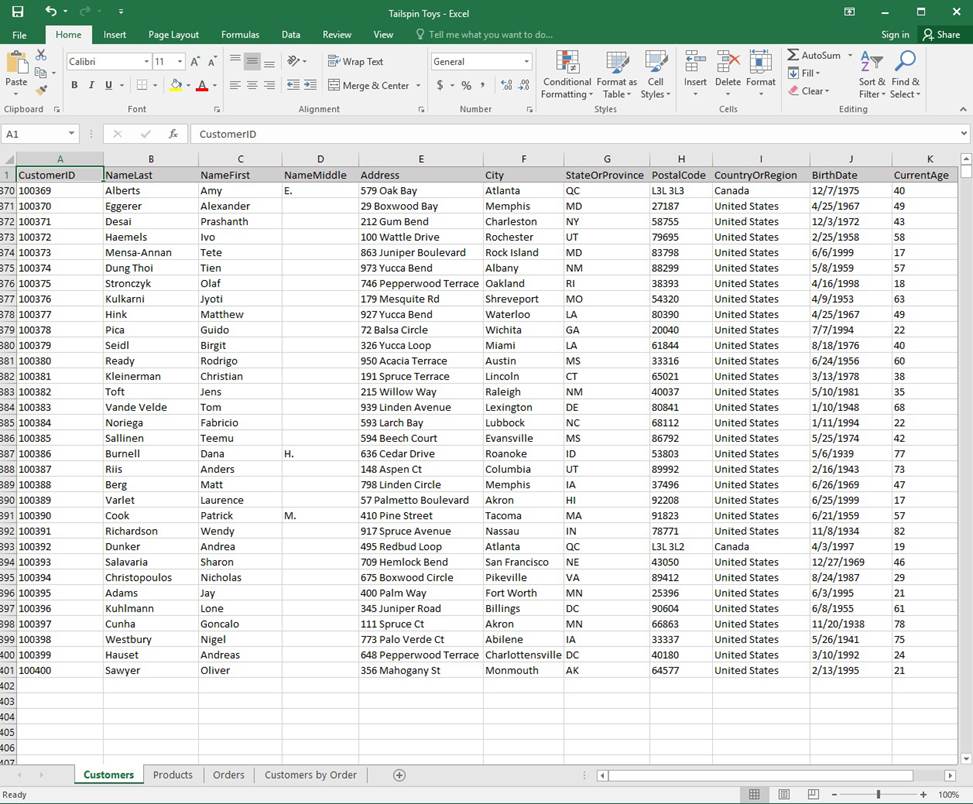
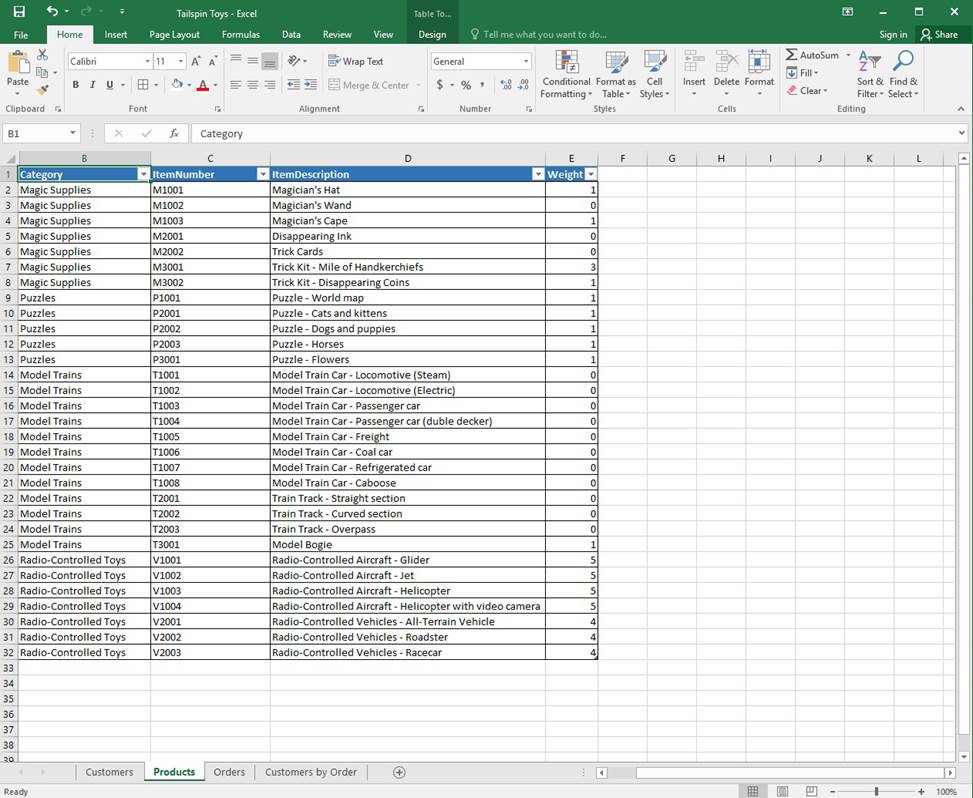
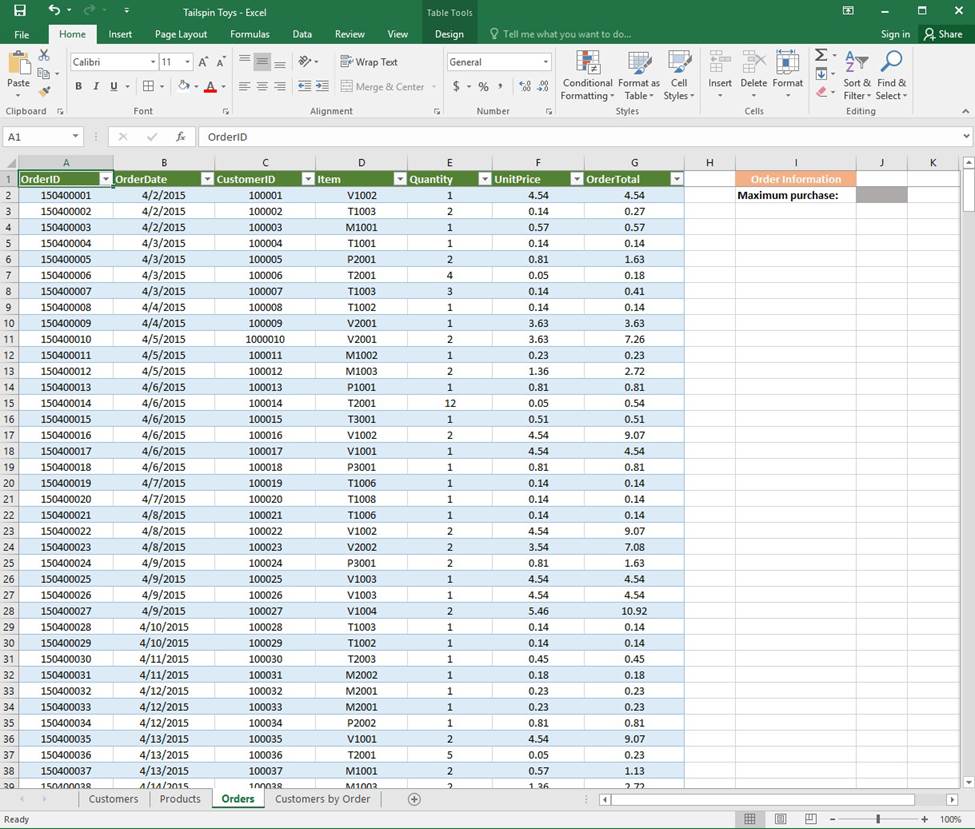
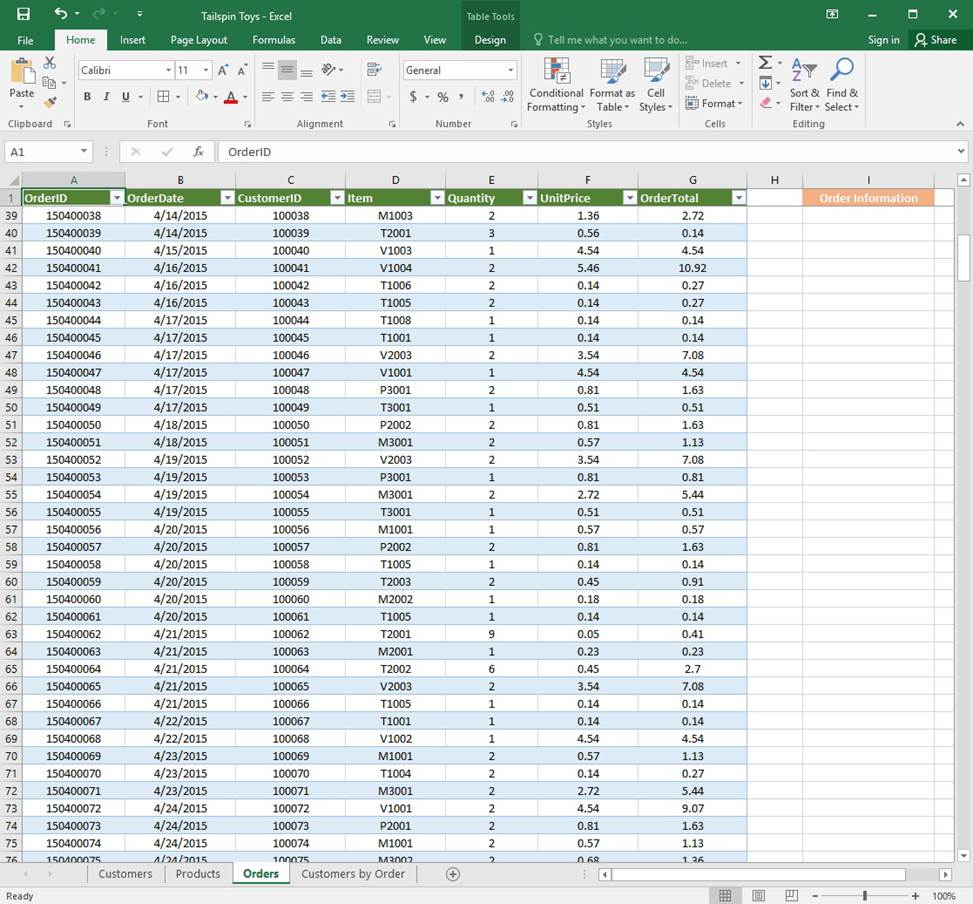
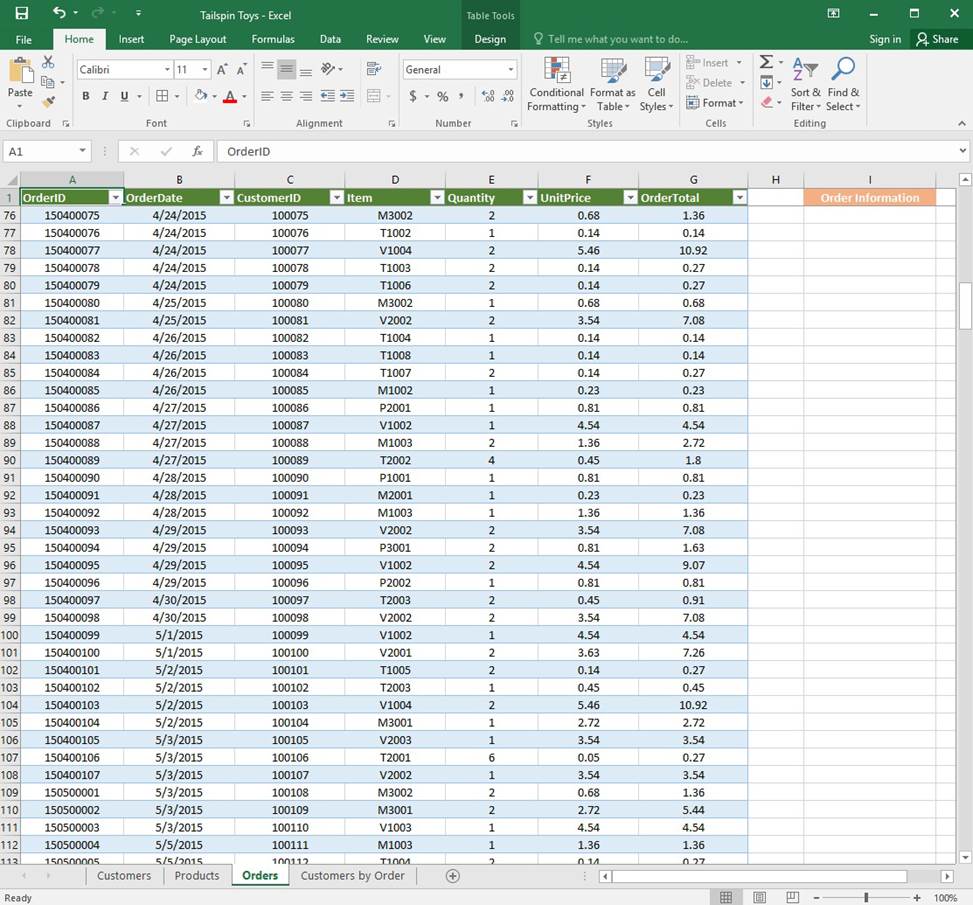
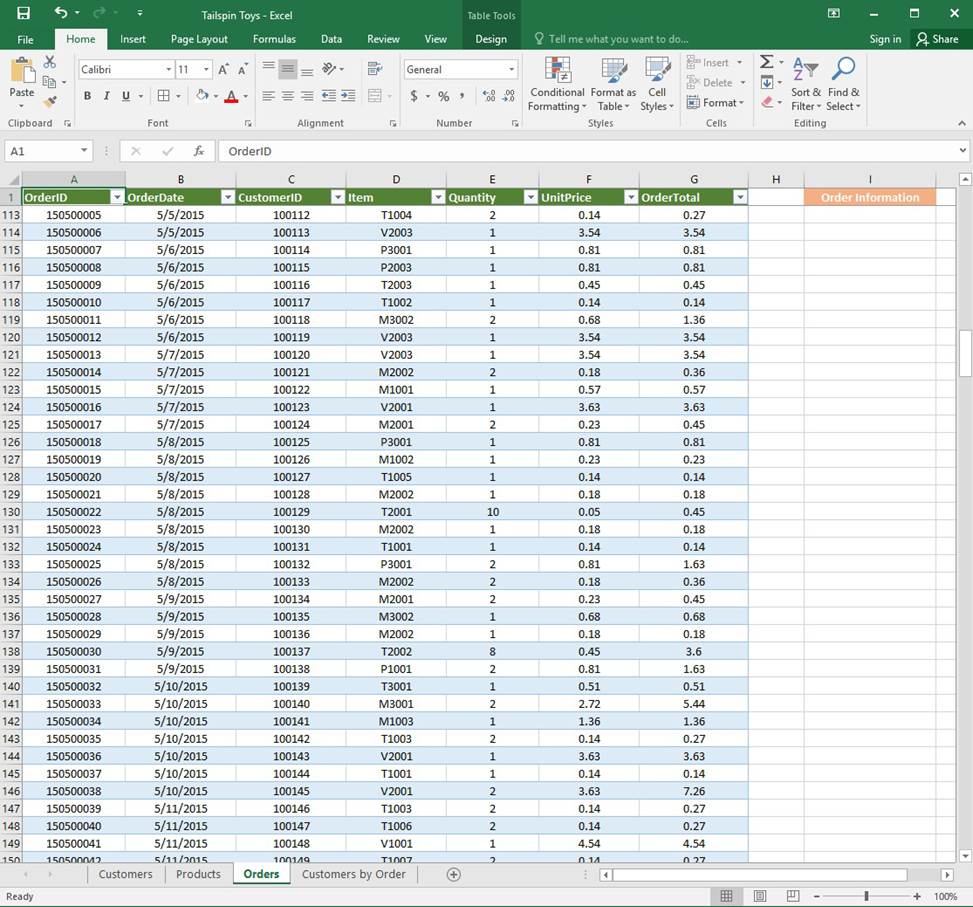
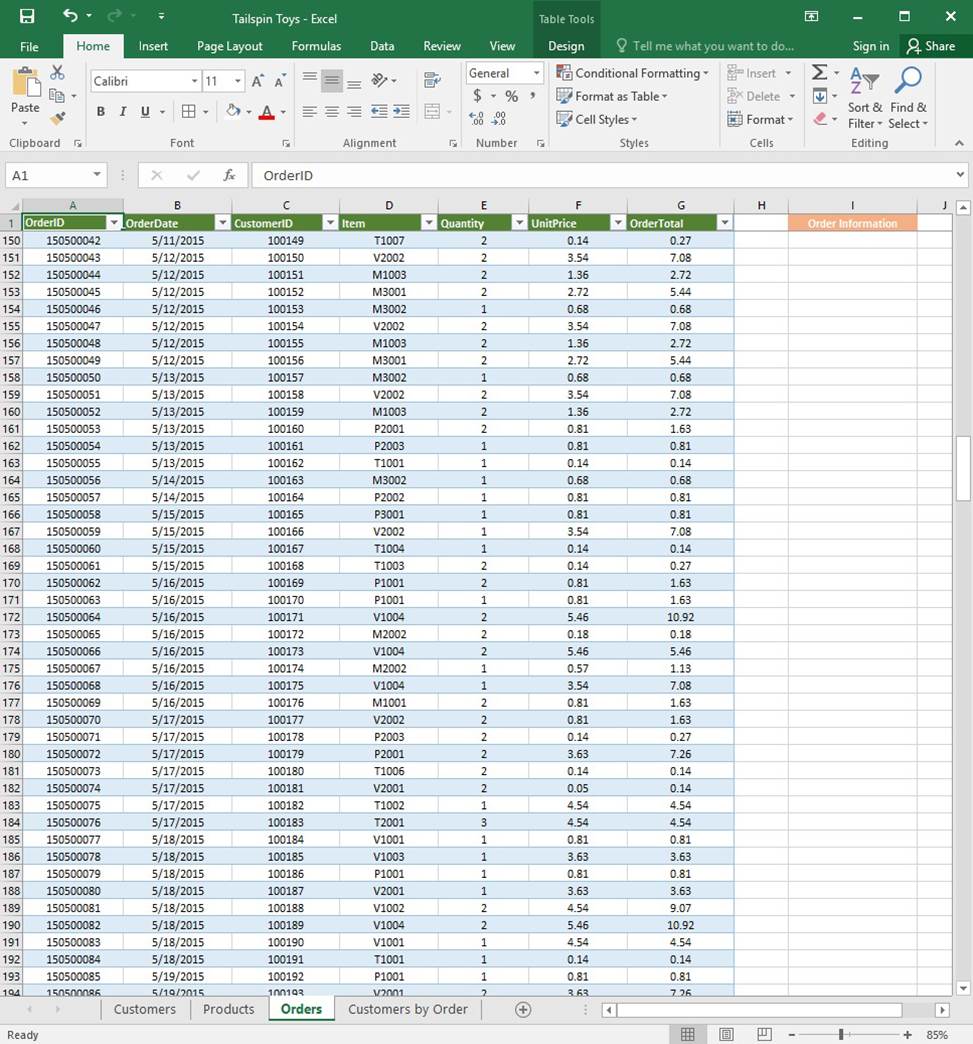
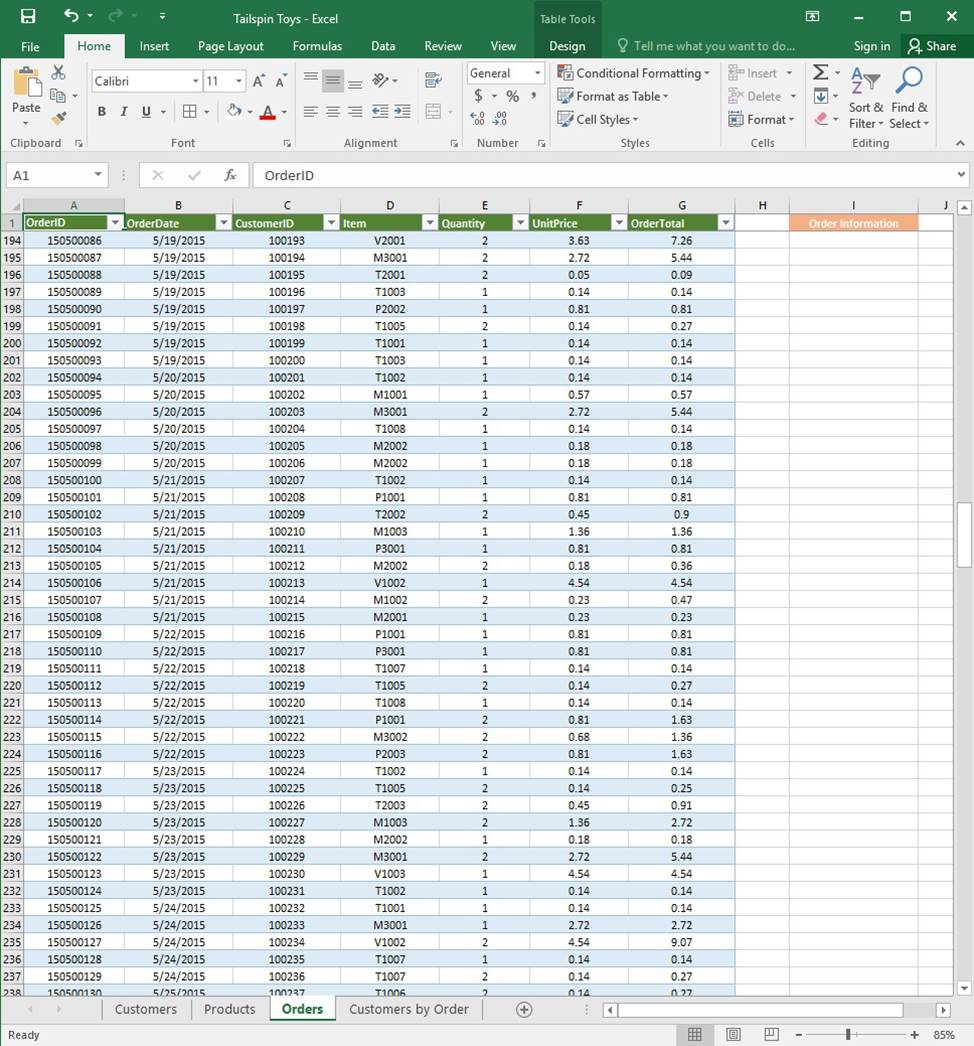
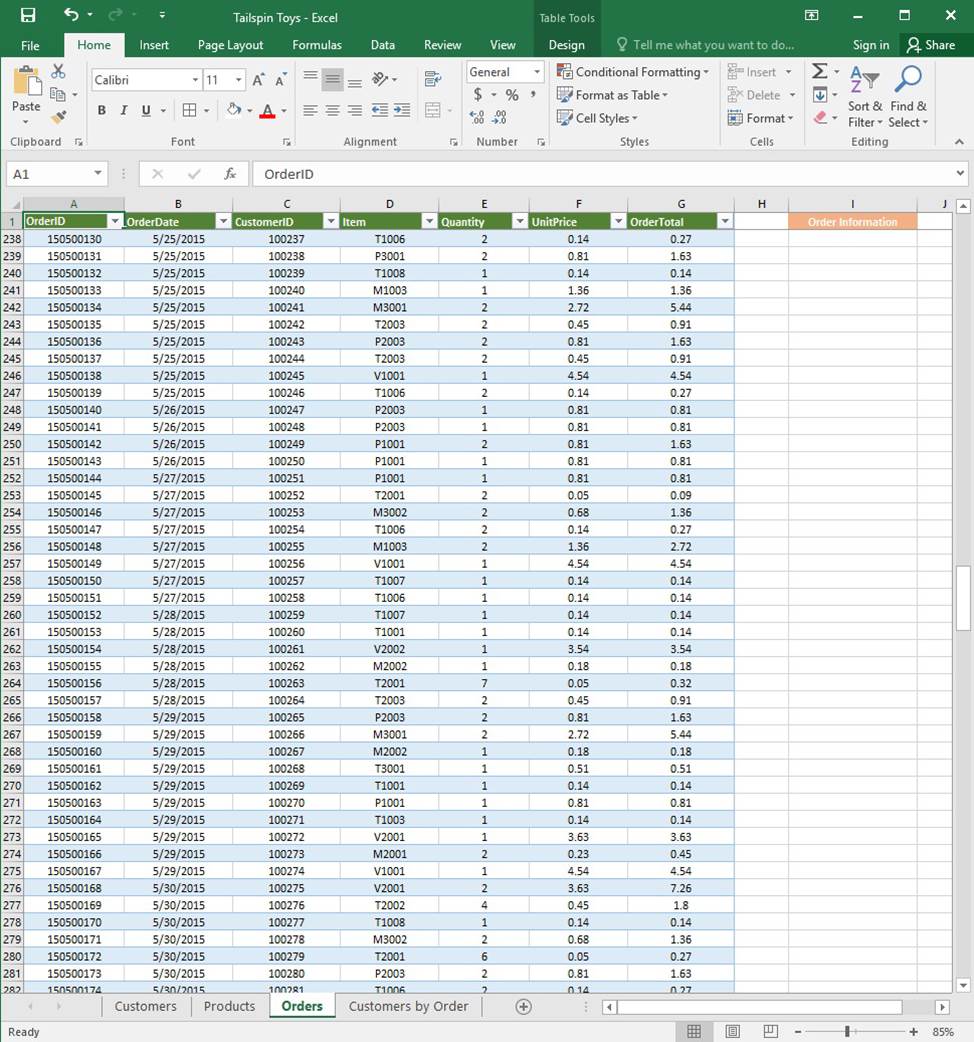
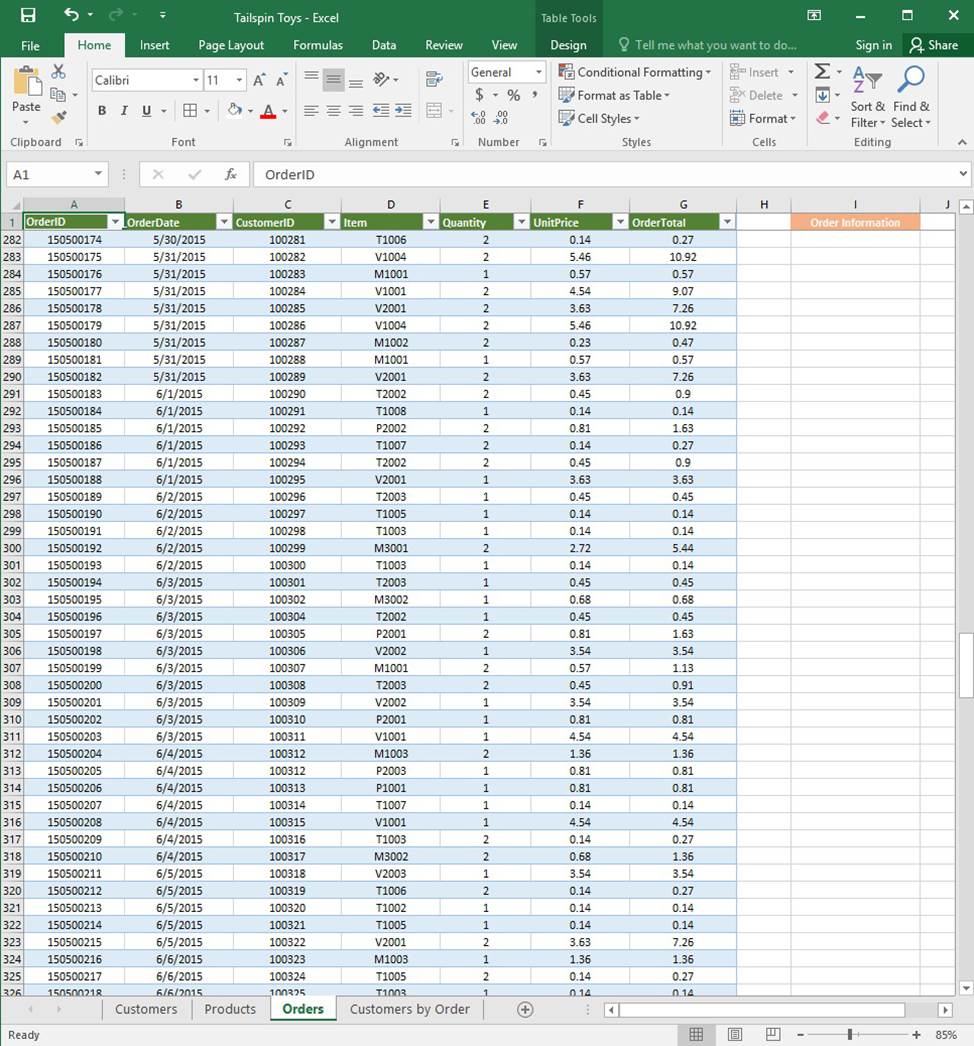
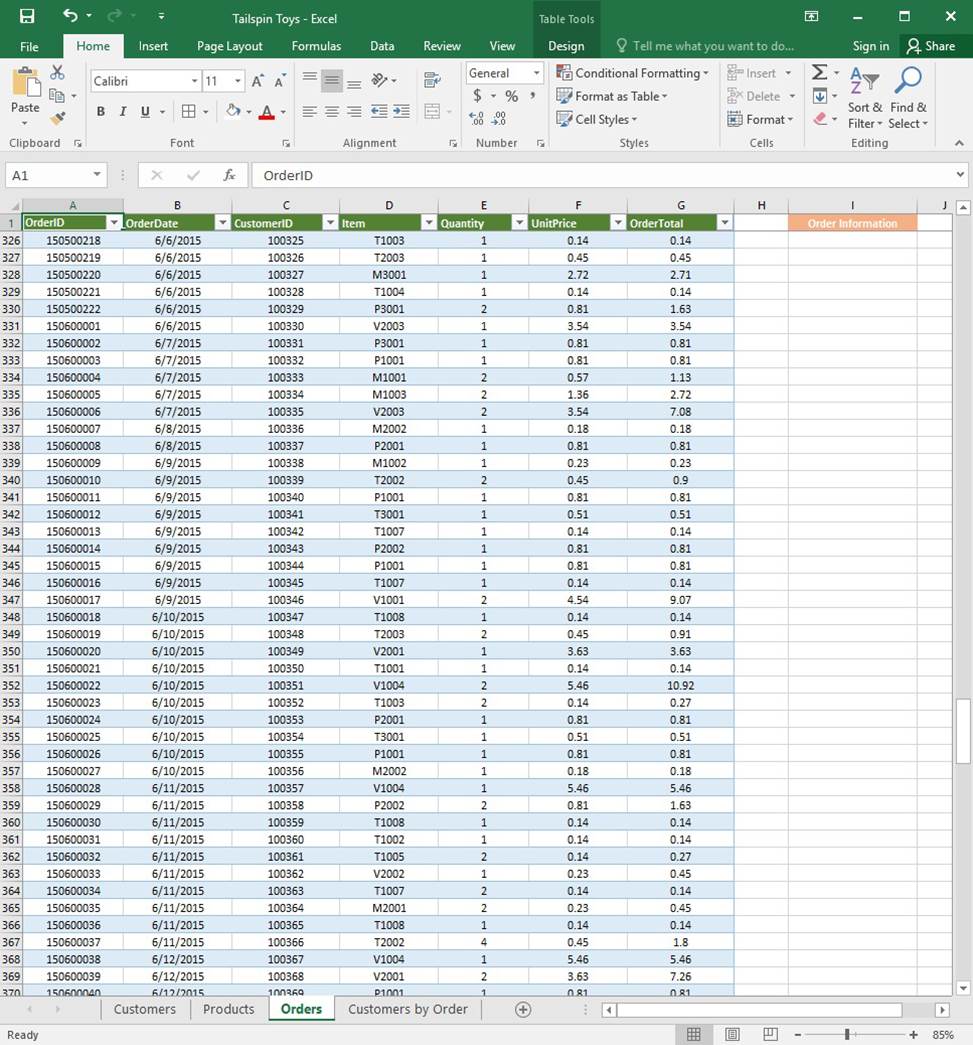
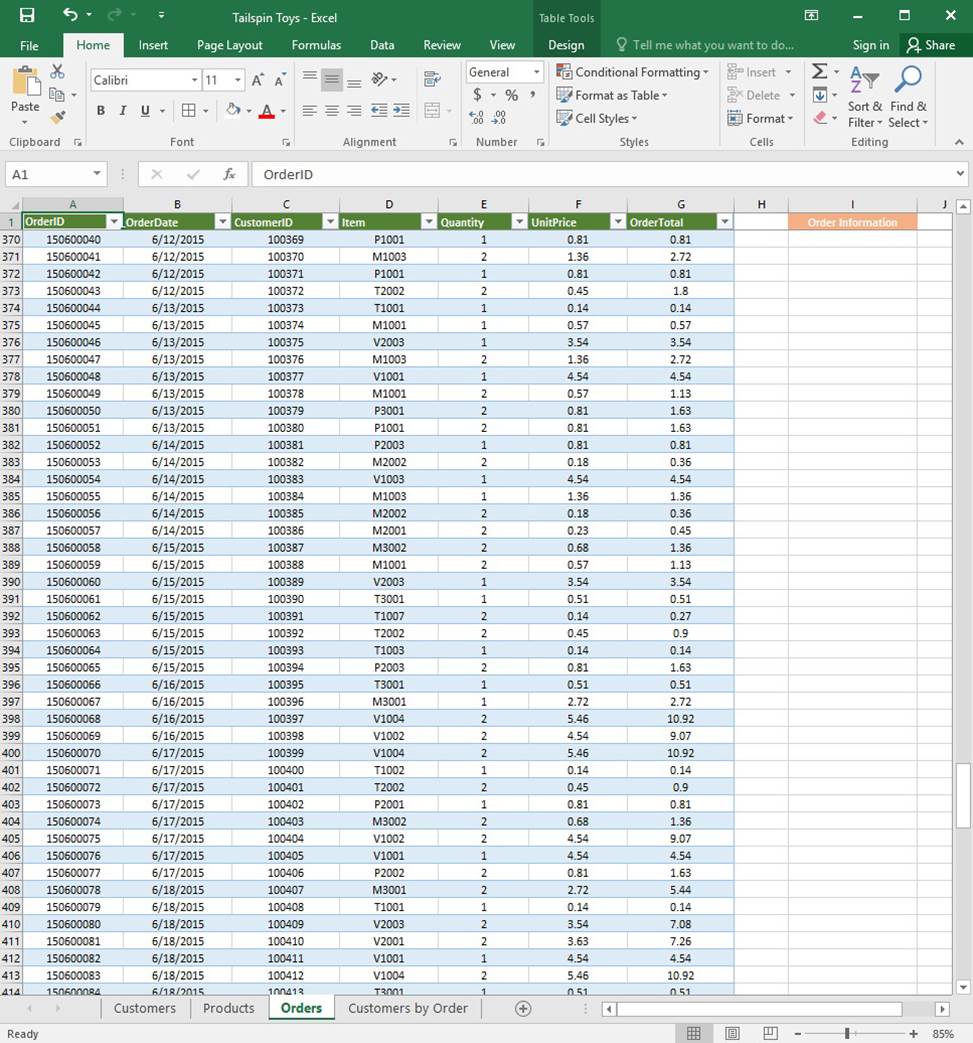
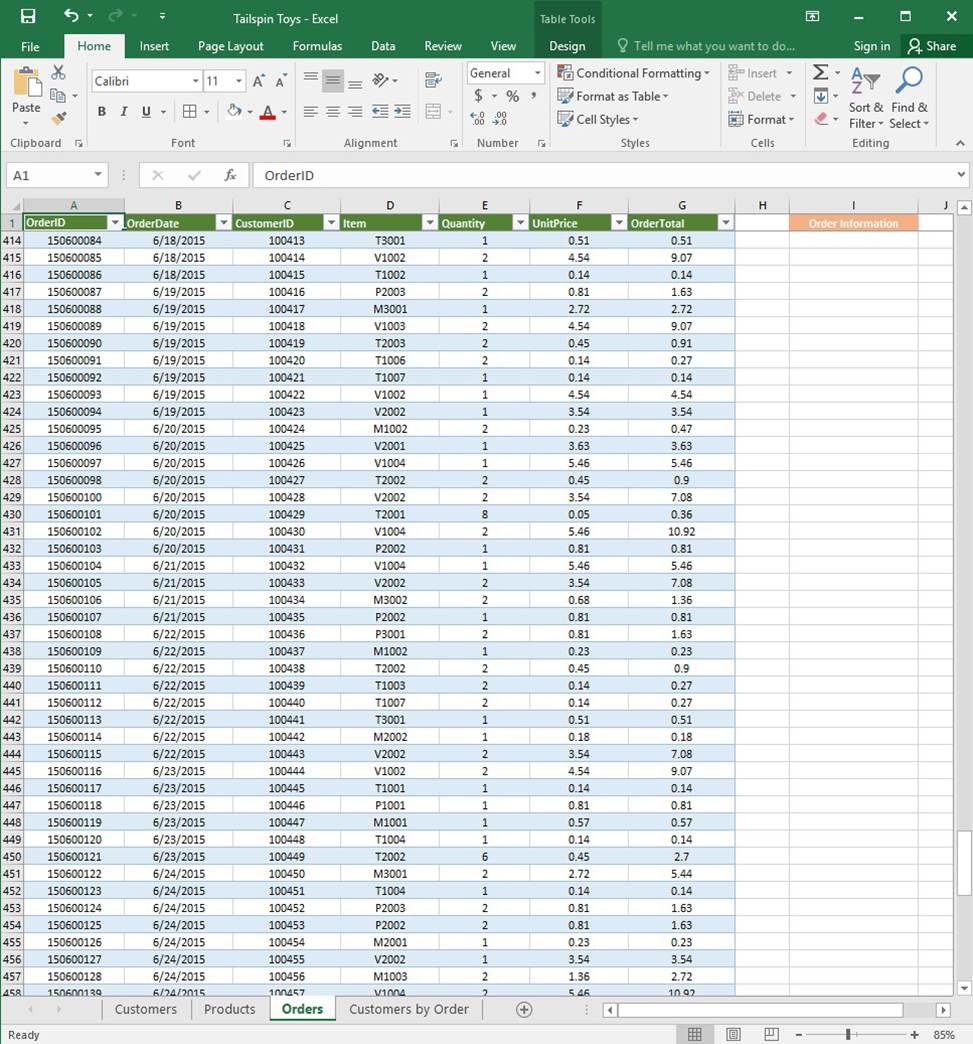
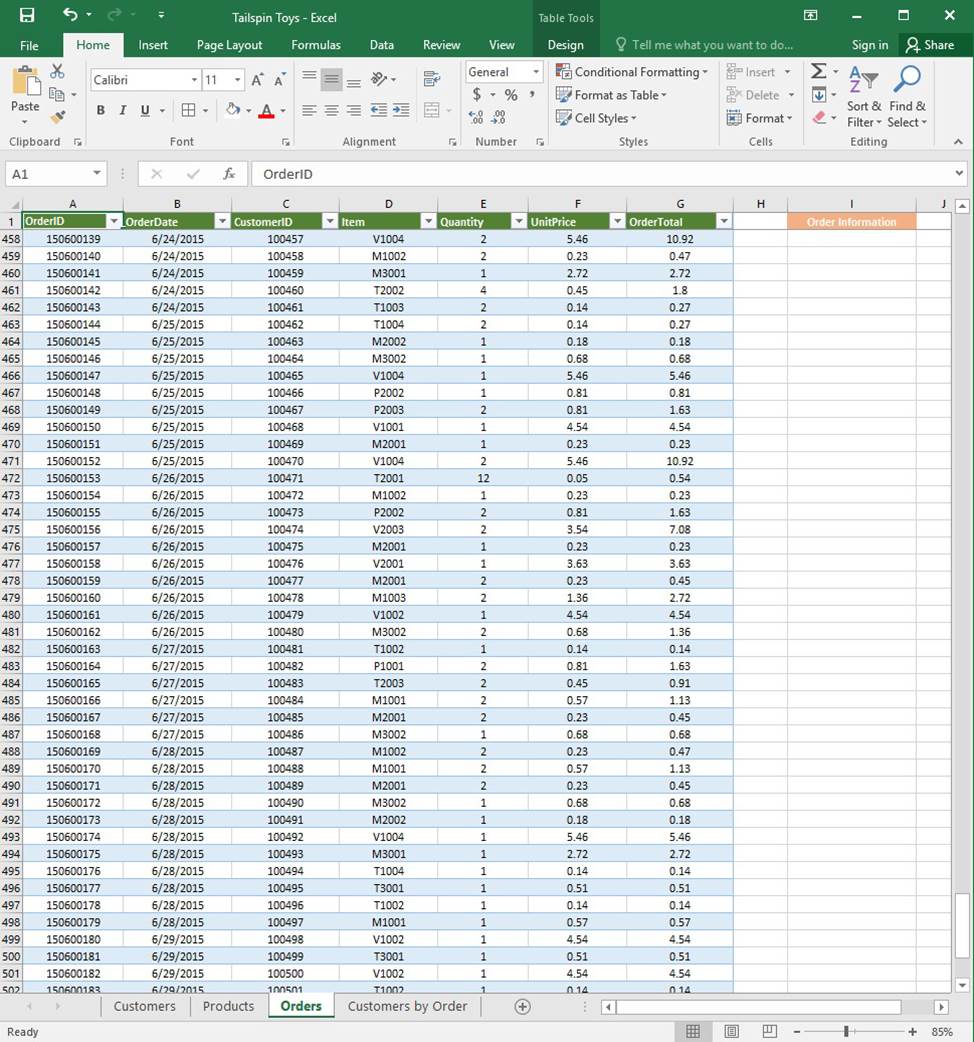
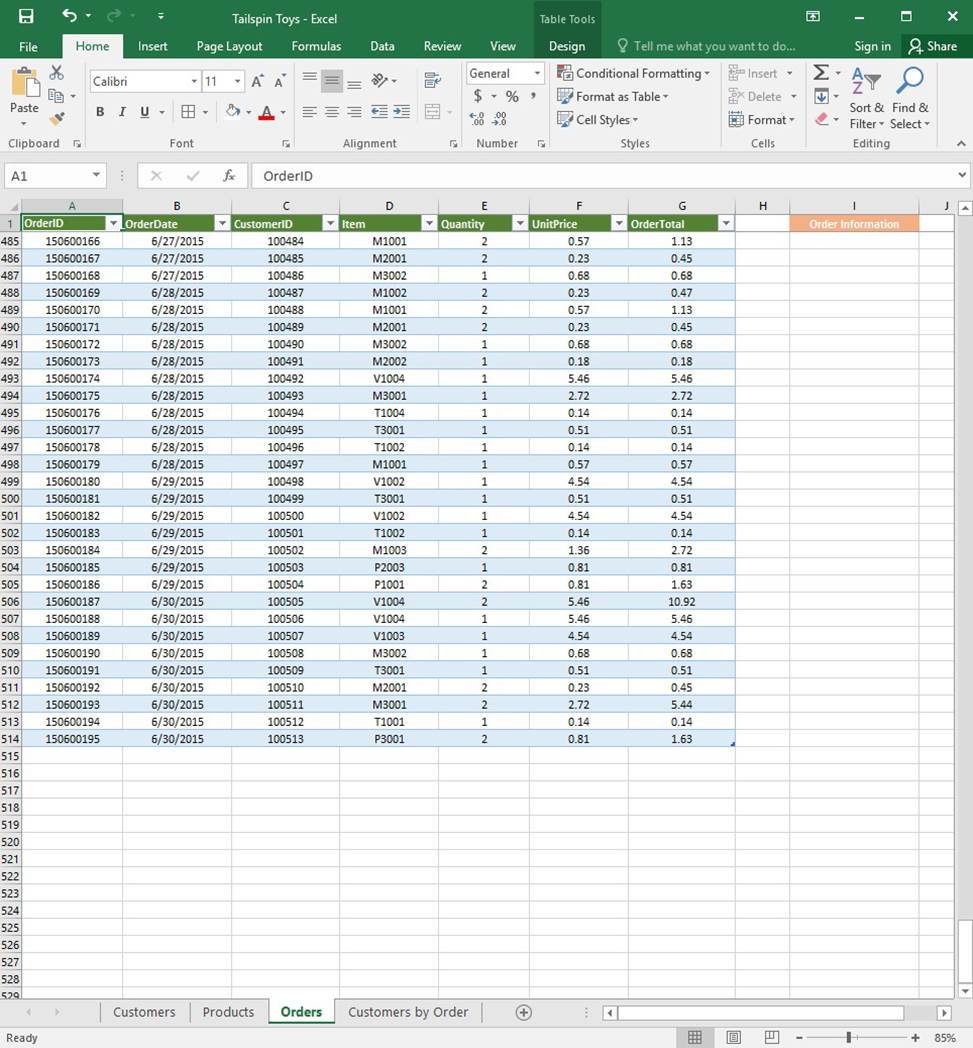
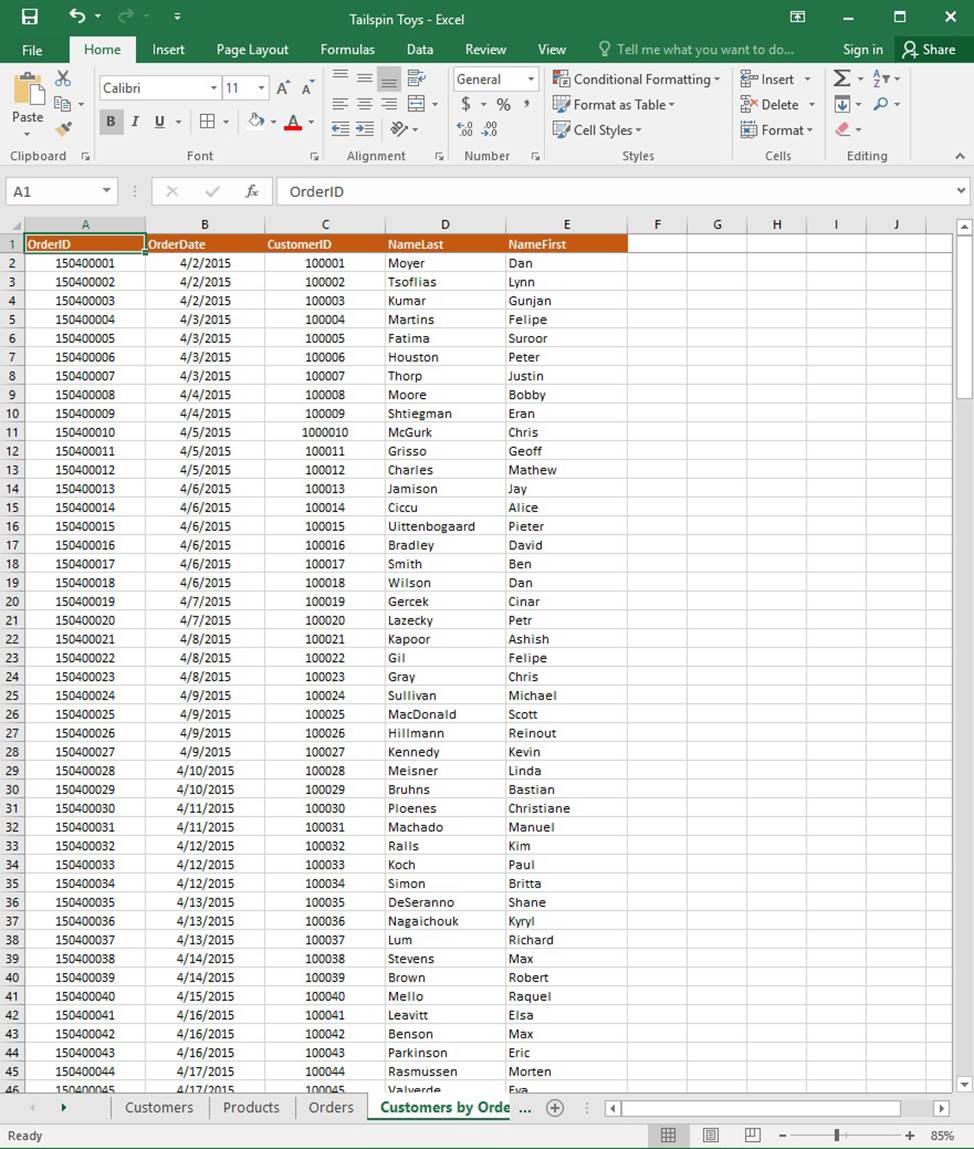
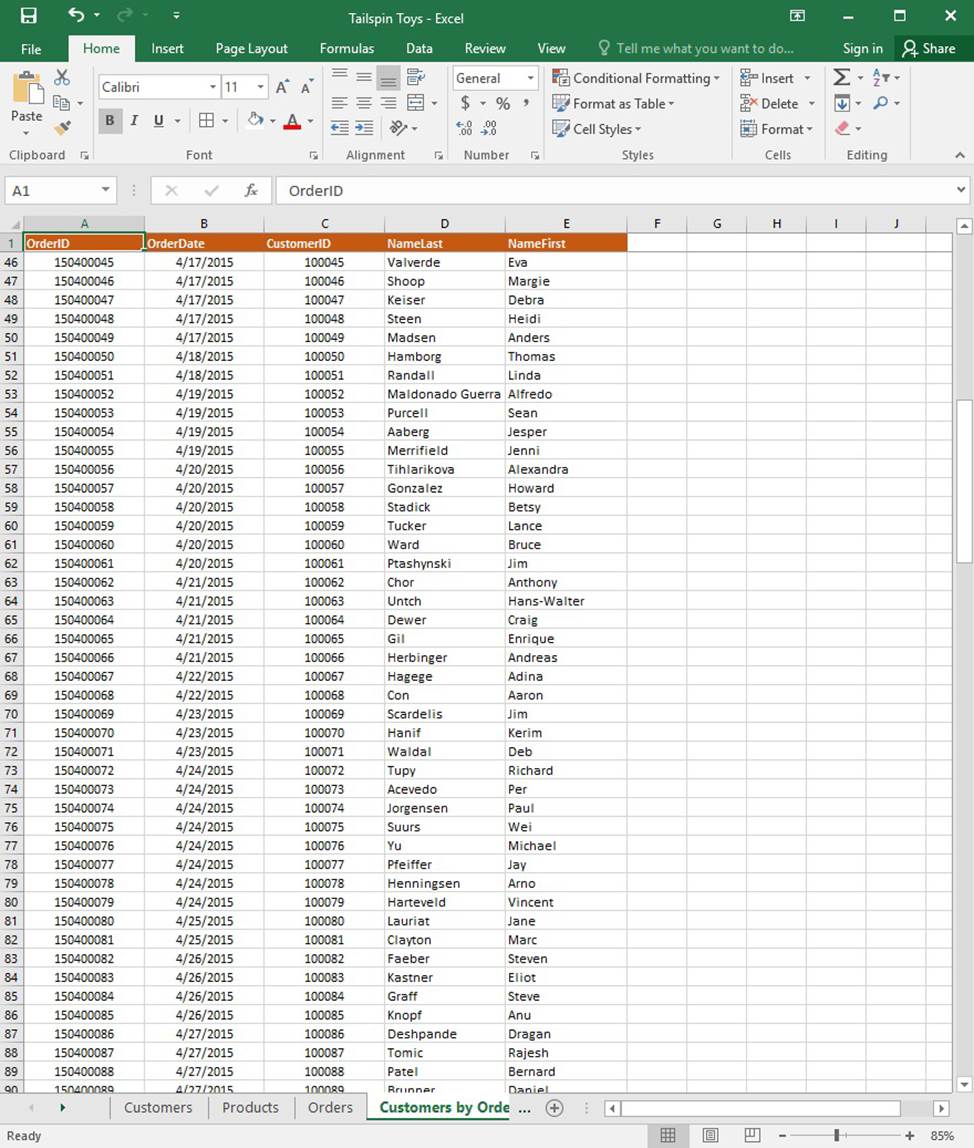
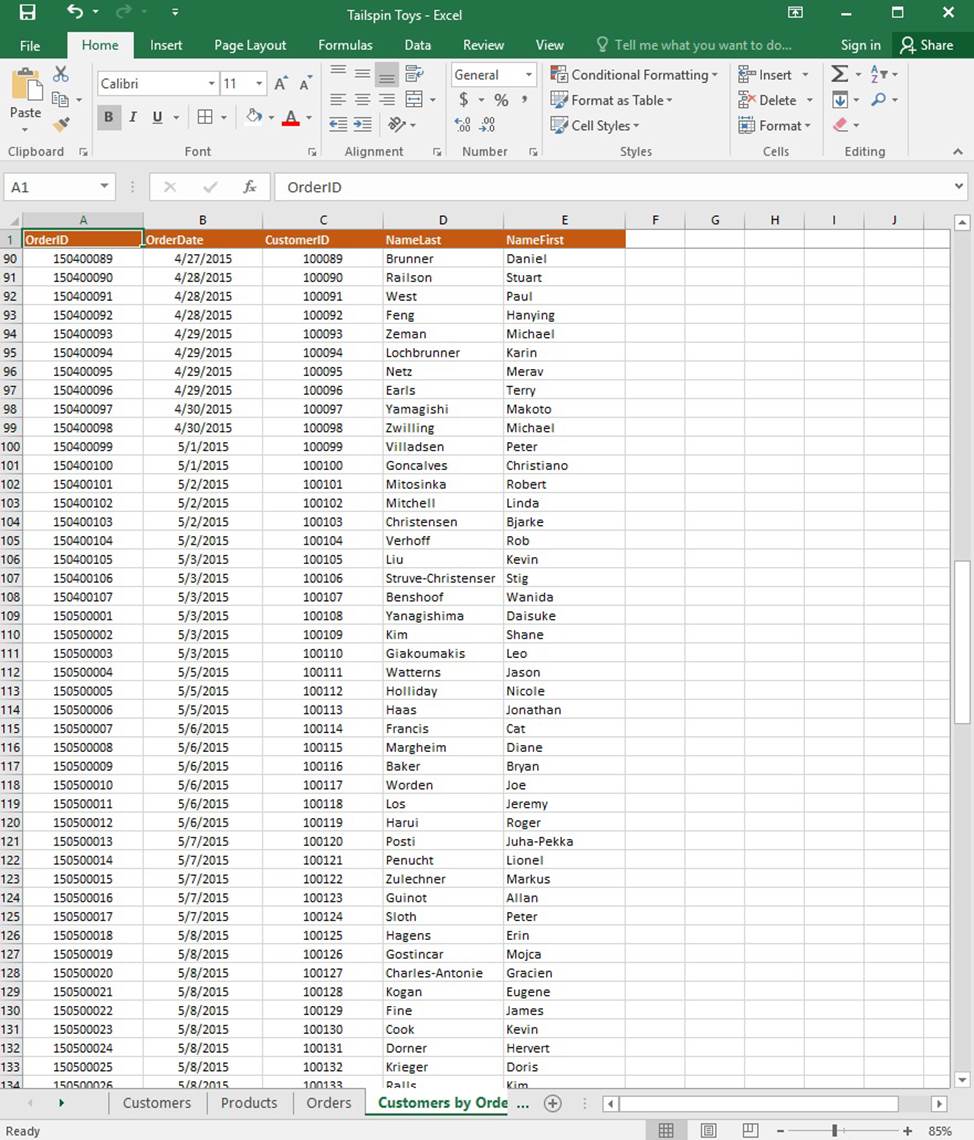
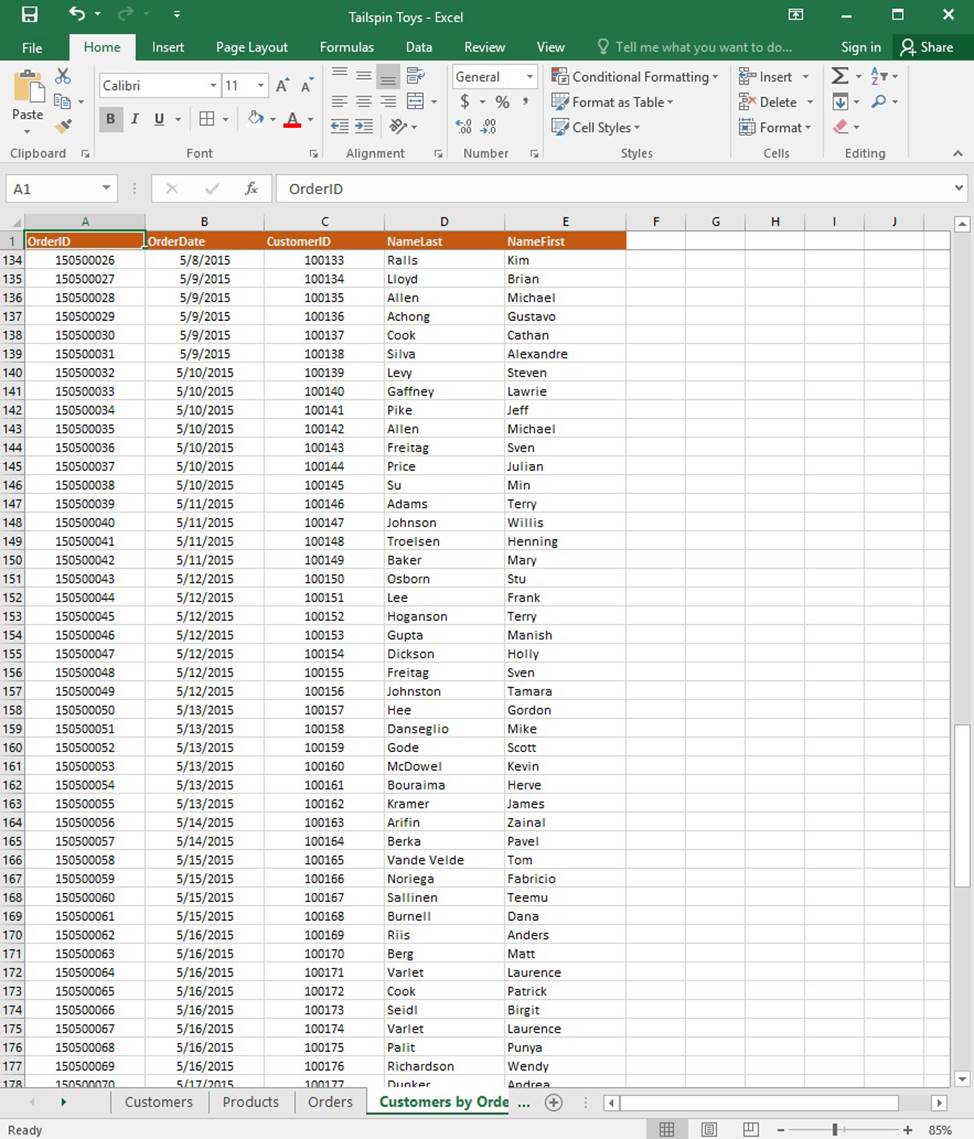
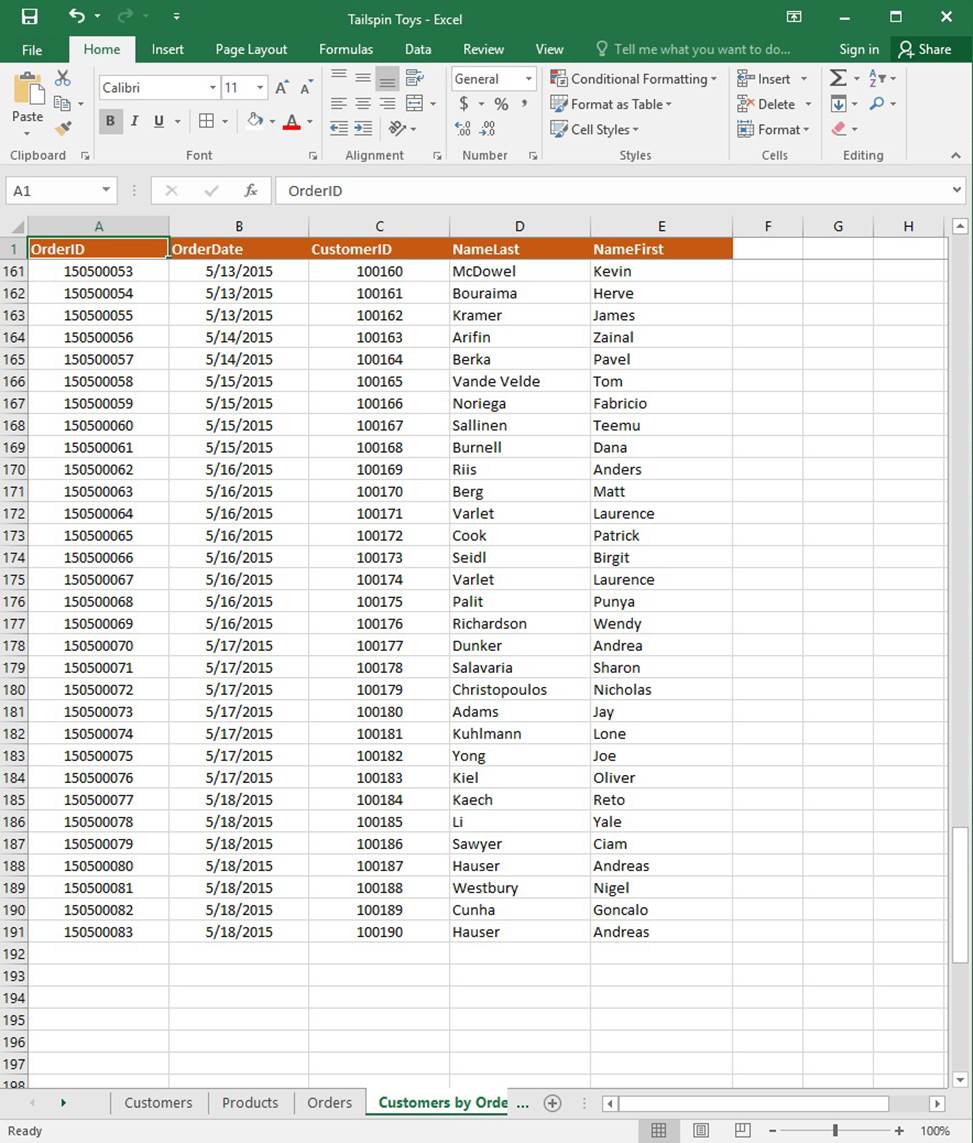
On the “Orders” worksheet, use an automatic formatting method to format cells in the “OrderTotal” column that contain above-average values by applying Green Fill with Dark Green Text. Use a technique that automatically updates the formatting if the column values change.
SIMULATION
Project 1 of 7: Tailspin Toys
Overview
You recently opened an online toy store. You have sold products to 500 individual customers. You are evaluating customer data and order data.
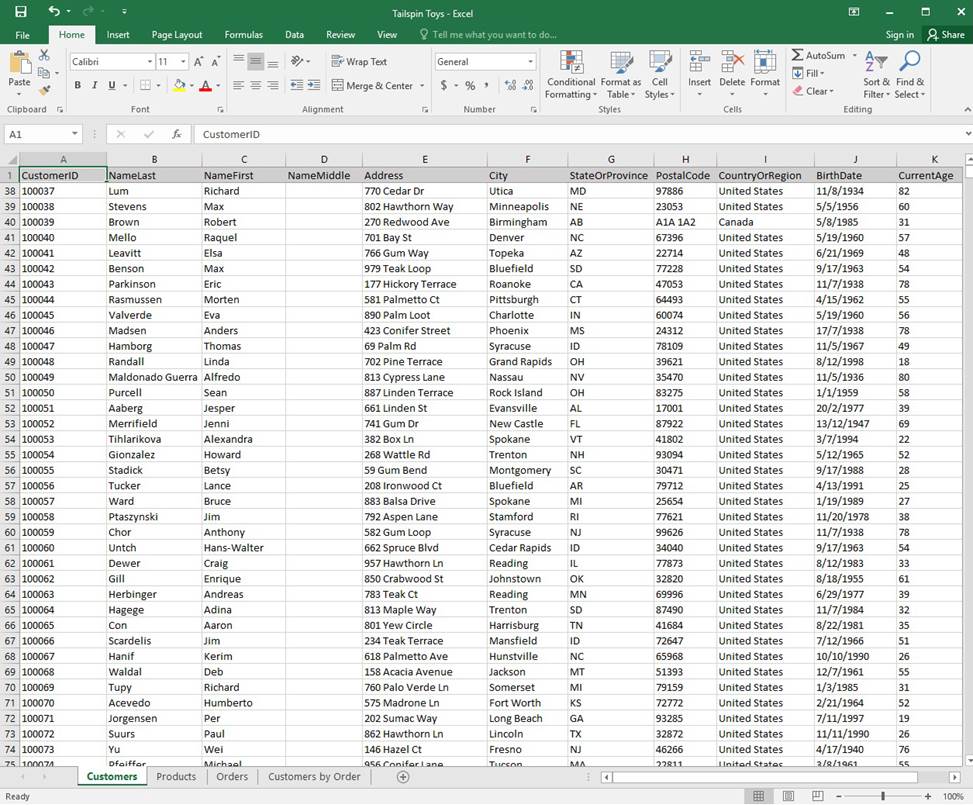
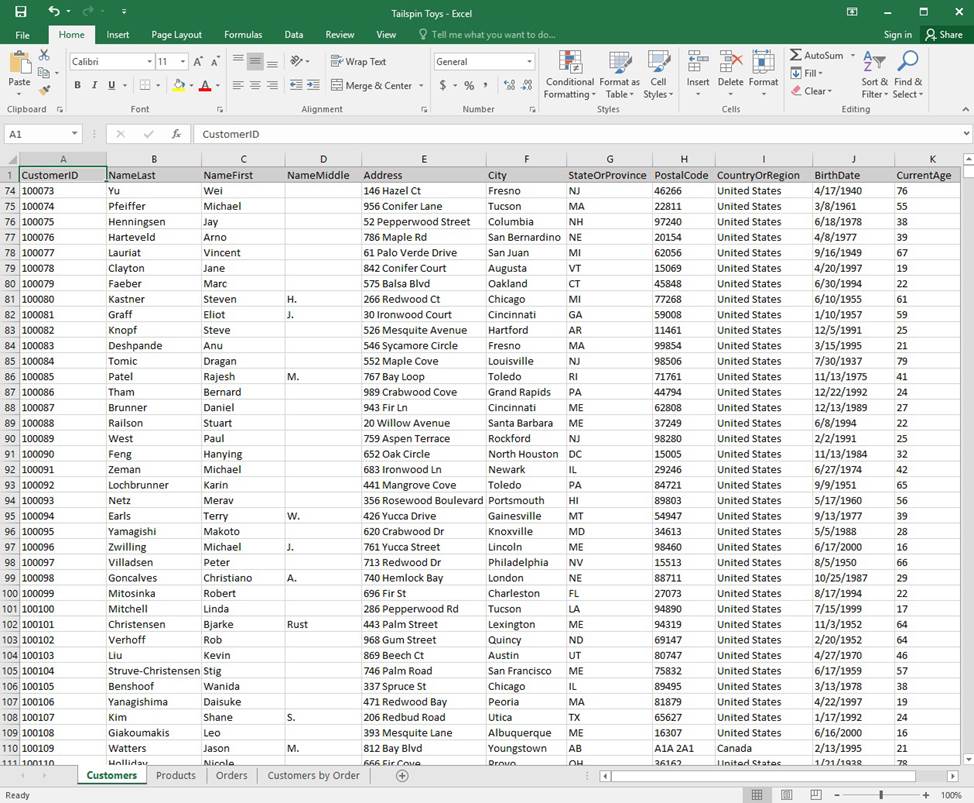
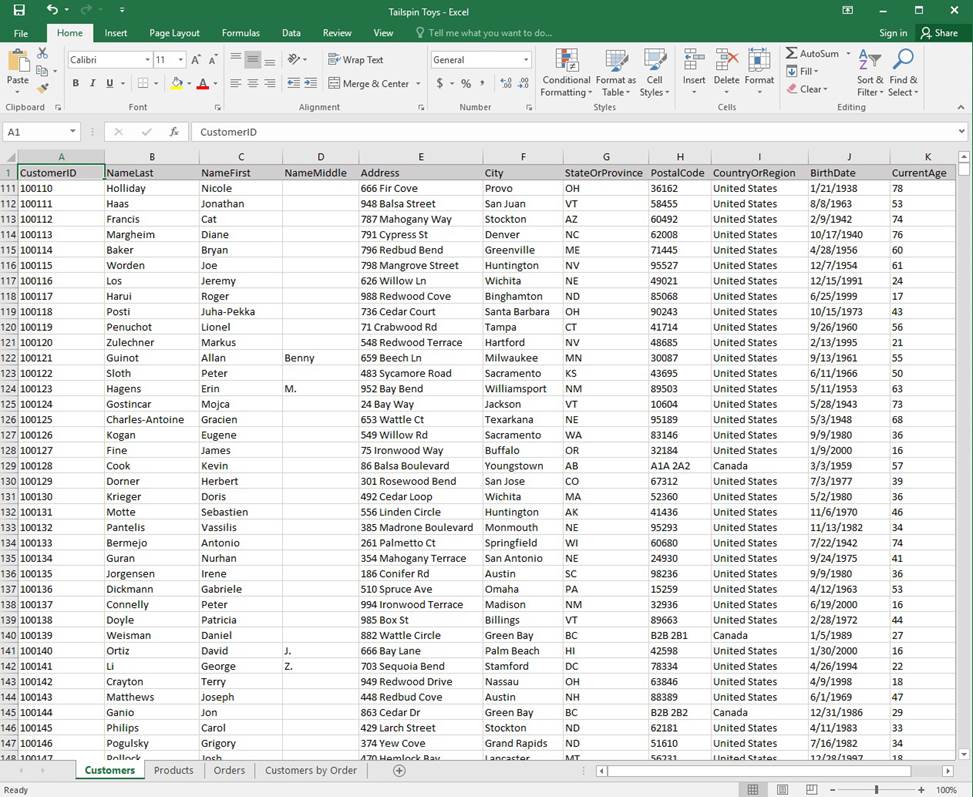
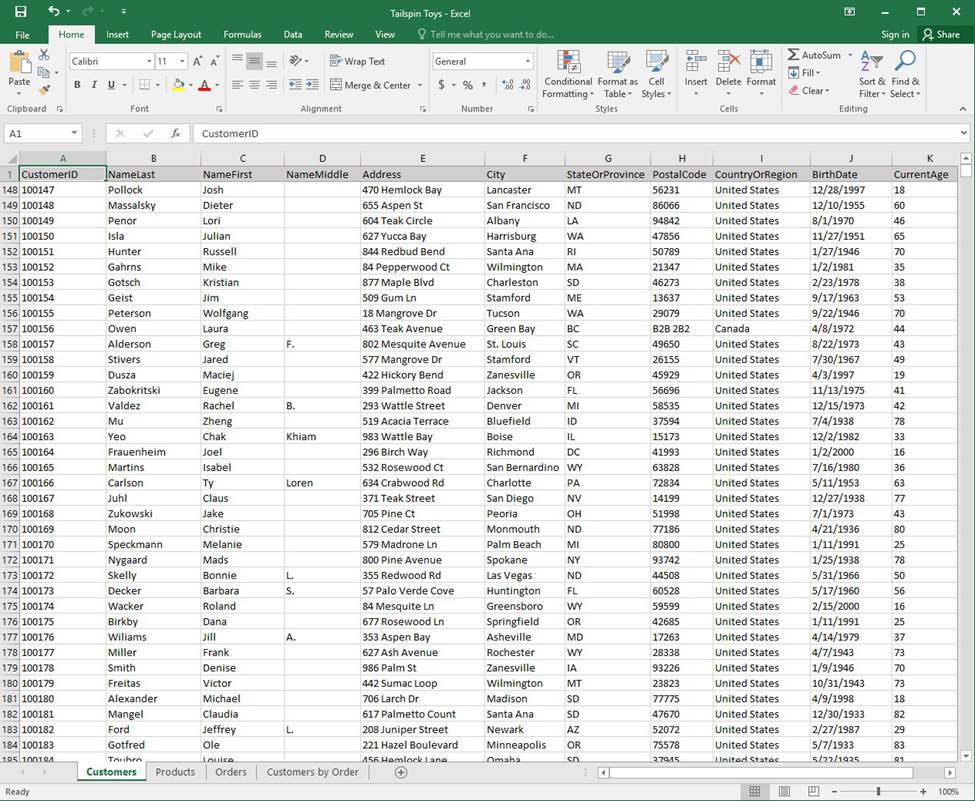
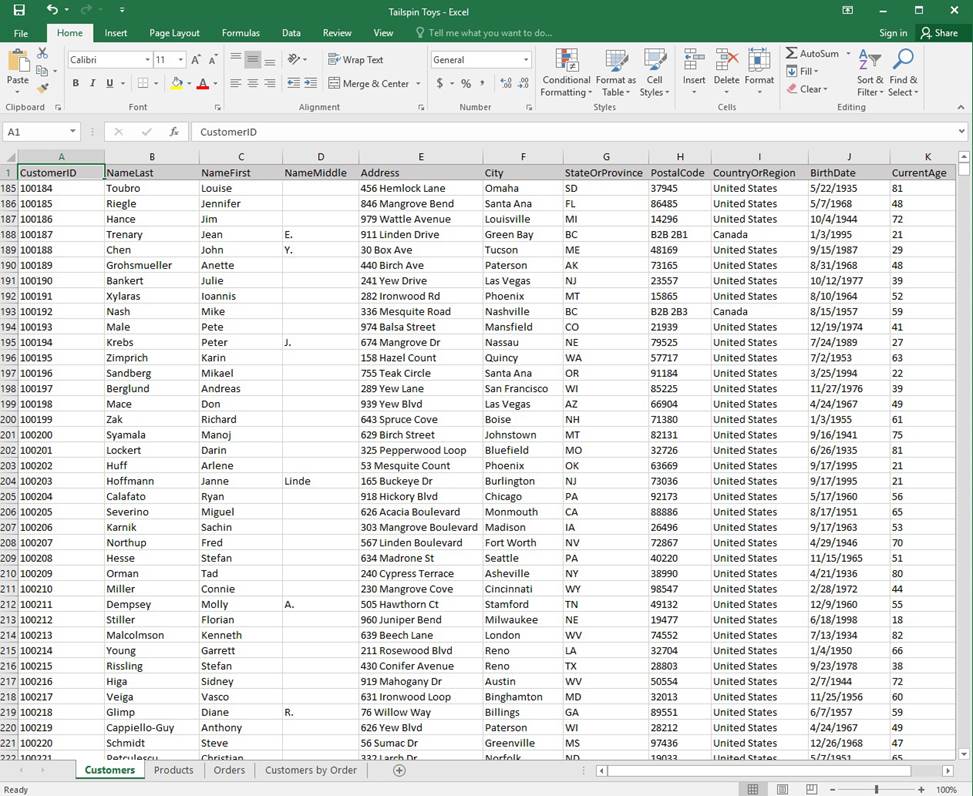
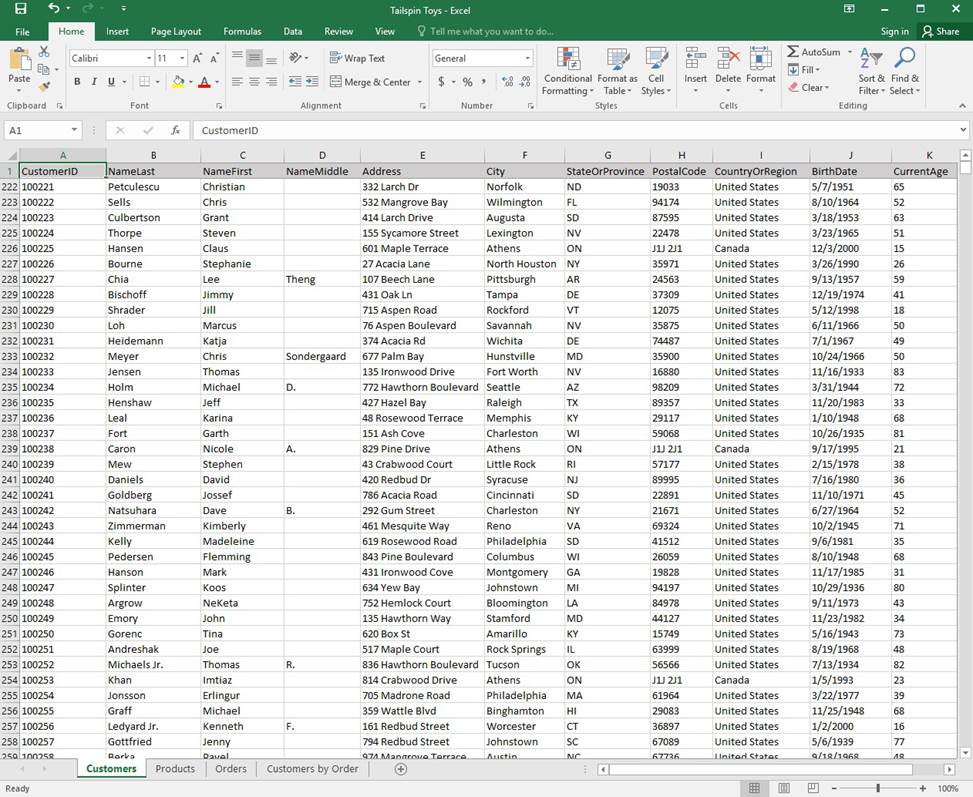
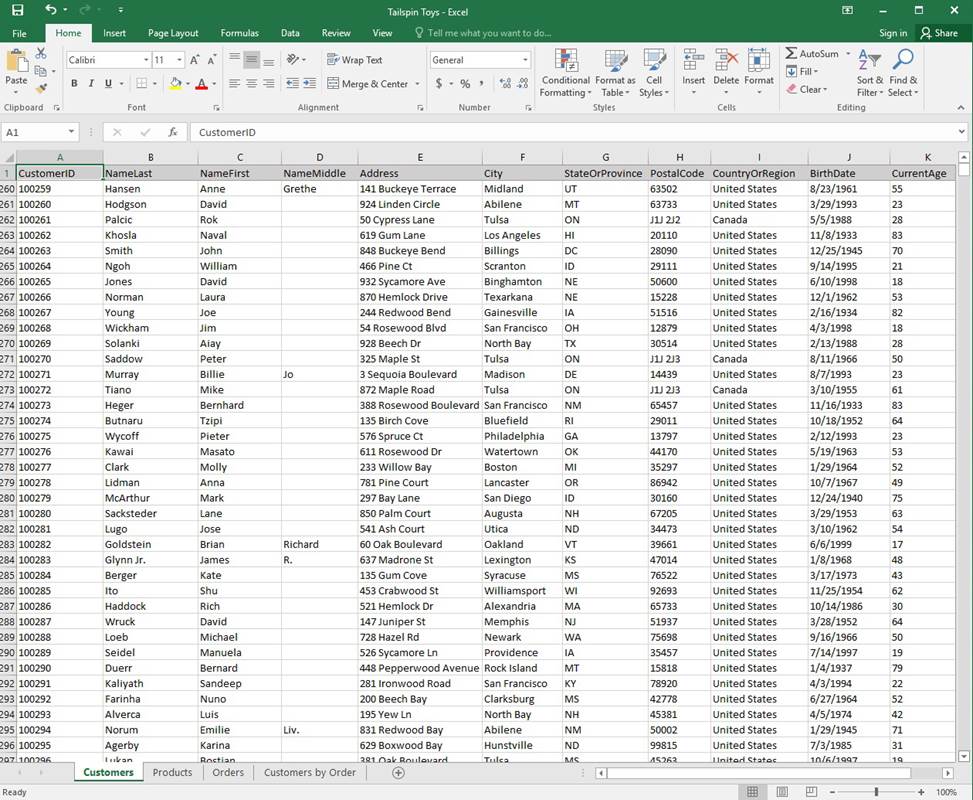
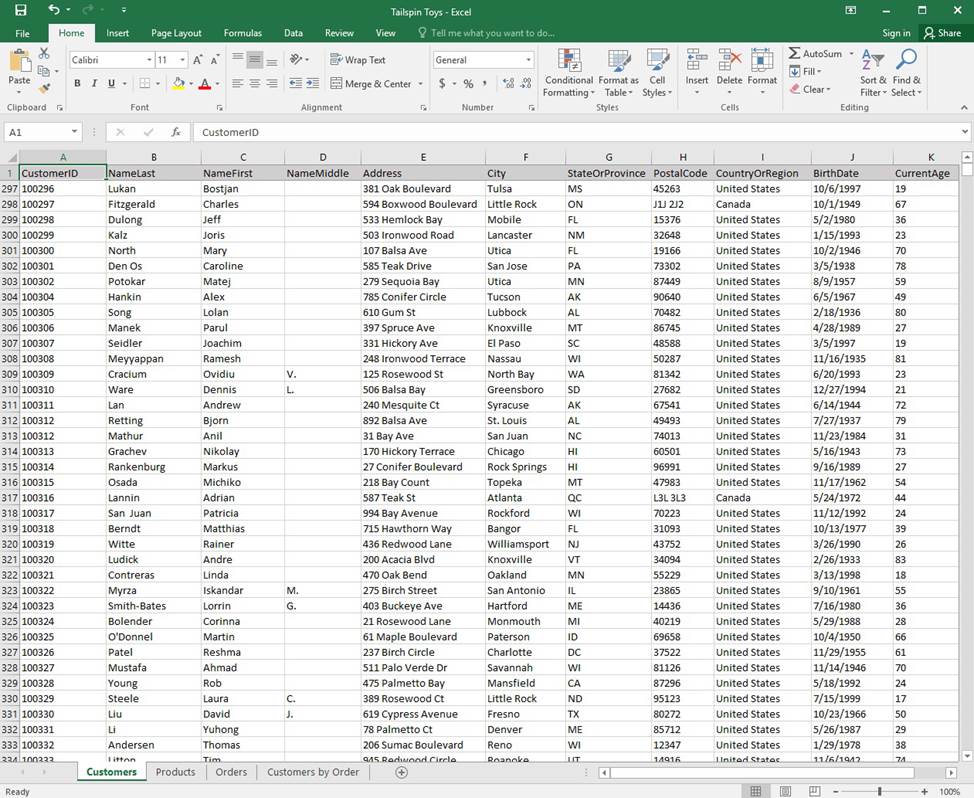
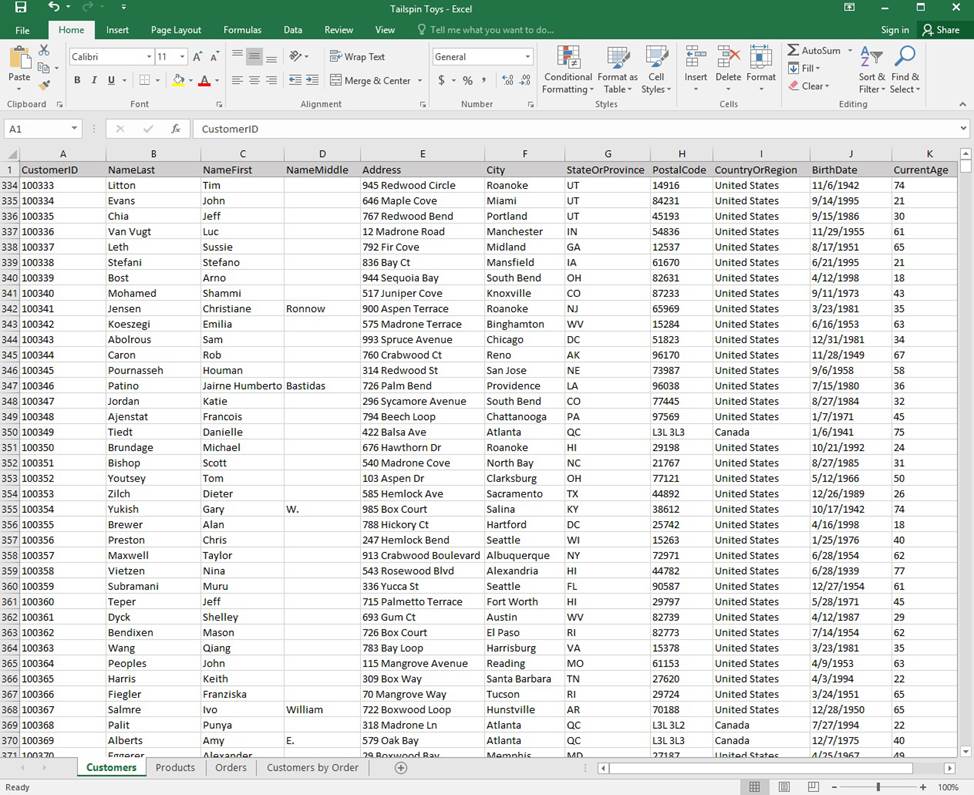
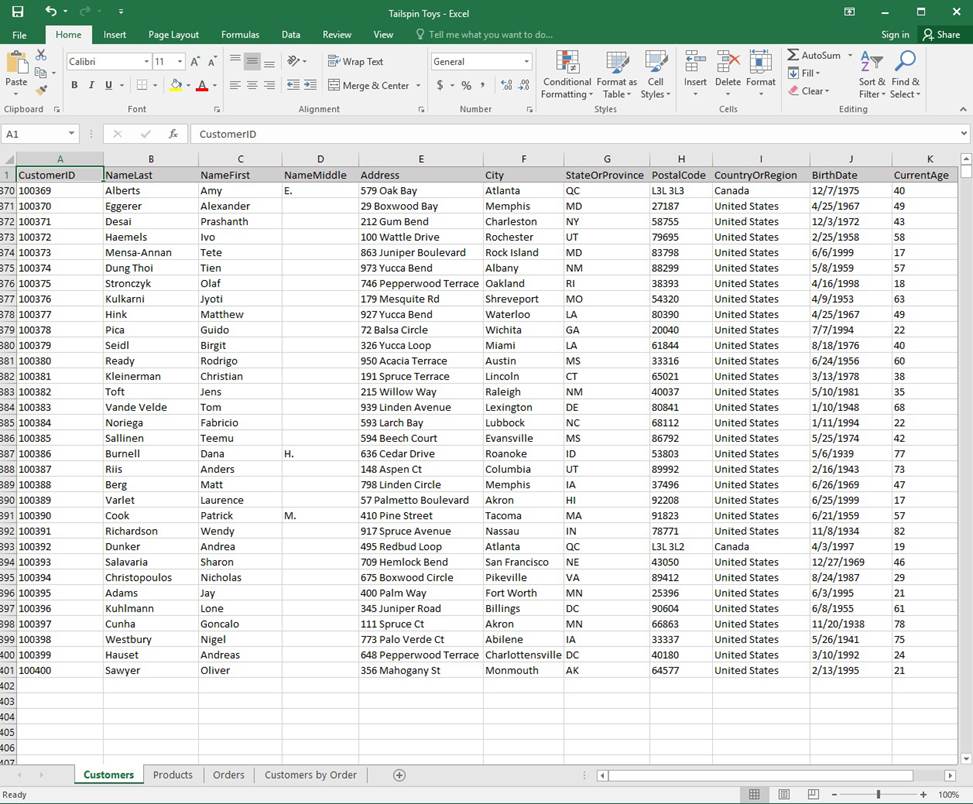
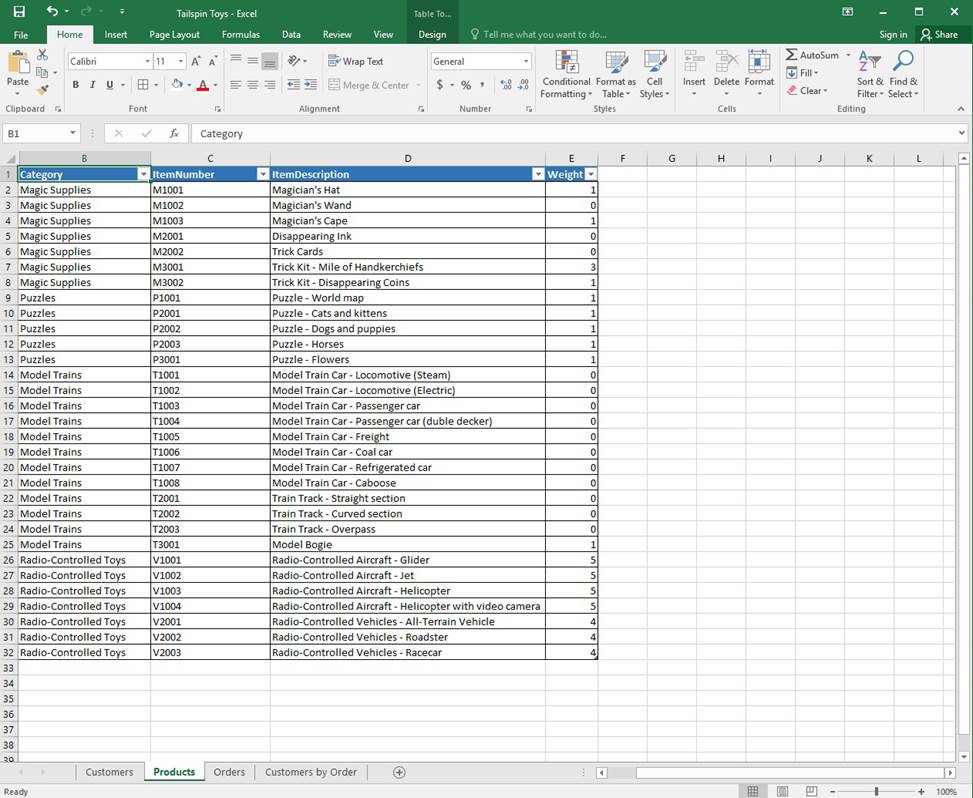
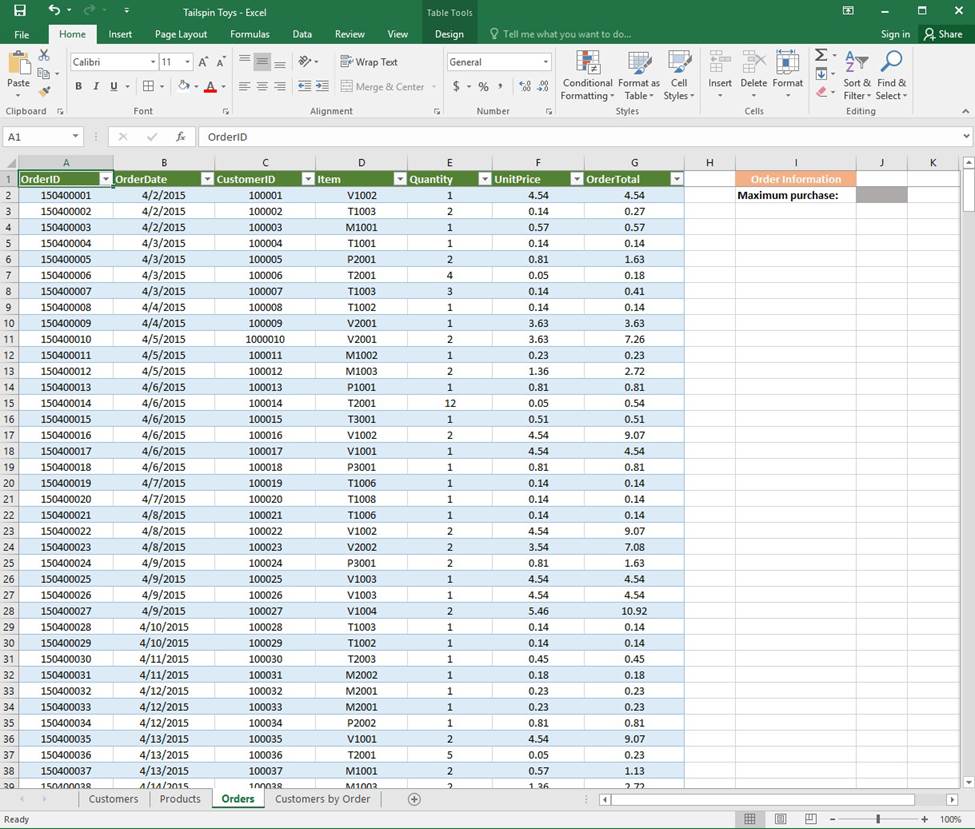
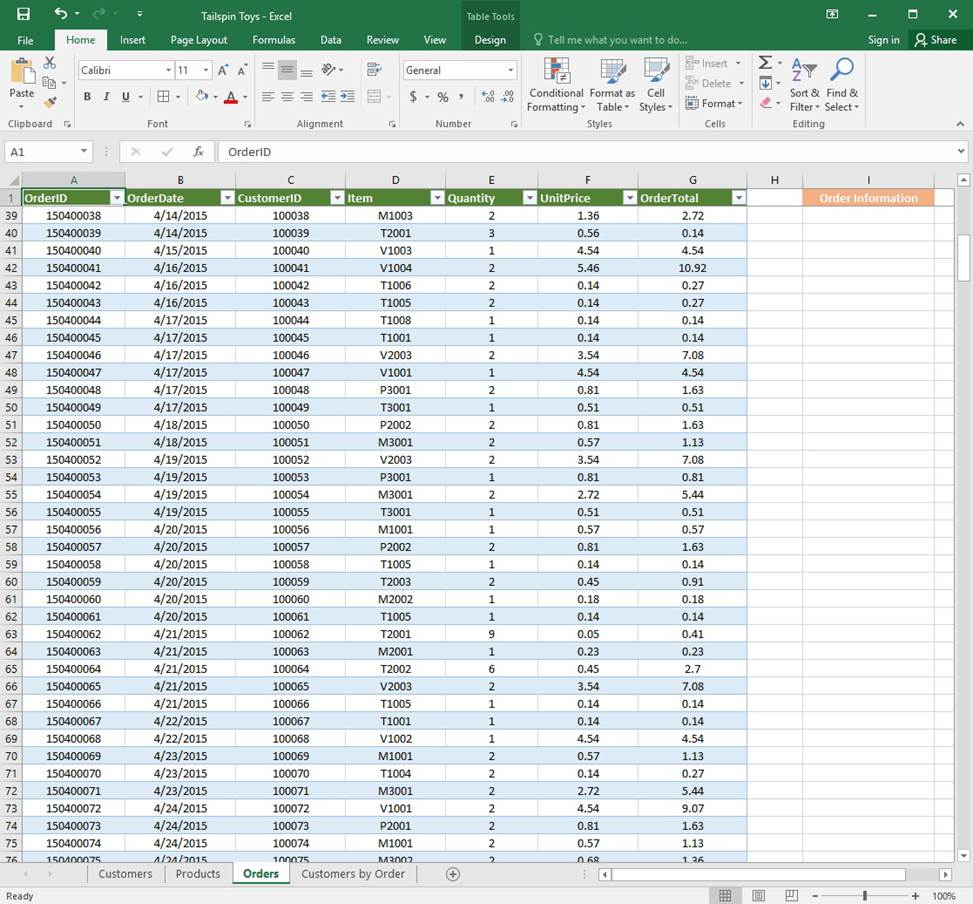
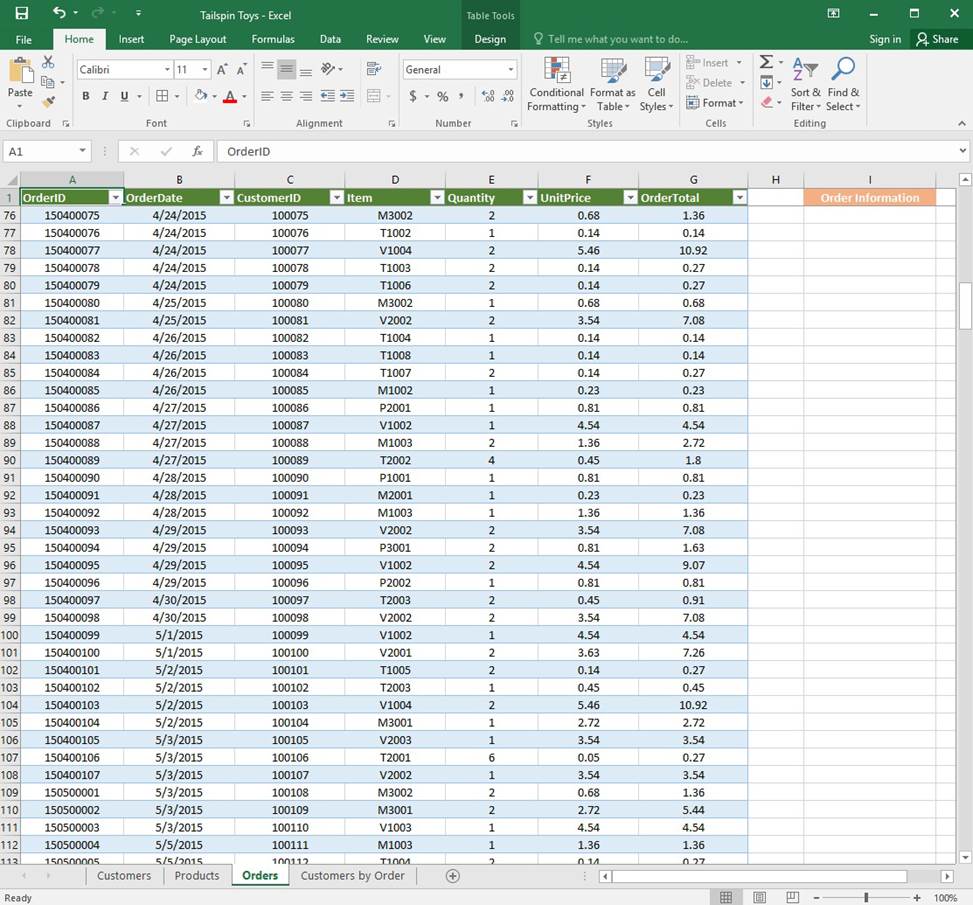
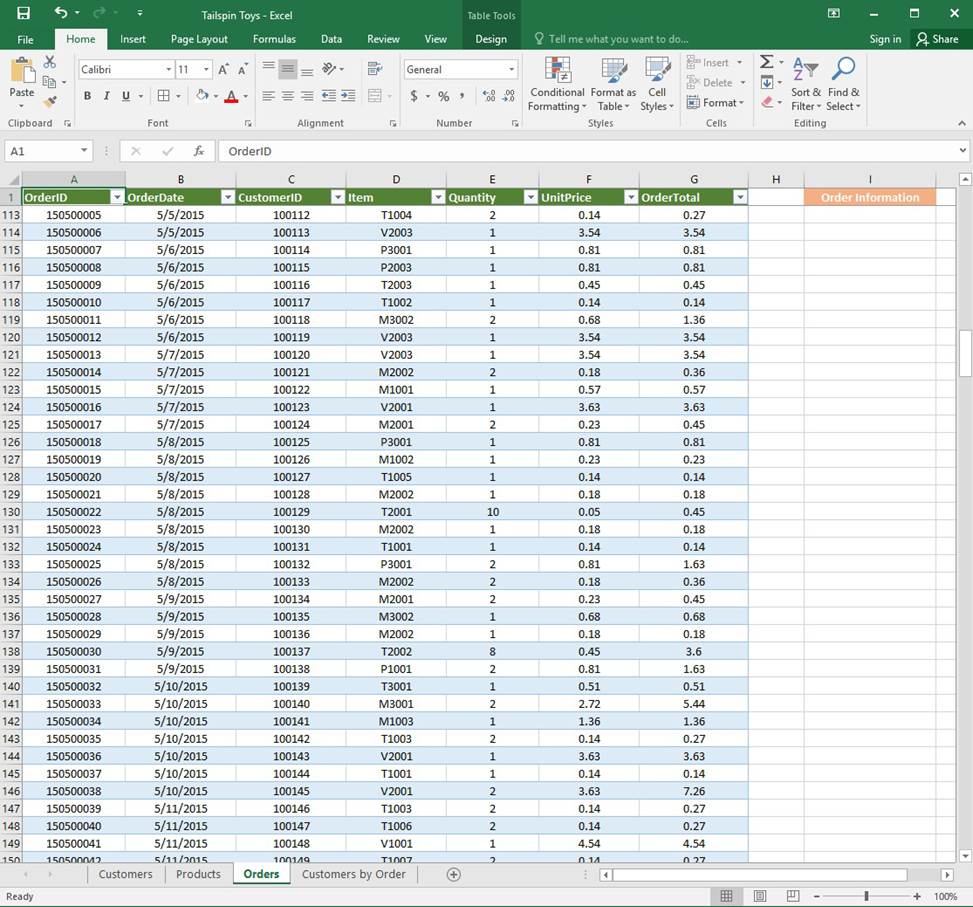
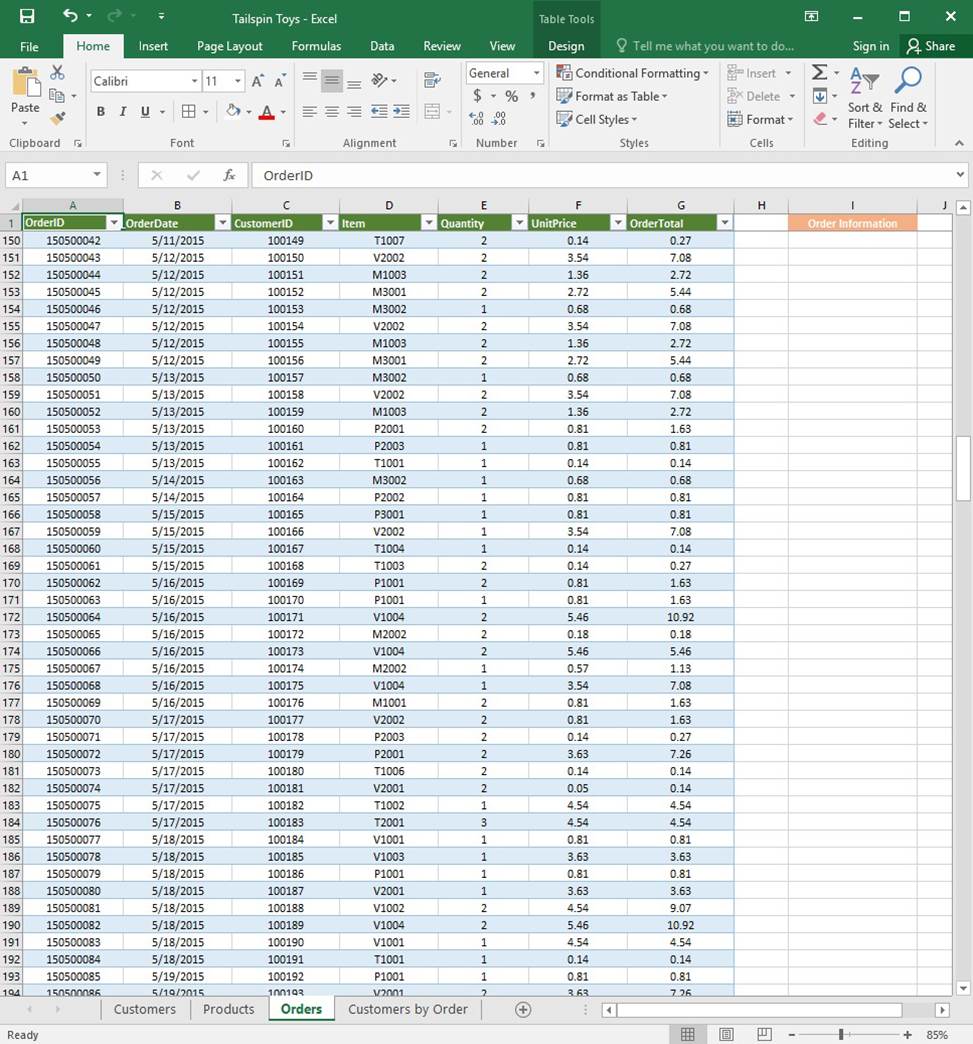
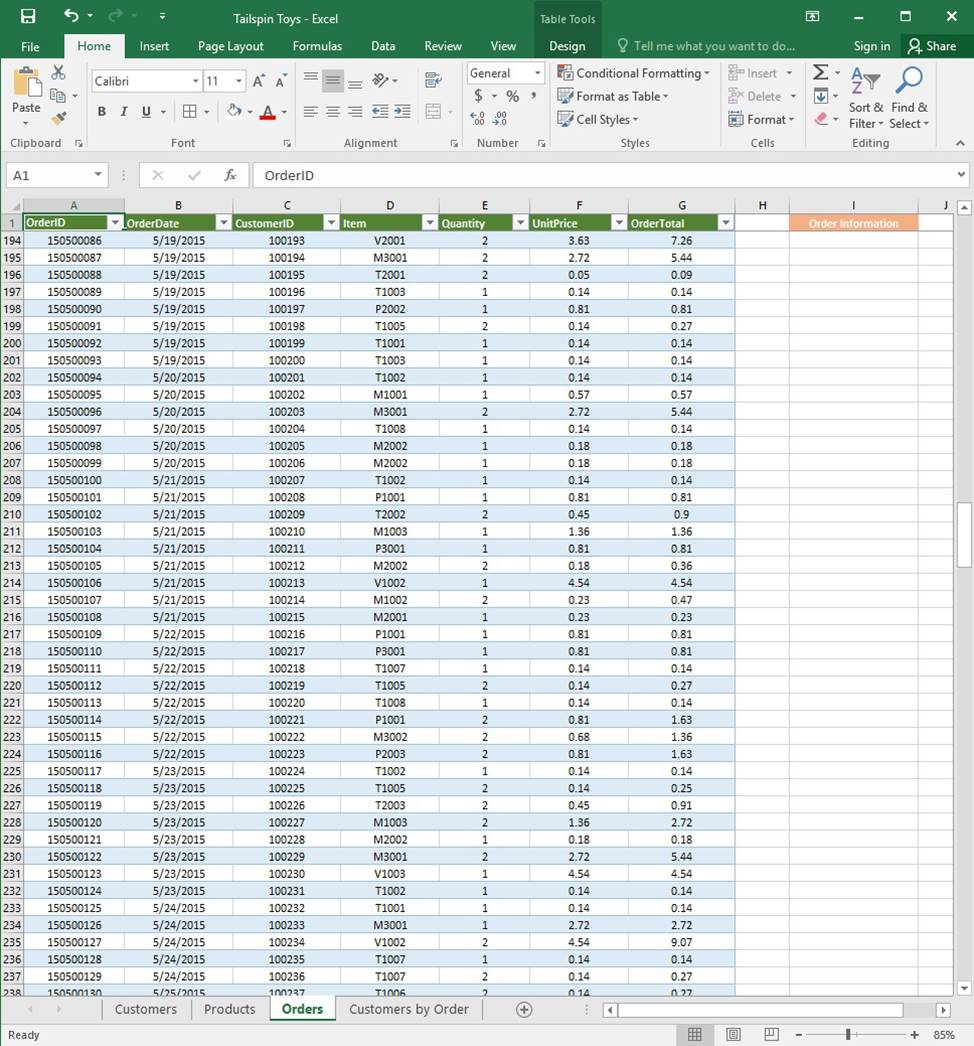
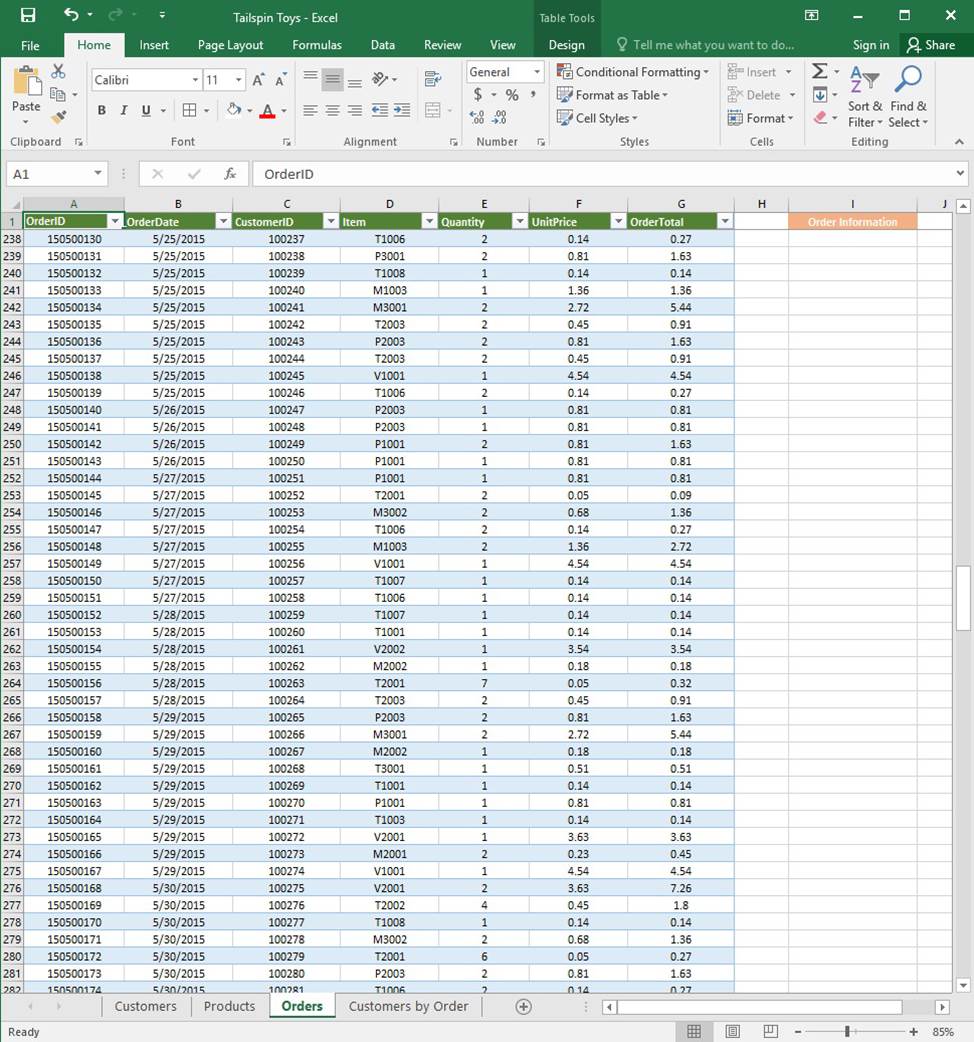
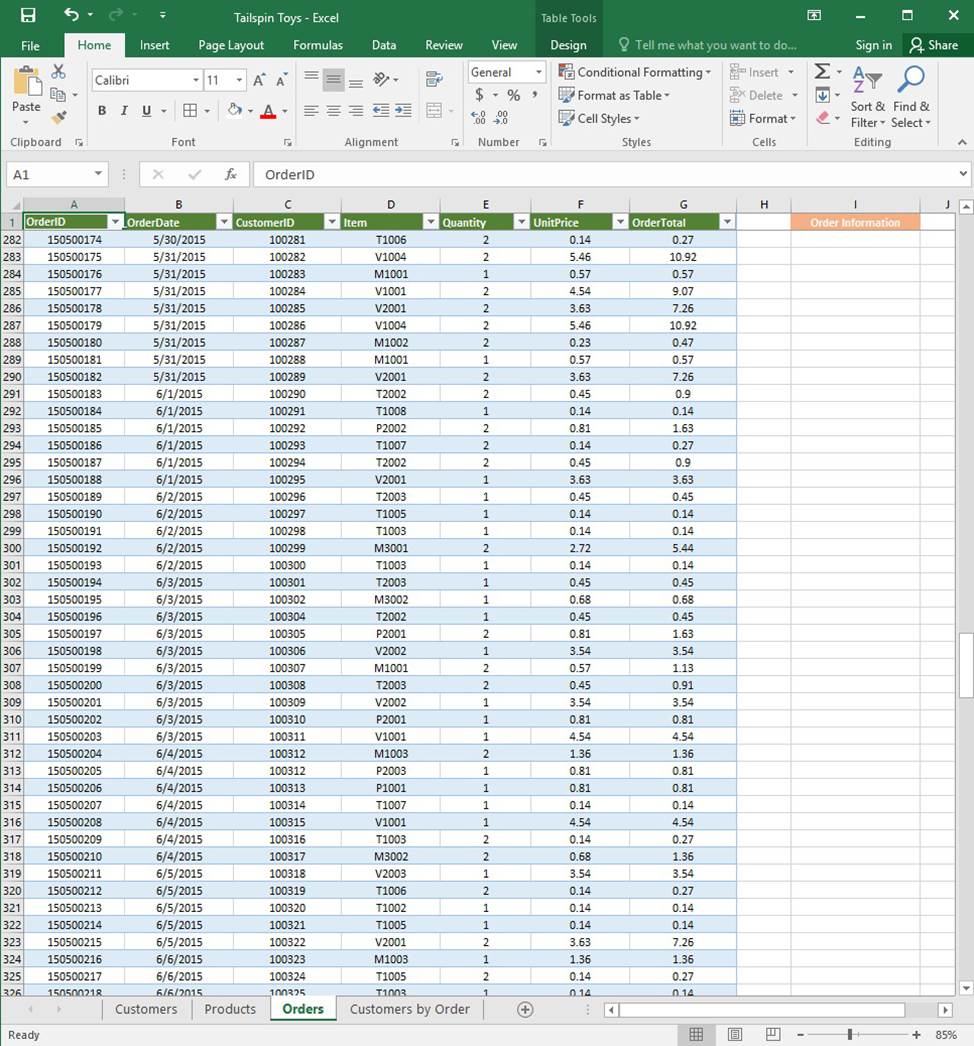
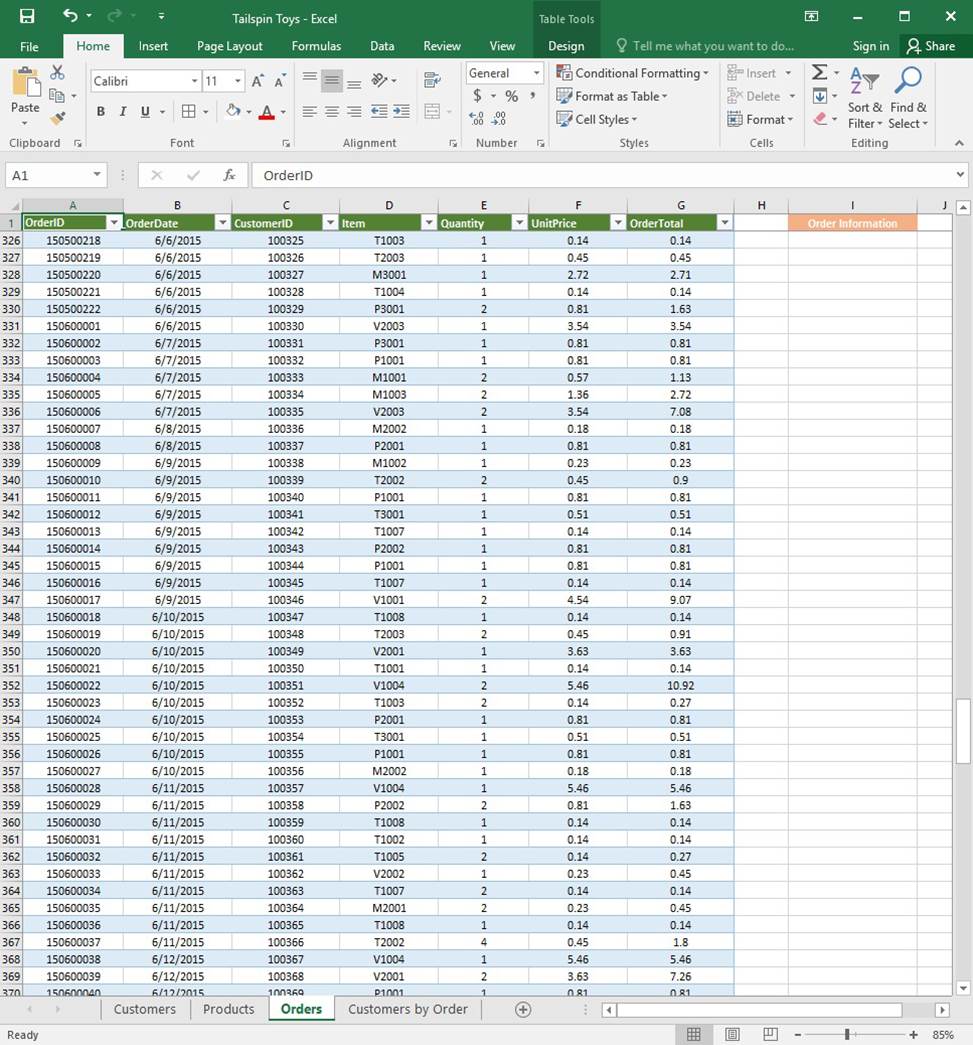
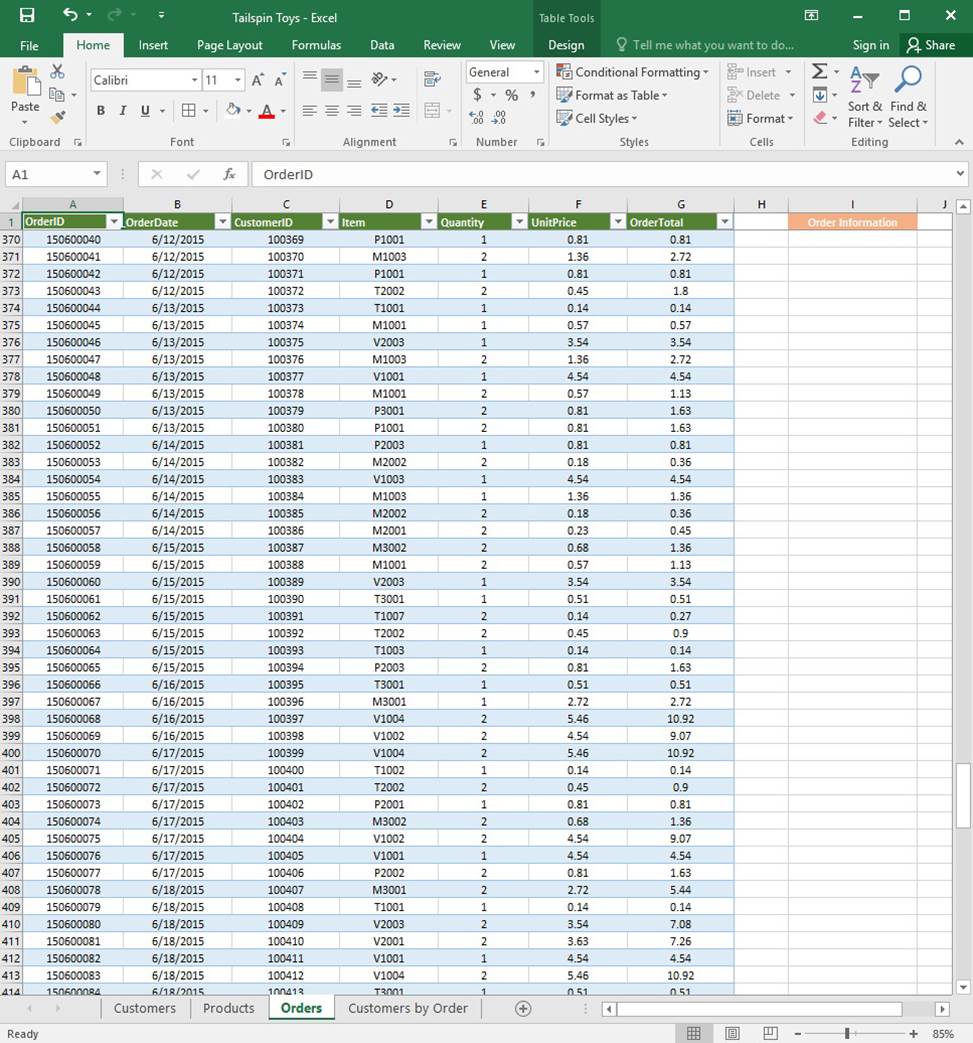
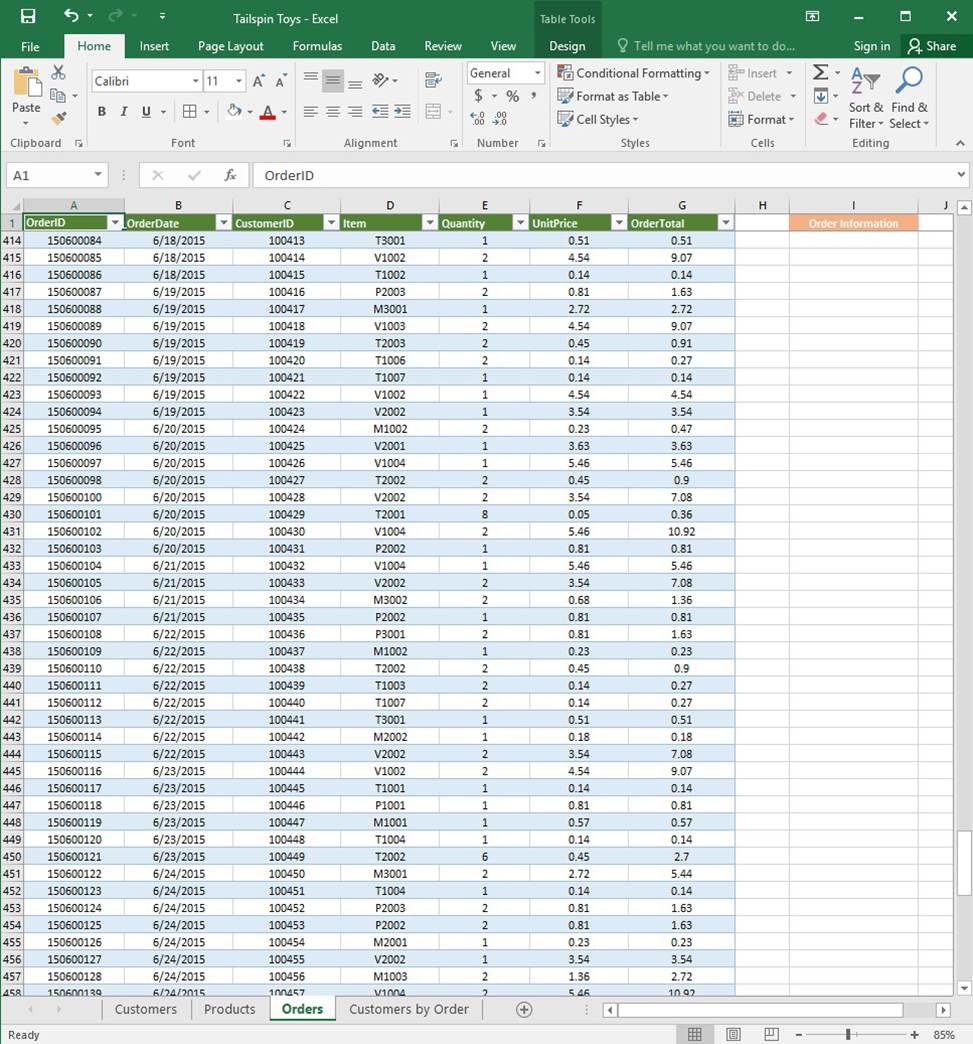
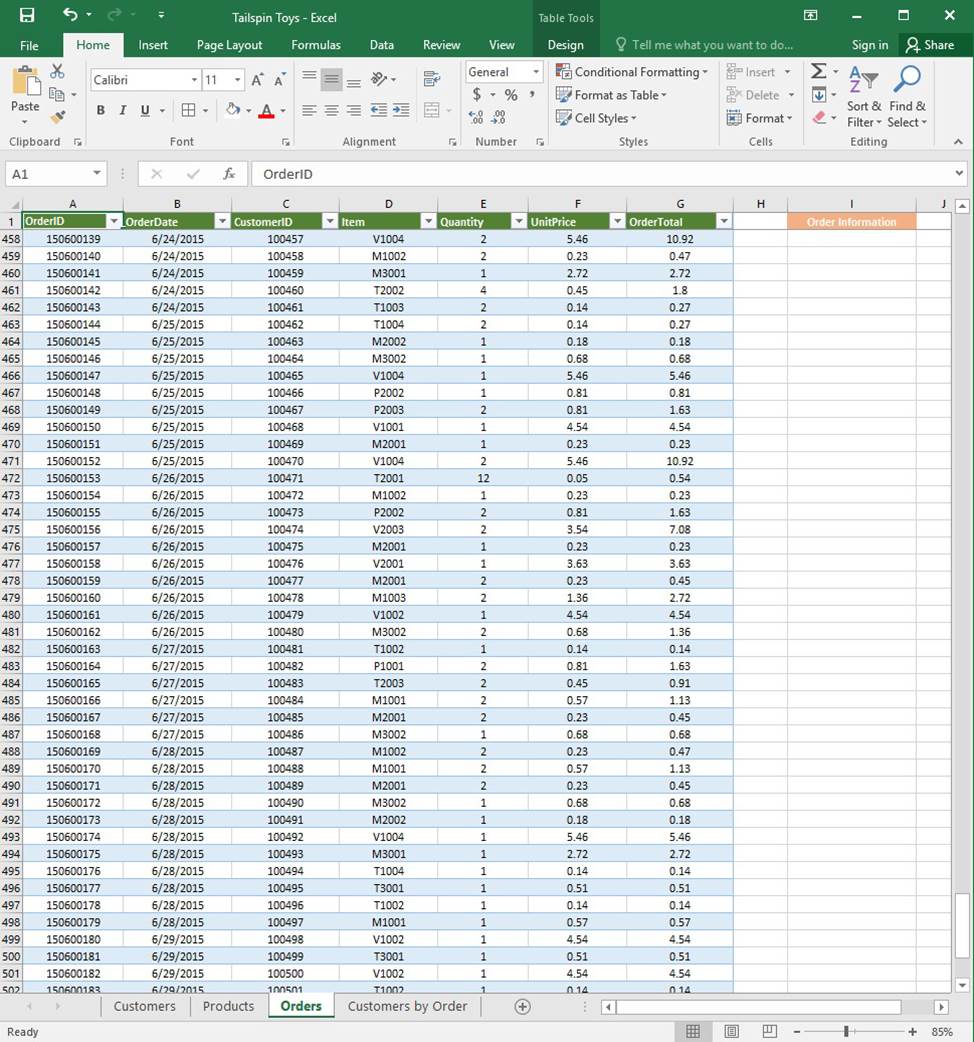
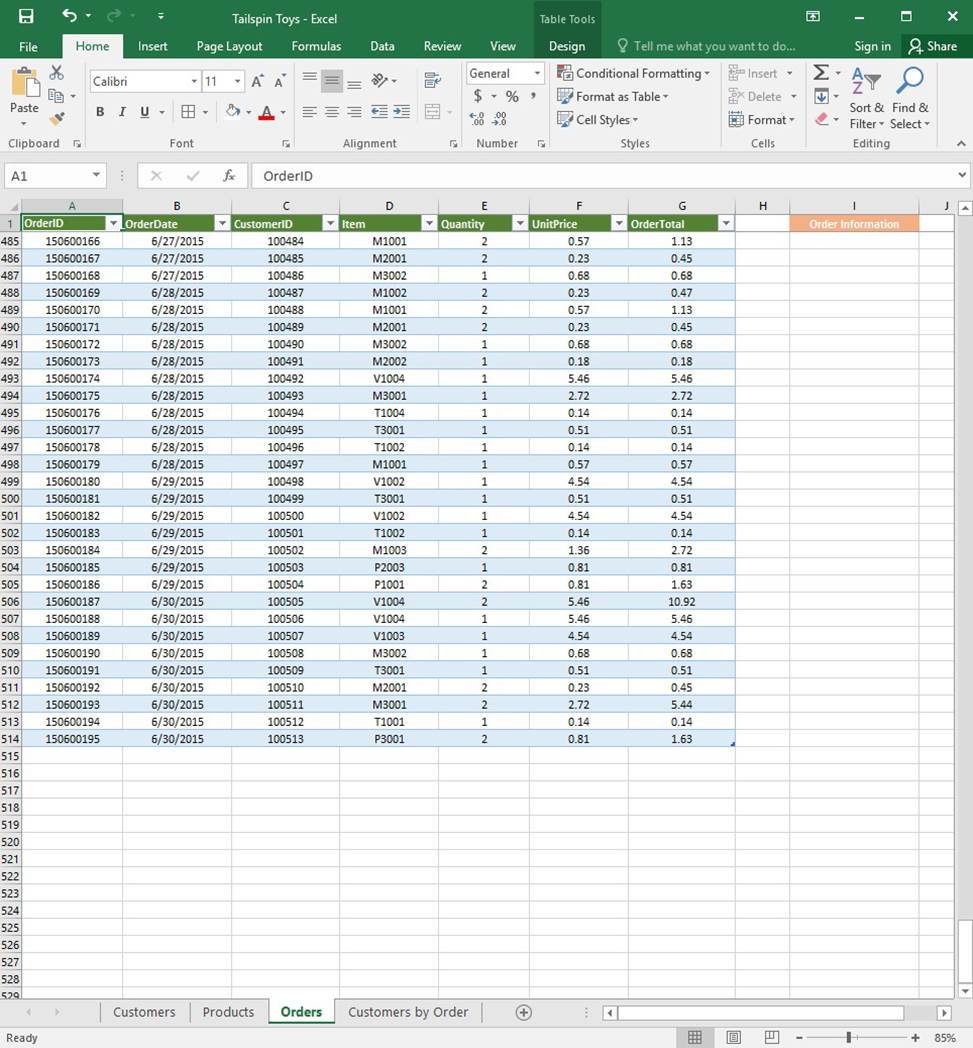
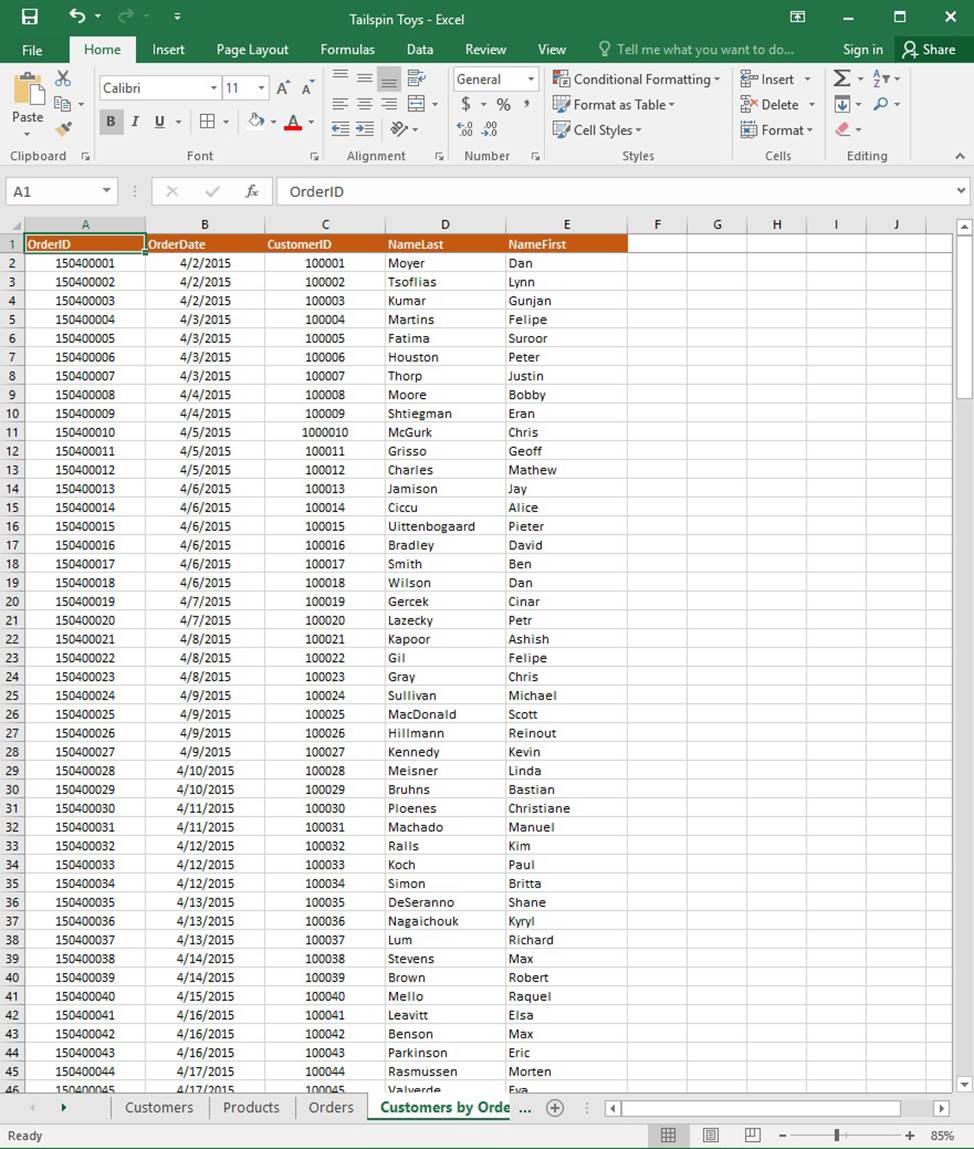
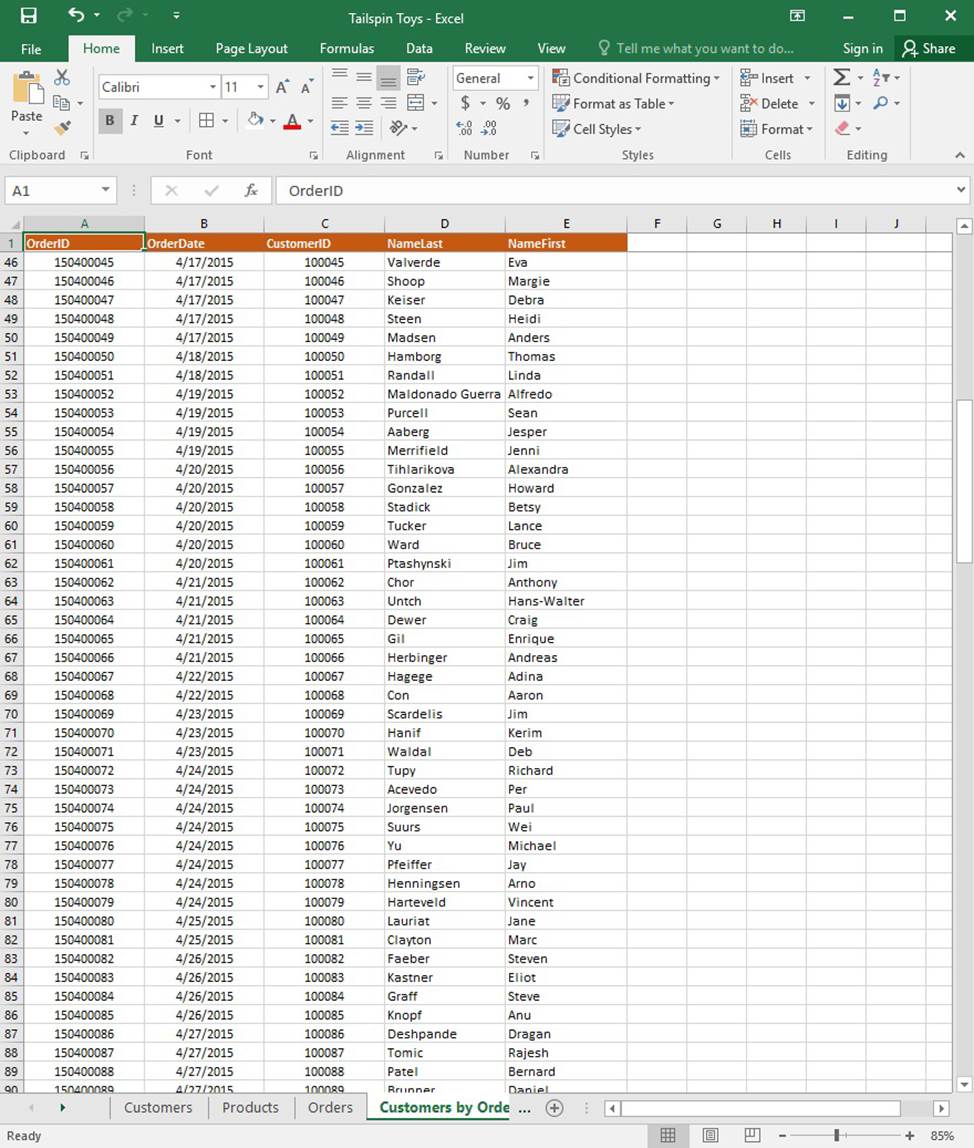
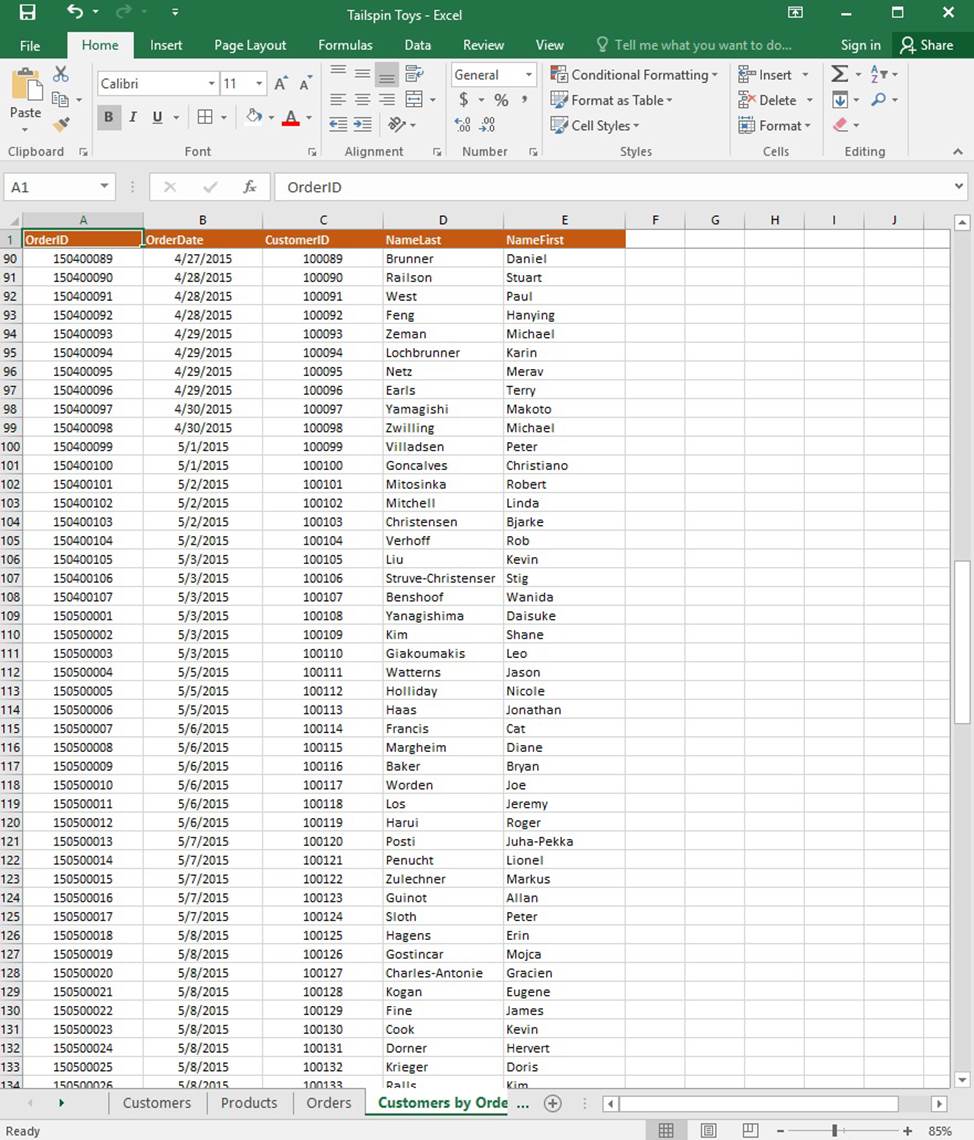
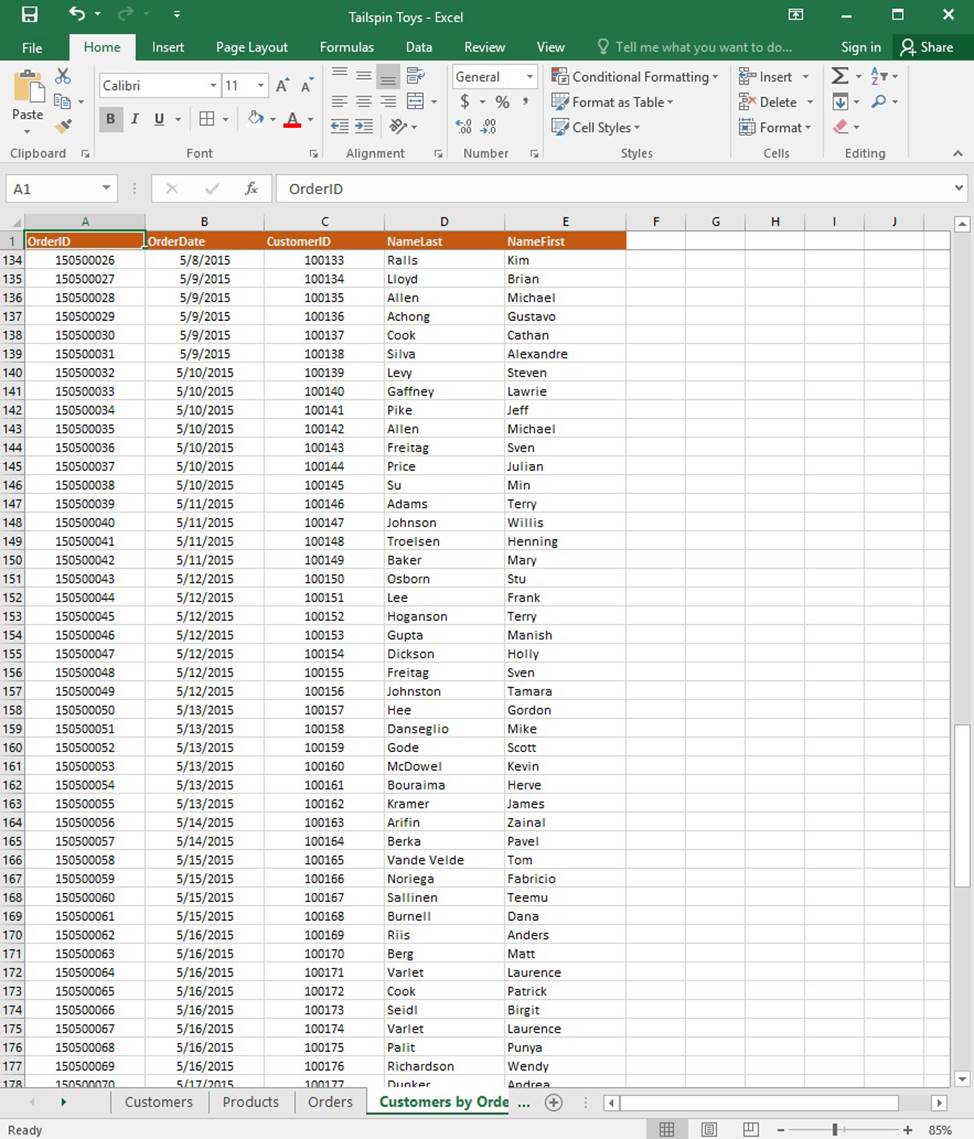
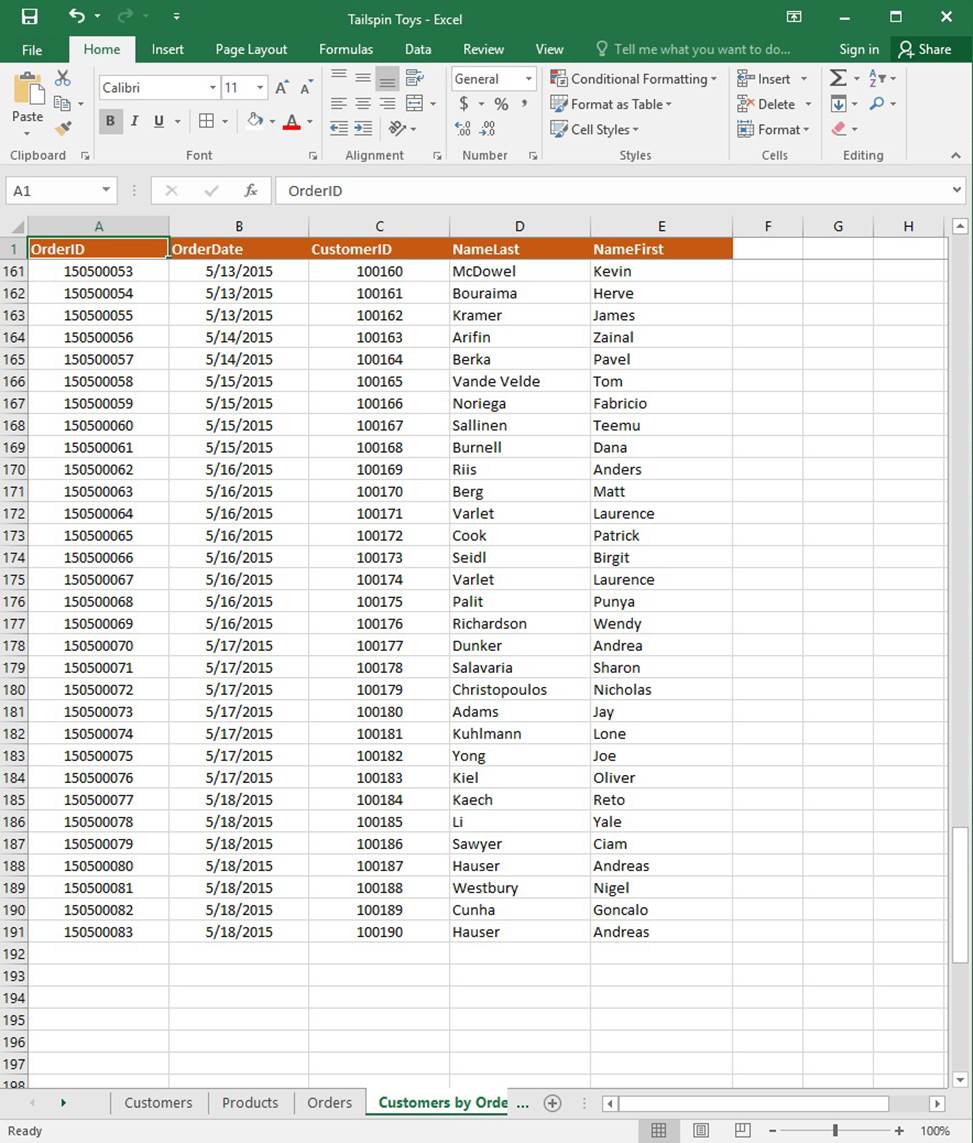
On the “Orders” worksheet, use an automatic formatting method to format cells in the “OrderTotal” column that contain above-average values by applying Green Fill with Dark Green Text. Use a technique that automatically updates the formatting if the column values change.
SIMULATION
Project 1 of 7: Tailspin Toys
Overview
You recently opened an online toy store. You have sold products to 500 individual customers. You are evaluating customer data and order data.
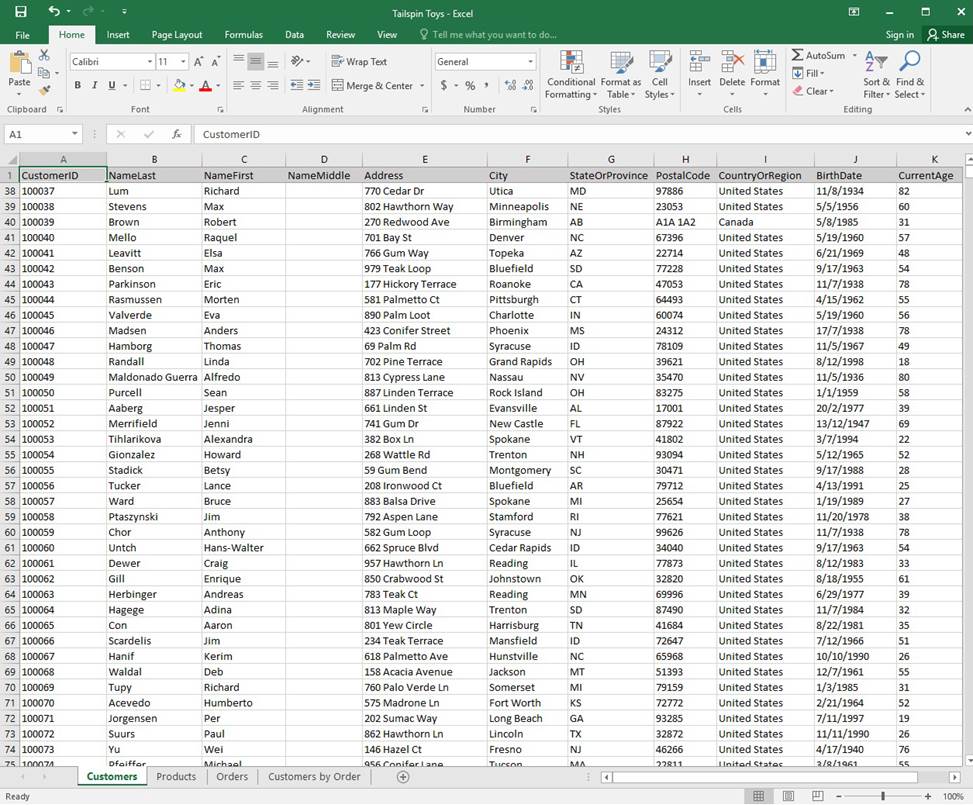
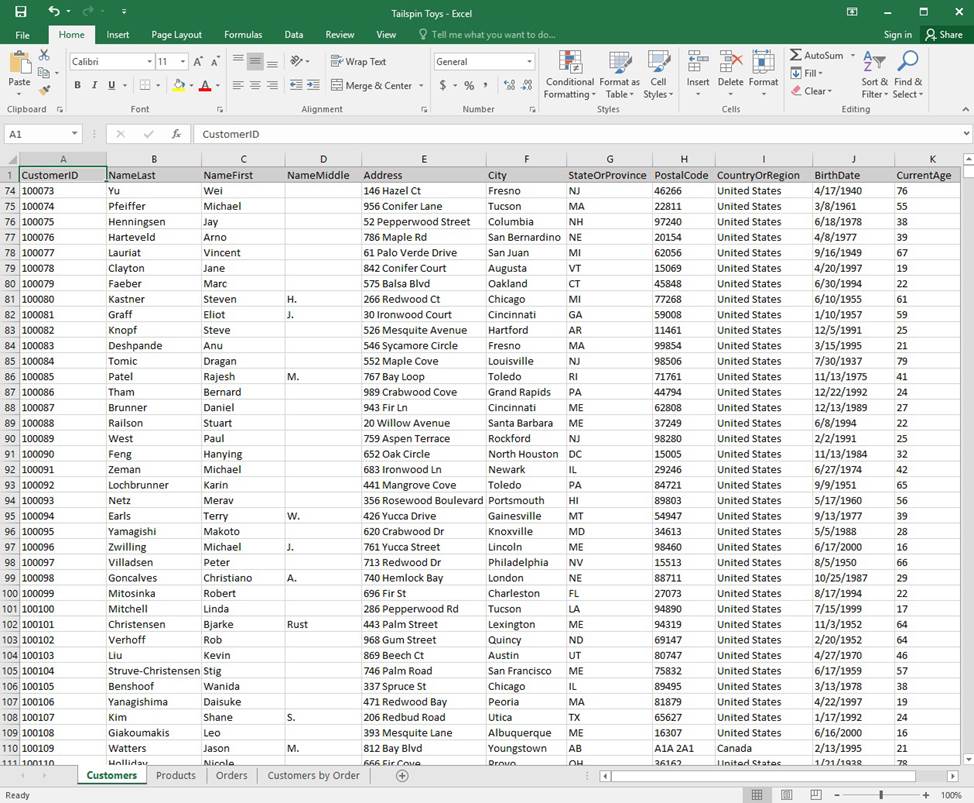
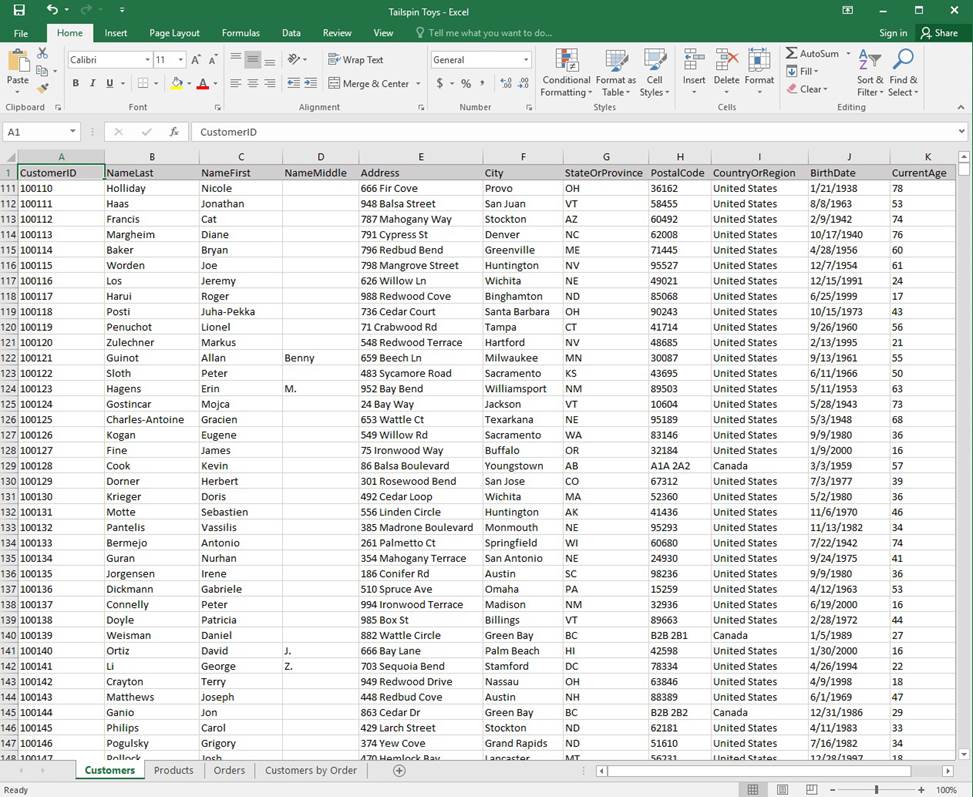
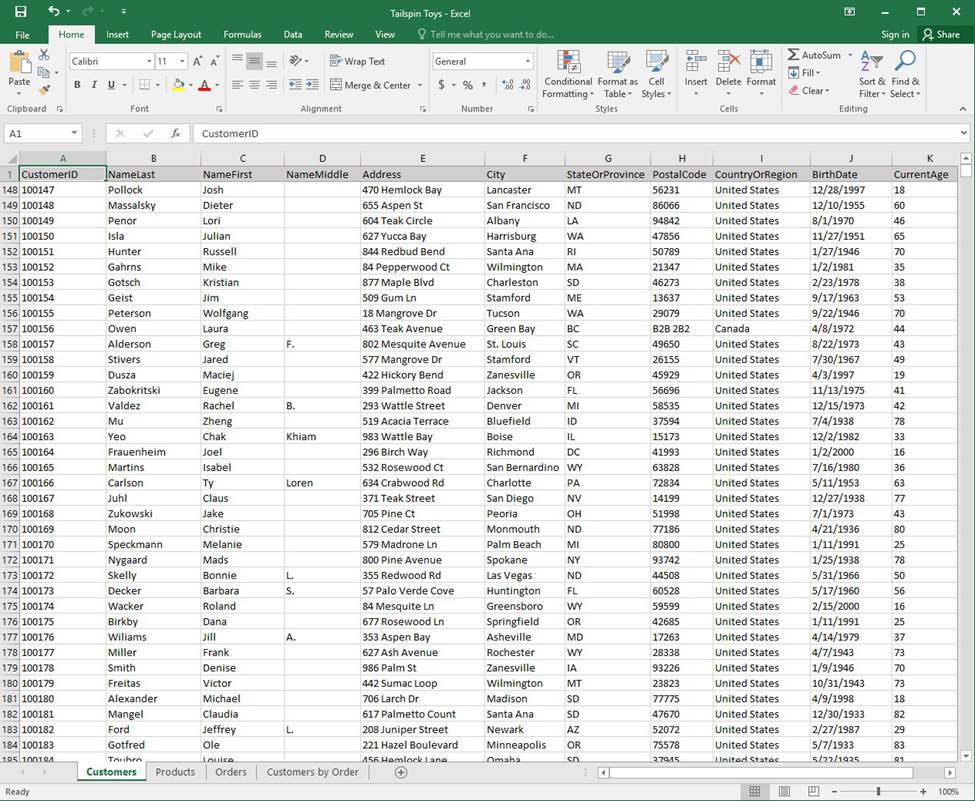
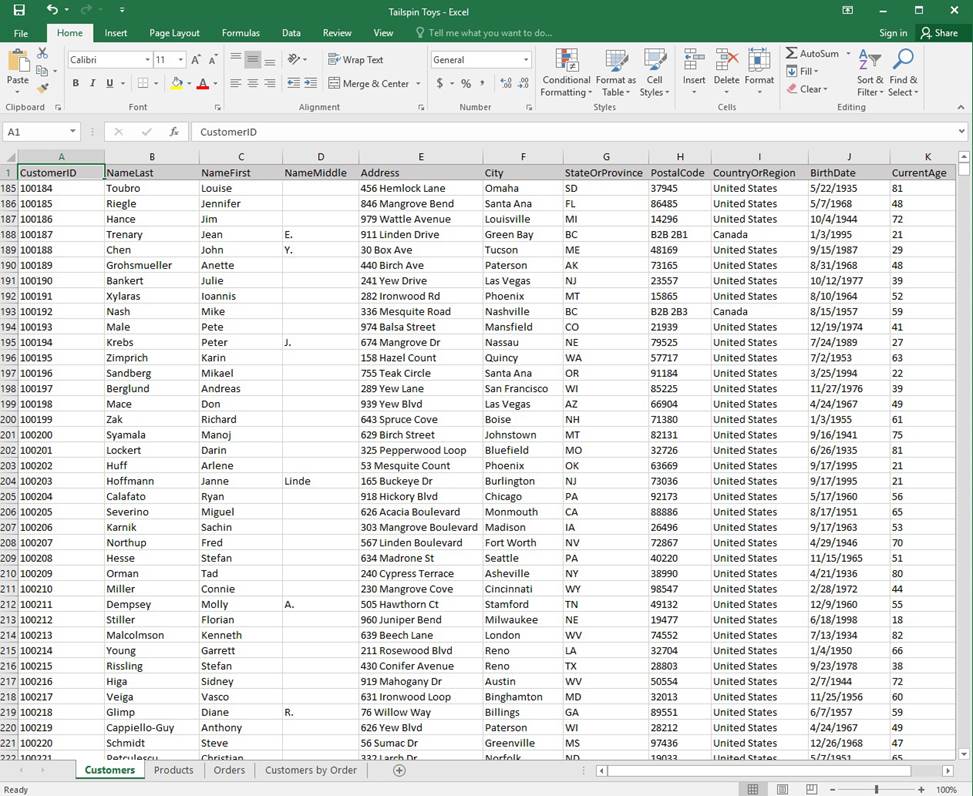
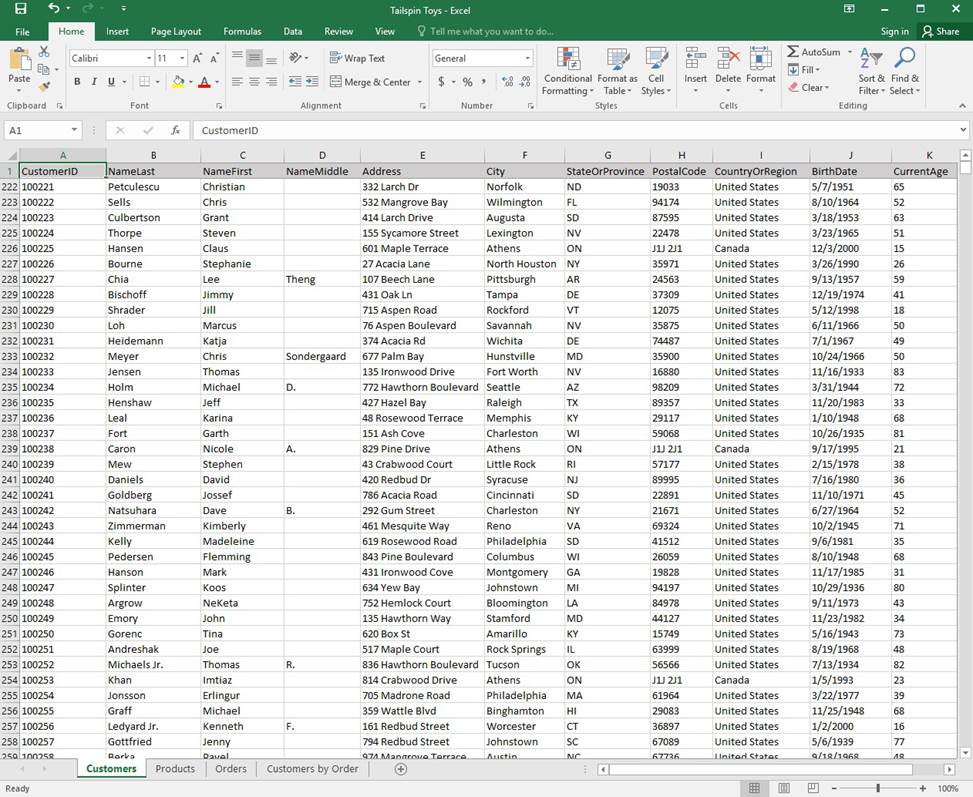
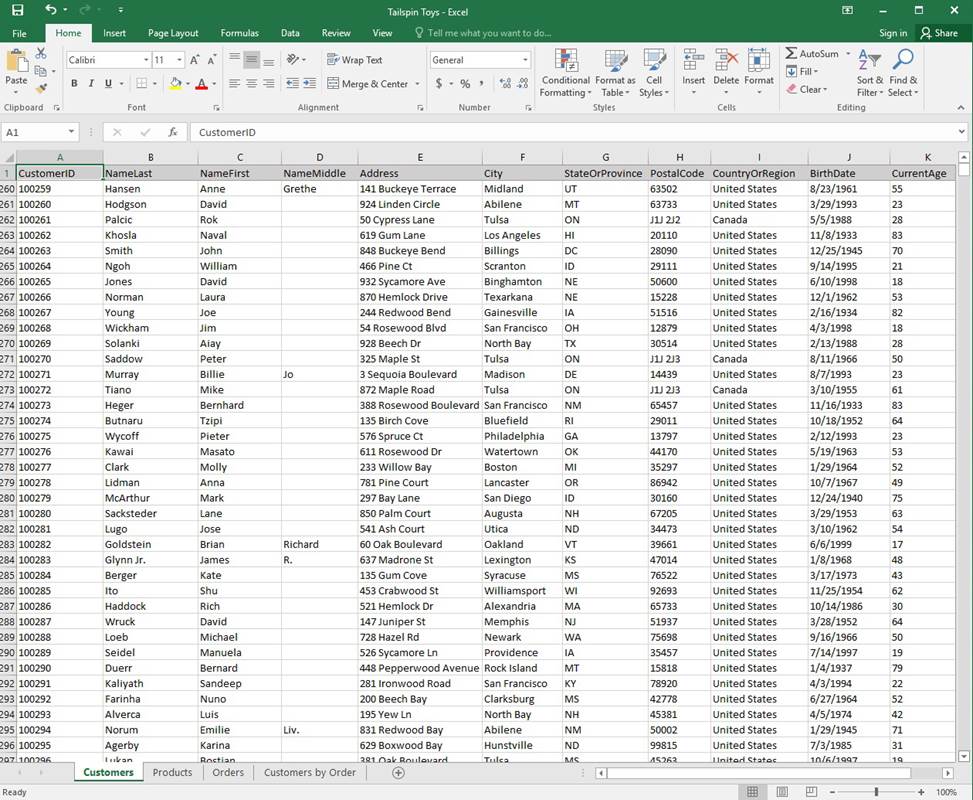
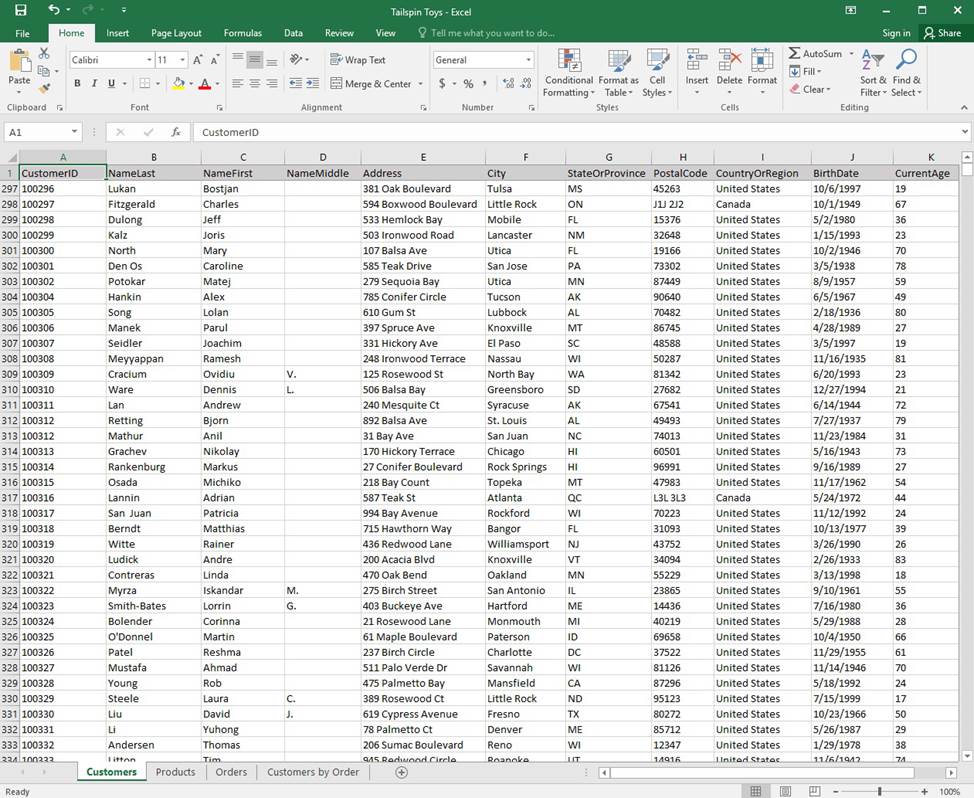
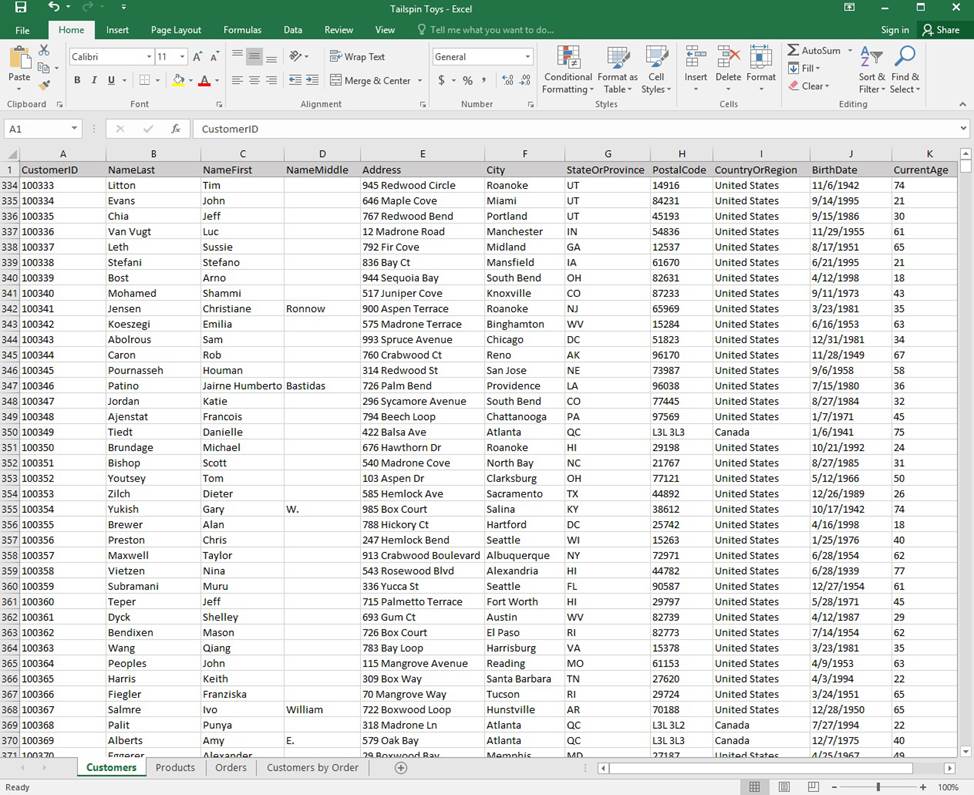
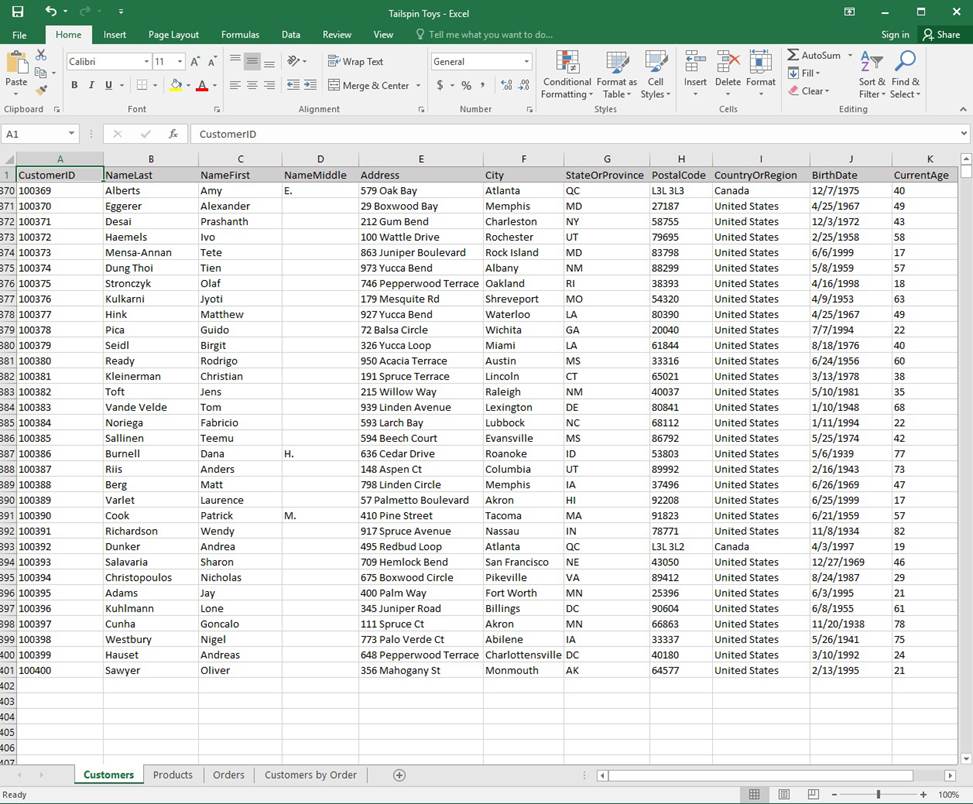
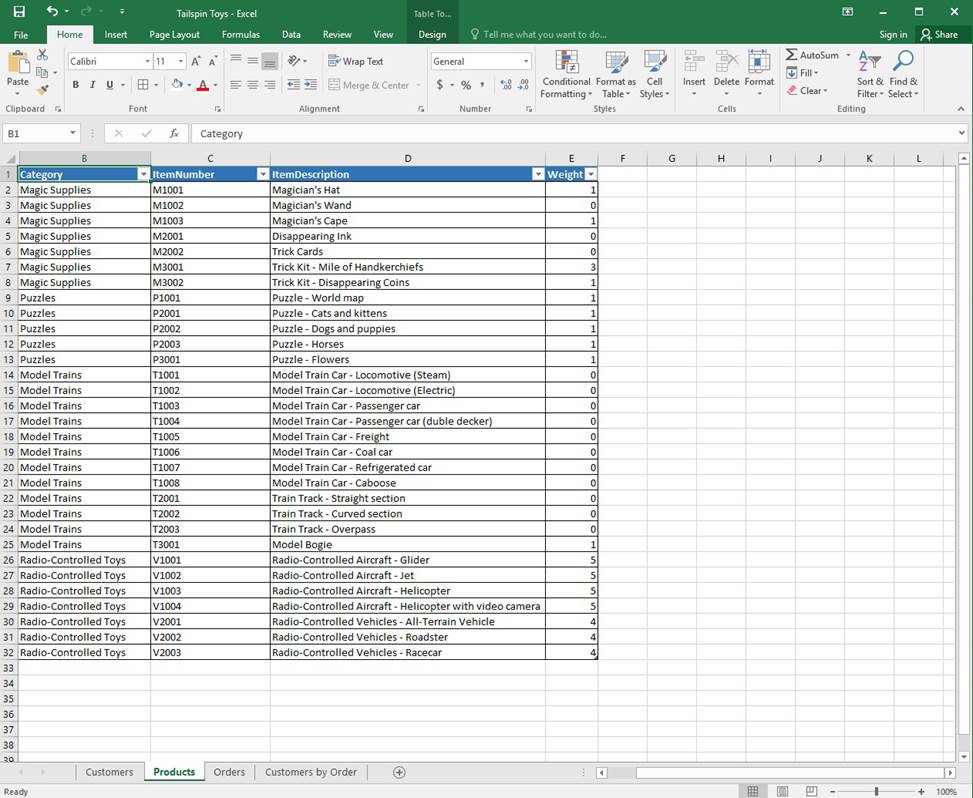
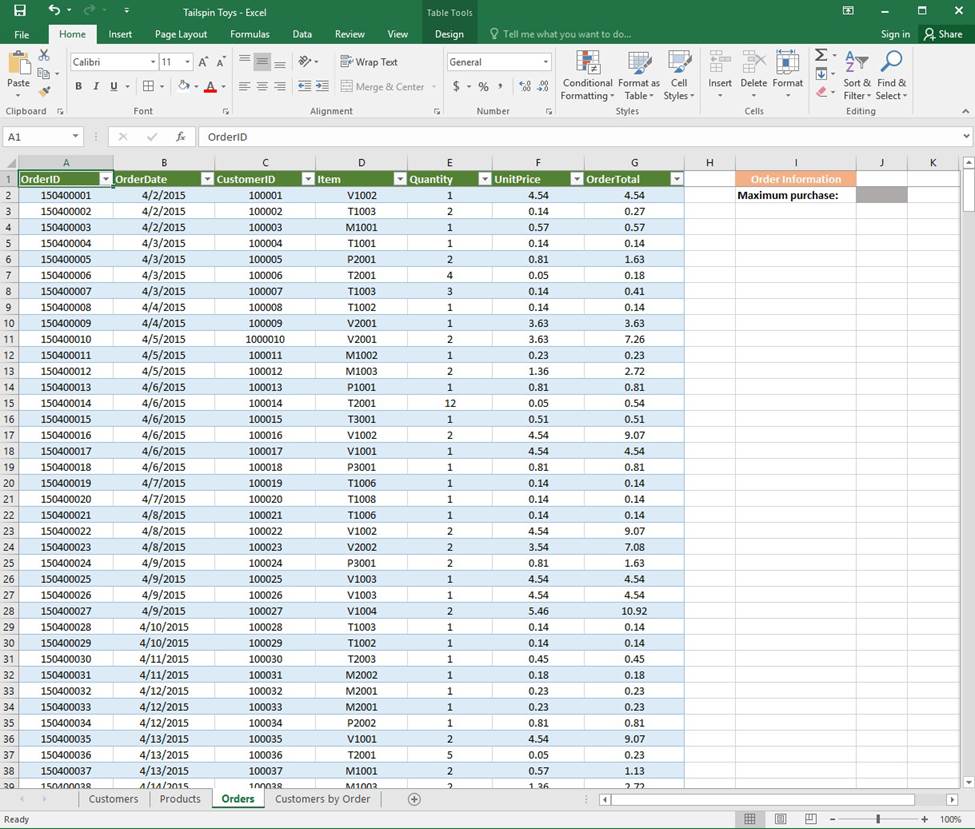
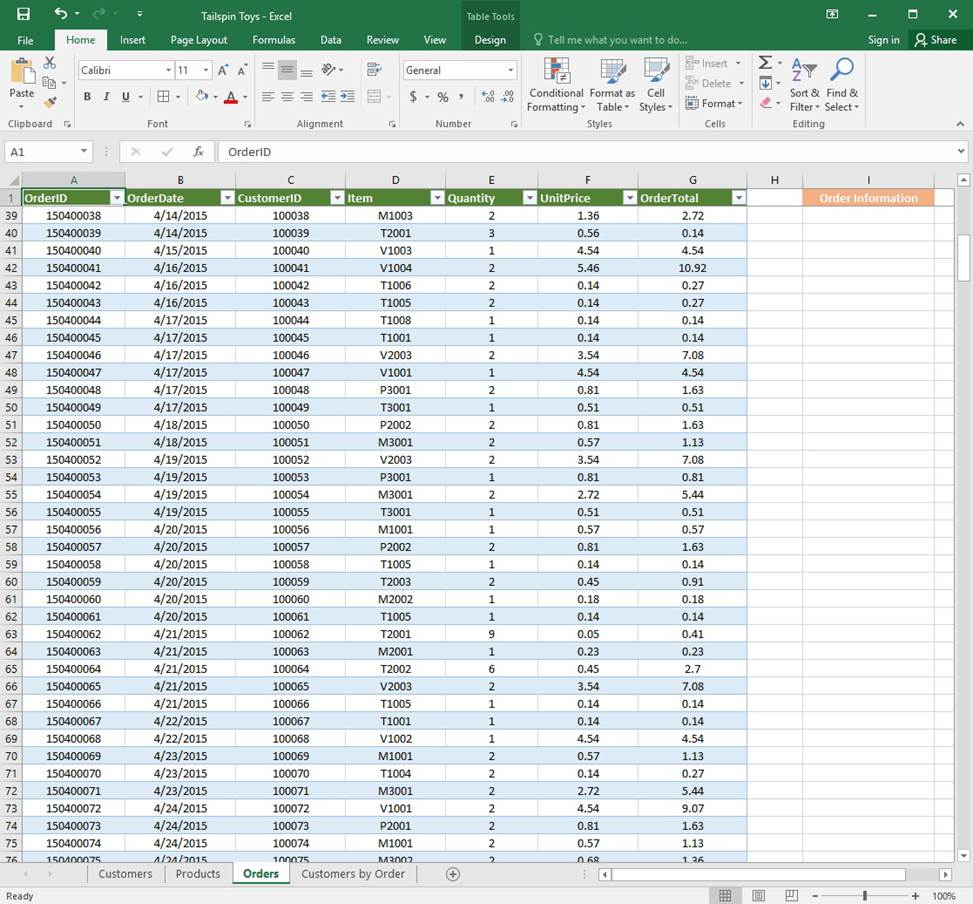
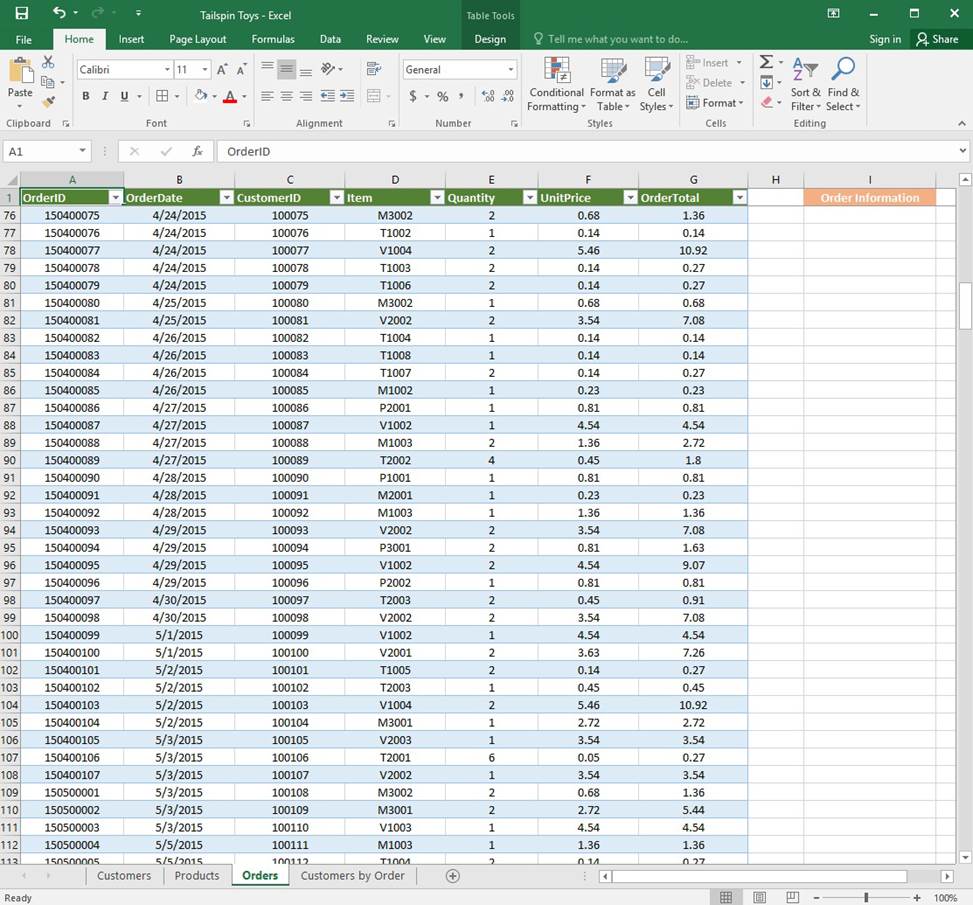
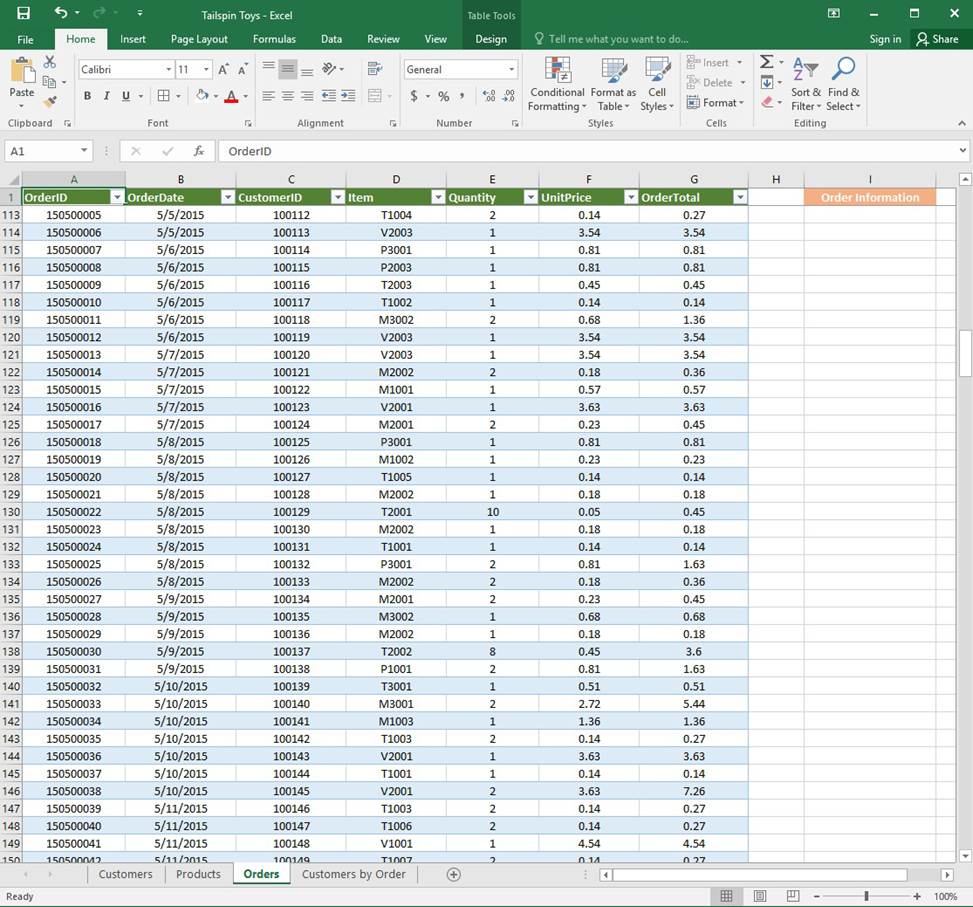
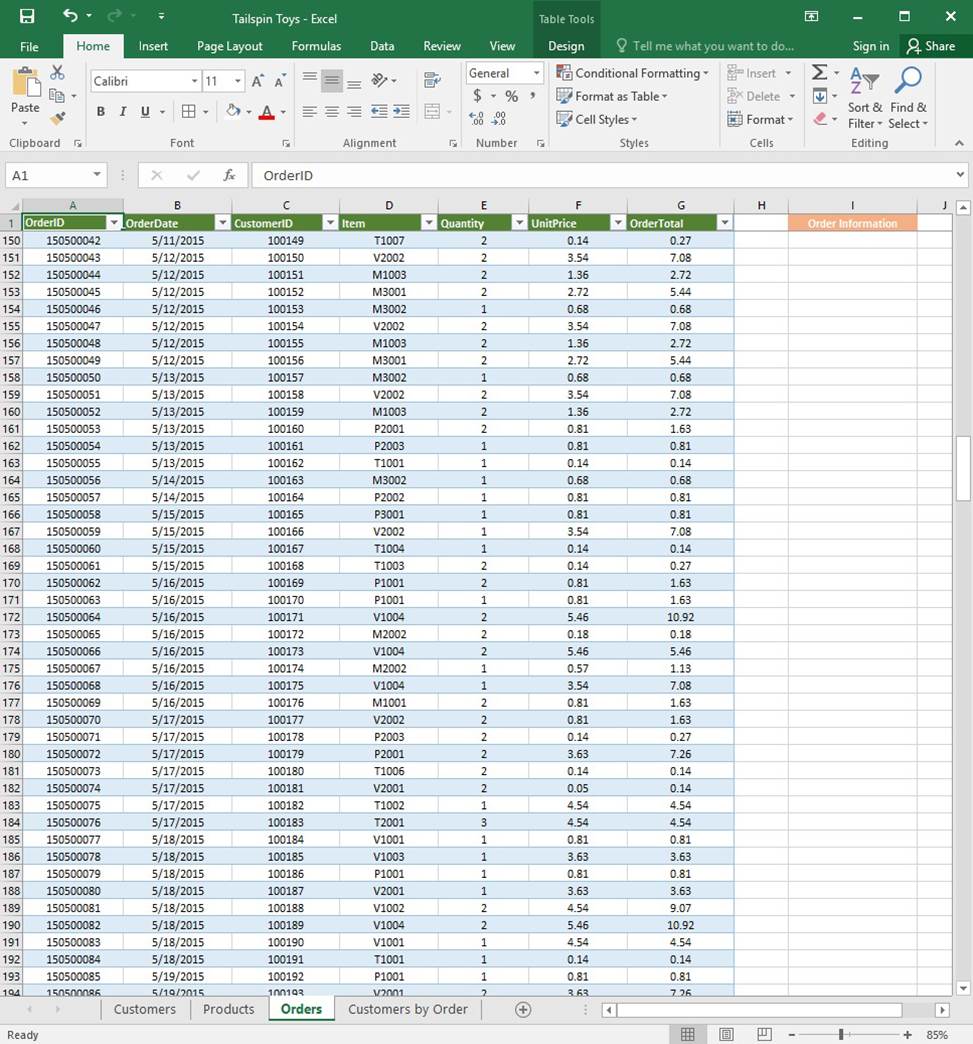
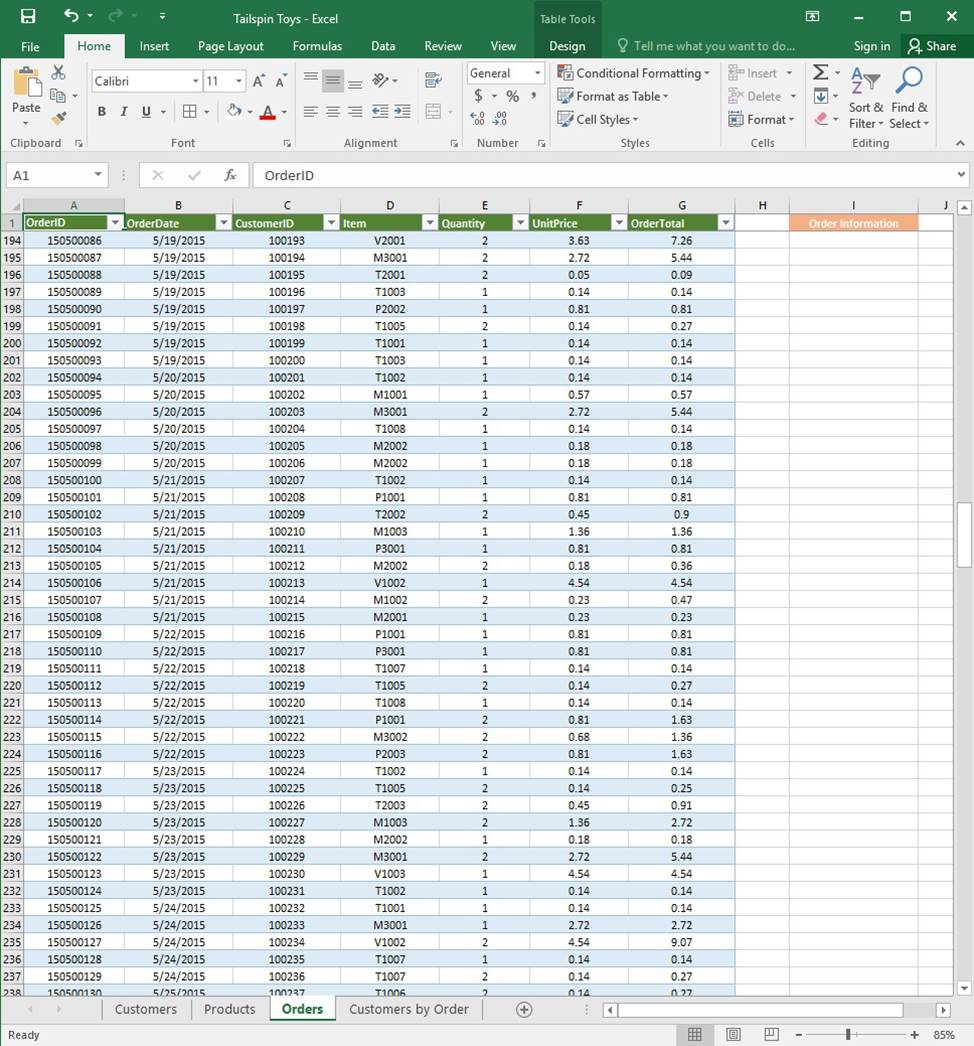
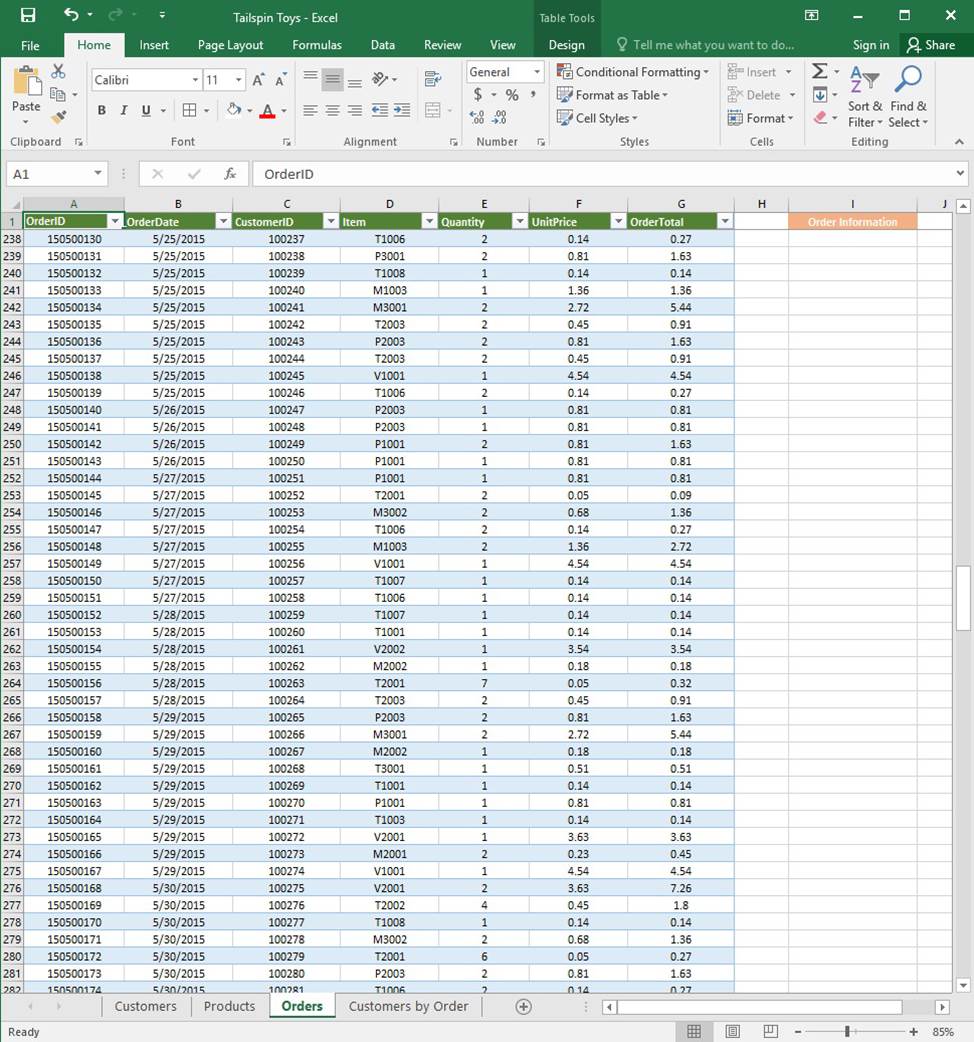
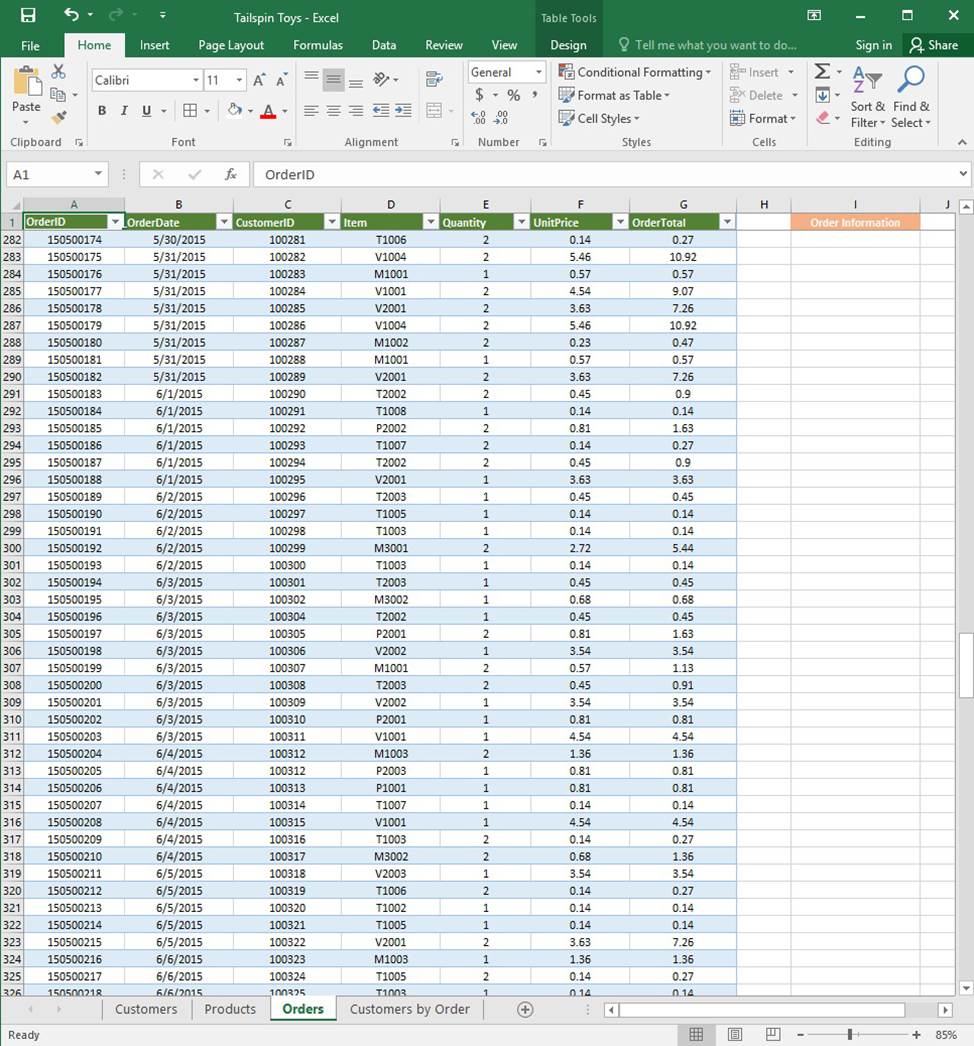
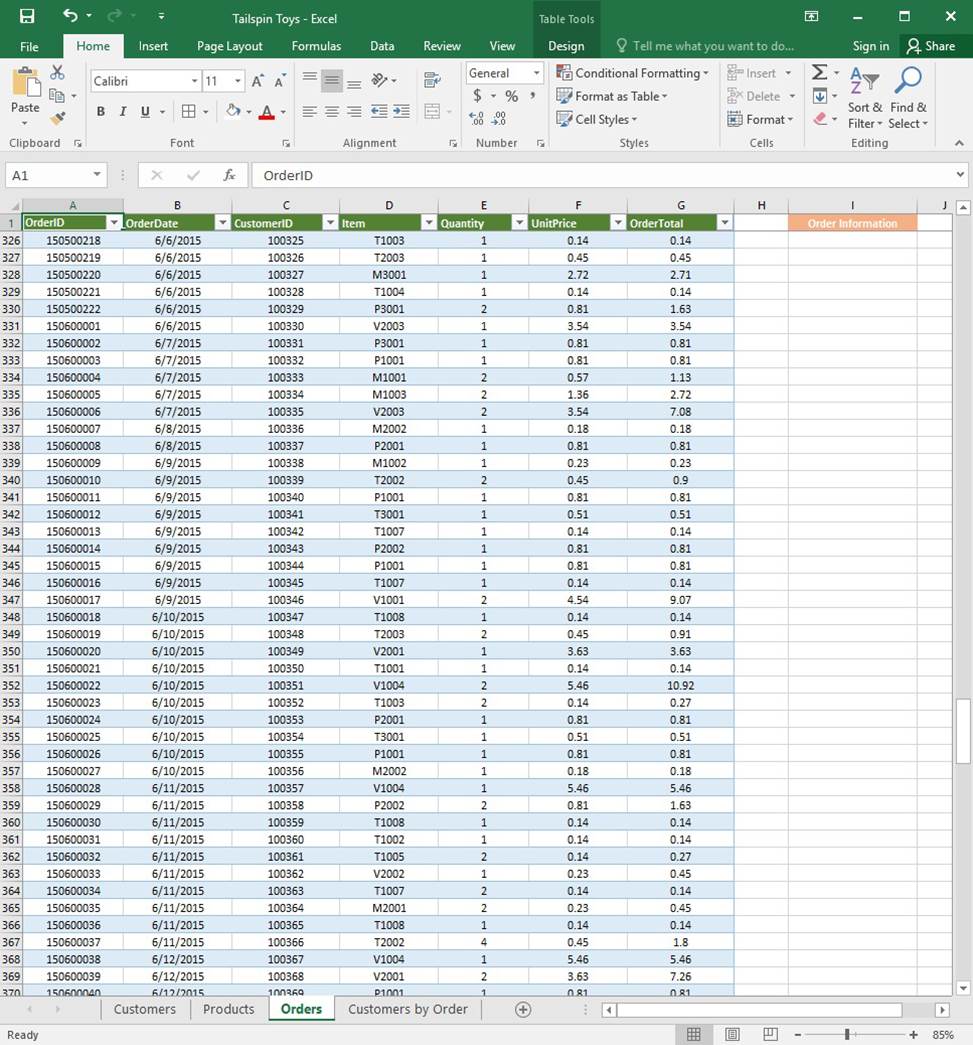
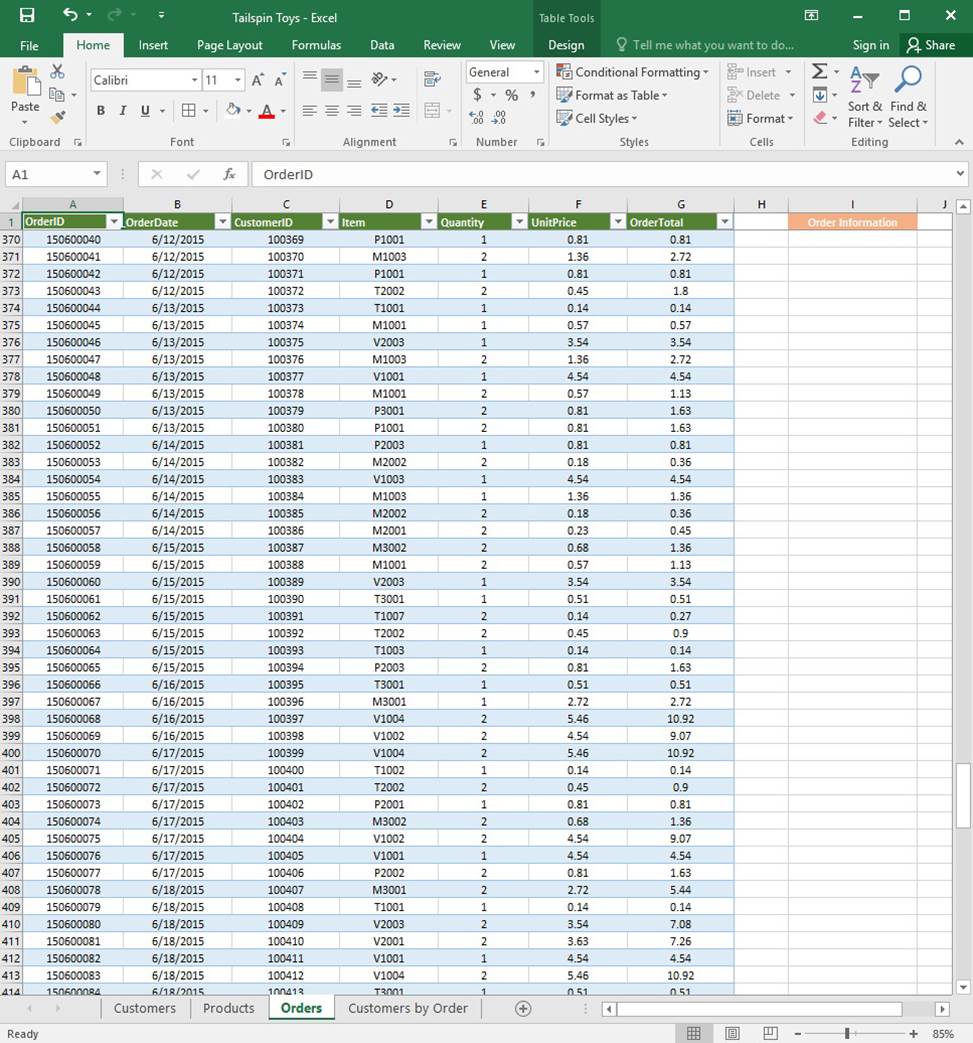
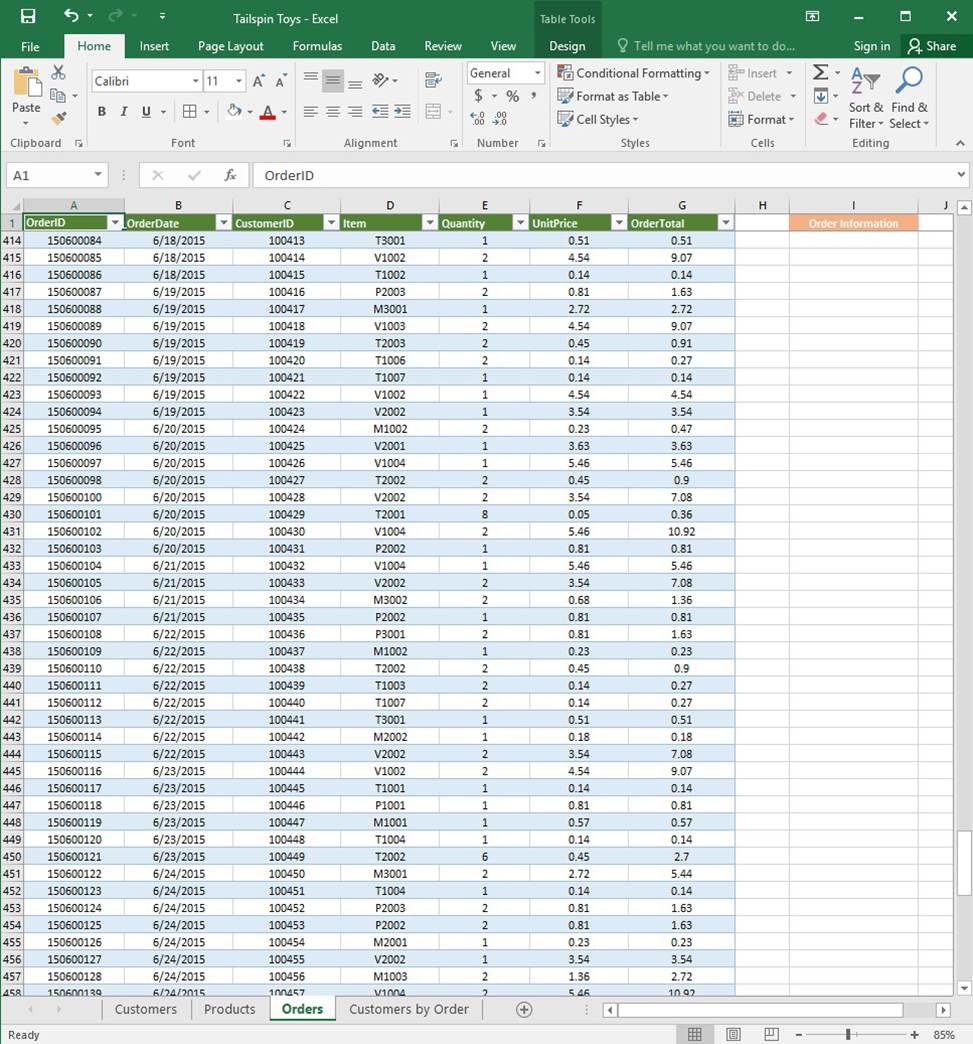
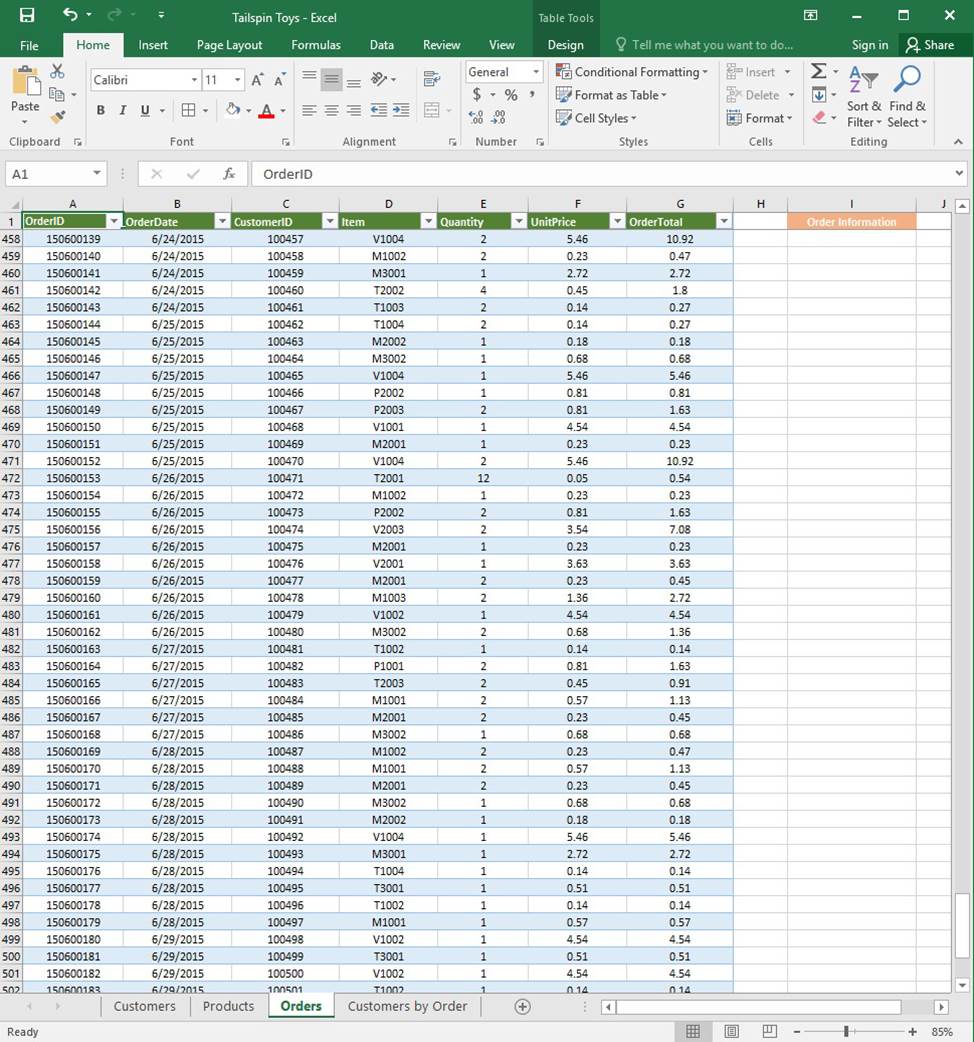
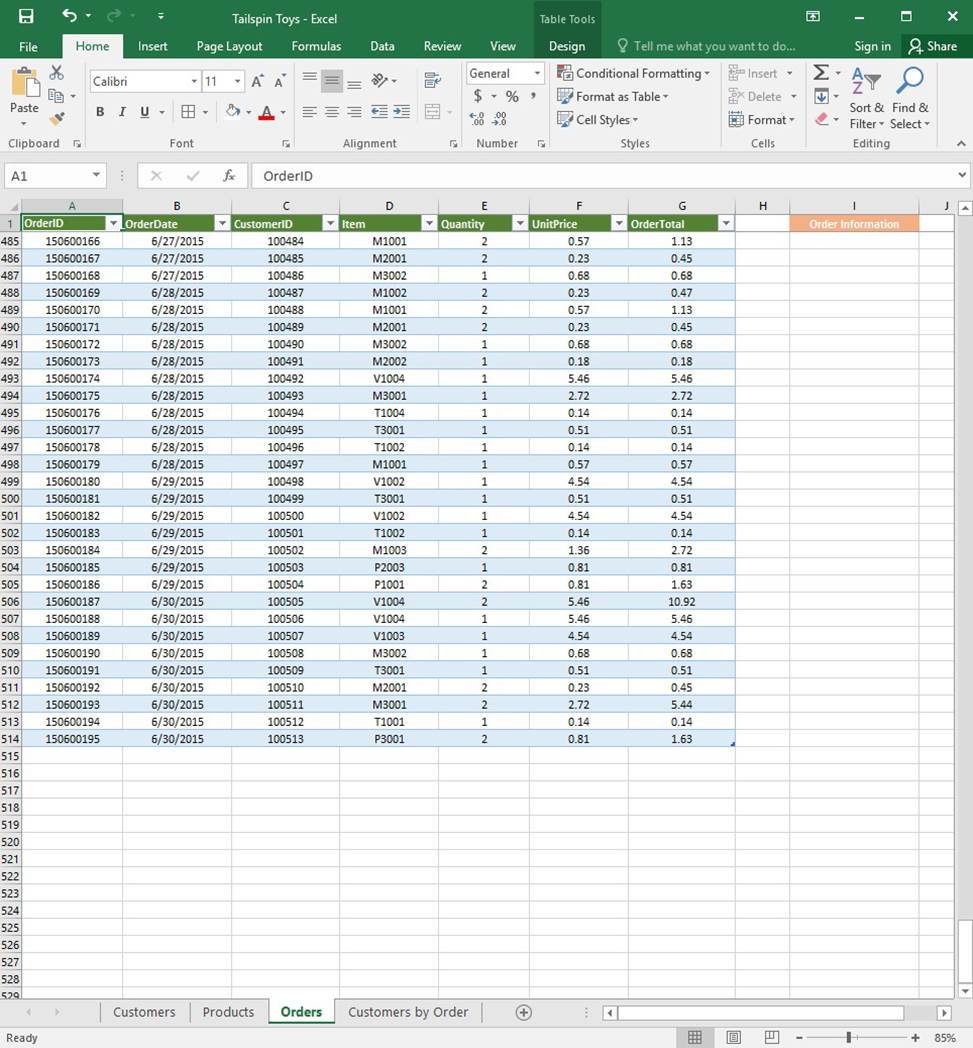
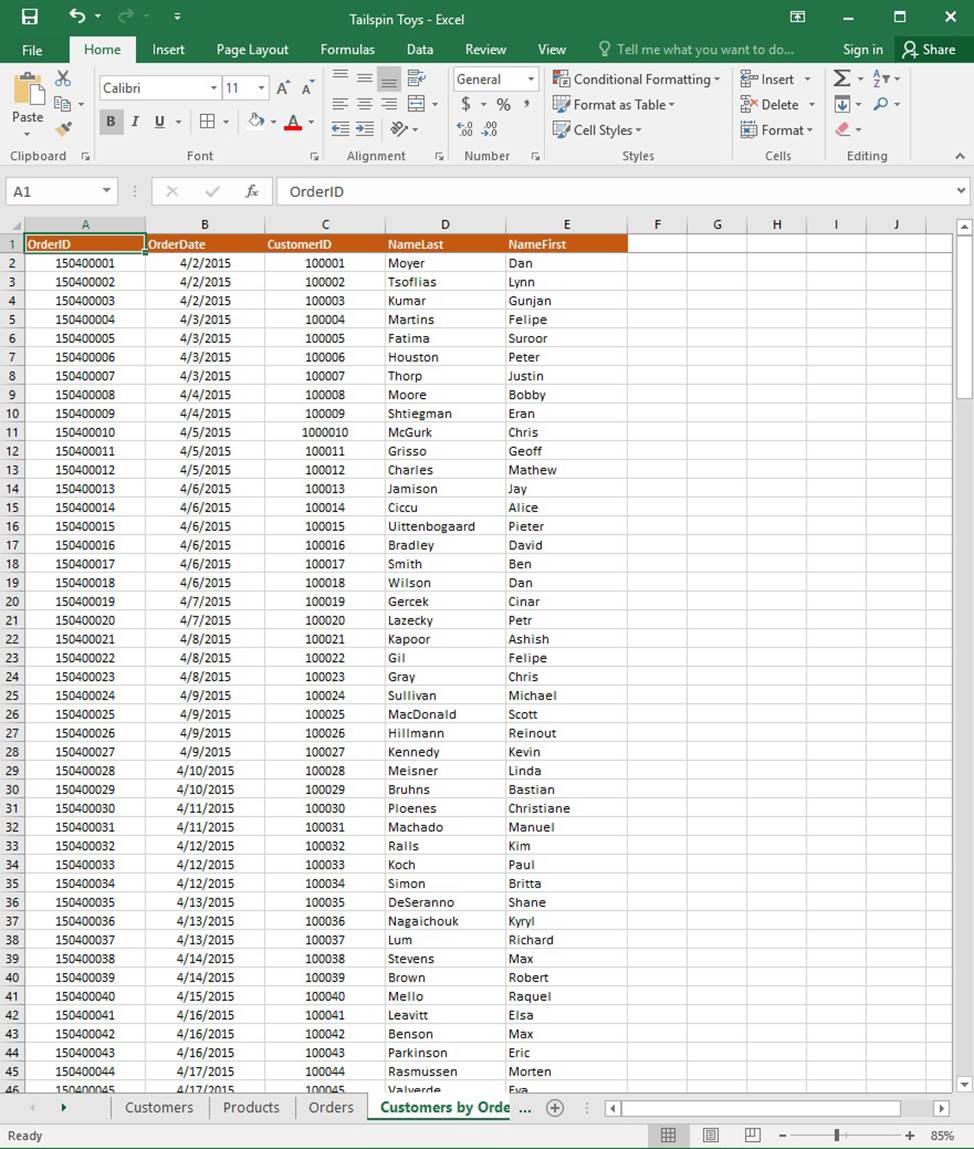
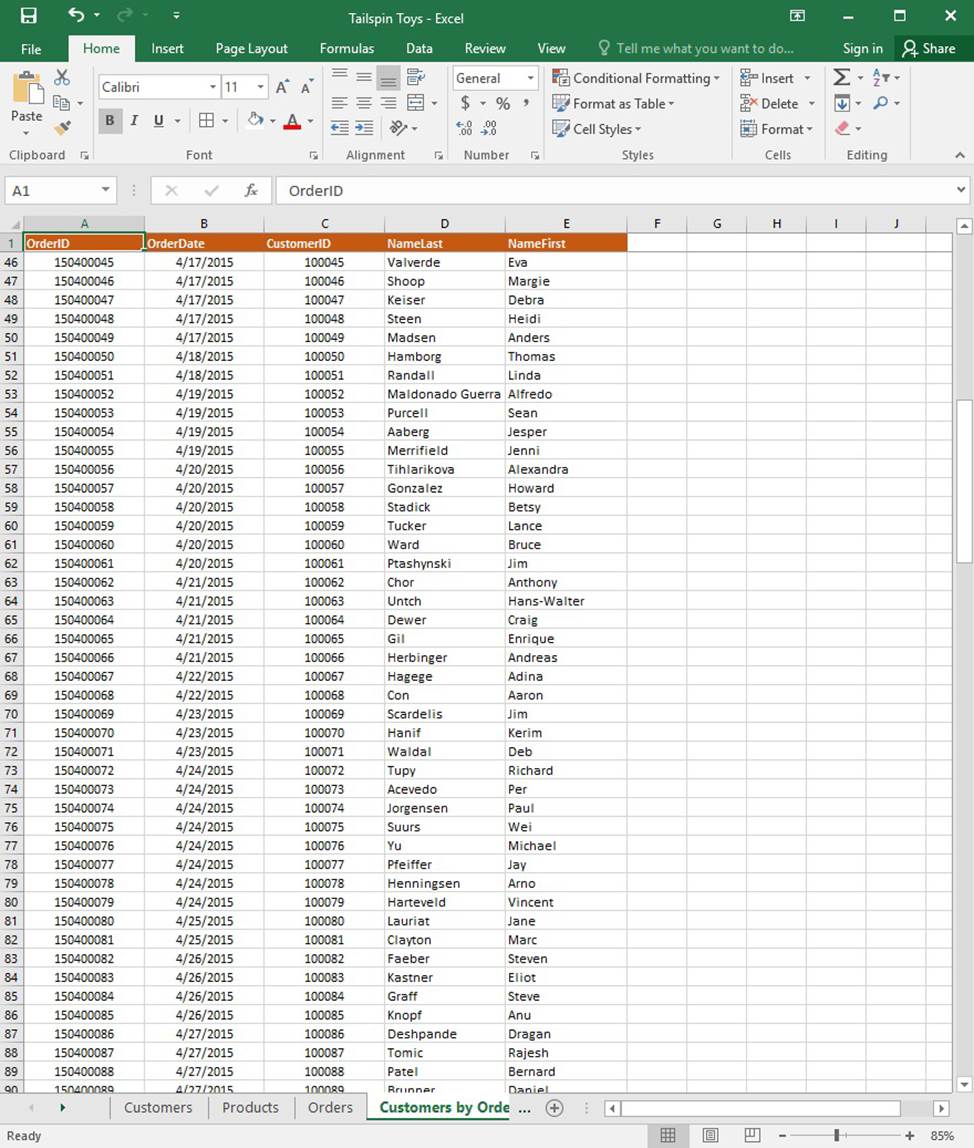
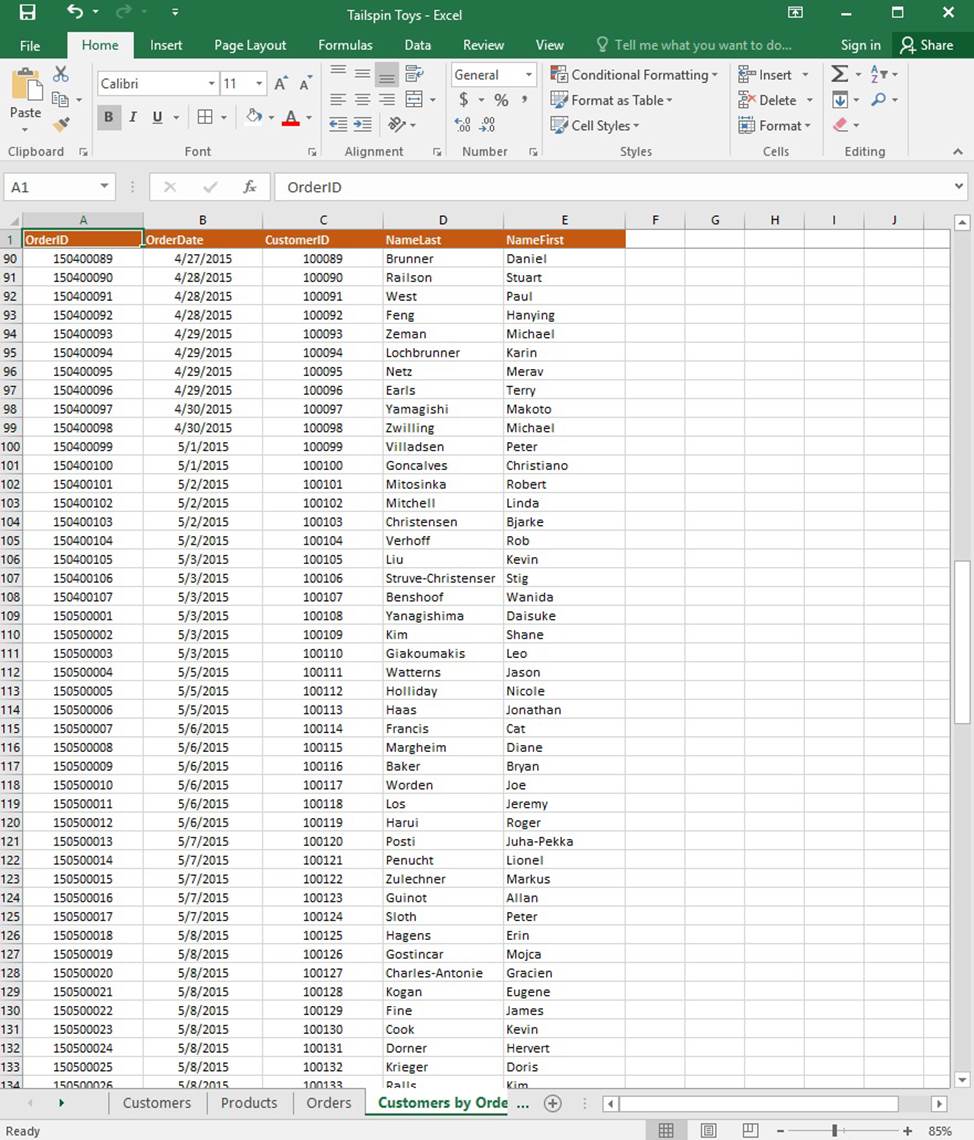
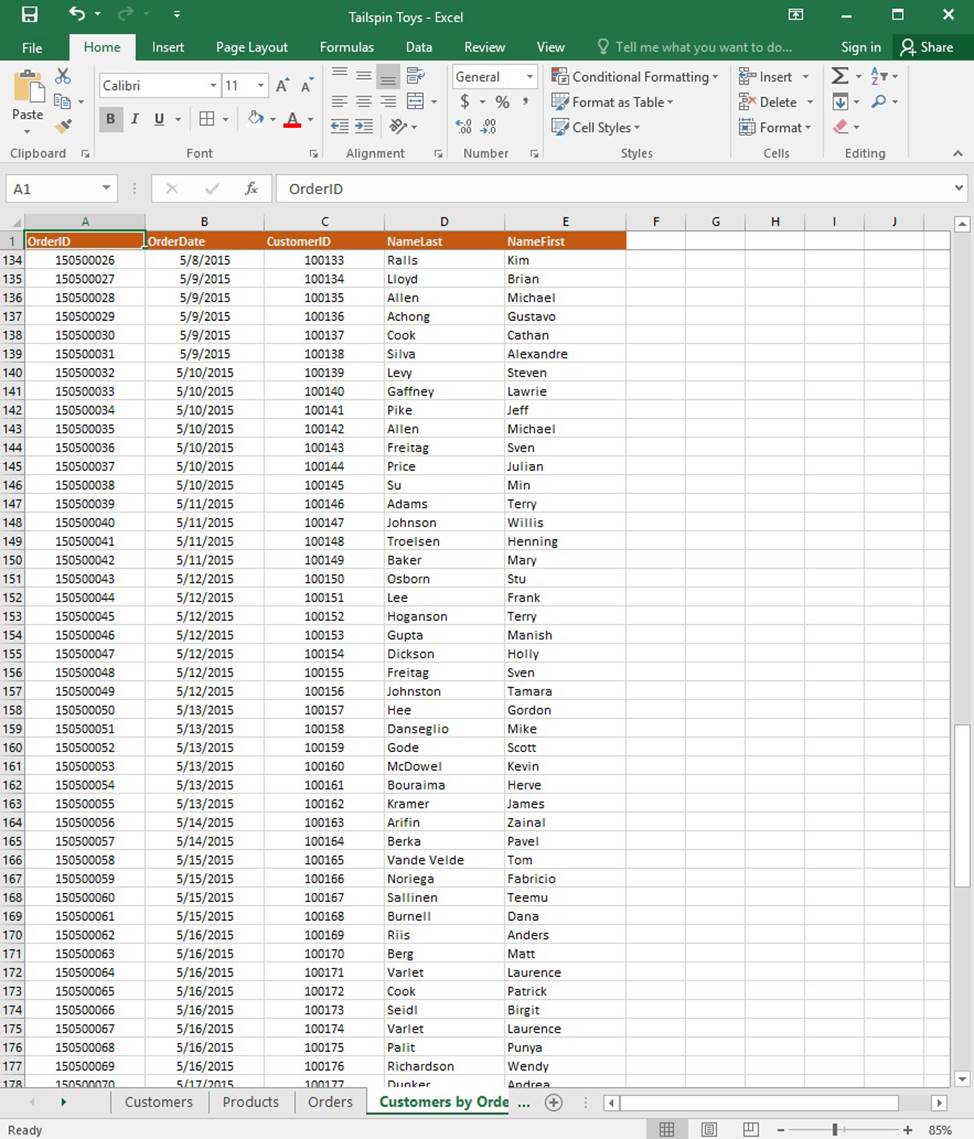
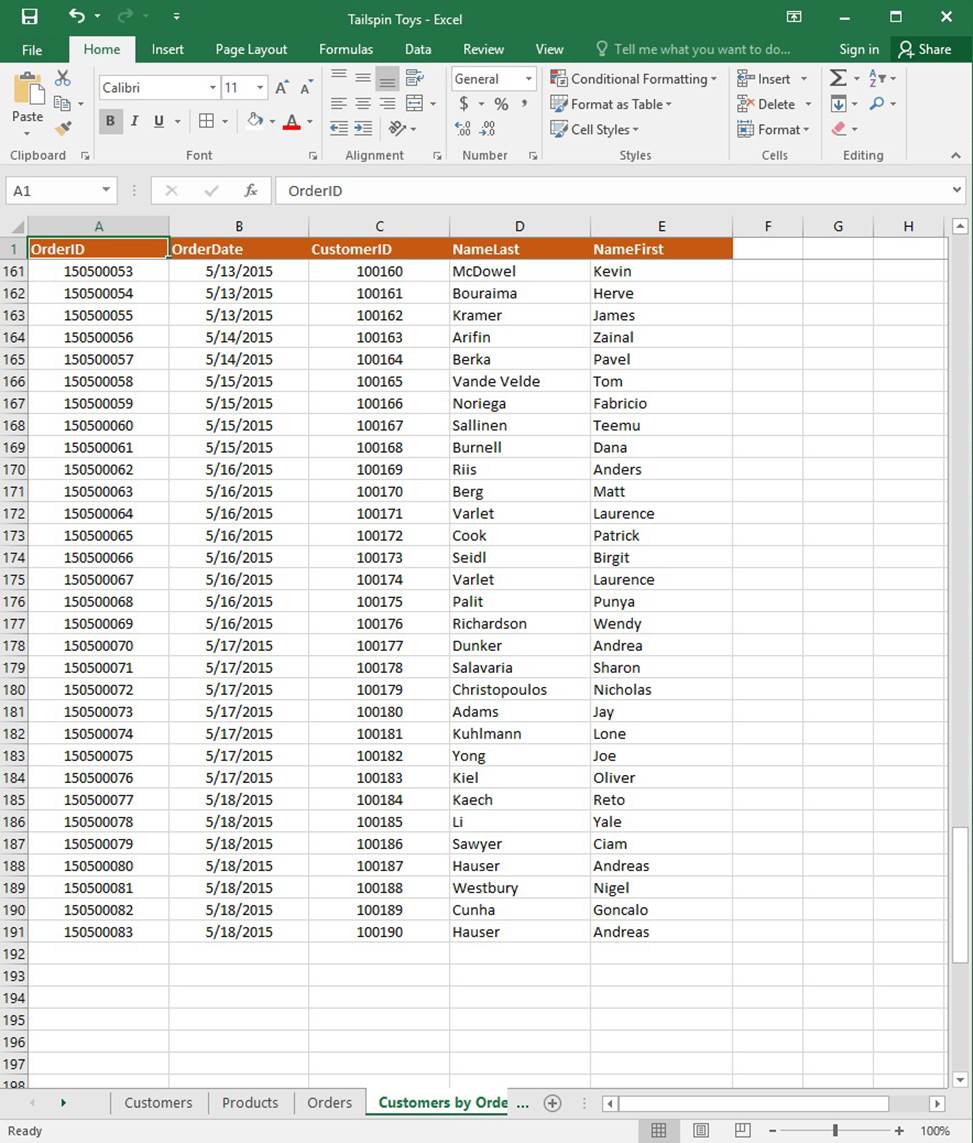
On the “Orders” worksheet, use an automatic formatting method to format cells in the “OrderTotal” column that contain above-average values by applying Green Fill with Dark Green Text. Use a technique that automatically updates the formatting if the column values change.
SIMULATION
Project 1 of 7: Tailspin Toys
Overview
You recently opened an online toy store. You have sold products to 500 individual customers. You are evaluating customer data and order data.
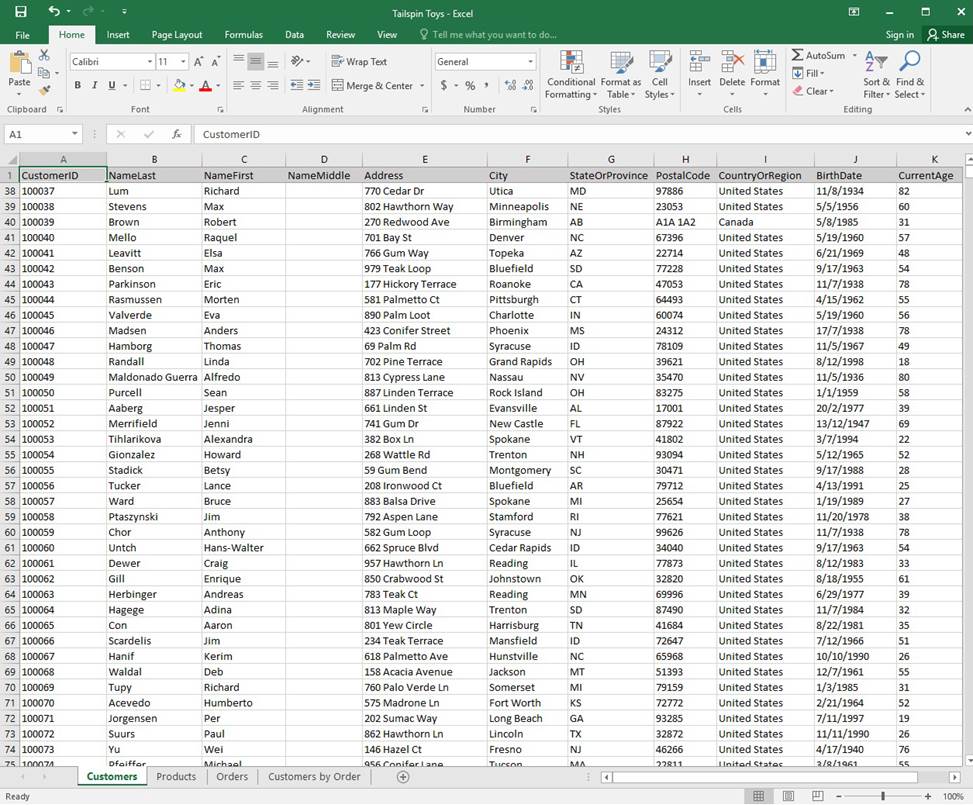
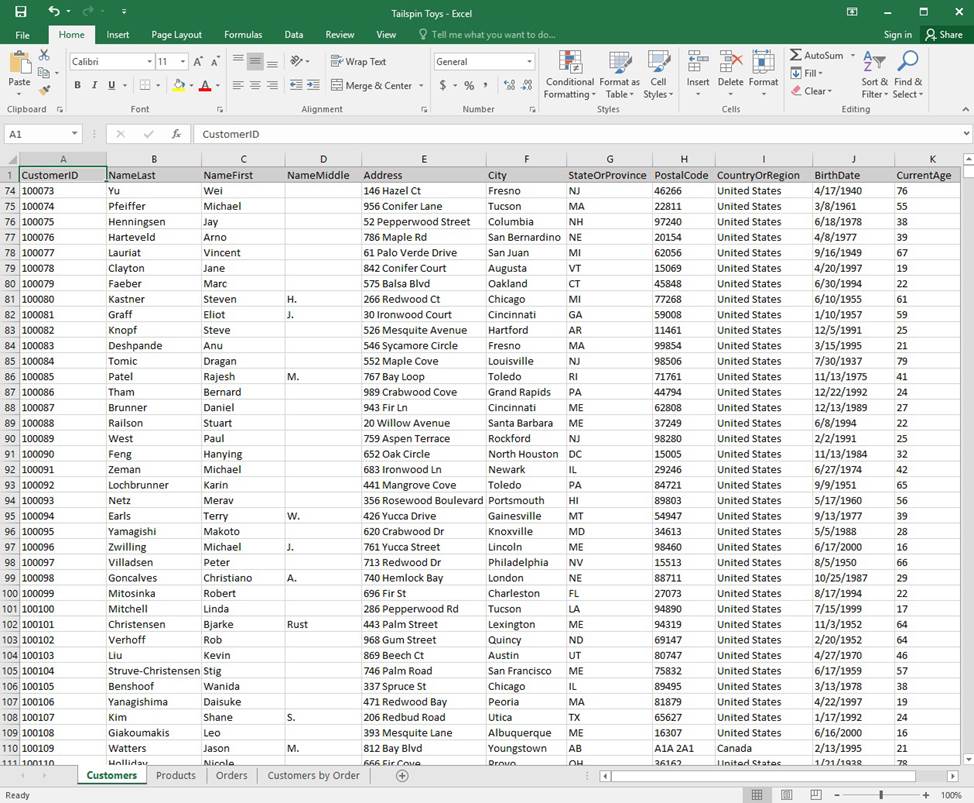
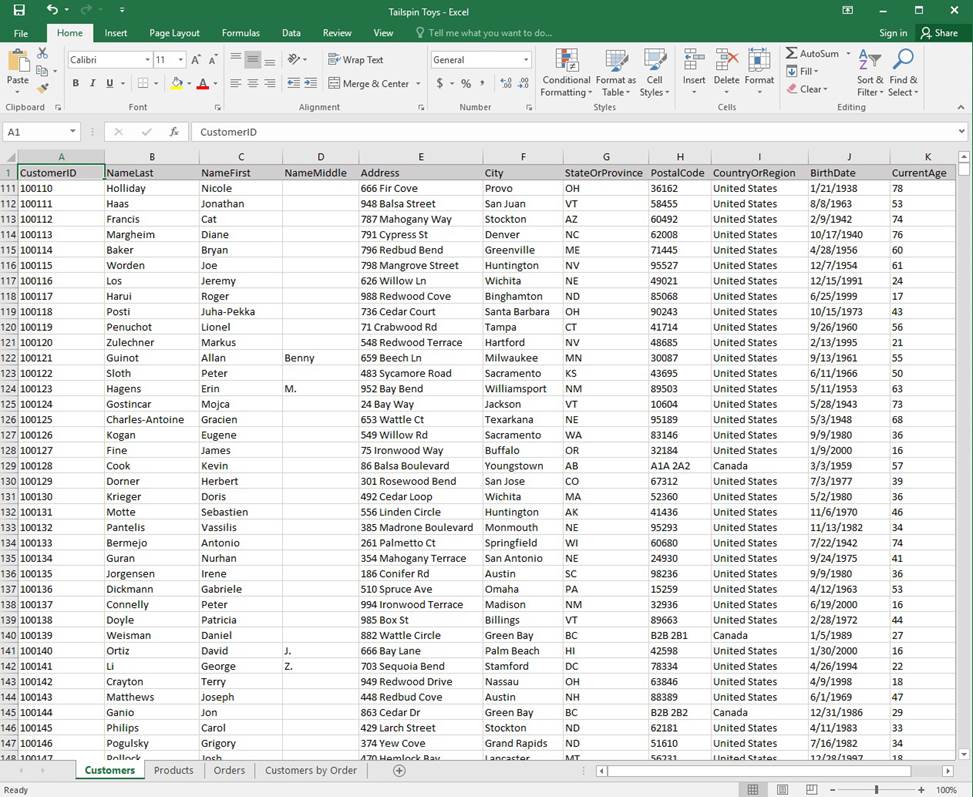
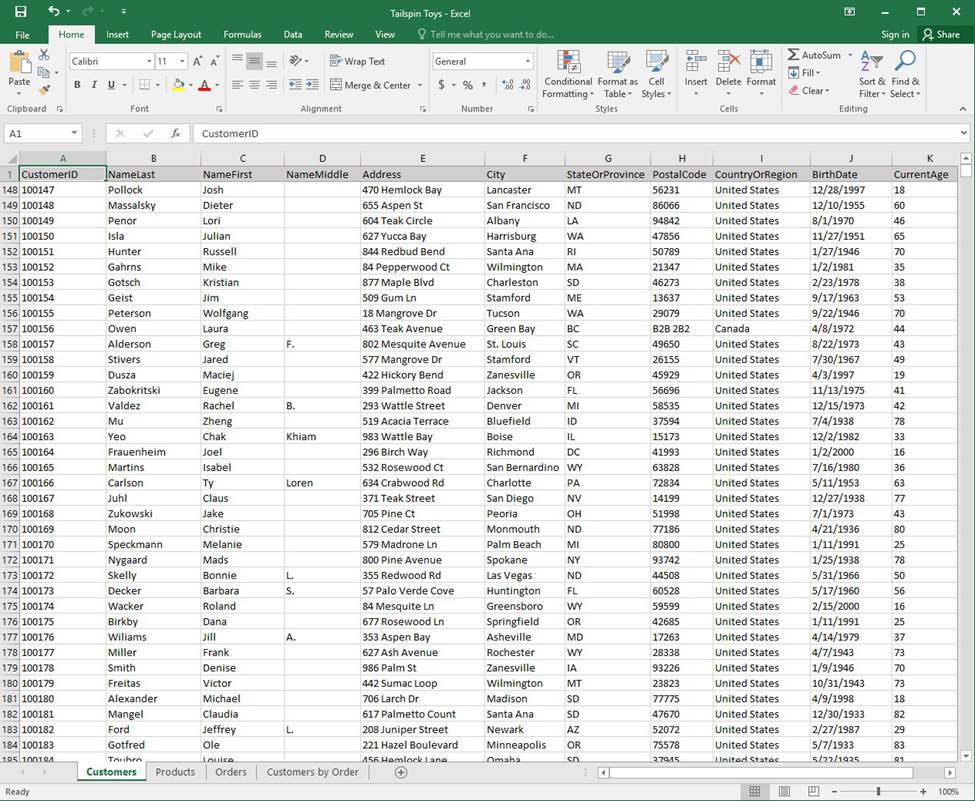
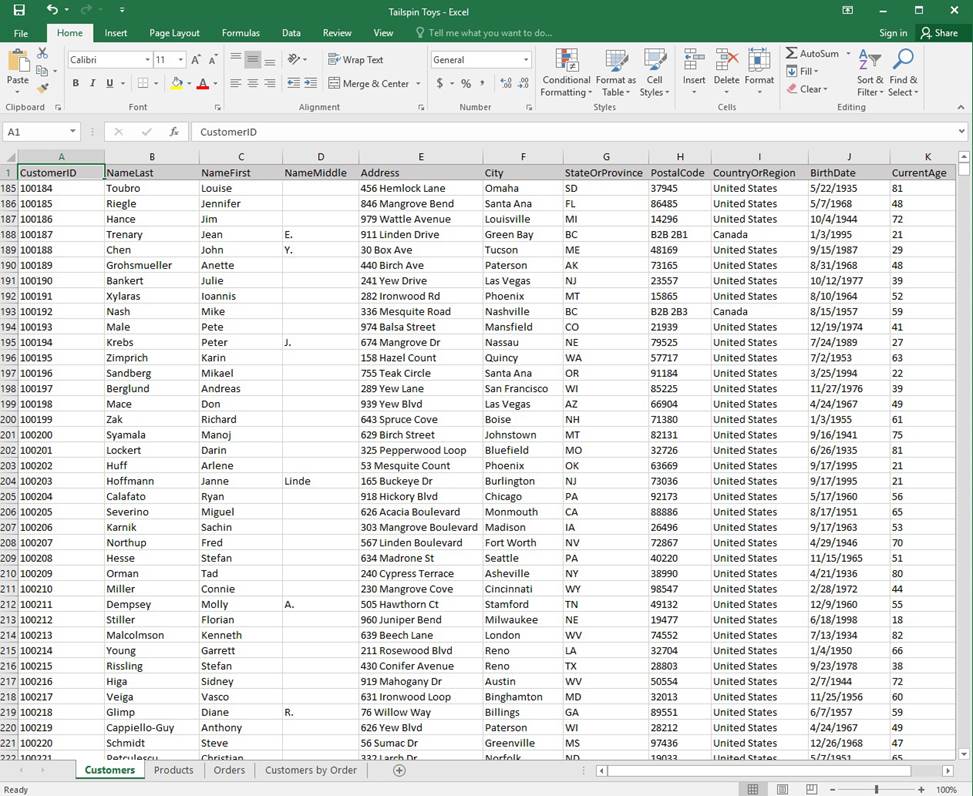
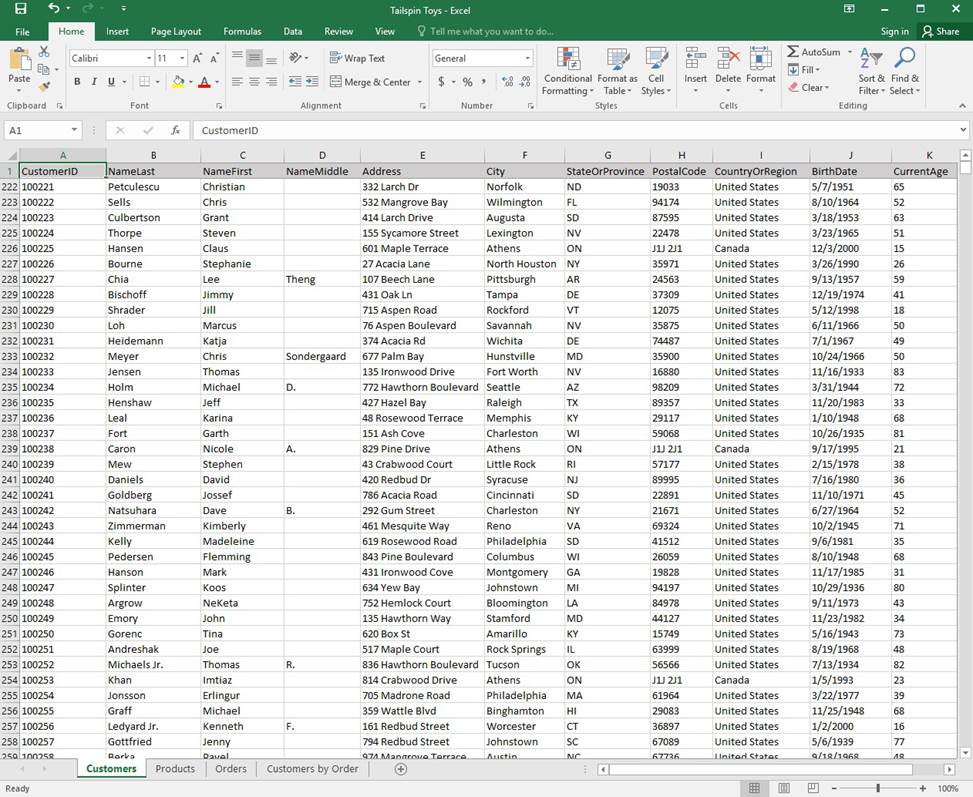
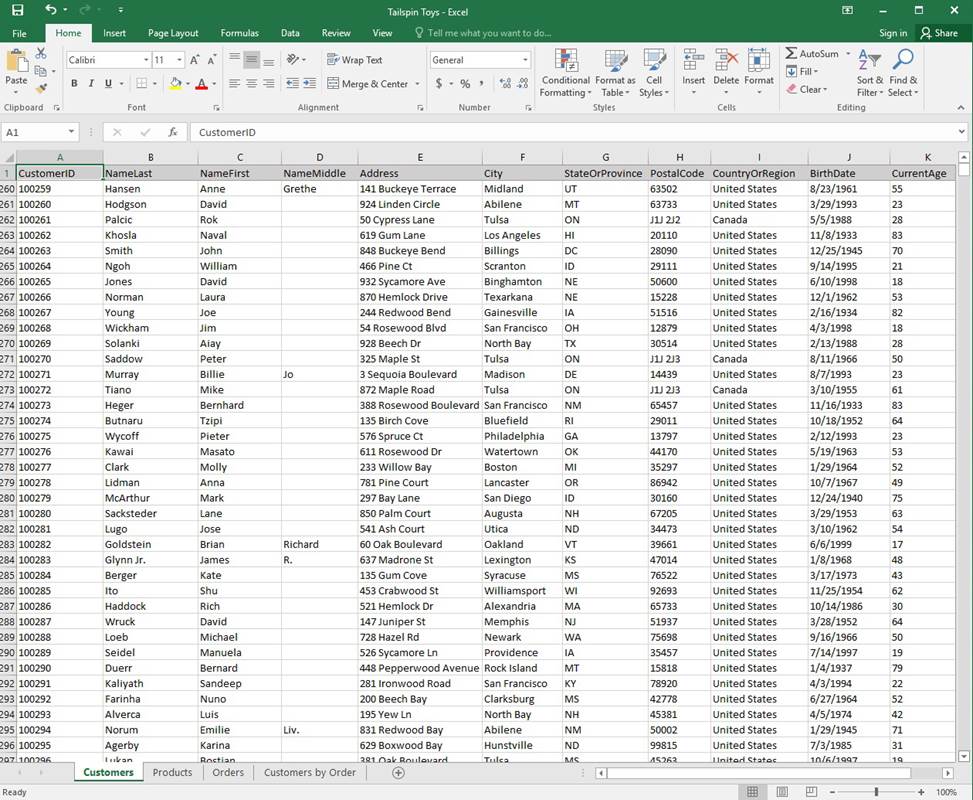
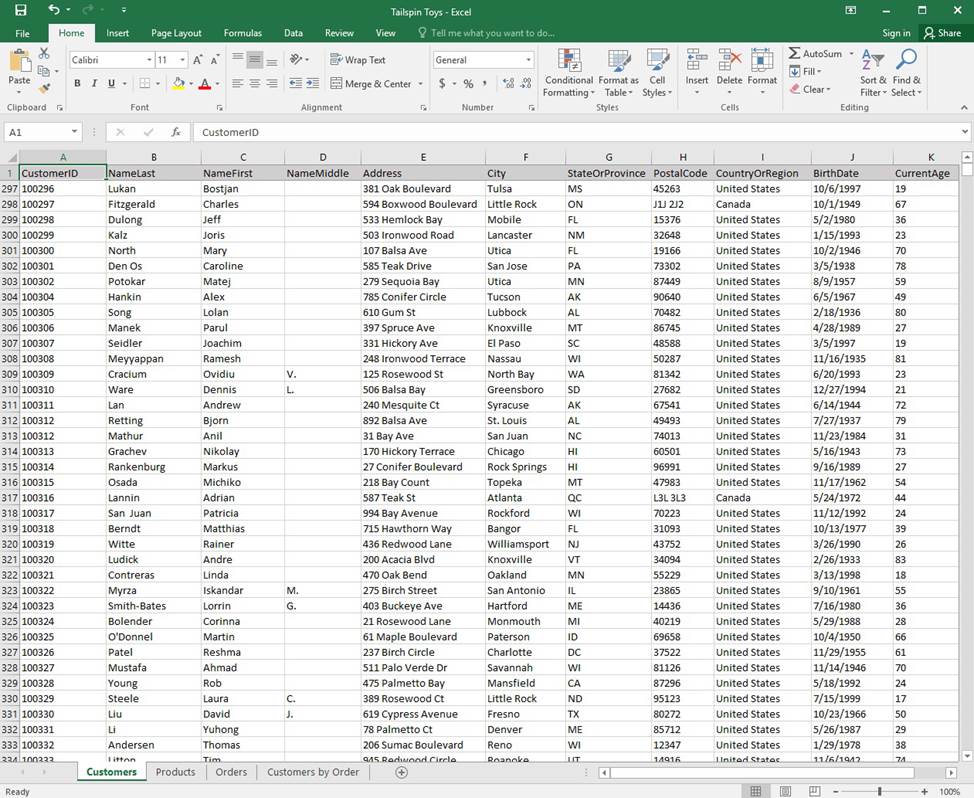
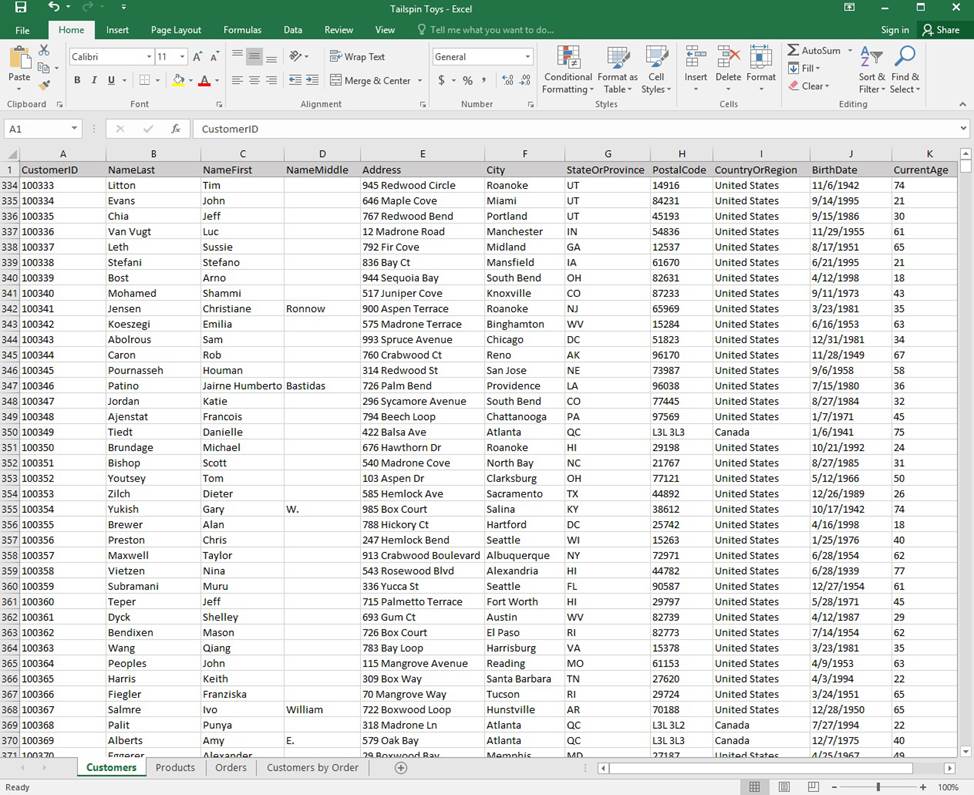
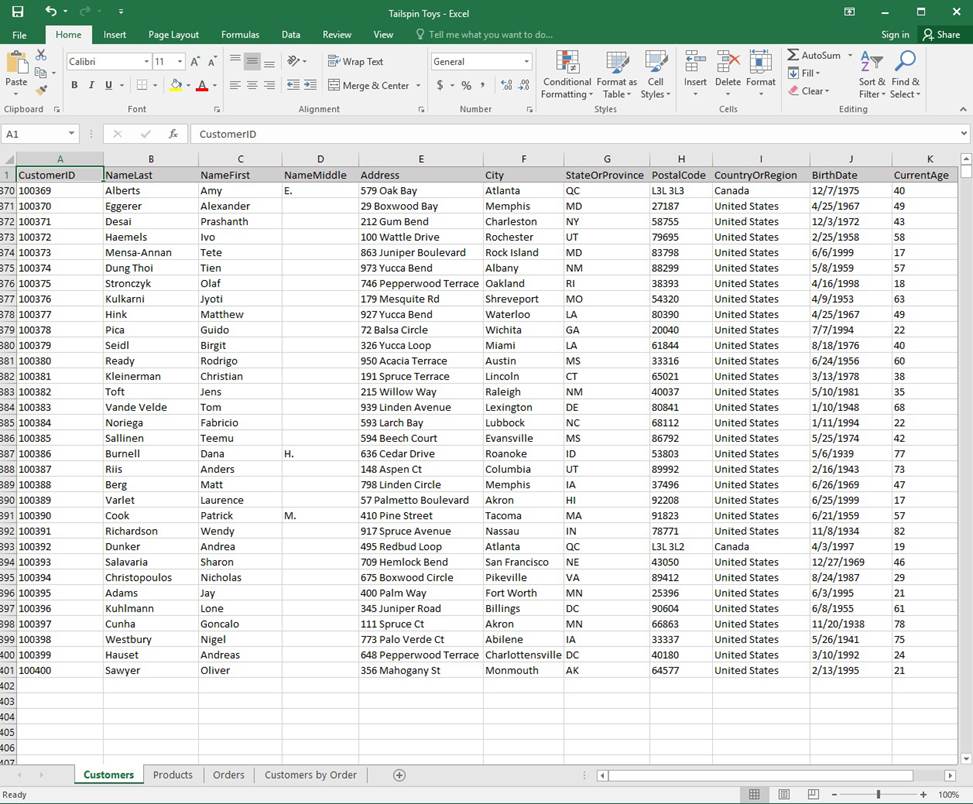
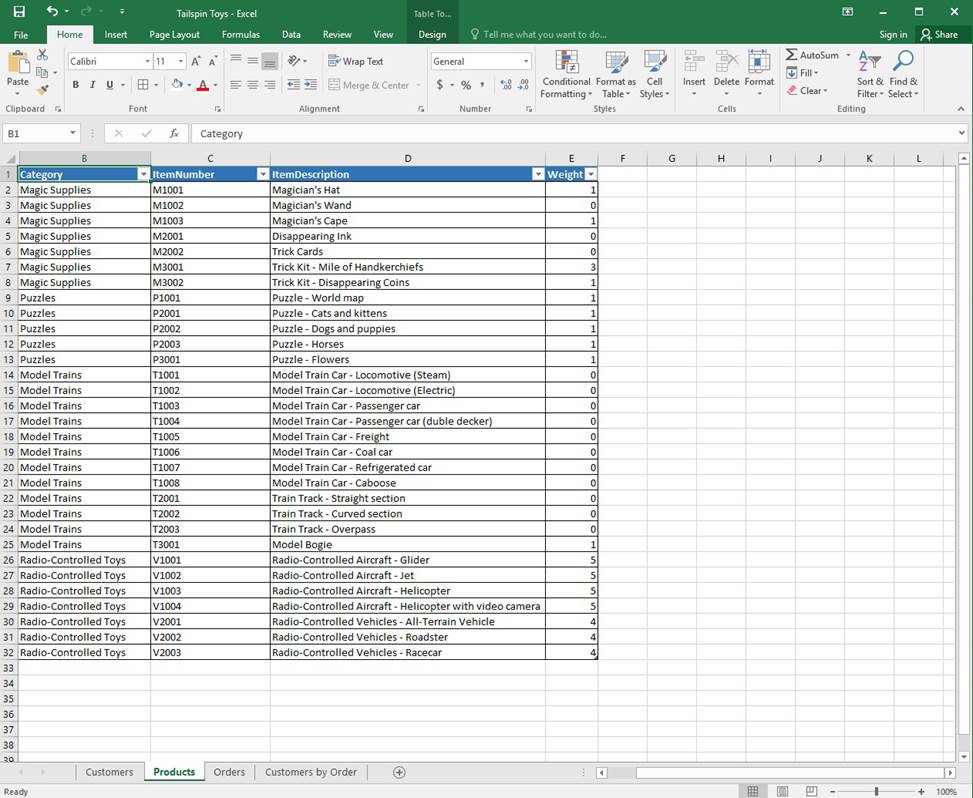
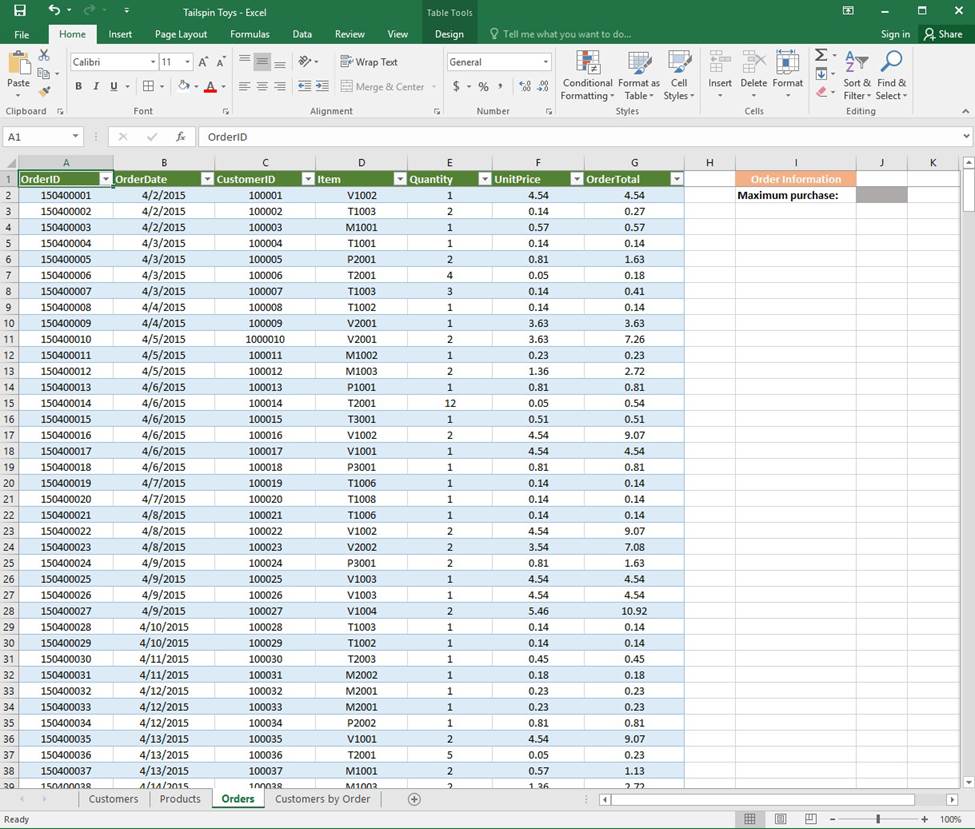
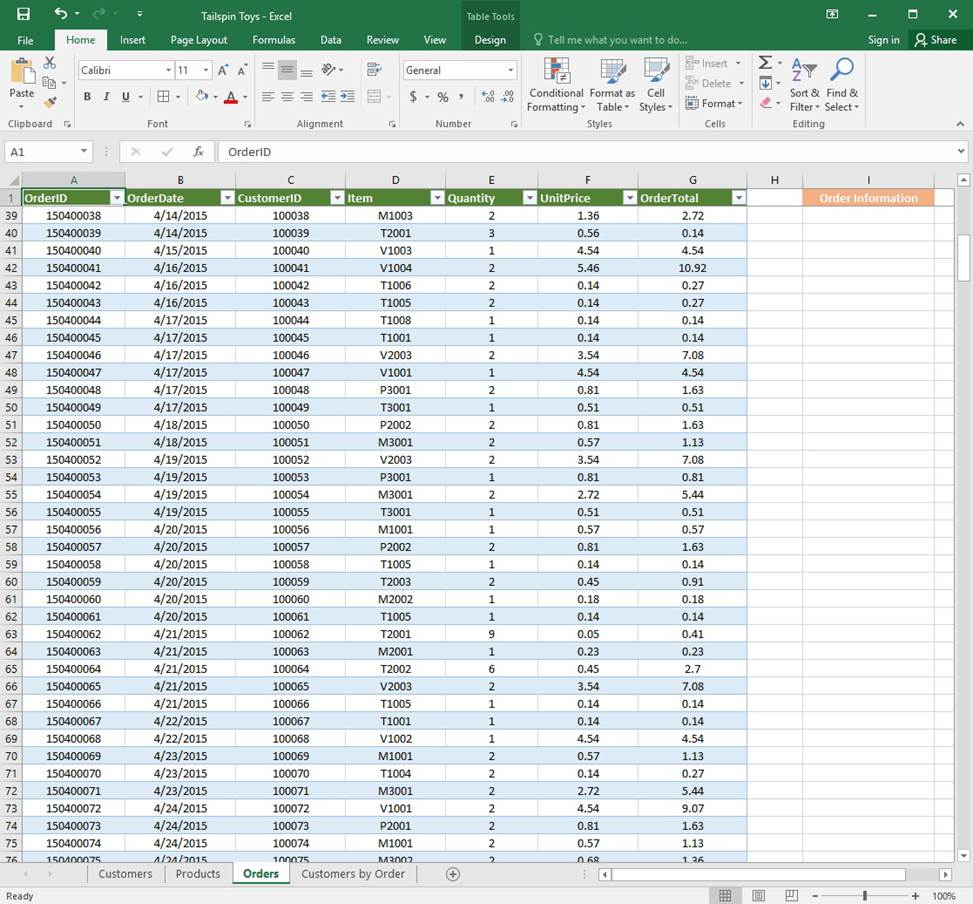
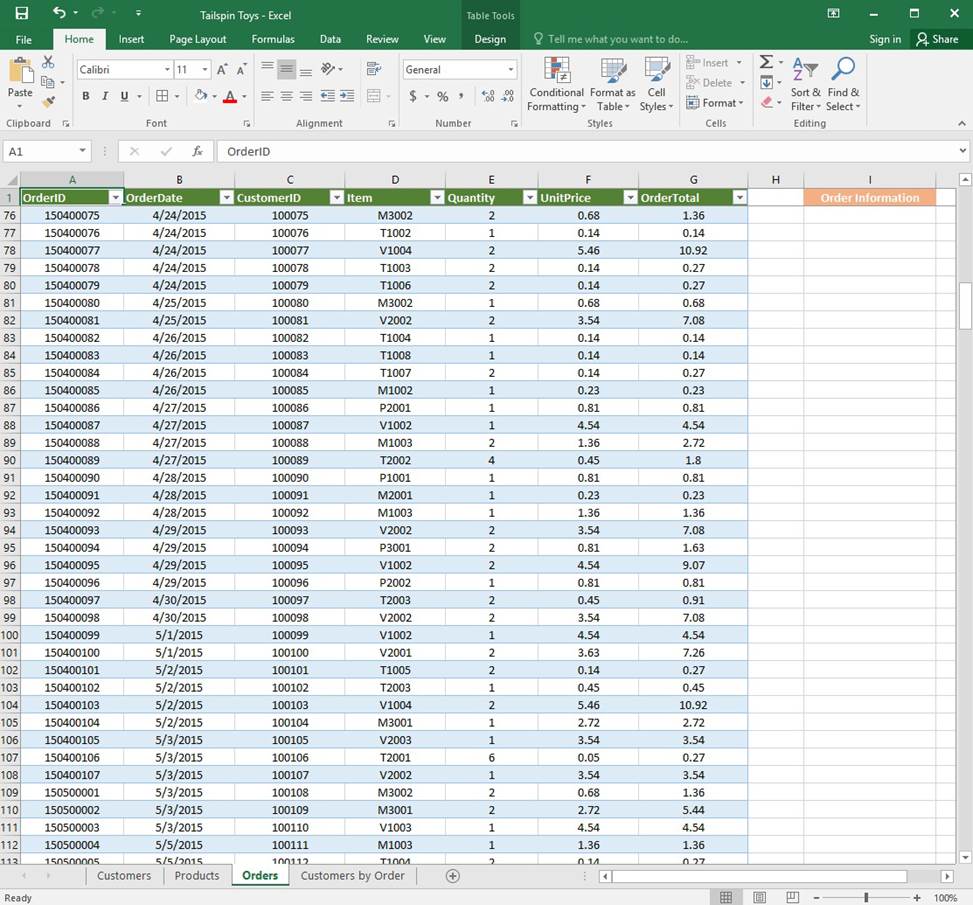
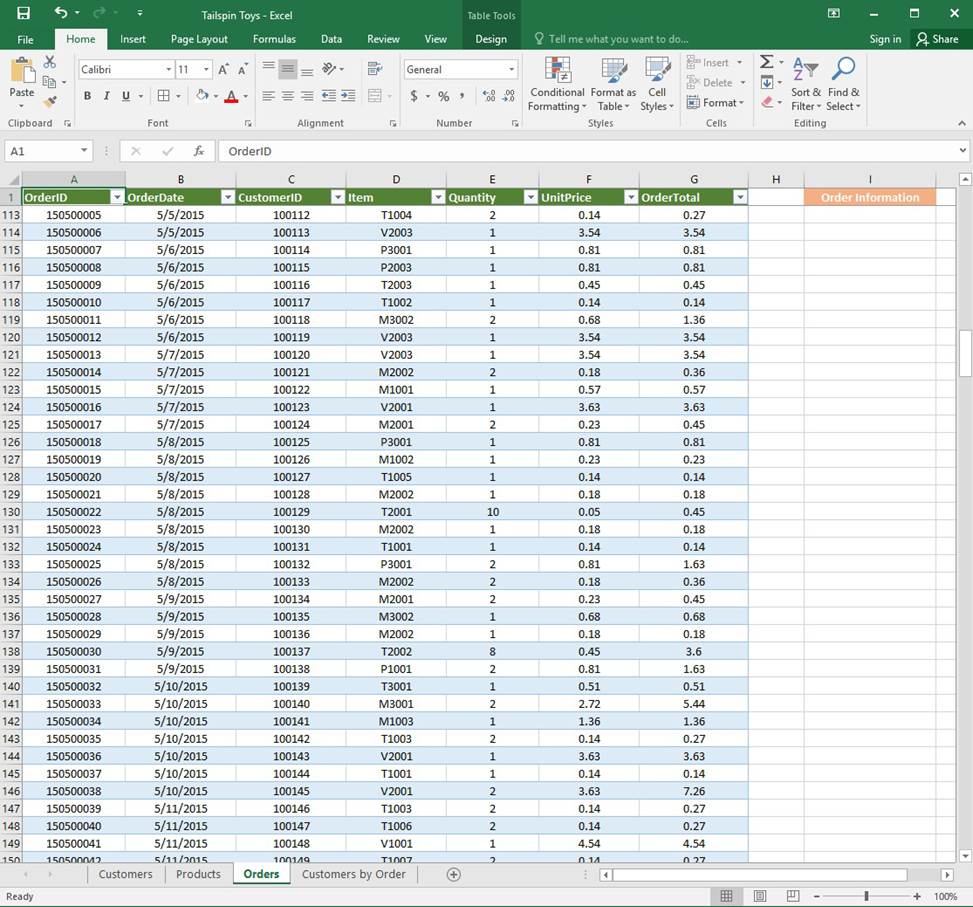
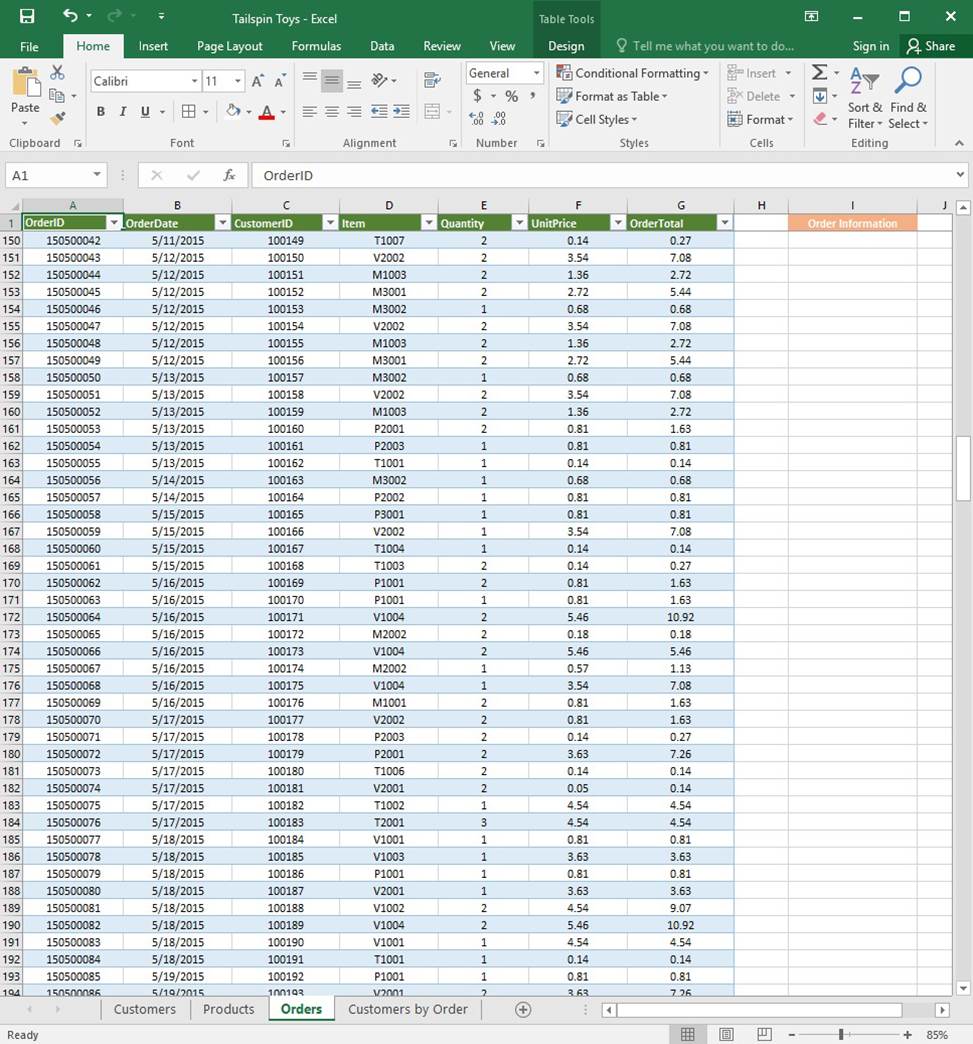
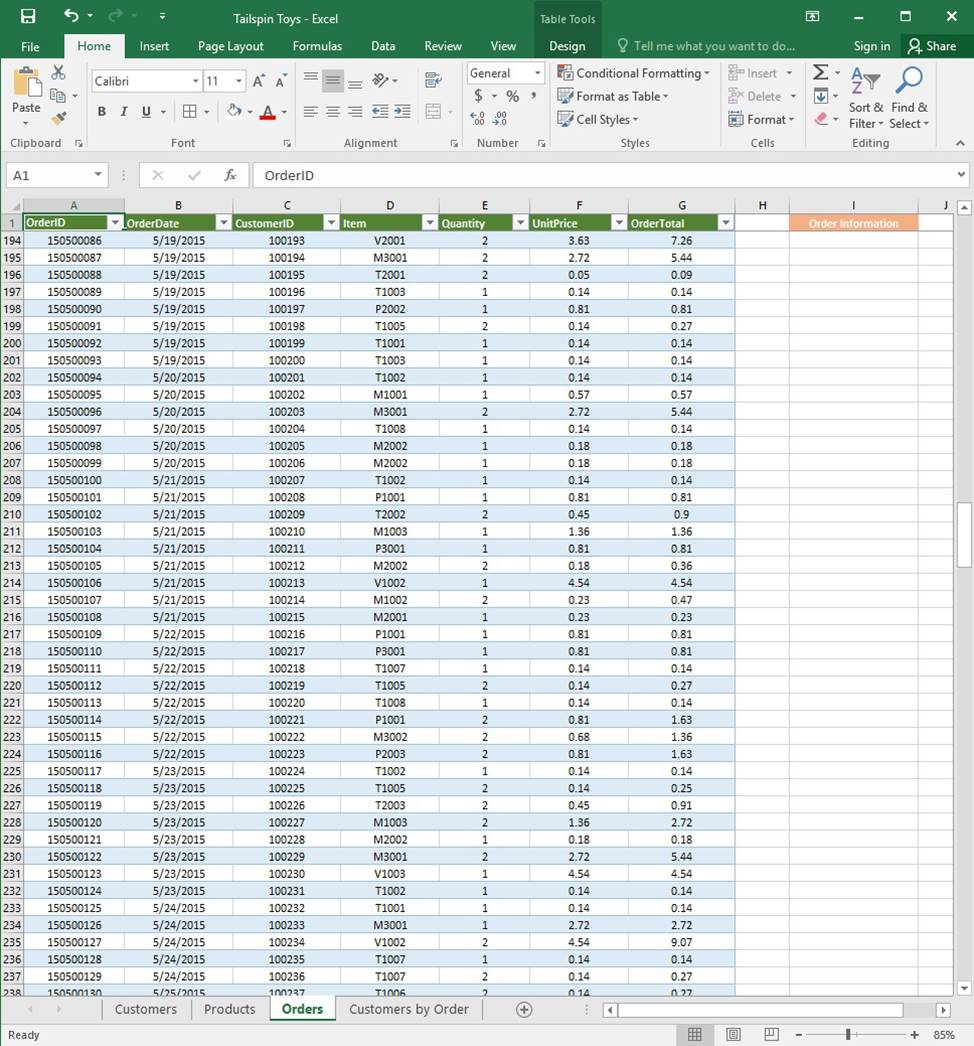
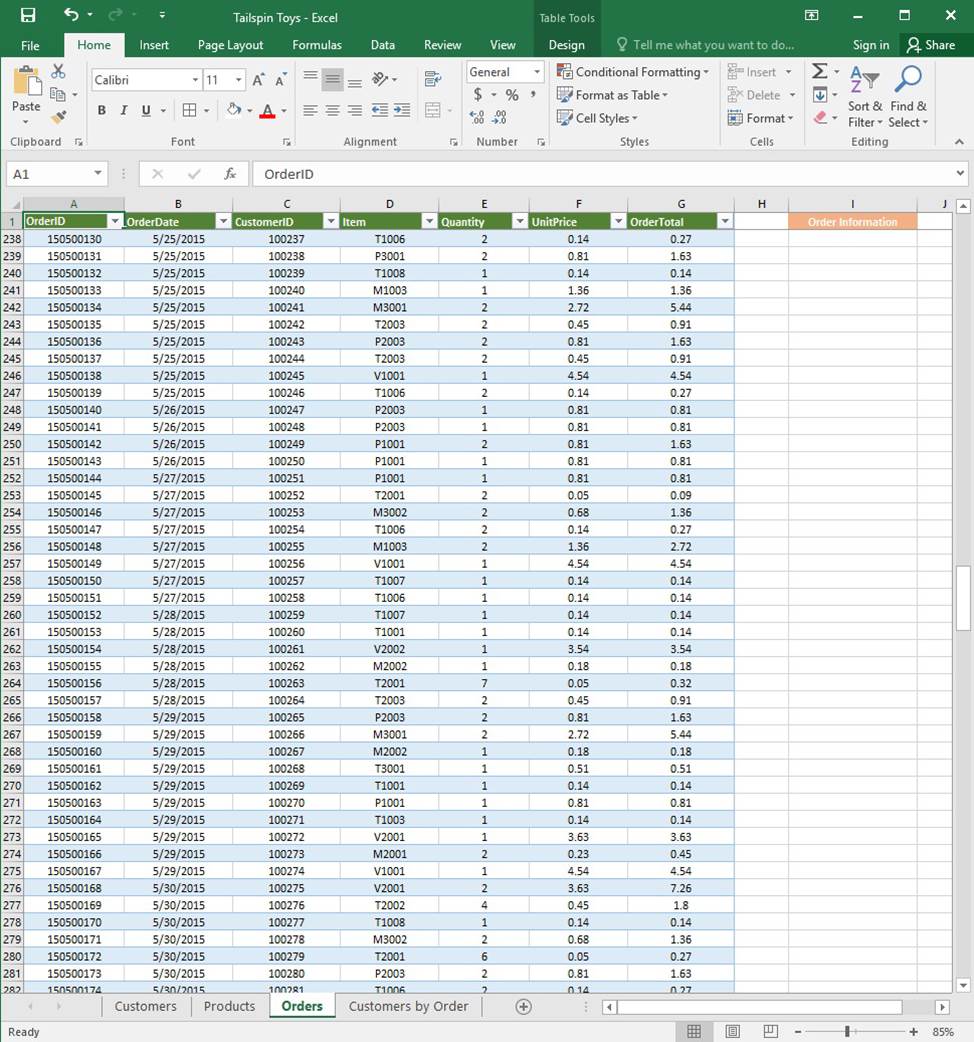
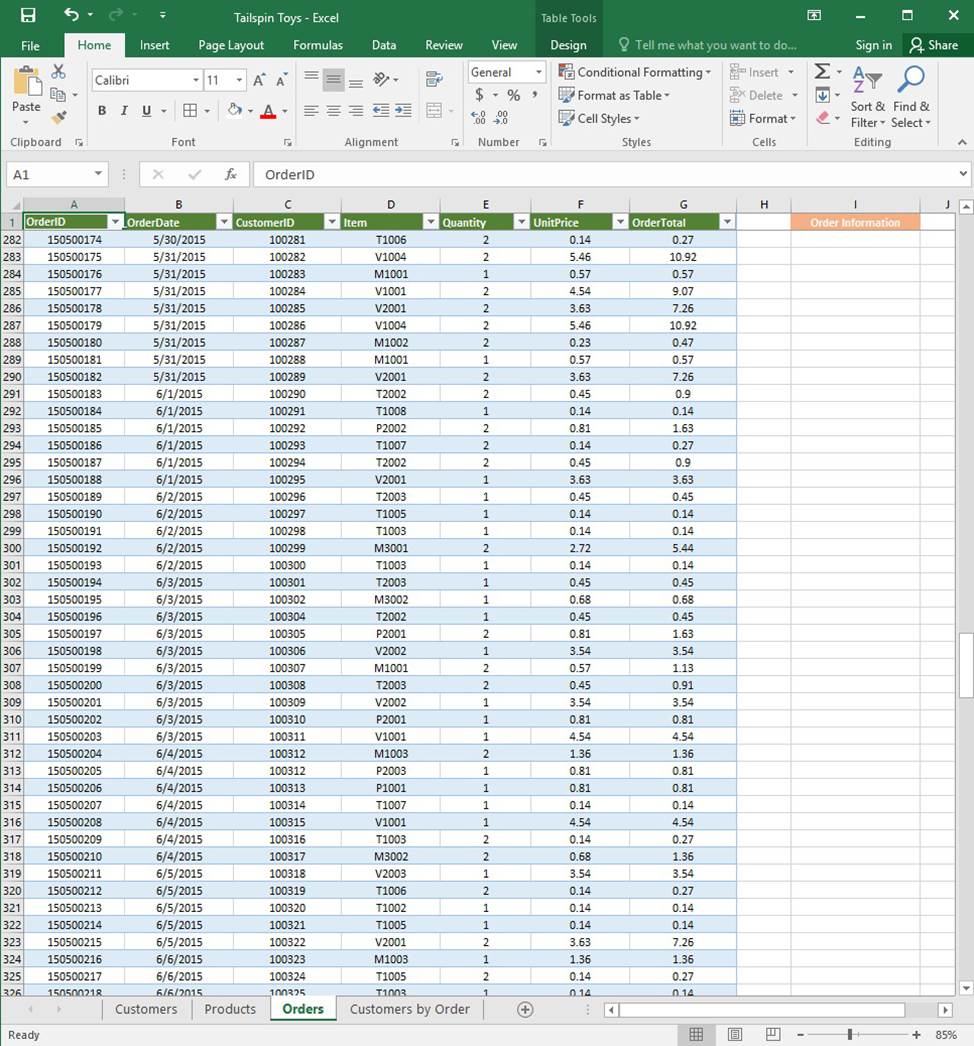
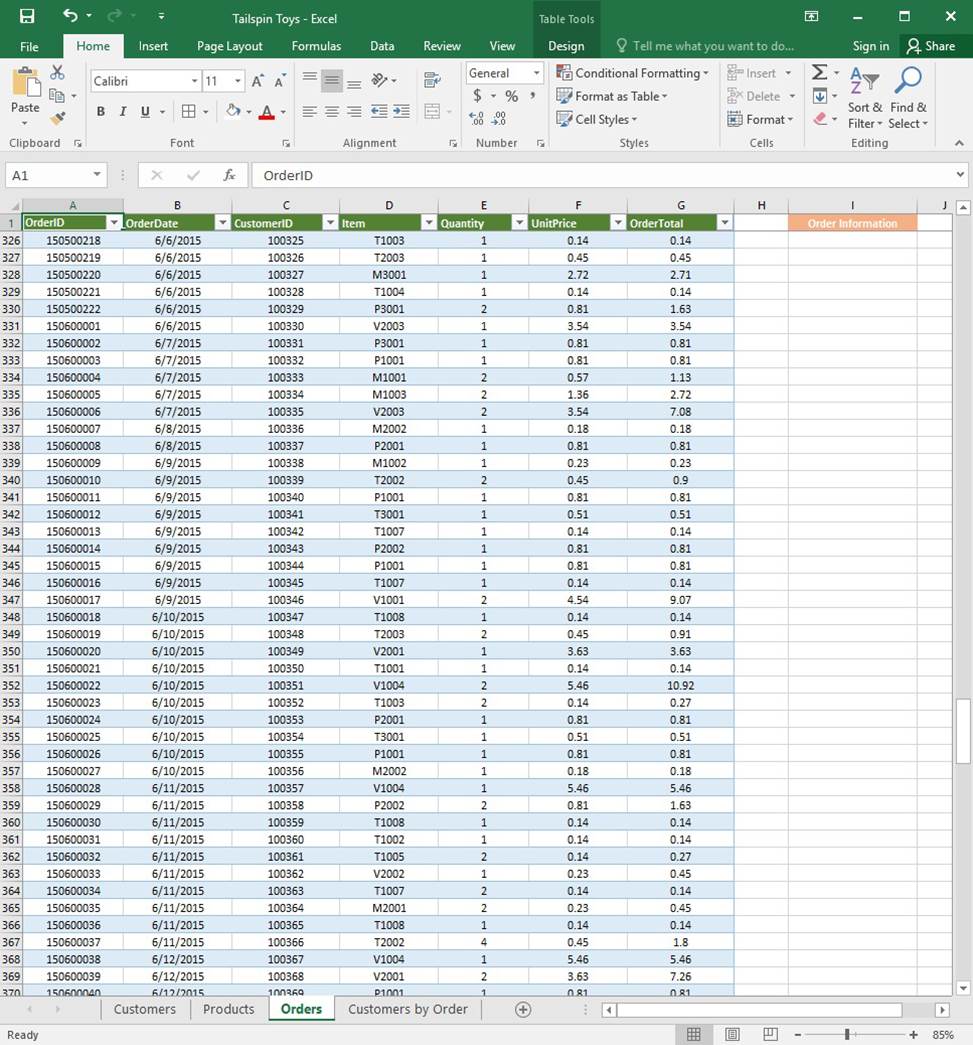
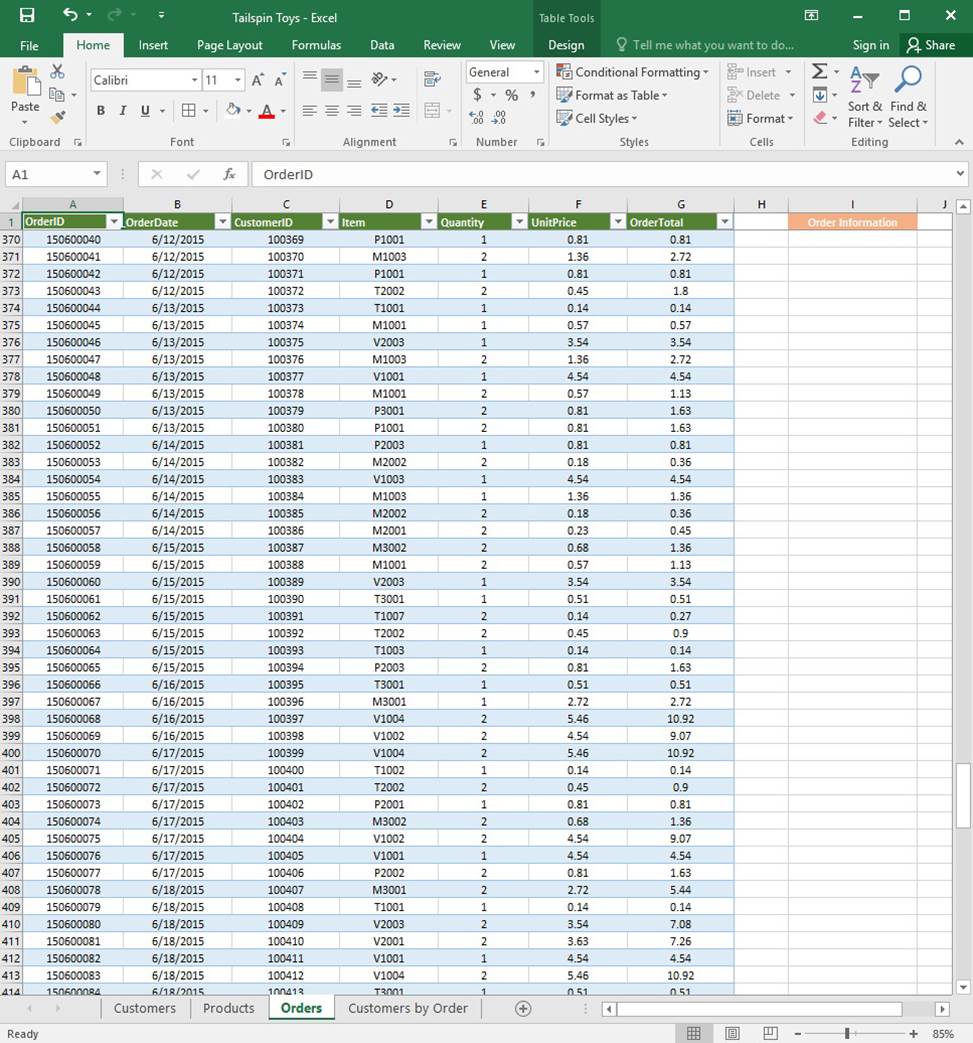
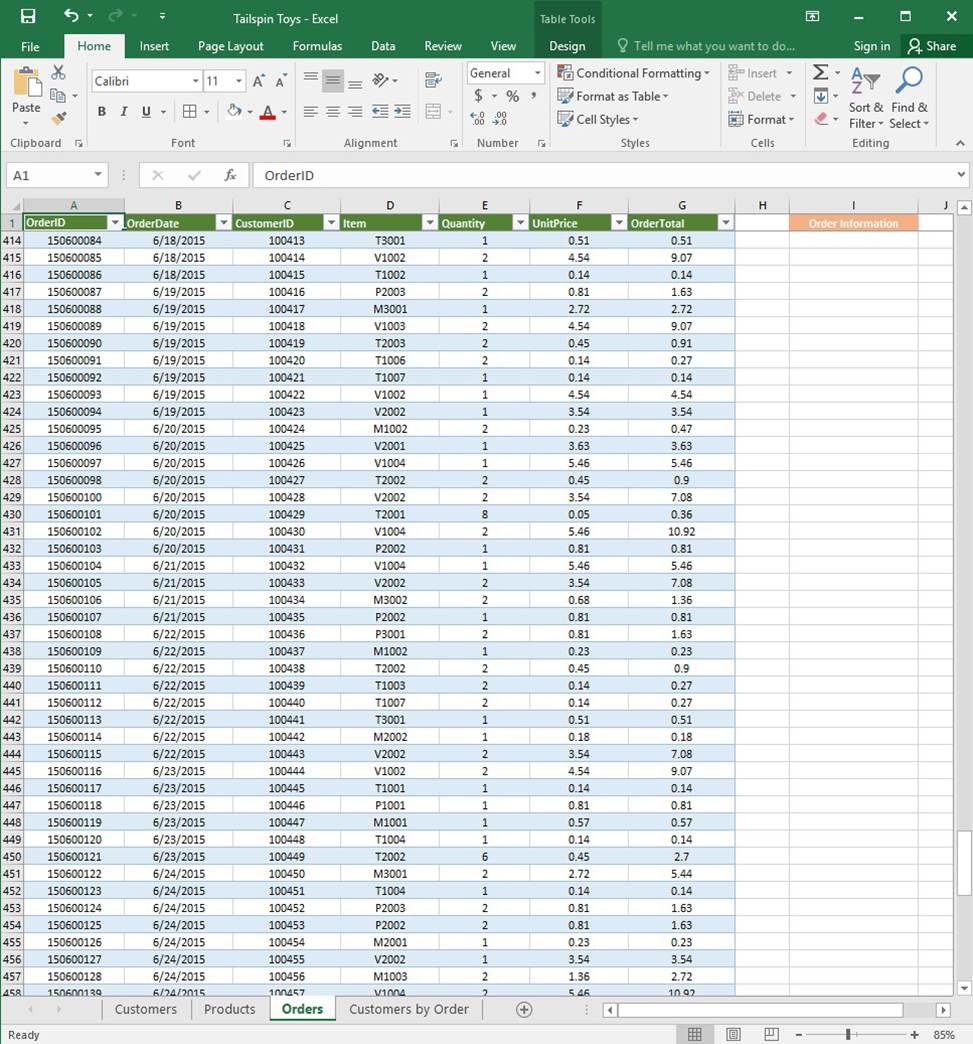
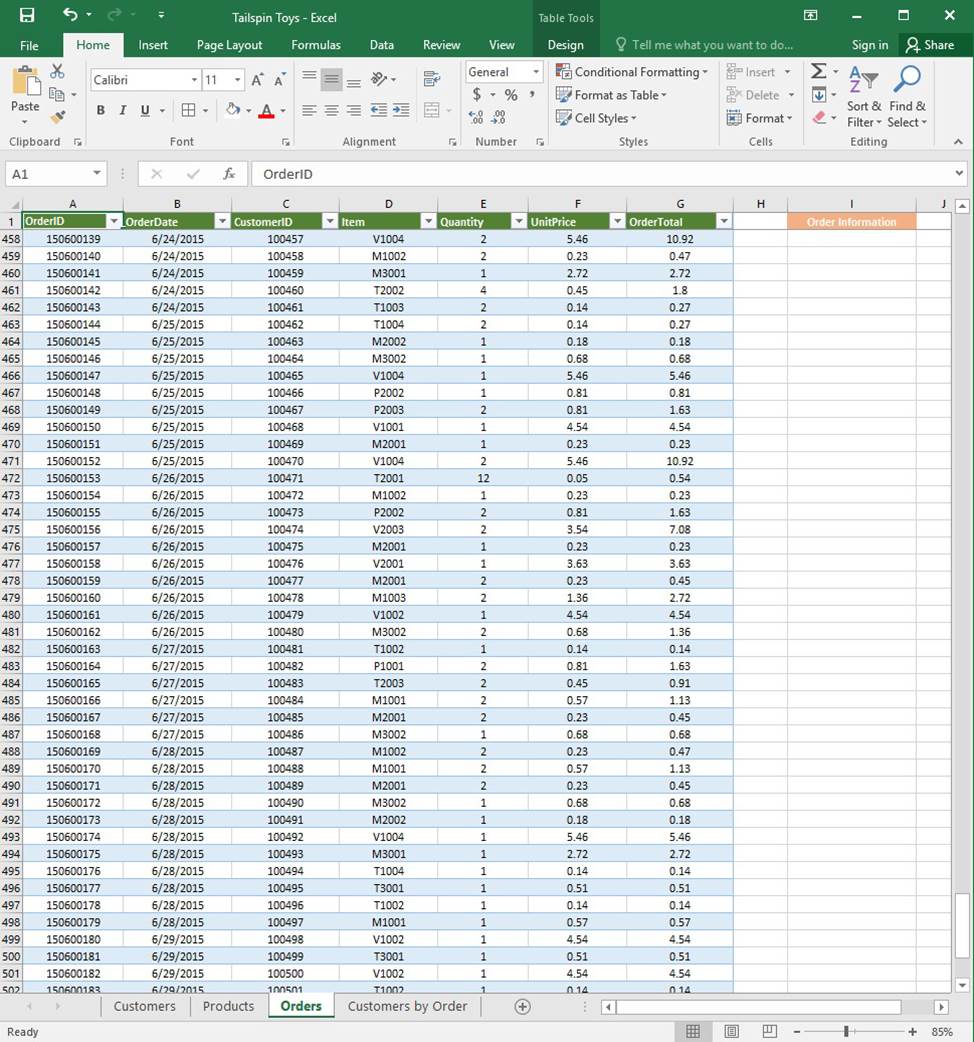
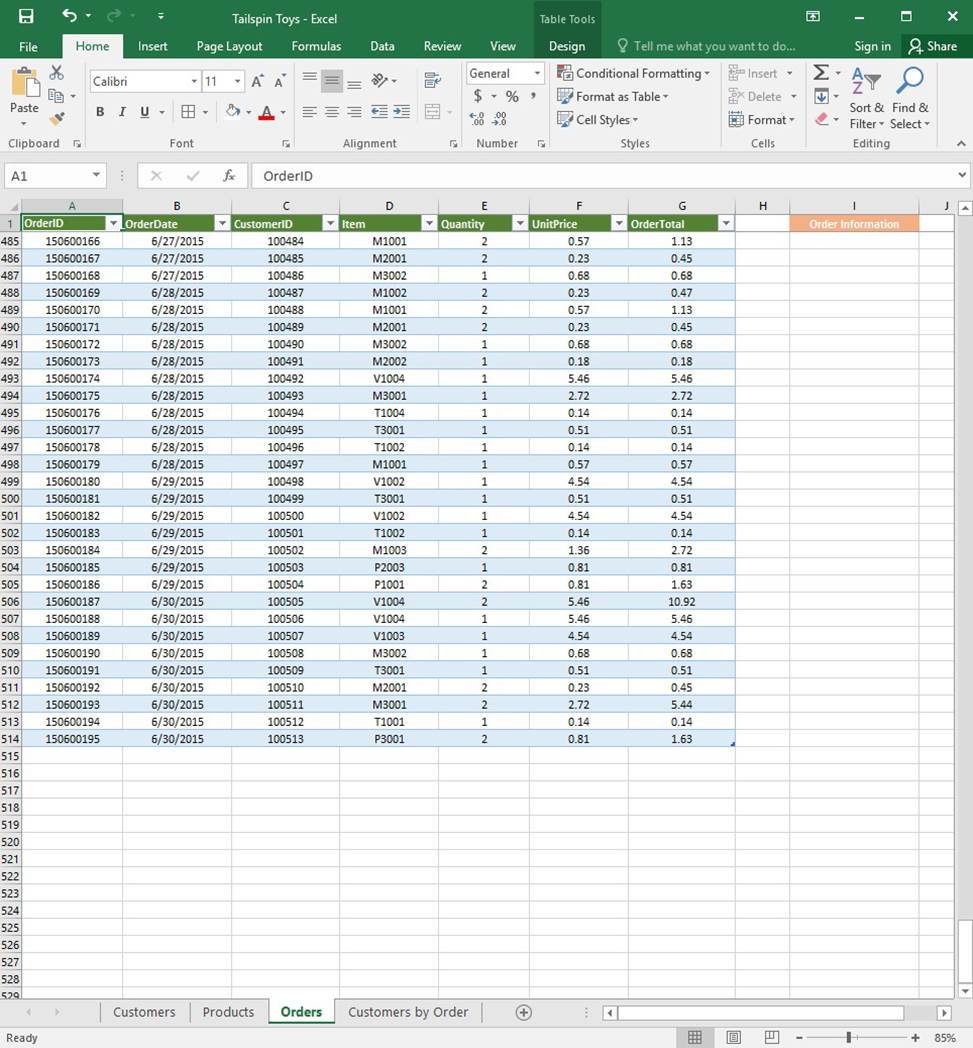
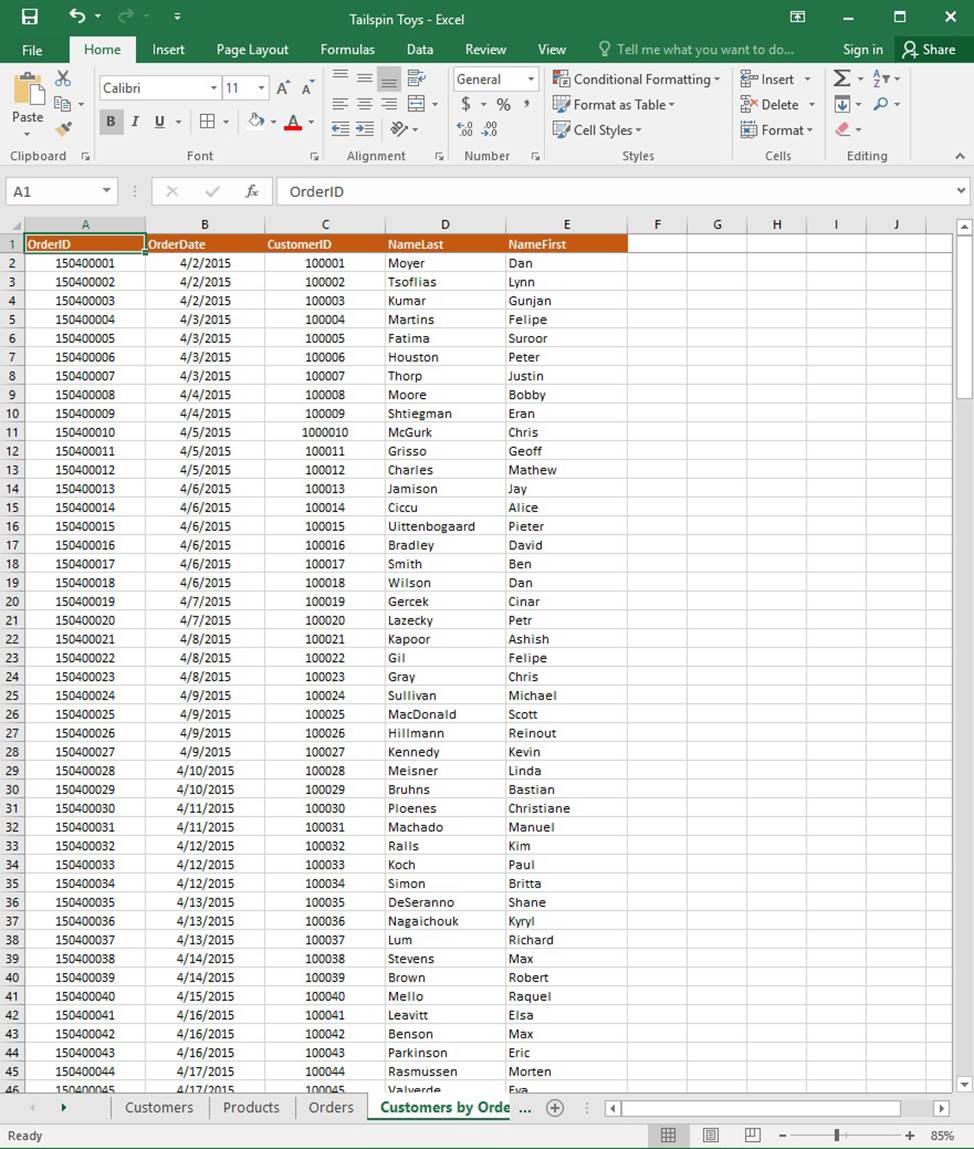
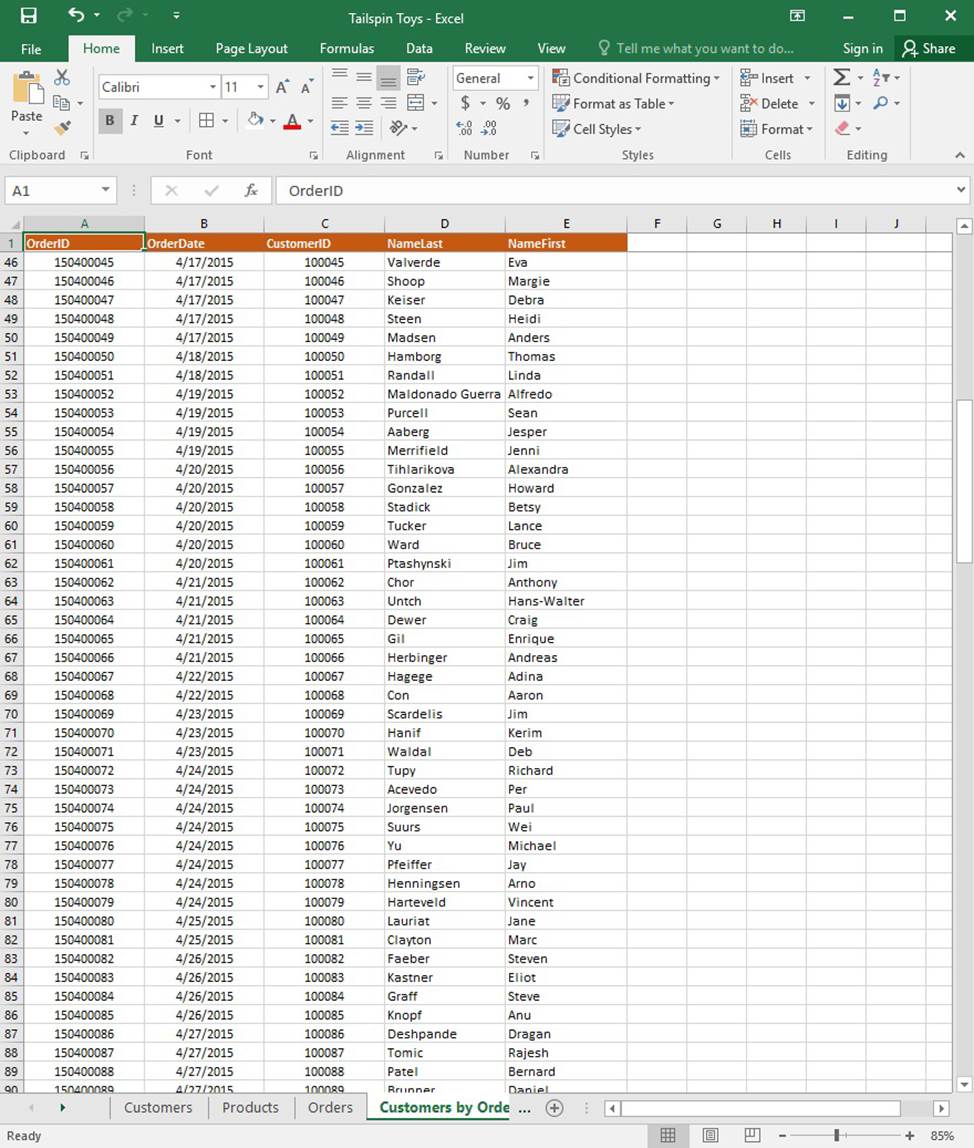
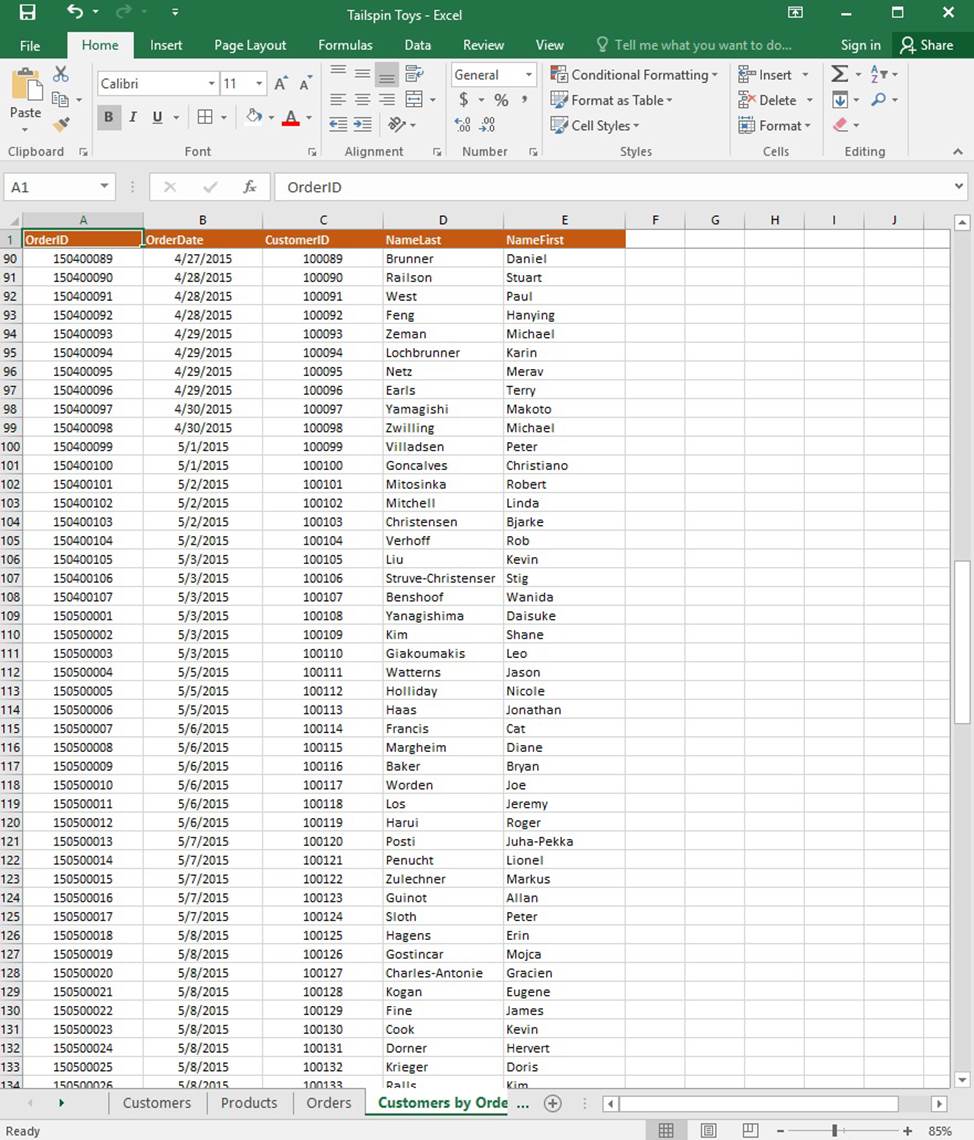
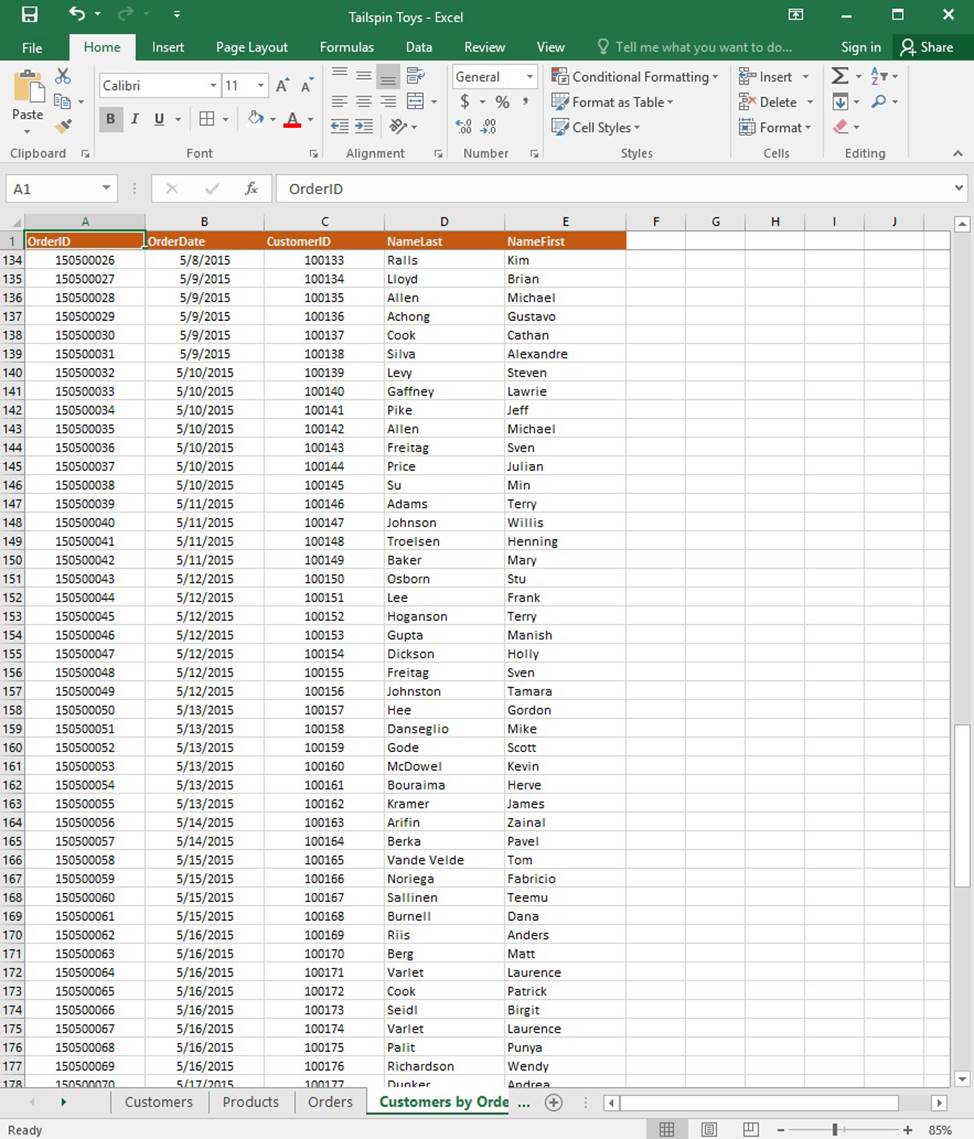
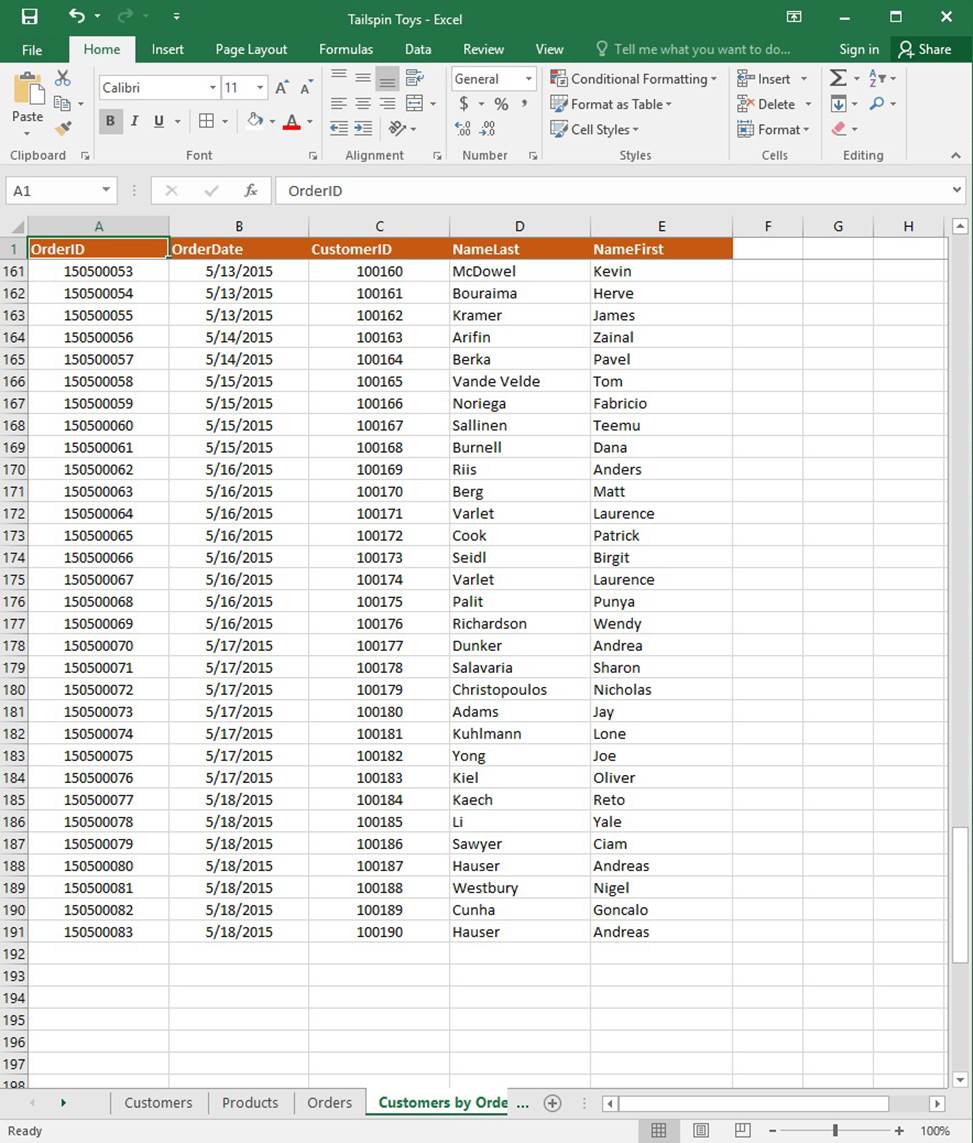
On the “Orders” worksheet, use an automatic formatting method to format cells in the “OrderTotal” column that contain above-average values by applying Green Fill with Dark Green Text. Use a technique that automatically updates the formatting if the column values change.
SIMULATION
Project 1 of 7: Tailspin Toys
Overview
You recently opened an online toy store. You have sold products to 500 individual customers. You are evaluating customer data and order data.
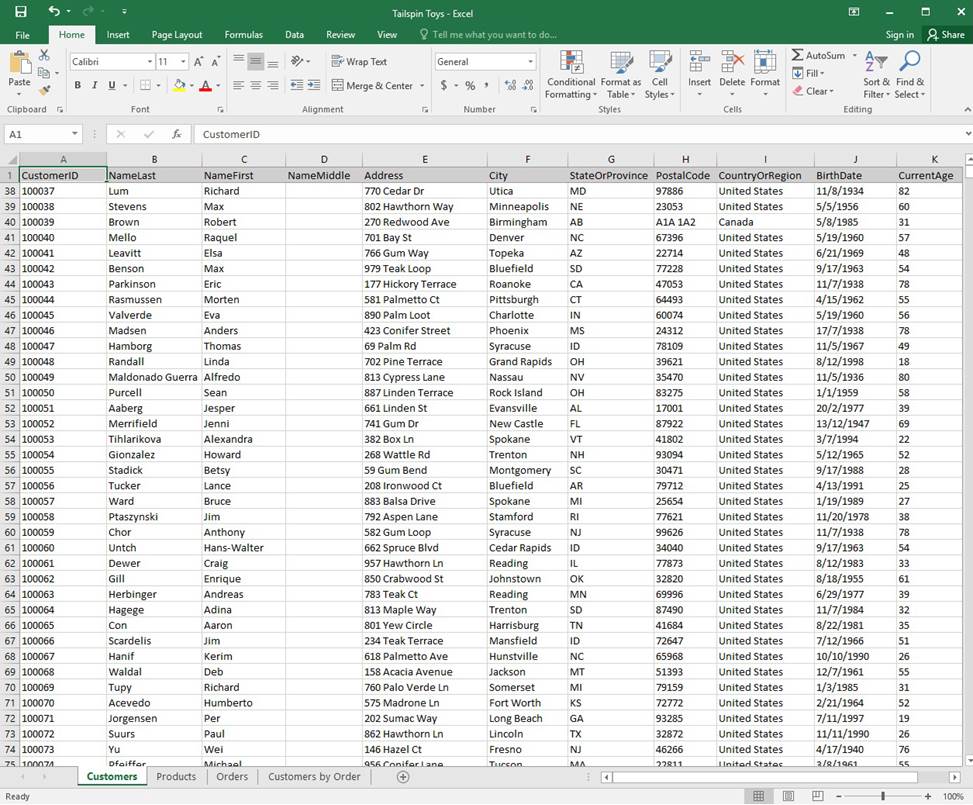
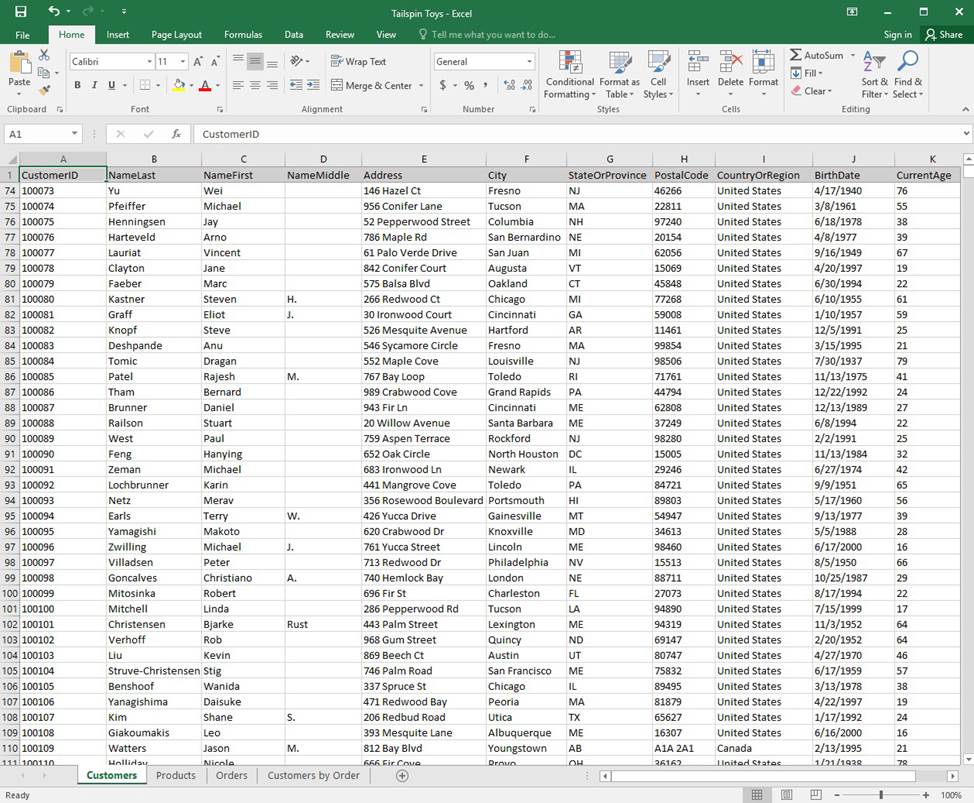
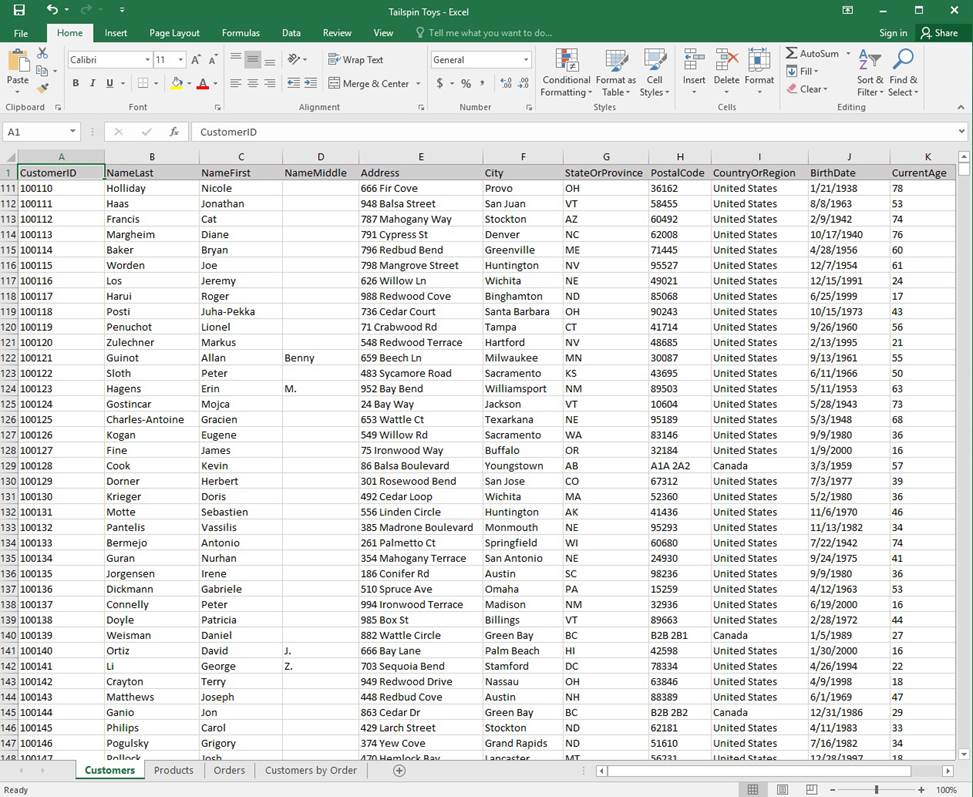
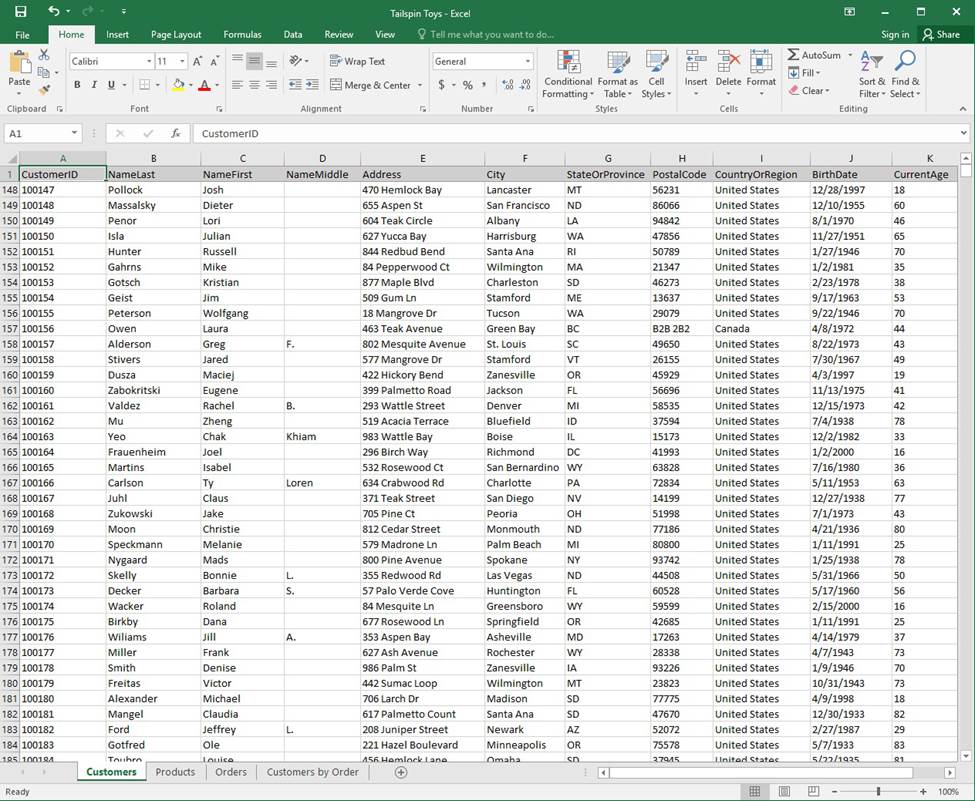
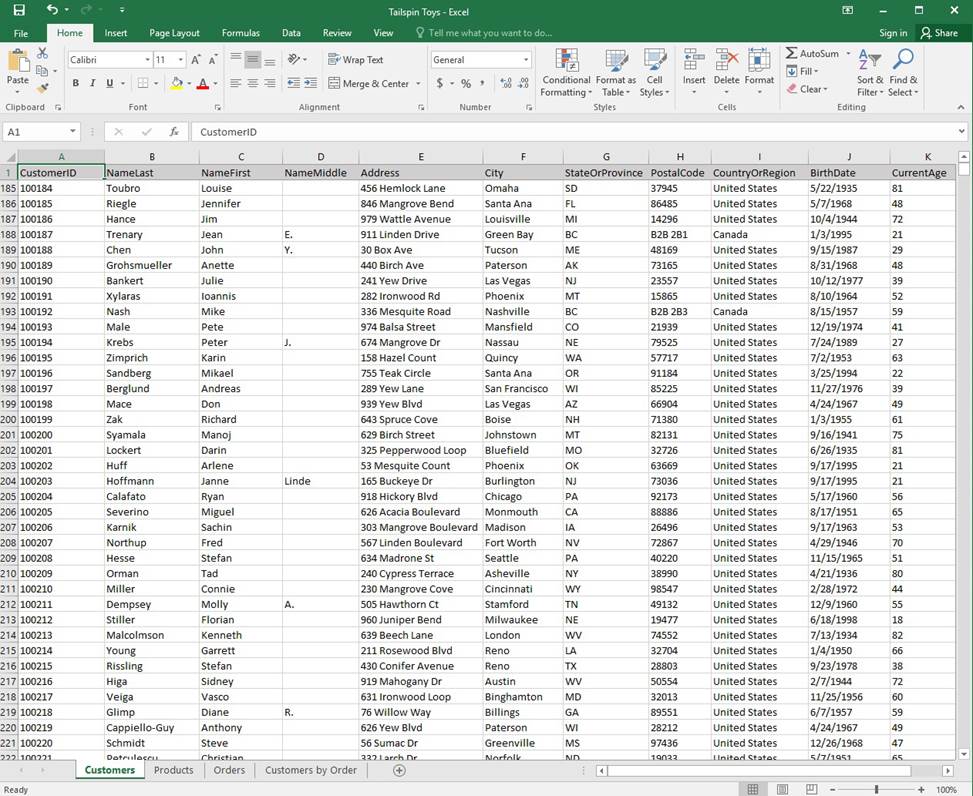
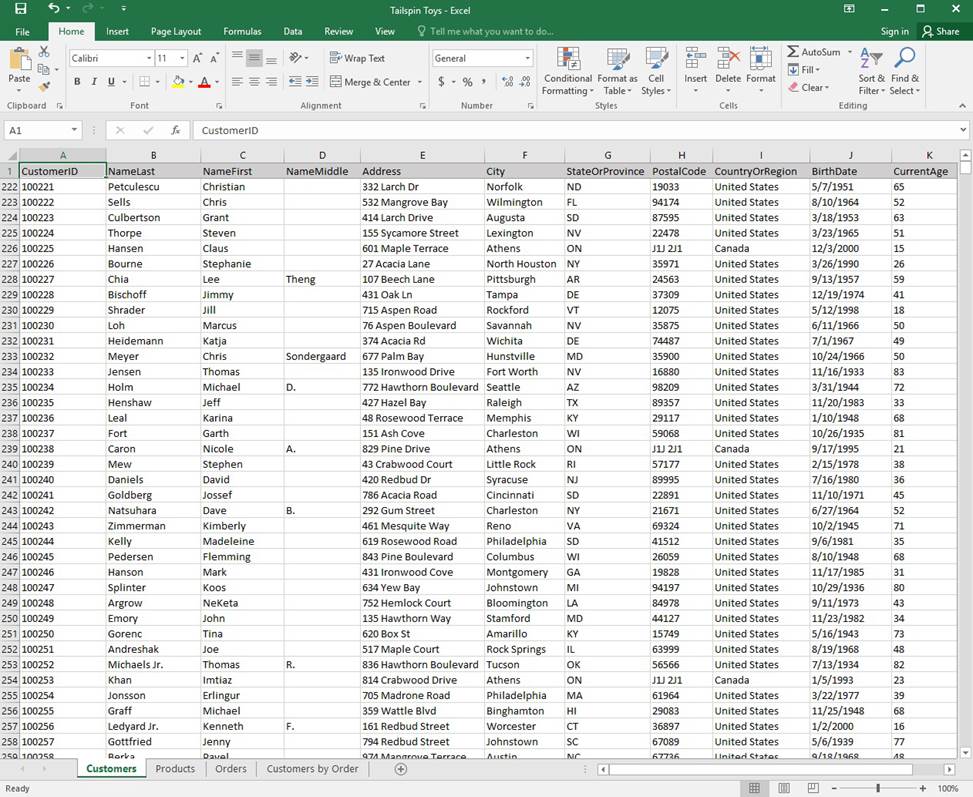
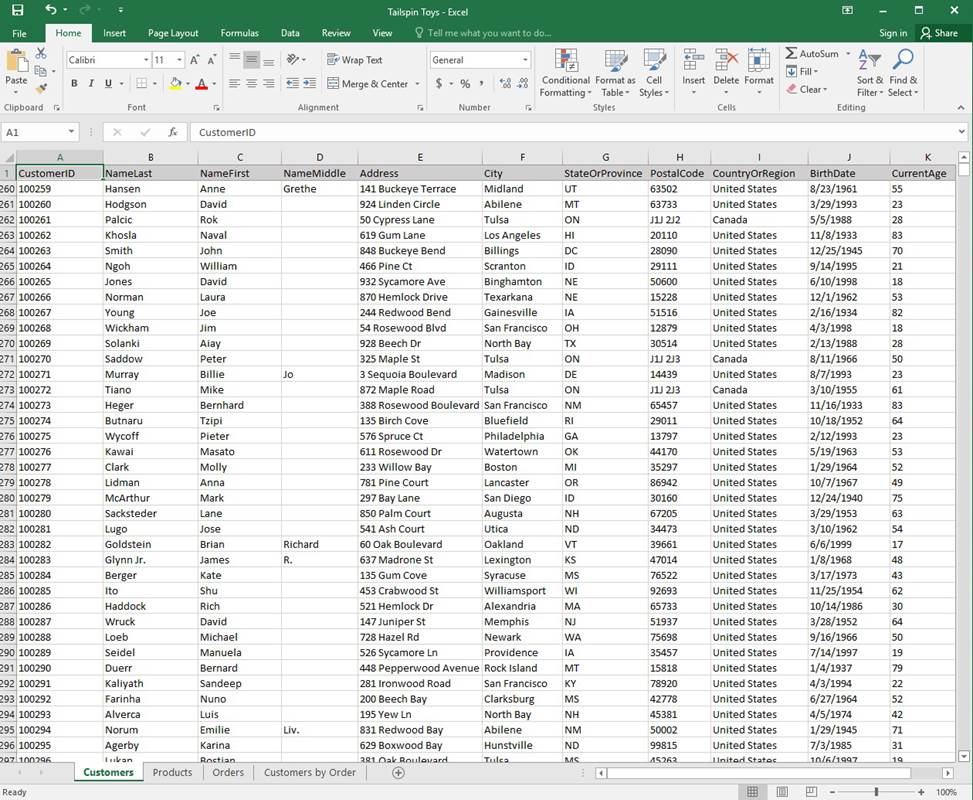
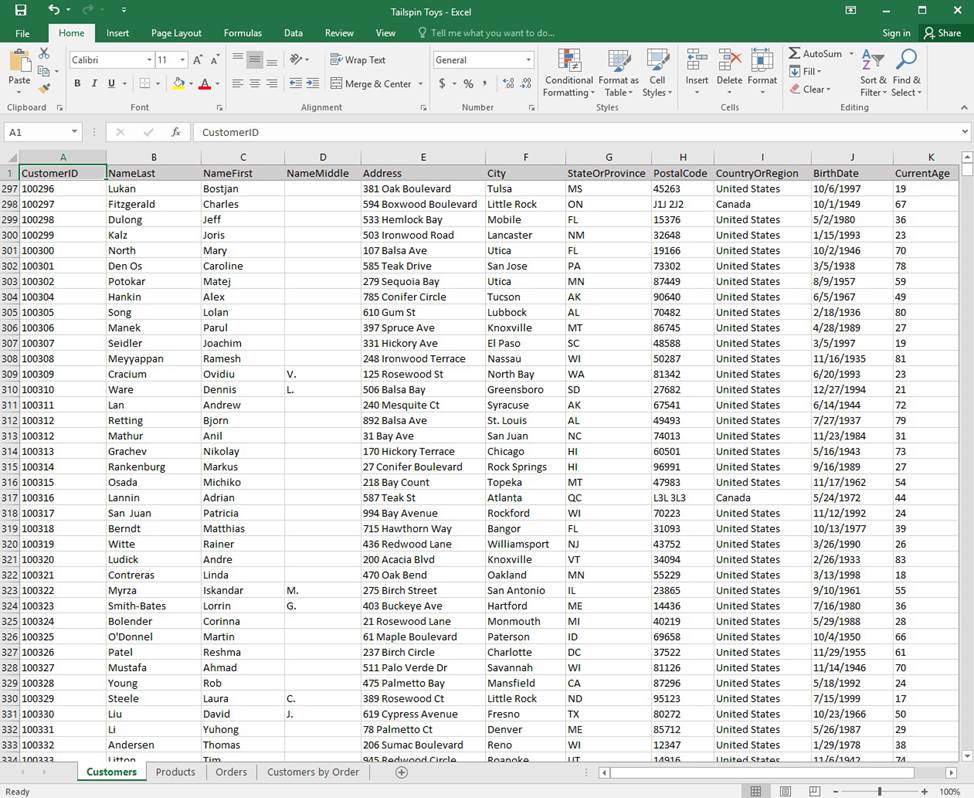
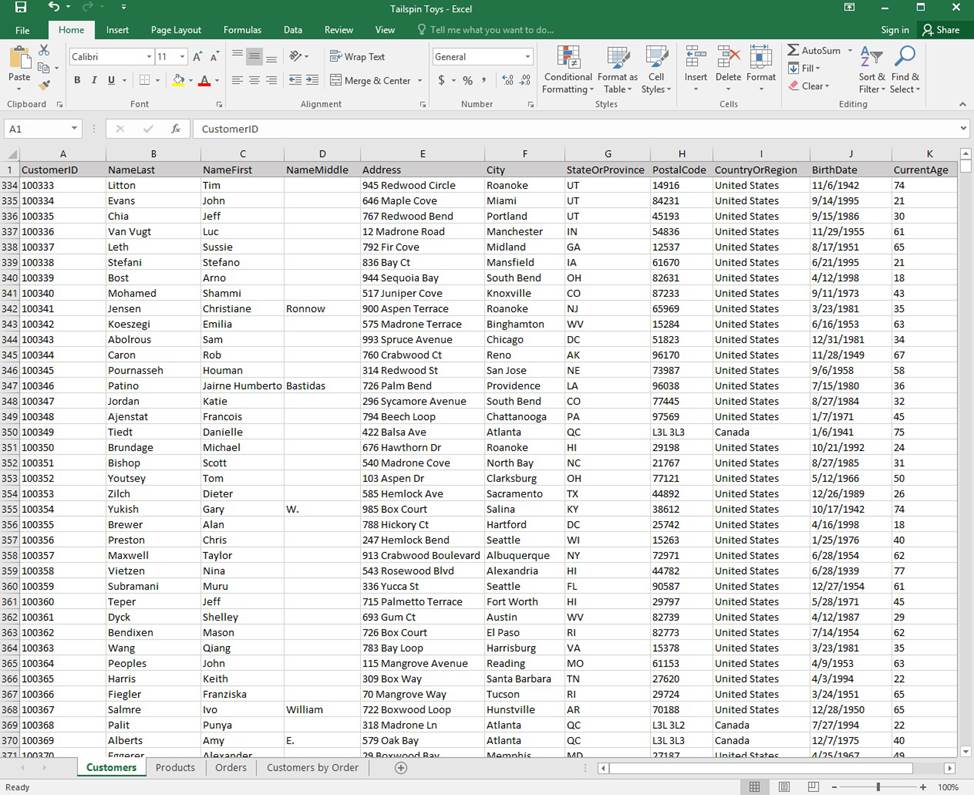
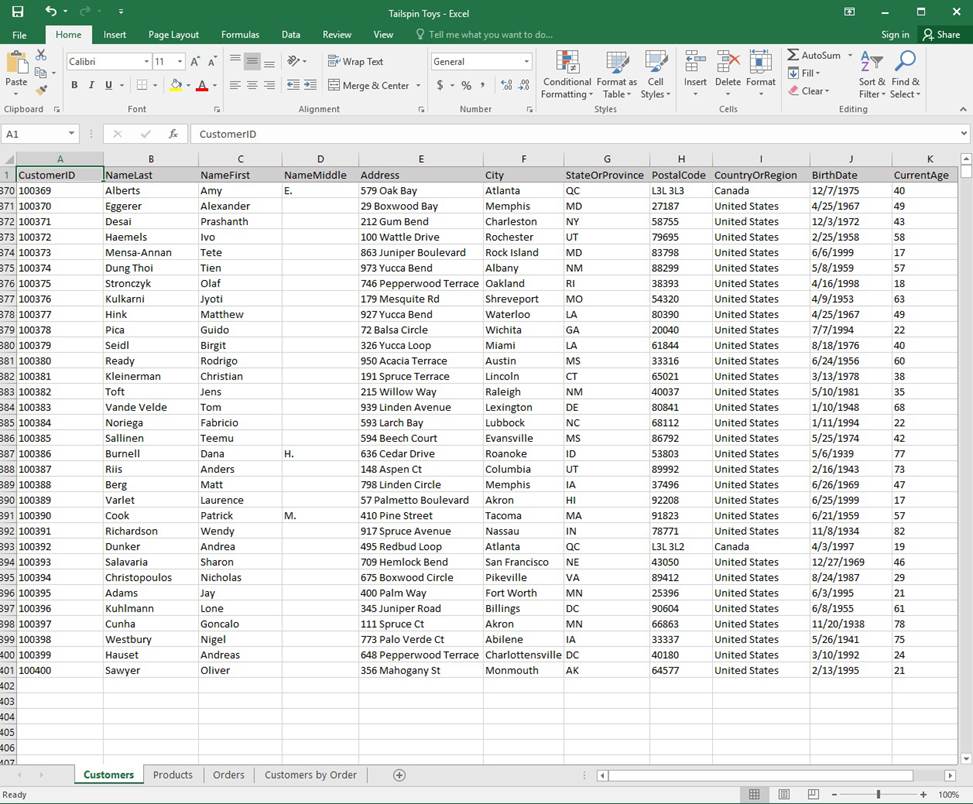
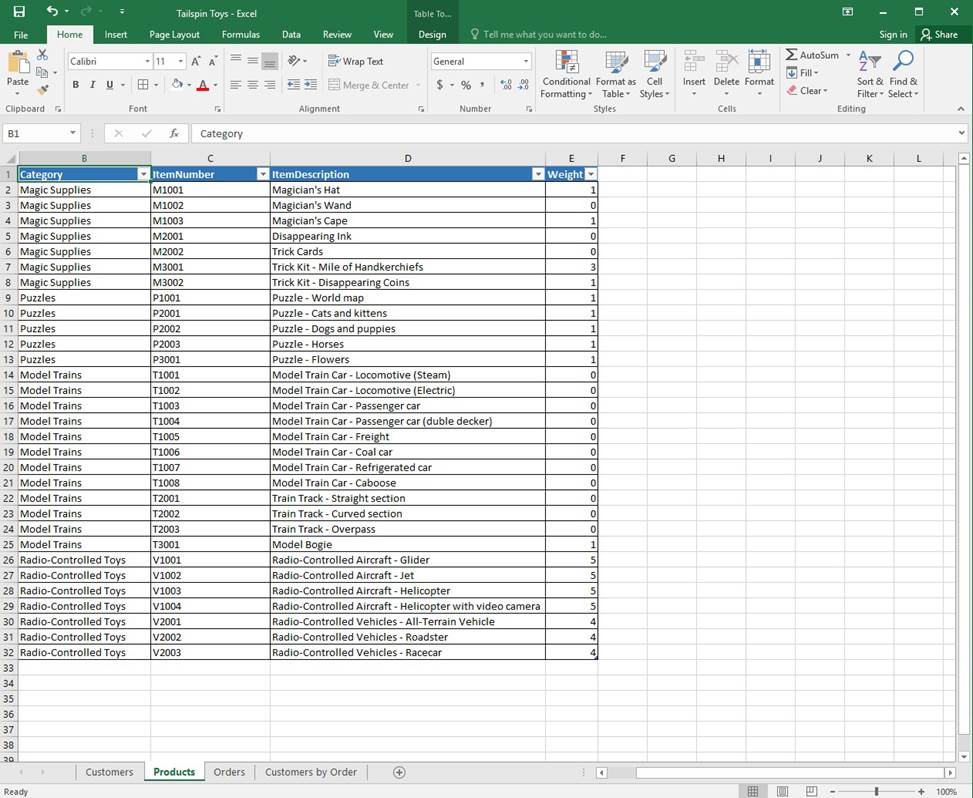
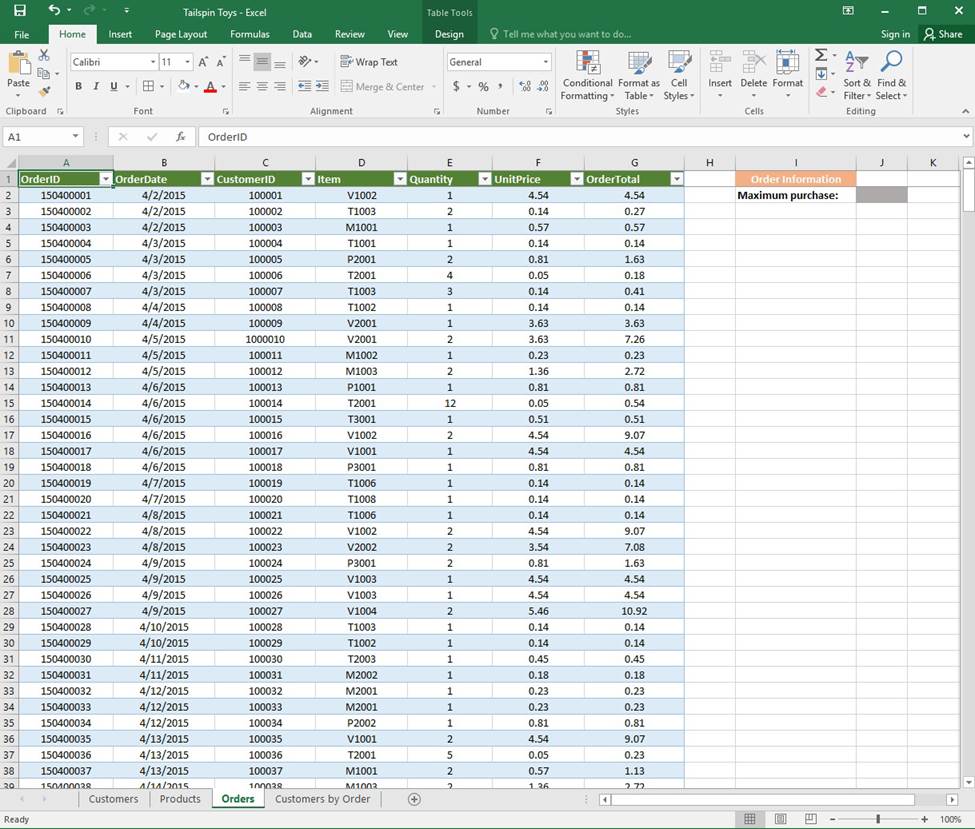
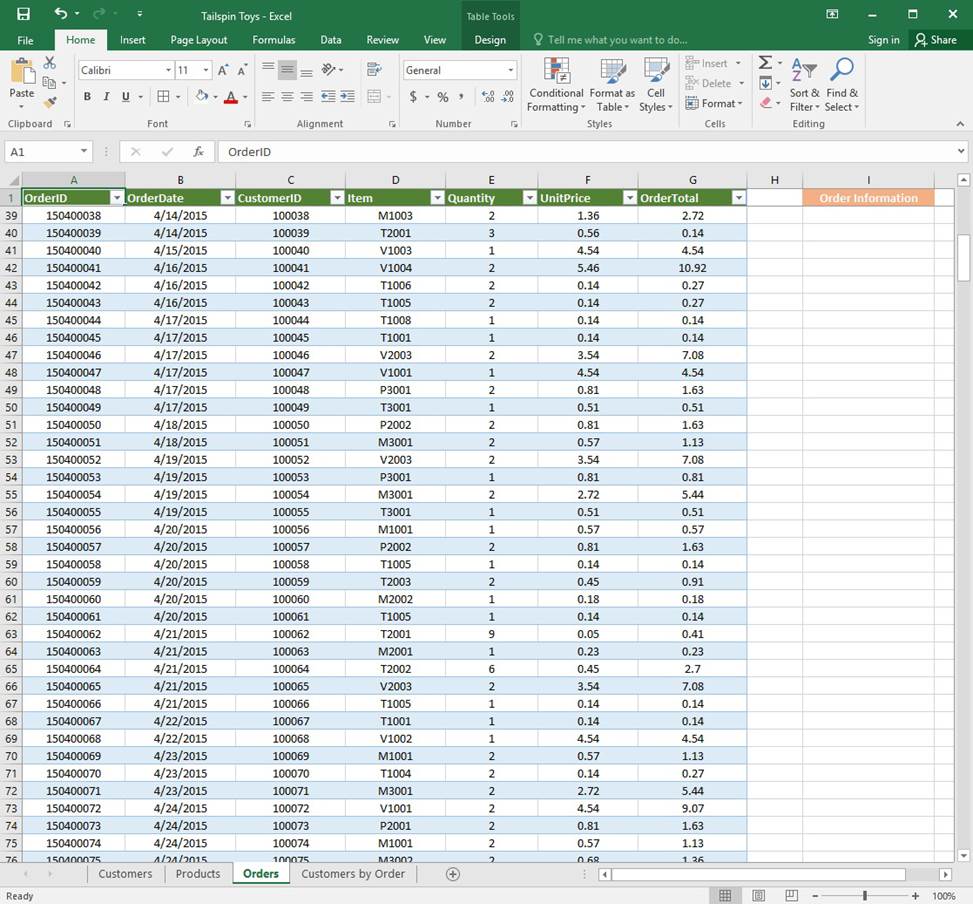
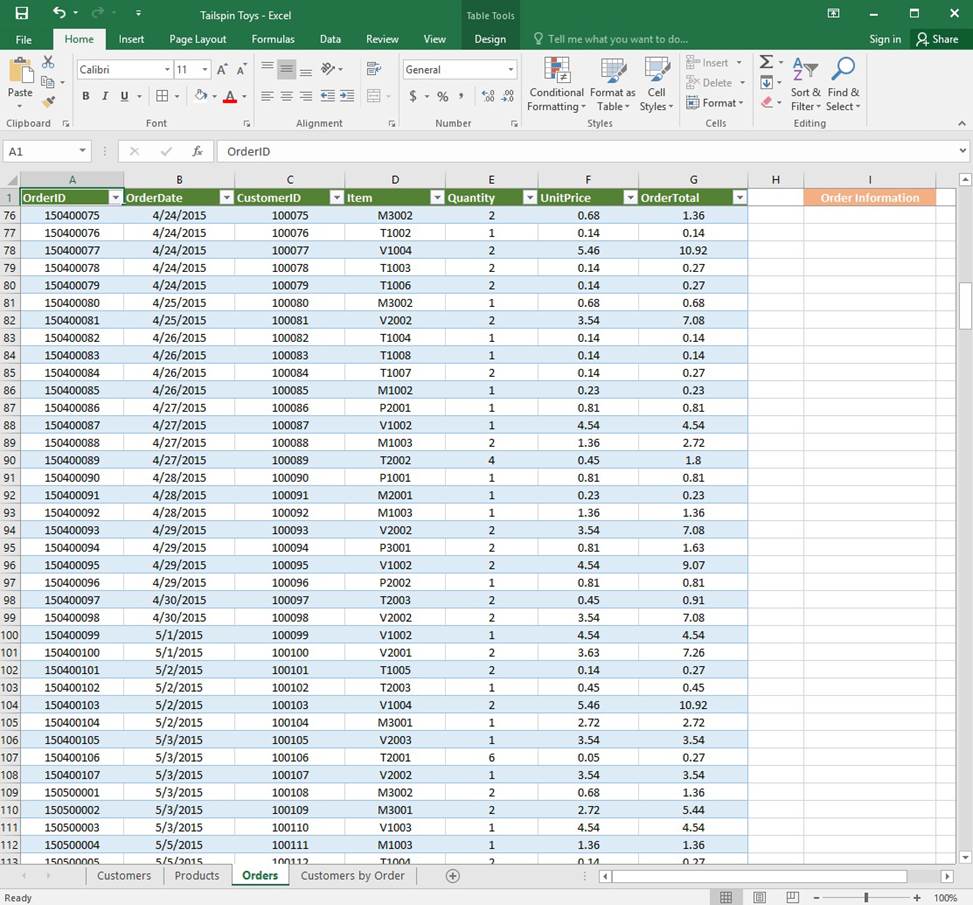

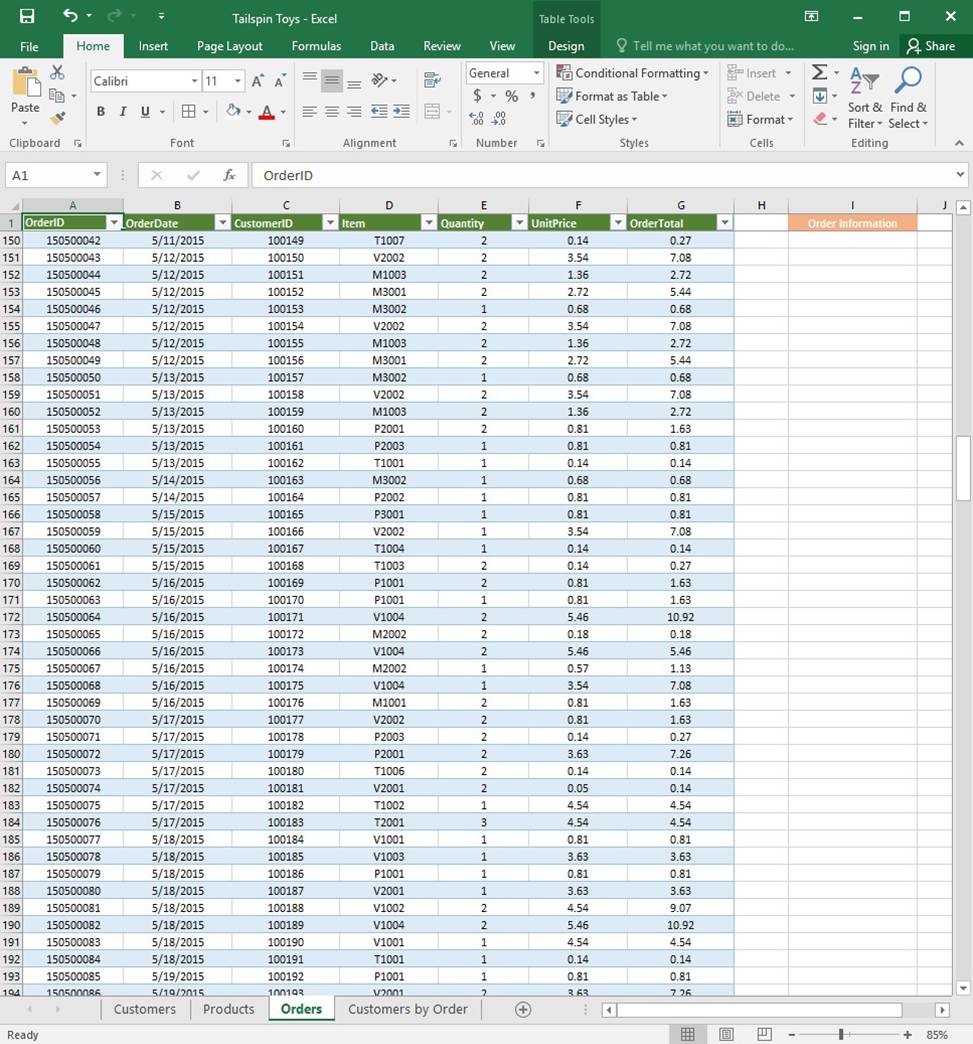
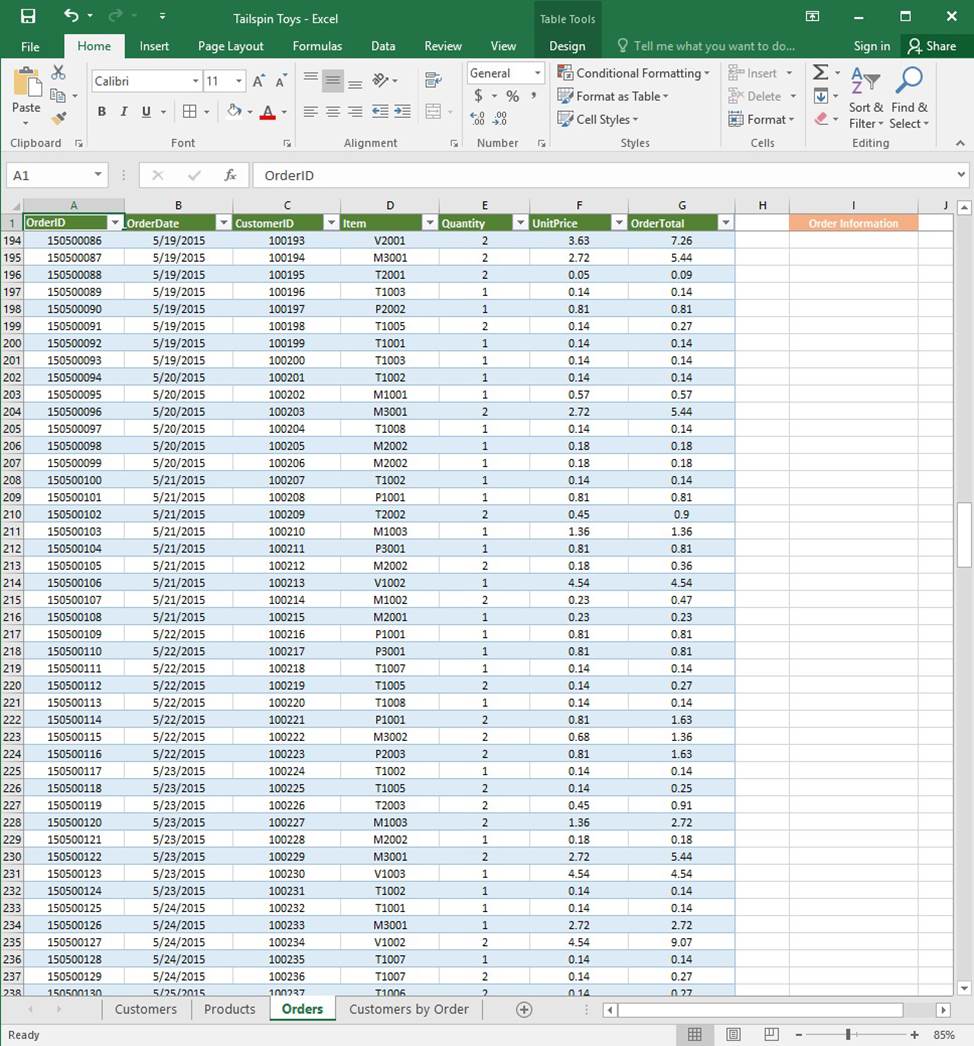
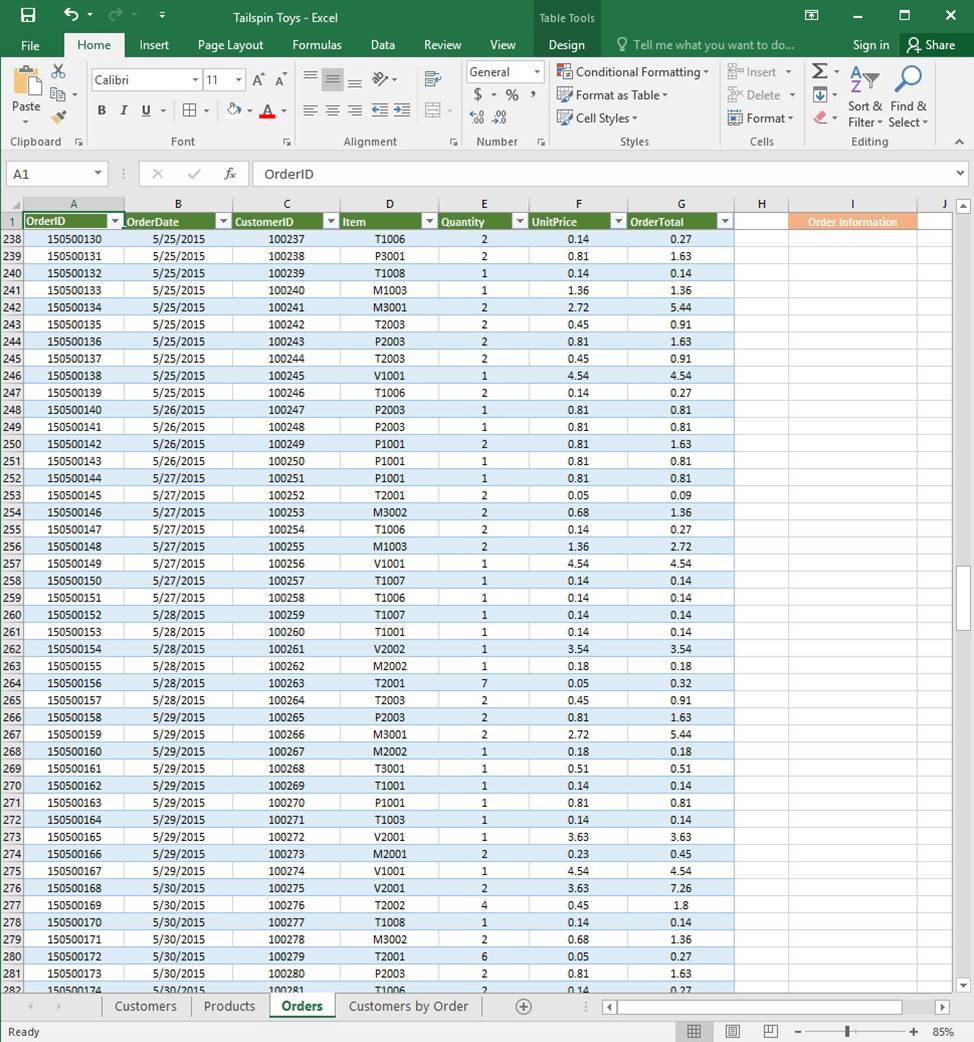
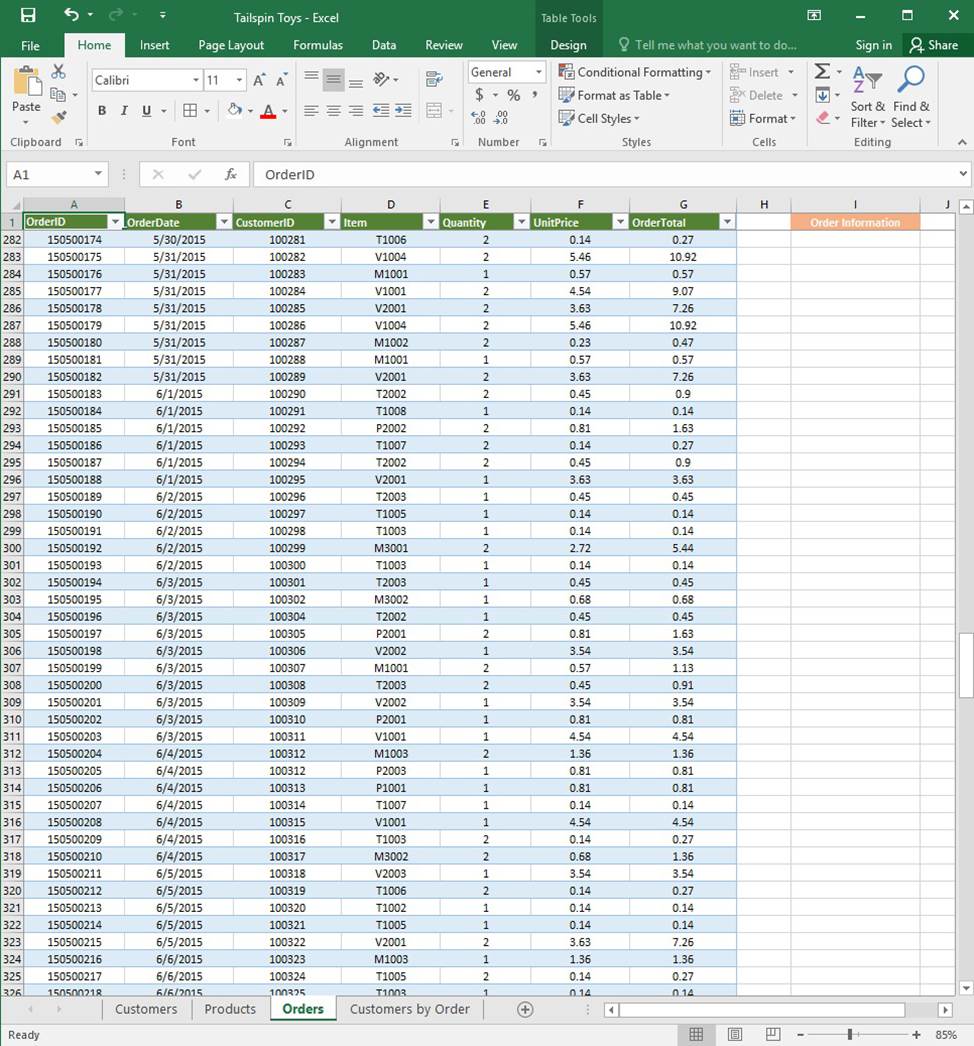
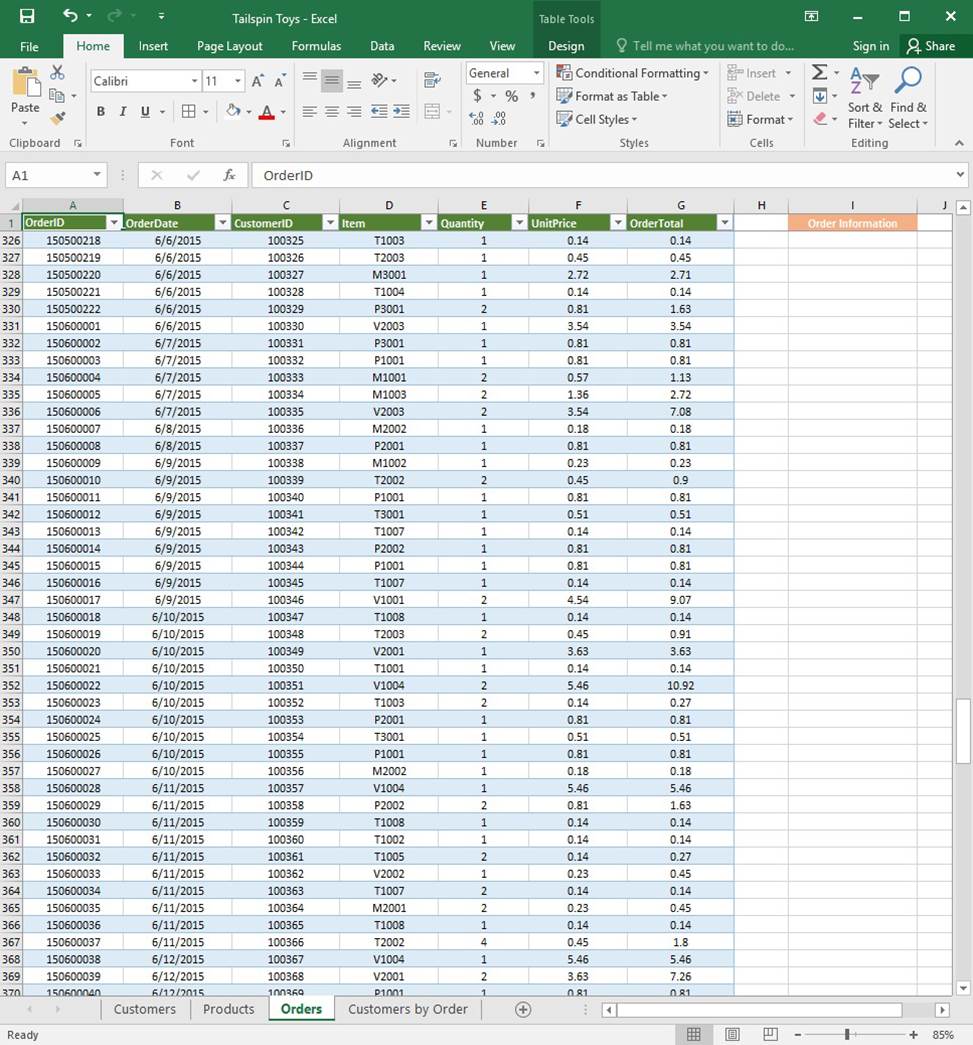
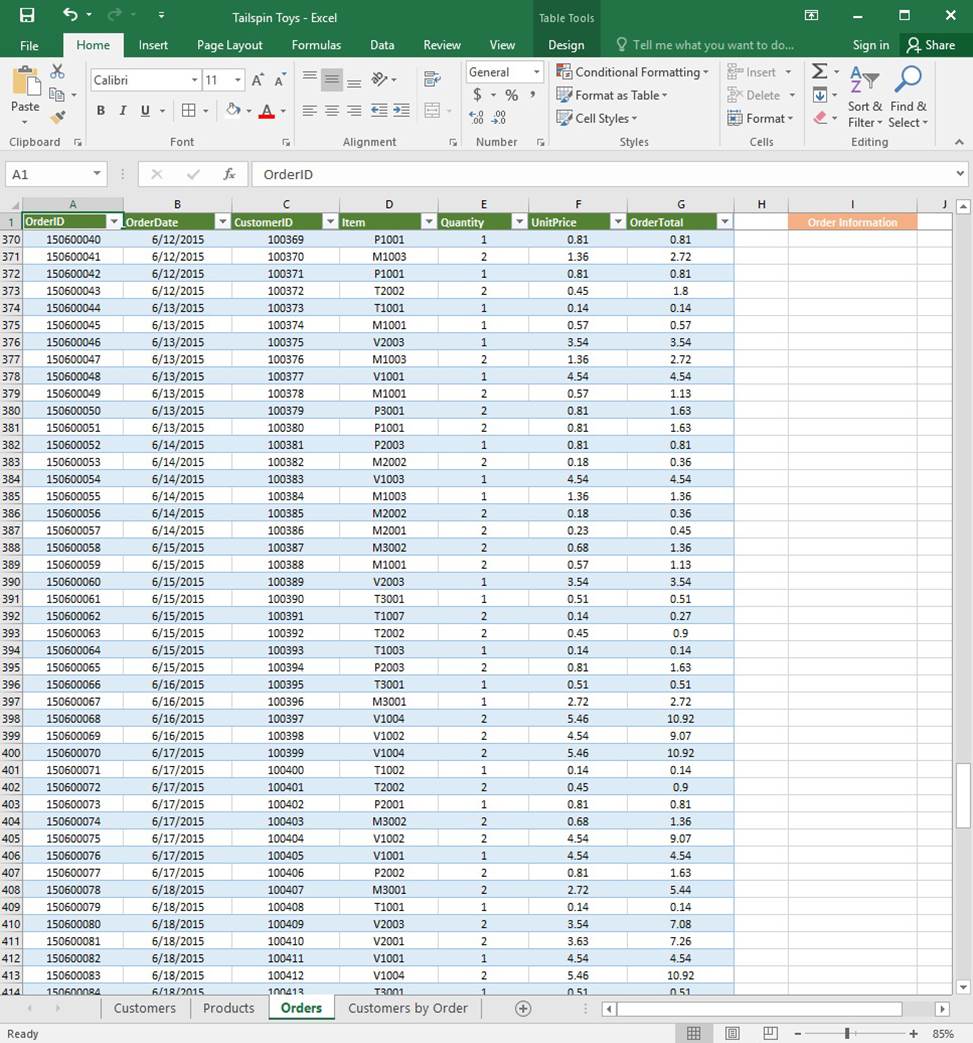

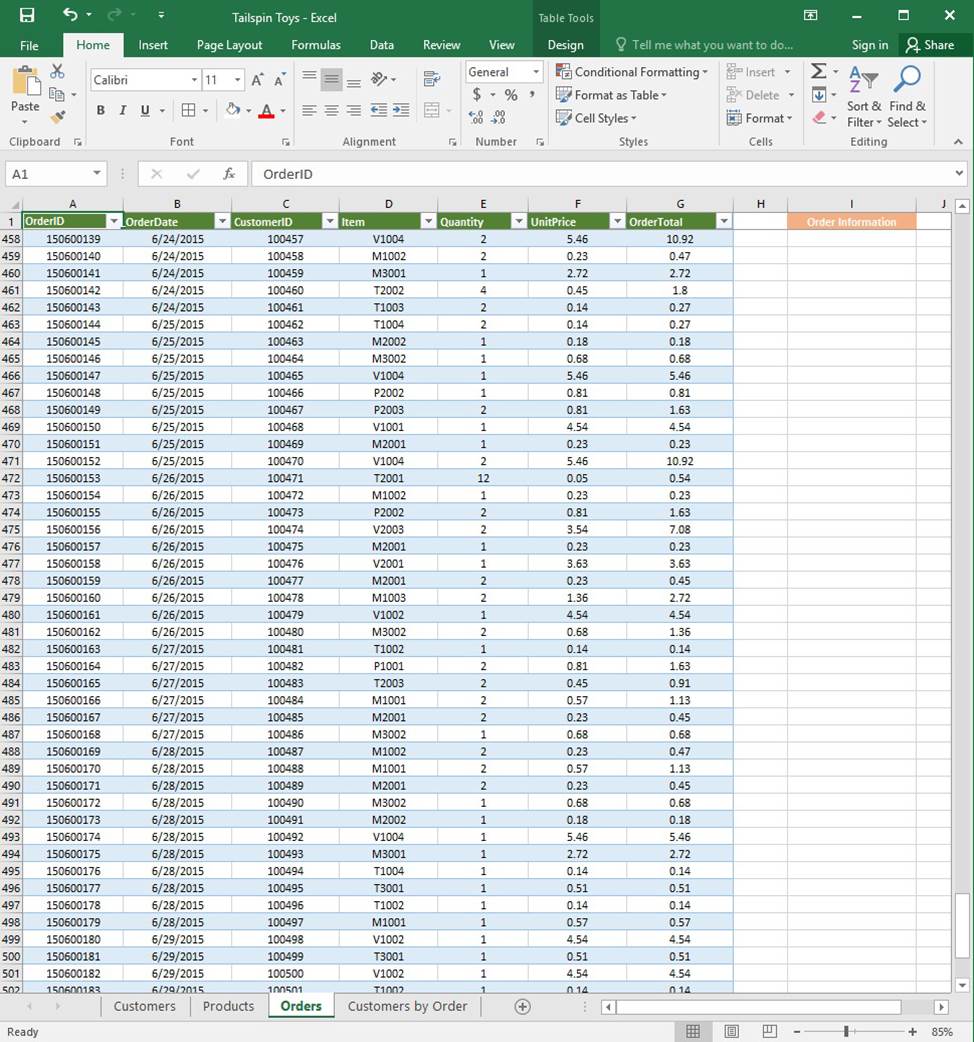
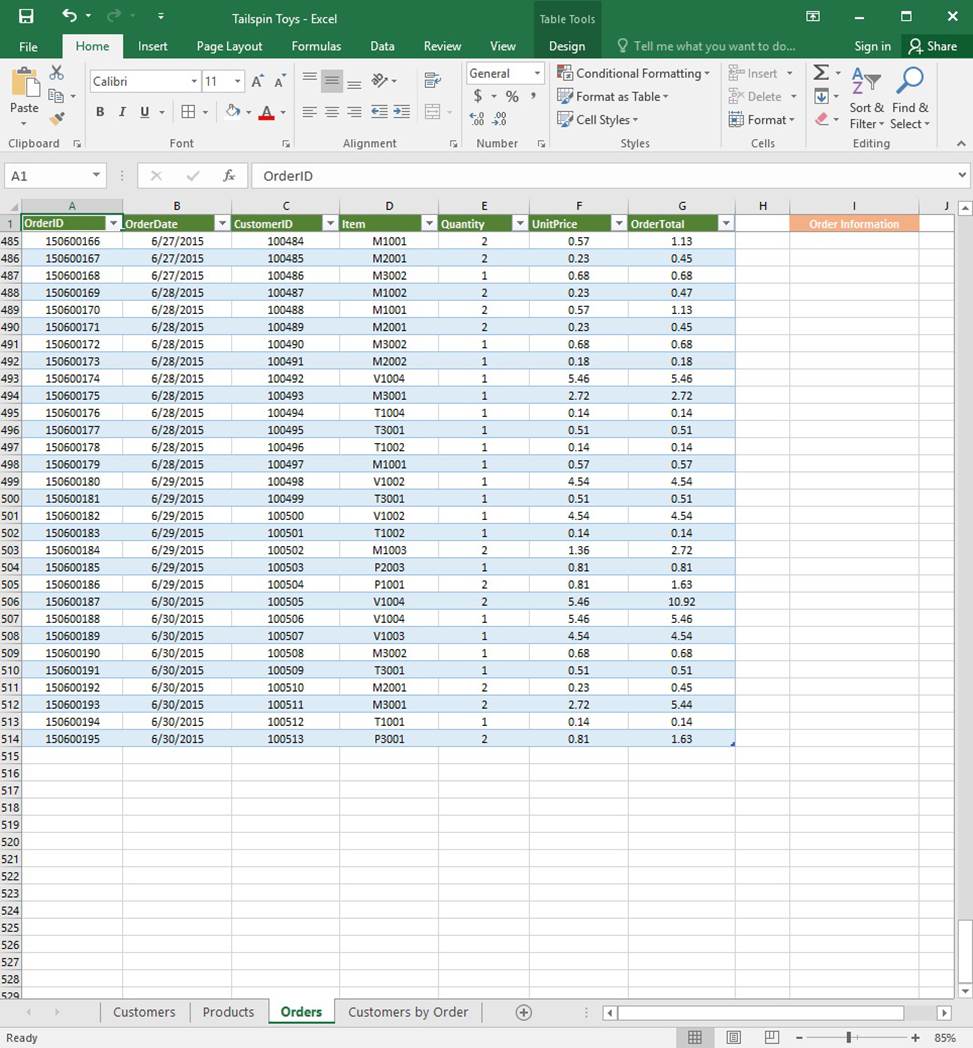
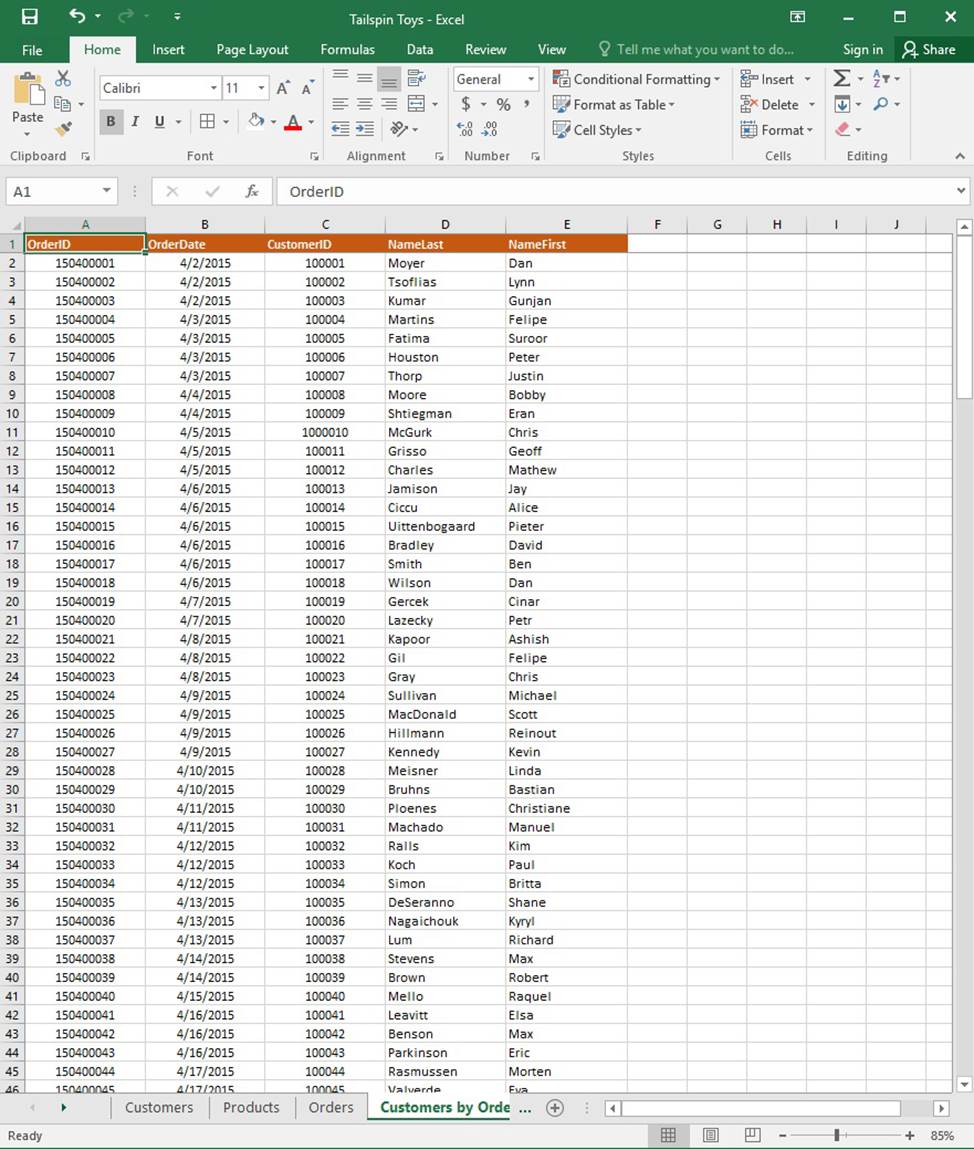
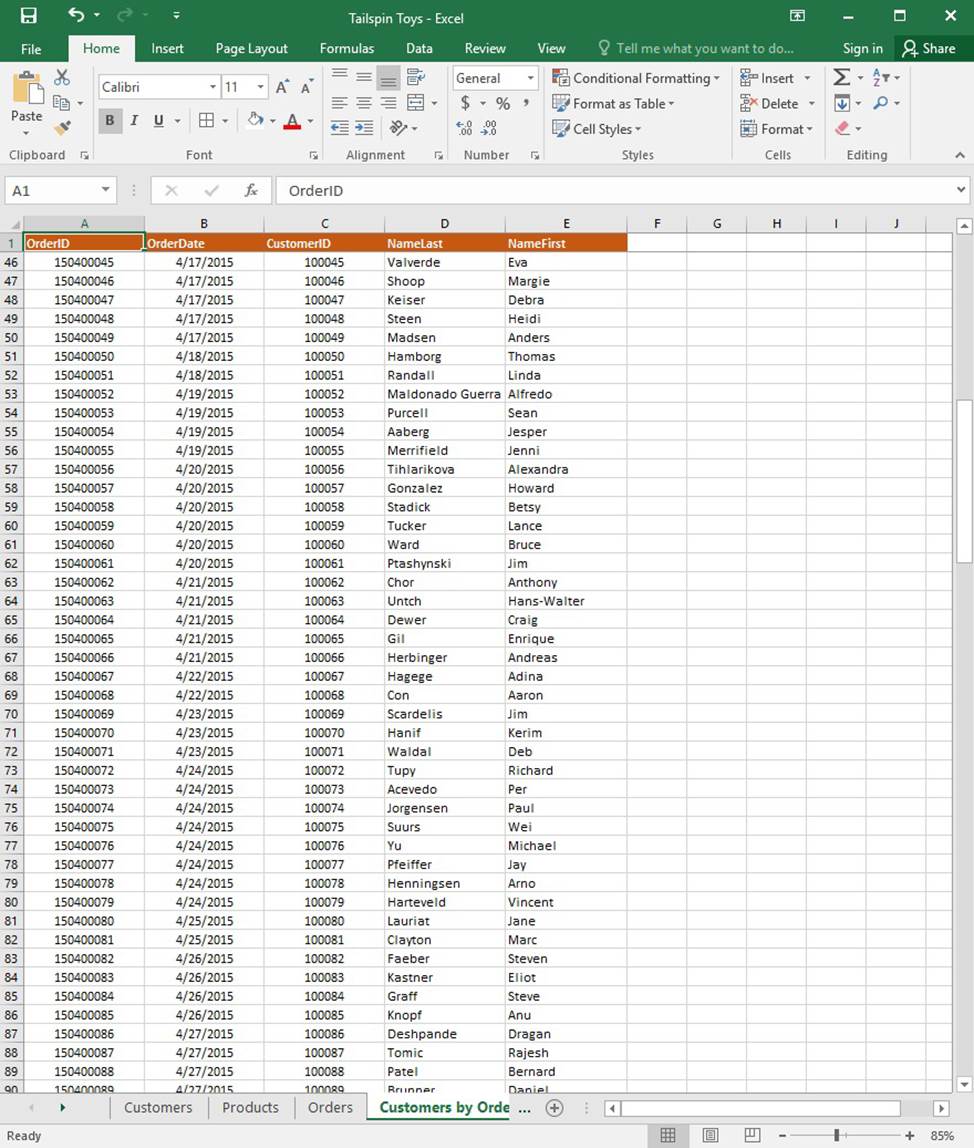
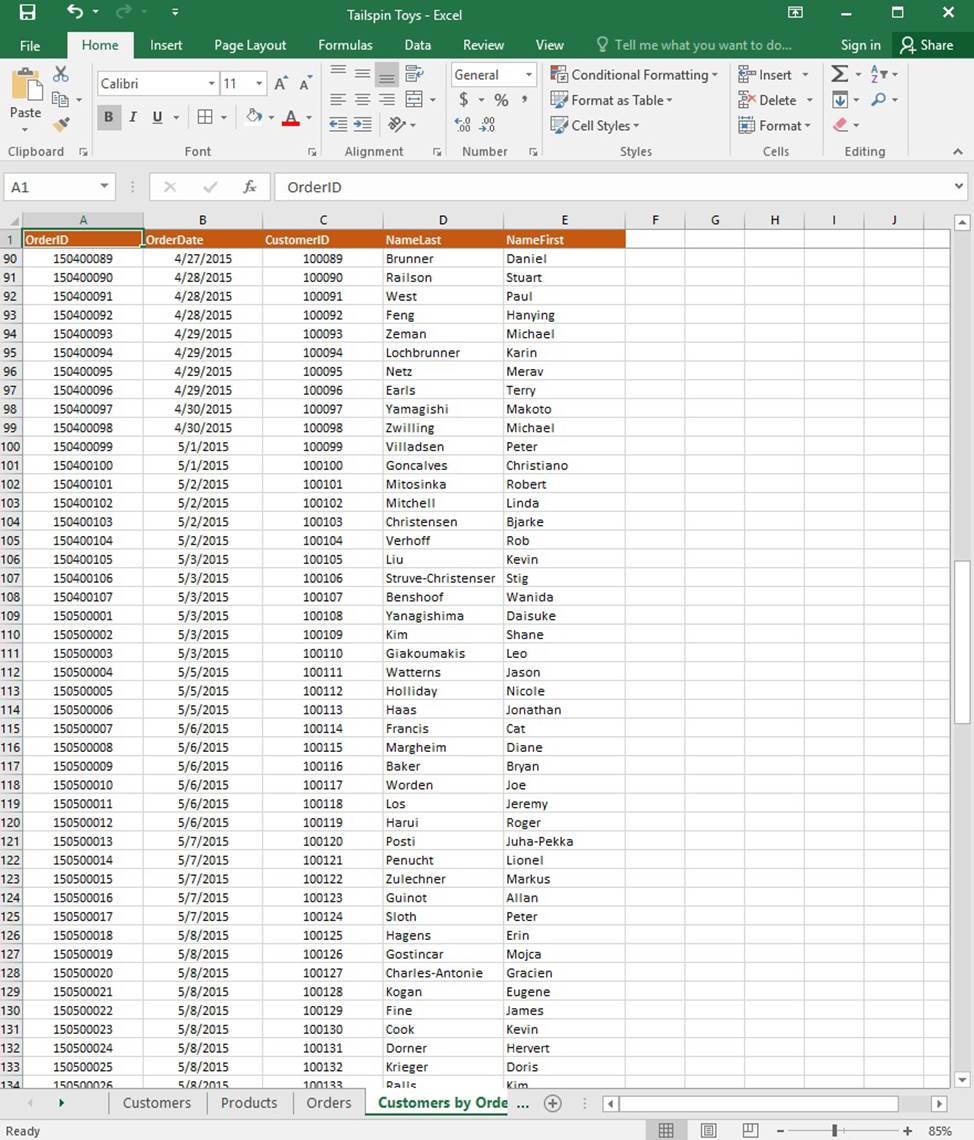
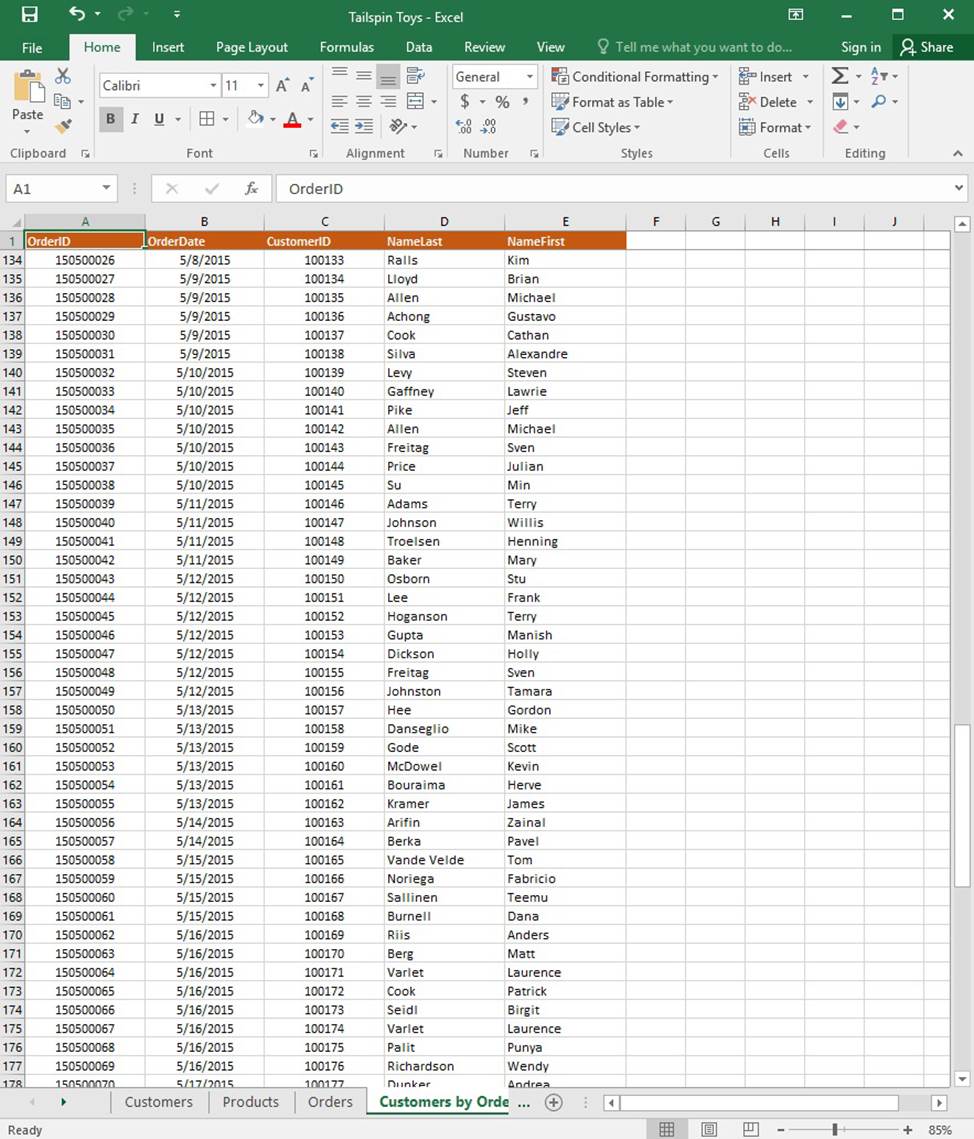
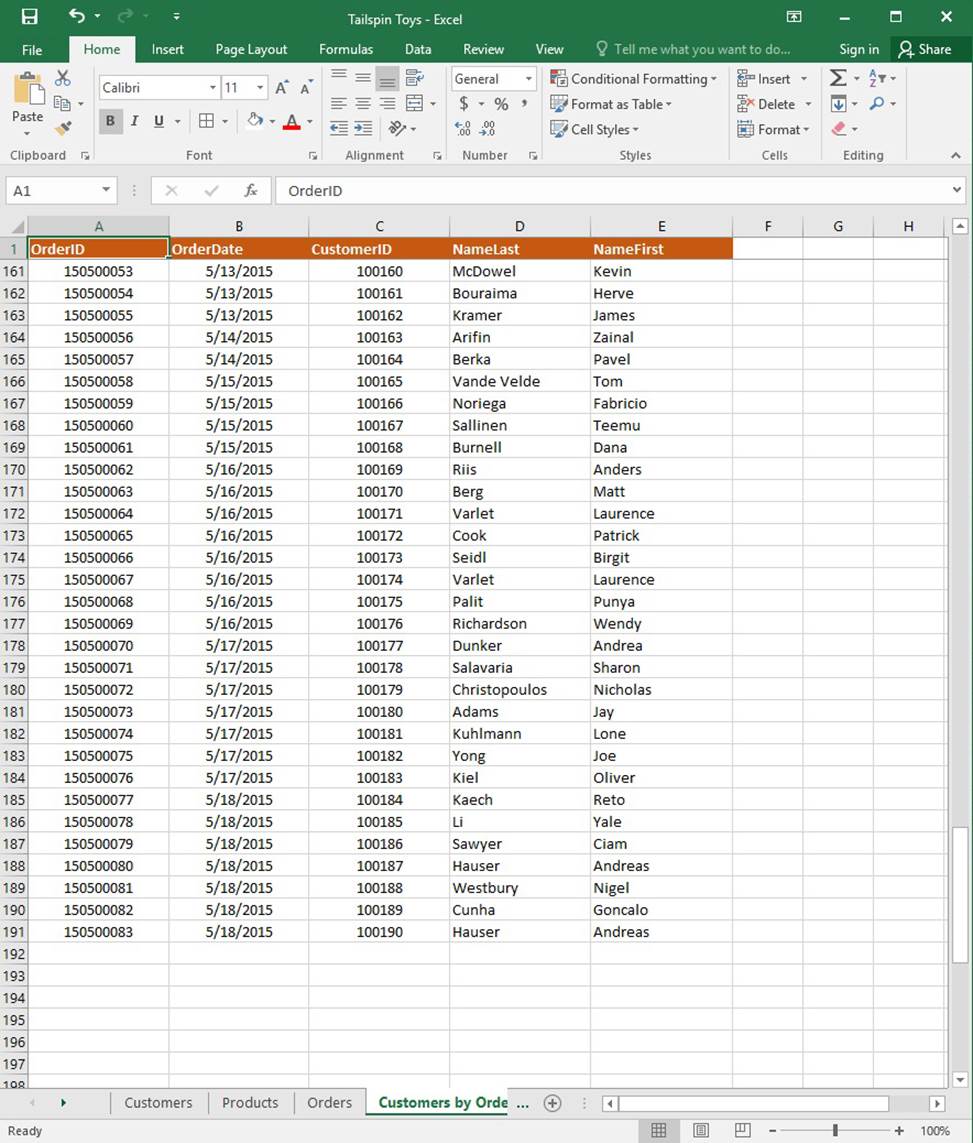
On the “Orders” worksheet, enter a formula in cell J2 that uses an Excel function to return the “OrderTotal” value of the individual order that has the highest “OrderTotal” value.
Latest 77-727 Dumps Valid Version with 35 Q&As
Latest And Valid Q&A | Instant Download | Once Fail, Full Refund

