Microsoft 365 Password: #HSP.ug?
CORRECT TEXT
Please wait while the virtual machine loads. Once loaded, you may proceed to the lab section. This may take a few minutes, and the wait time will not be deducted from your overall test time.
When the Next button is available, click it to access the lab section. In this section, you will perform a set of tasks in a live environment. While most functionality will be available to you as it would be in a live environment, some functionality (e.g., copy and paste, ability to navigate to external websites) will not be possible by design.
Scoring is based on the outcome of performing the tasks stated in the lab. In other words, it doesn’t matter how you accomplish the task, if you successfully perform it, you will earn credit for that task.
Labs are not timed separately, and this exam may more than one lab that you must complete. You can use as much time as you would like to complete each lab. But, you should manage your time appropriately to ensure that you are able to complete the lab(s) and all other sections of the exam in the time provided.
Please note that once you submit your work by clicking the Next button within a lab, you will NOT be able to return to the lab.
Username and password
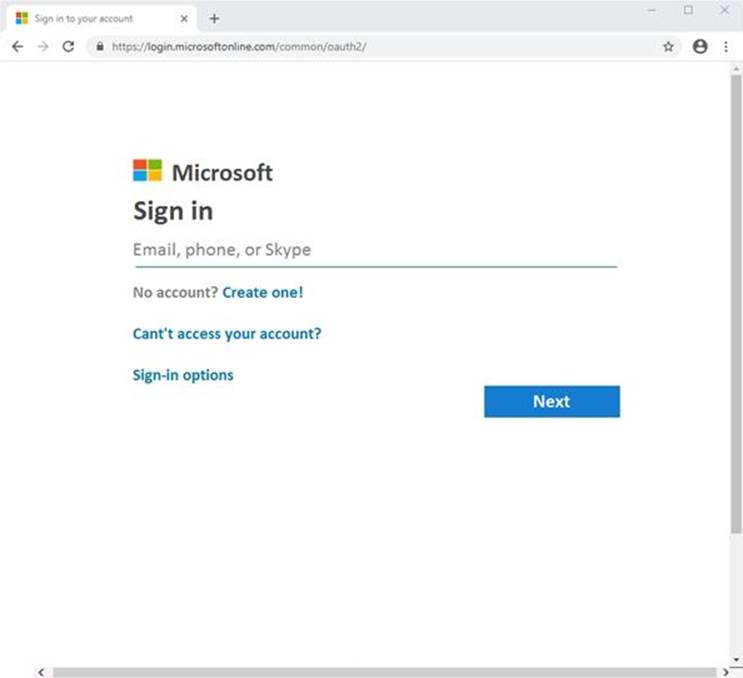
Use the following login credentials as needed:
To enter your username, place your cursor in the Sign in box and click on the username below.
To enter your password, place your cursor in the Enter password box and click on the password below.
Microsoft 365 Username:
admin@[email protected]
Microsoft 365 Password: #HSP.ug?$p6un
If the Microsoft 365 portal does not load successfully in the browser, press CTRL-K to reload the portal in a new browser tab.
The following information is for technical support only:
Lab instance: 11122308
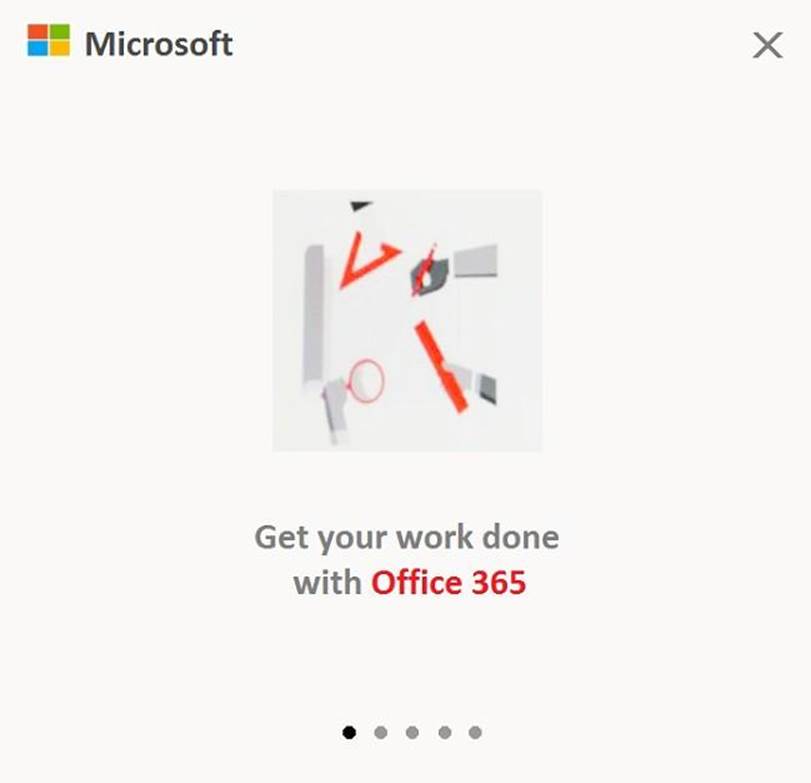
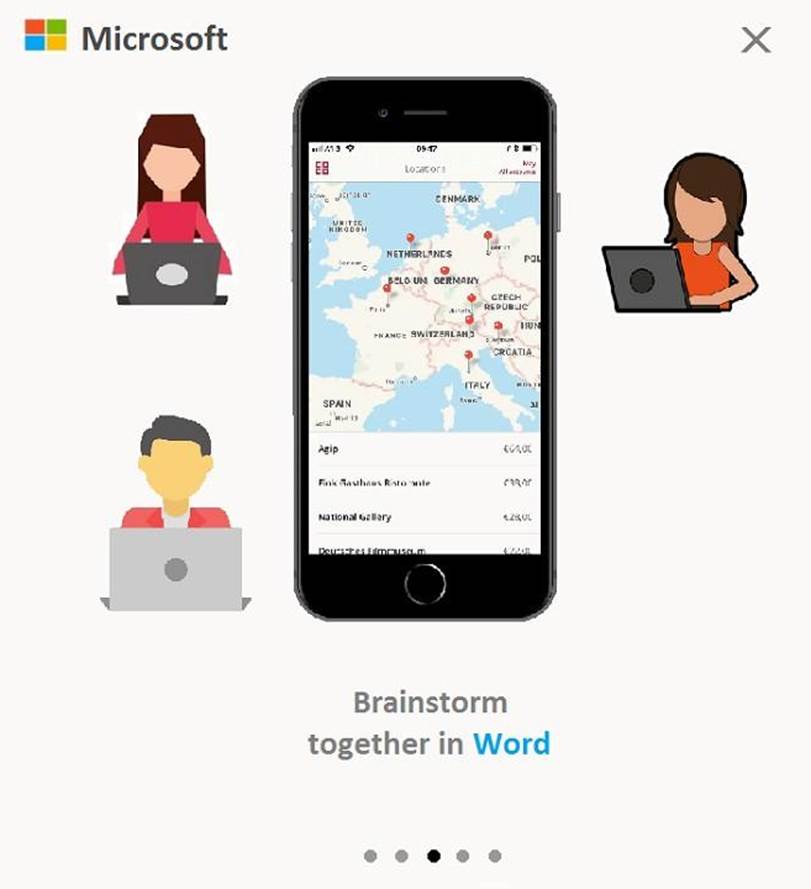
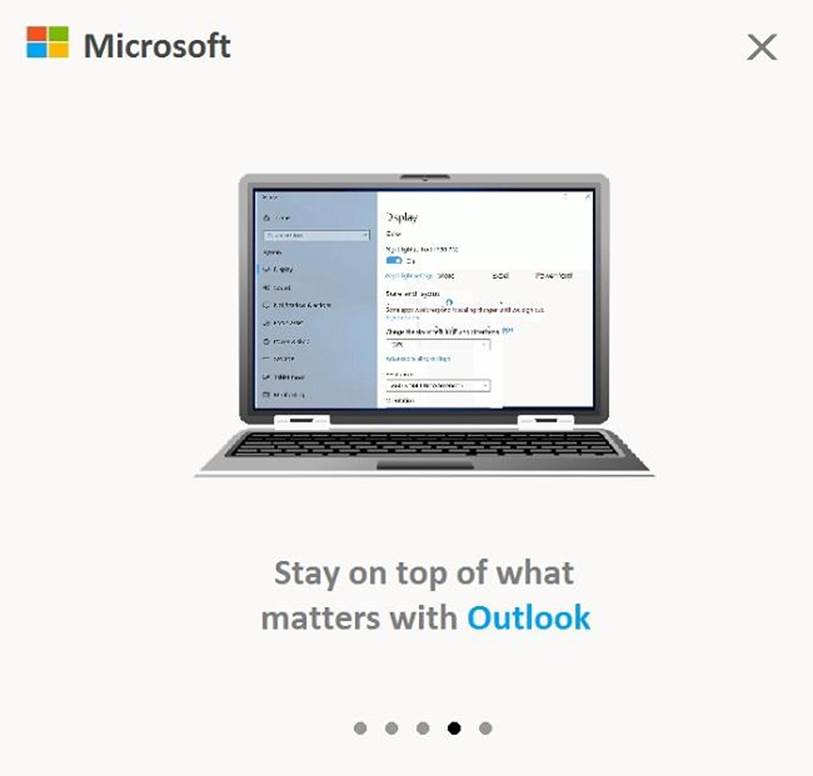
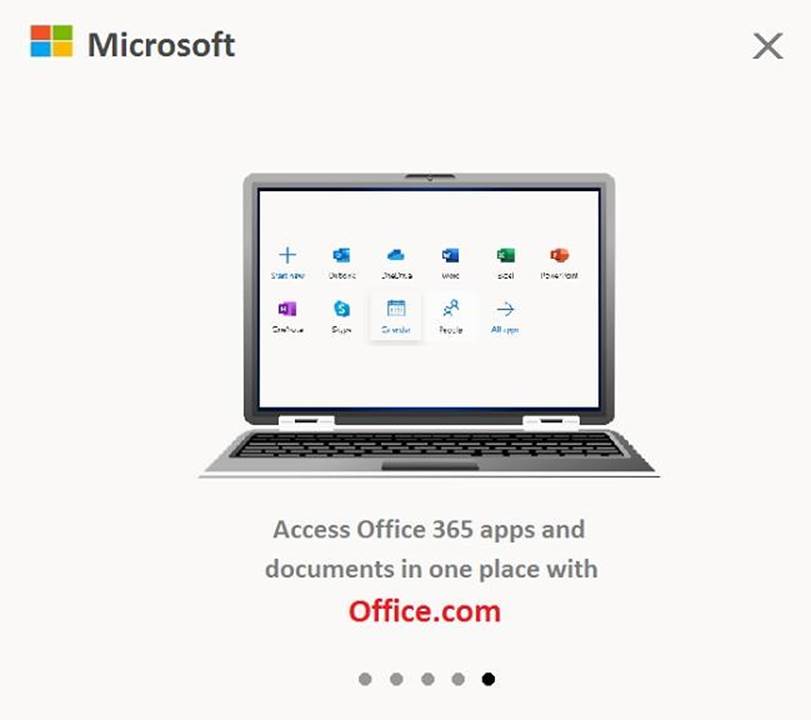
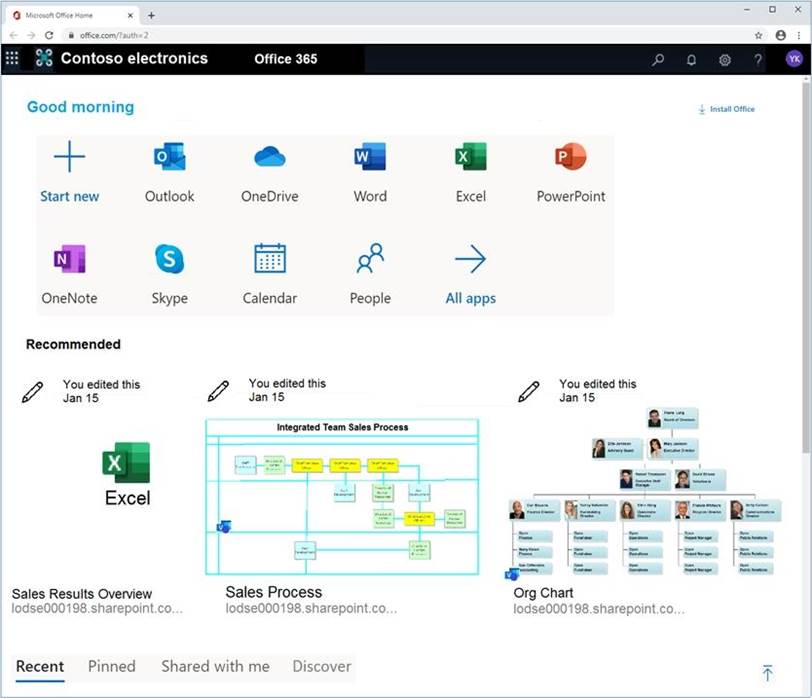
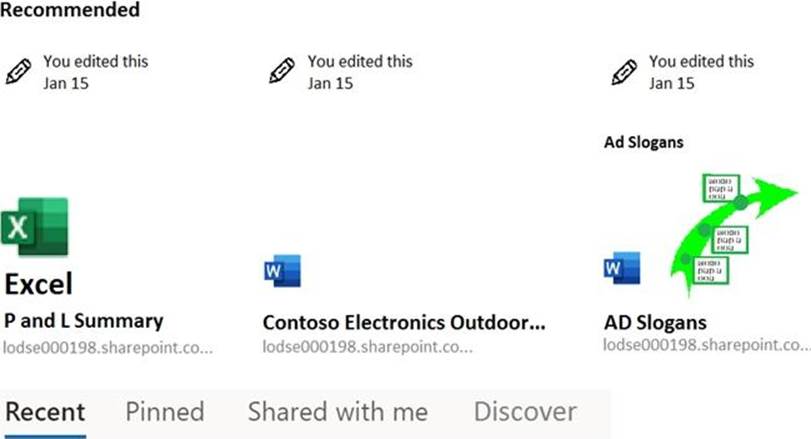
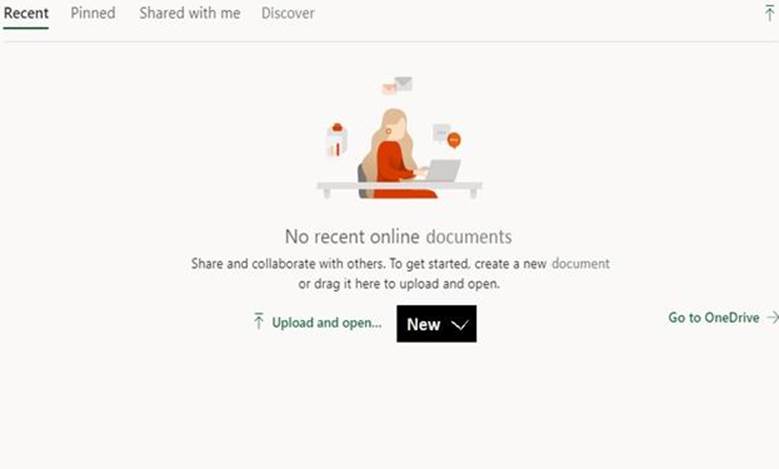
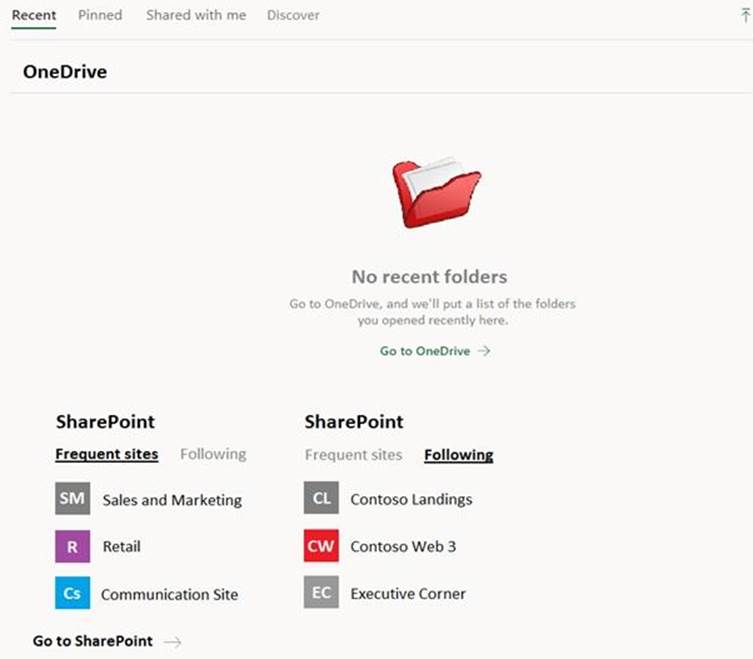
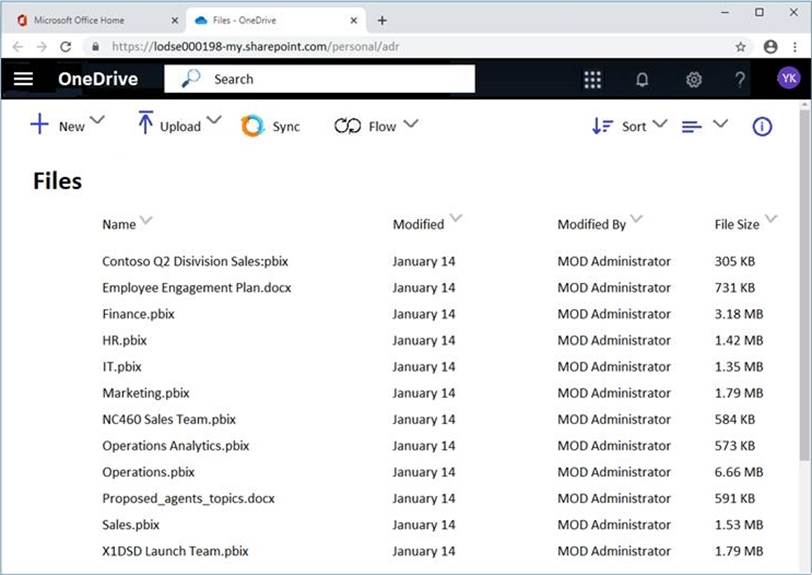
You need to create a retention policy that contains a data label. The policy must delete all Microsoft Office 365 content that is older than six months.
To complete this task, sign in to the Microsoft 365 admin center.
Answer: Creating Office 356 labels is a two-step process. The first step is to create the actual label which includes the name, description, retention policy, and classifying the content as a record. Once this is completed, the second step requires the deployment of a label using a labelling policy which specifies the specific location to publish and applying the label automatically.
To create an Office 365 label, following these steps:
Latest MS-500 Dumps Valid Version with 193 Q&As
Latest And Valid Q&A | Instant Download | Once Fail, Full Refund

