How should you configure the provisioning policy for Windows 365?
DRAG DROP
Your on-premises network contains an Active Directory Domain Services (AD DS) domain.
You have an Azure subscription that contains a virtual network named VNet1. VNet1 contains five virtual machines and is NOT connected to the on-premises network.
You have a Microsoft 365 subscription that uses Microsoft Intune Suite.
You purchase Windows 365 Enterprise licenses.
You need to deploy Cloud PC. The solution must meet the following requirements:
• All users must be able to access their Cloud PC at any time without any restrictions.
• The users must be able to connect to the virtual machines on VNet1.
How should you configure the provisioning policy for Windows 365? To answer, drag the appropriate options to the correct settings. Each option may be used once, more than once, or not at all. You may need to drag the split bar between panes or scroll to view content. NOTE: Each correct selection is worth one point.
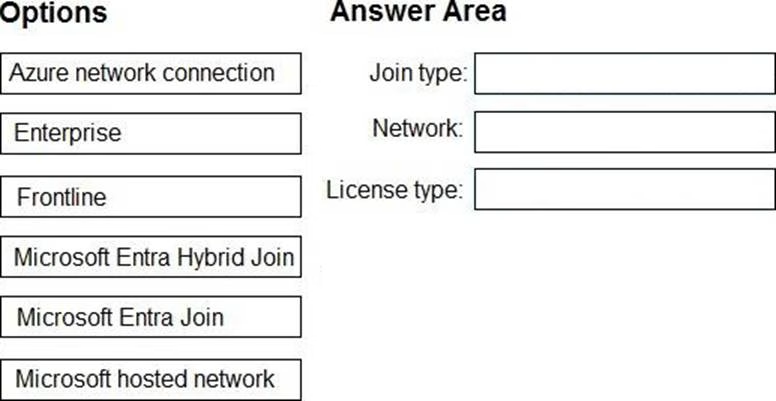
Answer: 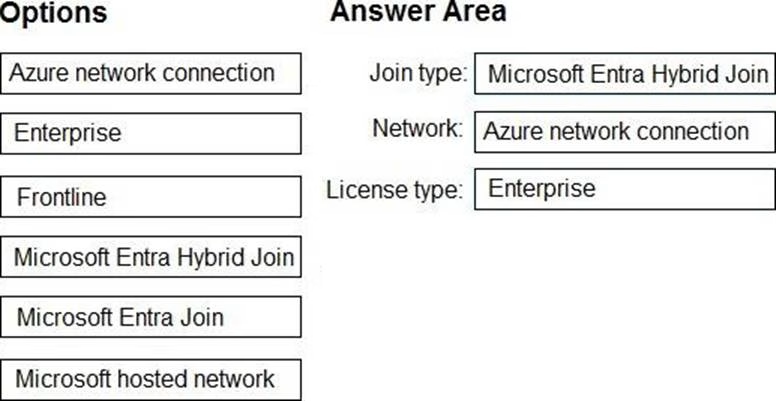
Explanation:
Box 1: Microsoft Entra hybrid join
Join type
Select a Join type:
Organizations with existing Active Directory implementations can benefit from some of the functionality provided by Microsoft Entra ID by implementing Microsoft Entra hybrid joined devices. These devices are joined to your on-premises Active Directory and registered with Microsoft Entra ID.
Microsoft Entra hybrid joined devices require network line of sight to your on-premises domain controllers periodically. Without this connection, devices become unusable. If this requirement is a concern, consider Microsoft Entra joining your devices.
Box 2: Azure network connection
Network
*-> Hybrid Microsoft Entra join: You must select an ANC (Azure network connection) to use for this policy.
Note:
* Microsoft Entra Join: You have two options for Network:
– Microsoft hosted network: Select a Geography where you want your Cloud PCs provisioned.
Then, for Region, you can select:
Automatic (Recommended): The Windows 365 service automatically chooses a region within the selected geography at the time of provisioning. This automation decreases the chance of provisioning failure.
A specific region: This option makes sure that your Cloud PCs are only provisioned in the region that you choose.
– Azure network connection: Select an ANC to use for this policy.
Box 3: Enterprise
License type
"You purchase Windows 365 Enterprise licenses."
Enterprise: Provision Cloud PCs for Windows 365 Enterprise.
Frontline: Provision Cloud PCs for Windows 365 Frontline.
Reference:
https://learn.microsoft.com/en-us/entra/identity/devices/concept-hybrid-join
https://learn.microsoft.com/en-us/windows-365/enterprise/create-provisioning-policy
Latest MD-102 Dumps Valid Version with 98 Q&As
Latest And Valid Q&A | Instant Download | Once Fail, Full Refund

