Google Associate Android Developer Google Developers Certification – Associate Android Developer (Kotlin and Java Exam) Online Training
Google Associate Android Developer Online Training
The questions for Associate Android Developer were last updated at Feb 10,2025.
- Exam Code: Associate Android Developer
- Exam Name: Google Developers Certification - Associate Android Developer (Kotlin and Java Exam)
- Certification Provider: Google
- Latest update: Feb 10,2025
To automate UI tests with Android Studio, you implement your test code in a separate Android test folder.
Folder could be named:
- A . app/androidTest/java
- B . app/src/androidTest/java
- C . app/java/androidTest
Once your test has obtained a UiObject object, you can call the methods in the UiObject class to perform user interactions on the UI component represented by that object.
You can specify such actions as: (Choose four.)
- A . click() : Clicks the center of the visible bounds of the UI element.
- B . touch() : Touch the center of the visible bounds of the UI element.
- C . dragTo() : Drags this object to arbitrary coordinates.
- D . moveTo() : Move this object to arbitrary coordinates.
- E . setText() : Sets the text in an editable field, after clearing the field’s content. Conversely, the clearTextField() method clears the existing text in an editable field.
- F . swipeUp() : Performs the swipe up action on the UiObject. Similarly, the swipeDown(), swipeLeft(), and swipeRight() methods perform corresponding actions.
If you want to access a specific UI component in an app, use the UiSelector class. This class represents a query for specific elements in the currently displayed UI.
What is correct about it? (Choose two.)
- A . If more than one matching element is found, the first matching element in the layout hierarchy is returned as the target UiObject.
- B . If no matching UI element is found, an IOException is thrown.
- C . If more than one matching element is found, the last matching element in the layout hierarchy is returned as the target UiObject.
- D . If no matching UI element is found, a UiAutomatorObjectNotFoundException is thrown.
Each time your test invokes onView(), Espresso waits to perform the corresponding UI action or assertion until the following synchronization conditions are met: (Choose three.)
- A . The message queue is empty.
- B . The message queue is not empty.
- C . There are some instances of AsyncTask currently executing a task.
- D . There are no instances of AsyncTask currently executing a task.
- E . Some developer-defined idling resources are not idle.
- F . All developer-defined idling res
Each time your test invokes onView(), Espresso waits to perform the corresponding UI action or assertion until the following synchronization conditions are met: (Choose three.)
- A . The message queue is empty.
- B . The message queue is not empty.
- C . There are some instances of AsyncTask currently executing a task.
- D . There are no instances of AsyncTask currently executing a task.
- E . Some developer-defined idling resources are not idle.
- F . All developer-defined idling res
Each time your test invokes onView(), Espresso waits to perform the corresponding UI action or assertion until the following synchronization conditions are met: (Choose three.)
- A . The message queue is empty.
- B . The message queue is not empty.
- C . There are some instances of AsyncTask currently executing a task.
- D . There are no instances of AsyncTask currently executing a task.
- E . Some developer-defined idling resources are not idle.
- F . All developer-defined idling res
Run your test in one of the following ways (select possible): (Choose three.)
- A . To run a single test, open the Project window, and then right-click a test and click Run.
- B . To test all methods in a class, right-click a class or method in the test file and click Run.
- C . To run all tests in a directory, right-click on the directory and select Run tests.
- D . To run all tests in Project, open the Project window, and then right-click a test and click Run.
To create a basic JUnit 4 test class, create a class that contains one or more test methods. A test method begins with the specific annotation and contains the code to exercise and verify a single functionality in the component that you want to test.
What is the annotation?
- A . @RunWith
- B . @LargeTest
- C . @Rule
- D . @Test
The Testing Pyramid, shown in the Figure, illustrates how your app should include the three categories of tests: small, medium, and large. Medium tests are integration tests that:
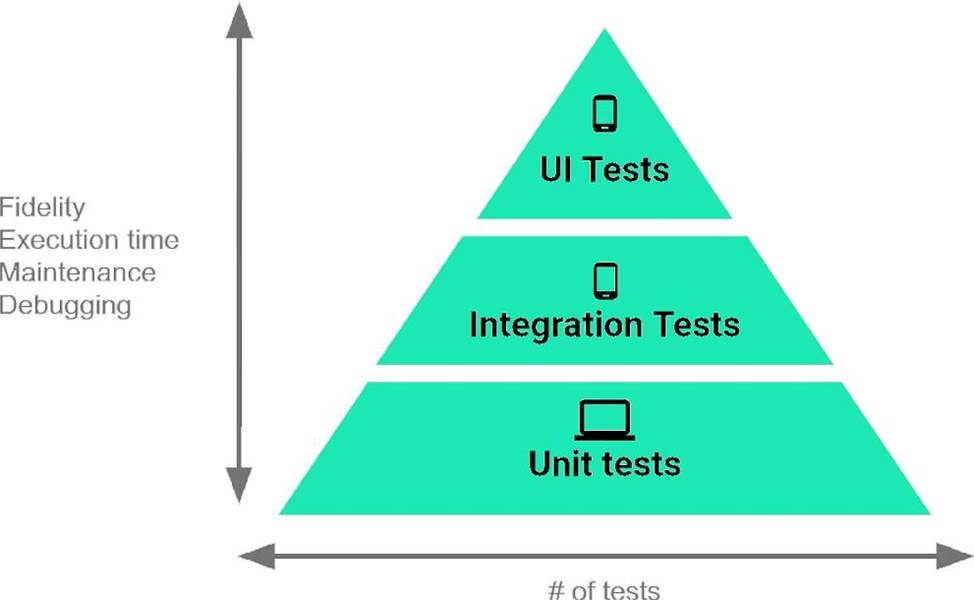
- A . validate your app’s behavior one class at a time.
- B . validate either interactions between levels of the stack within a module, or interactions between related modules.
- C . validate user journeys spanning multiple modules of your app.
The Testing Pyramid, shown in the Figure, illustrates how your app should include the three categories of tests: small, medium, and large. Small tests are unit tests that:
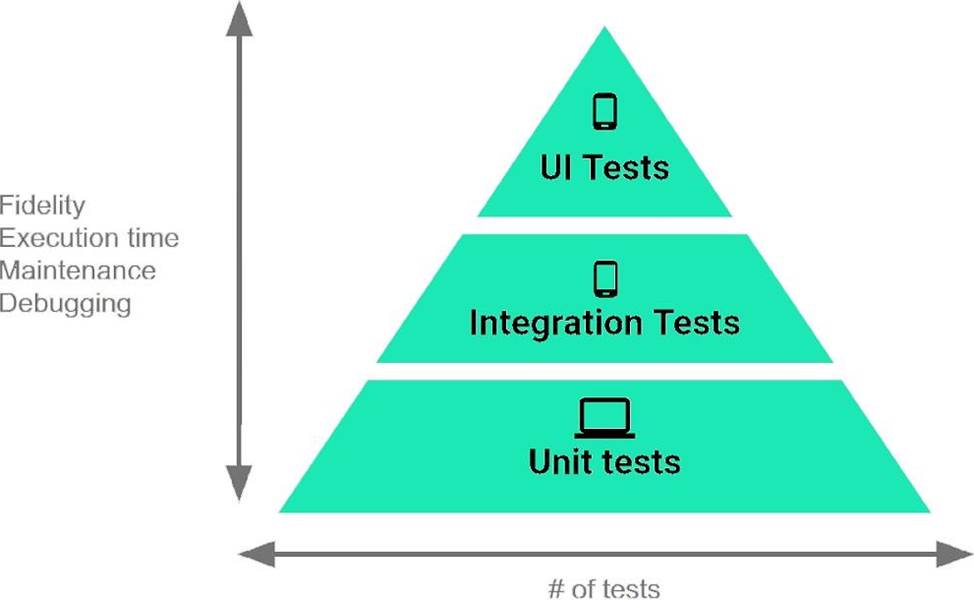
- A . validate your app’s behavior one class at a time.
- B . validate either interactions between levels of the stack within a module, or interactions between related modules.
- C . validate user journeys spanning multiple modules of your app.
Latest Associate Android Developer Dumps Valid Version with 107 Q&As
Latest And Valid Q&A | Instant Download | Once Fail, Full Refund

