From which computers can you connect to Windows Admin Center, and which computers can you manage by using Windows Admin Center?
HOTSPOT
Your network contains an Active Directory domain.
The domain contains four computers named Computer1, Computer2, Computer3, and Computer4 that run Windows 10.
You perform the following actions:
• On Computer1, you install Windows Admin Center and configure Windows Defender Firewall to allow incoming communication over TCP ports 80,443, and 6516.
• On Computer2, you run the Enable-PSRemoting cmdlet.
• On Computer3, you configure Windows Defender Firewall to allow Windows Remote Management (WinRM) traffic.
• On Computer4, you run the winrm quickconfig command.
You need to manage the computers remotely by using Windows Admin Center.
From which computers can you connect to Windows Admin Center, and which computers can you manage by using Windows Admin Center? To answer, select the appropriate options in the answer are. NOTE: Each correct selection is worth one point.
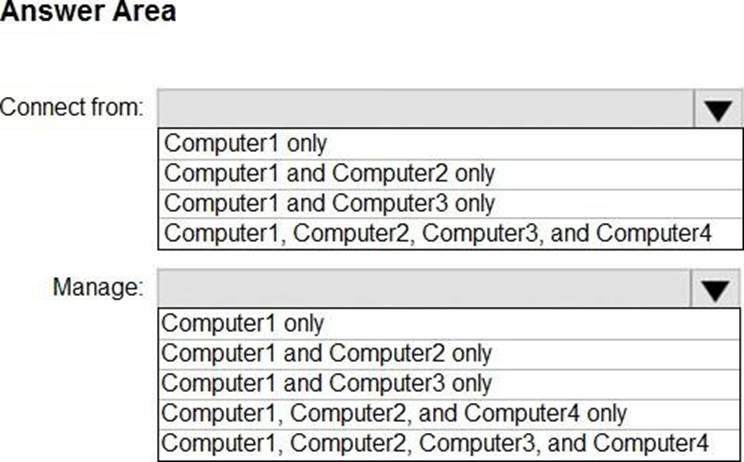
Answer: 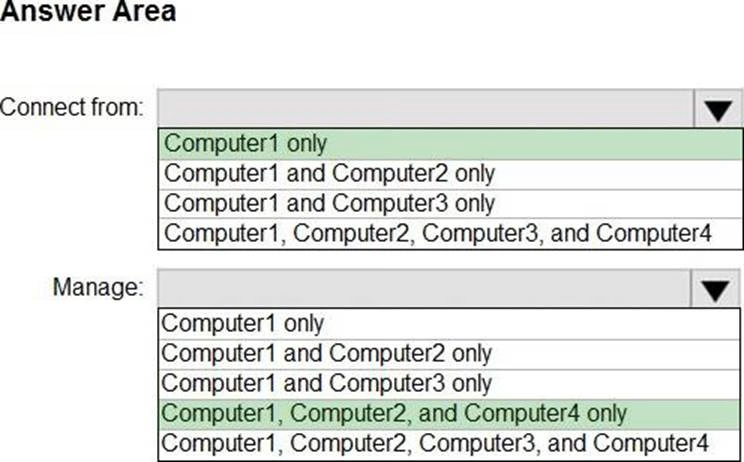
Explanation:
Box 1: Computer1 only
Connected from:
Computer1 – Yes
On Computer1, you install Windows Admin Center and configure Windows Defender Firewall to allow incoming communication over TCP ports 80,443, and 6516.
Networking configuration
Windows Admin Center communicates outbound securely to endpoints over TCP port 443. By default, the Windows Admin Center gateway and browser uses the default route to the internet to perform actions. You can optionally configure the gateway to use a proxy server if your network requires it.
Computer2 – No
On Computer2, you run the Enable-PSRemoting cmdlet.
Computer3 – No
On Computer3, you configure Windows Defender Firewall to allow Windows Remote Management (WinRM) traffic.
Computer4 – No
On Computer4, you run the winrm quickconfig command.
Installation and configuration for Windows Remote Management
For Windows Remote Management (WinRM) scripts to run, and for the Winrm command-line tool to perform data operations, WinRM has to be both installed and configured.
Box 2: Computer1, Computer 2, and Computer4 only
Computer 1 – Yes
On Computer1, you install Windows Admin Center and configure Windows Defender Firewall to allow incoming communication over TCP ports 80,443, and 6516.
Computer 2 – Yes
On Computer2, you run the Enable-PSRemoting cmdlet.
Windows Remote Management is one component of the Windows Hardware Management features that manage server hardware locally and remotely. These features include a service that implements the WS-Management protocol, hardware diagnosis and control through baseboard management controllers (BMCs), and a COM API and scripting objects that allow you to write applications that communicate remotely through the WS-Management protocol.
Computer3 – No
On Computer3, you configure Windows Defender Firewall to allow Windows Remote Management (WinRM) traffic.
Need to enable remote management as well.
Computer 4 – Yes
Quick default configuration
Enable the WS-Management protocol on the local computer, and set up the default configuration for remote management with the command winrm quickconfig.
The winrm quickconfig command (which can be abbreviated to winrm qc) performs these operations:
Starts the WinRM service, and sets the service startup type to auto-start.
Configures a listener for the ports that send and receive WS-Management protocol messages using either HTTP or HTTPS on any IP address.
Defines ICF exceptions for the WinRM service, and opens the ports for HTTP and HTTPS.
Reference:
https://learn.microsoft.com/en-us/windows-server/manage/windows-admin-center/deploy/network-requirements
https://learn.microsoft.com/en-us/windows/win32/winrm/about-windows-remote-management
Latest MD-102 Dumps Valid Version with 98 Q&As
Latest And Valid Q&A | Instant Download | Once Fail, Full Refund

