Alan works as a Sales Manager for Star Inc. He is creating a report using Microsoft XP to put it on the company’s Website. The report contains several hyperlink text assigned with different document destinations. By default, the color of hyperlink text is blue but according to the company’s convention it should be dark red. Therefore, he wants to change the color of all hyperlink text to dark red. Choose the option that he will use to accomplish the task.
Alan works as a Sales Manager for Star Inc. He is creating a report using Microsoft XP to put it on the company’s Website. The report contains several hyperlink text assigned with different document destinations. By default, the color of hyperlink text is blue but according to the company’s convention it should be dark red. Therefore, he wants to change the color of all hyperlink text to dark red. Choose the option that he will use to accomplish the task.
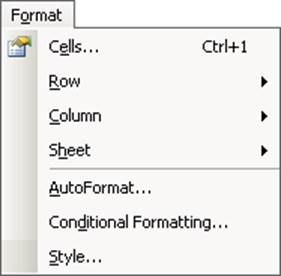
Answer: 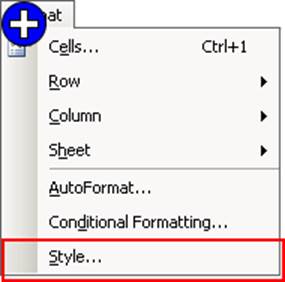
Explanation:
The Style option on the Format menu will open the Style dialog box. This dialog is used to change the appearance of hyperlink text in a current workbook.
Perform the following steps in the Style dialog box to change the appearance of hyperlink text:
In the Style dialog box, select Hyperlink style in the Style name box, and then click the Modify button. NOTE: Select Followed Hyperlink style in the Style name box to change the appearance of hyperlink text when they have been clicked to find the linked document or location.
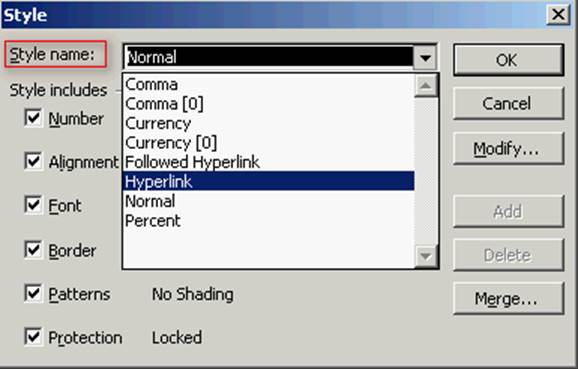
The Format Cells dialog box will appear. Select the formatting that has to be changed to hyperlink text, and then click the OK button to close the Format Cells dialog box.
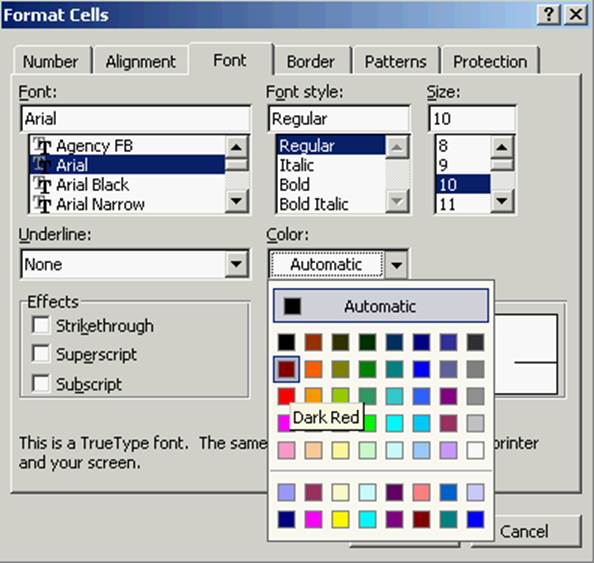
In the Style dialog box, under the Style Includes, clear or select the check boxes in front of the formats according to the requirement, and then click the OK button.
NOTE: Click the Add button, and then the Close button to create a style without applying it.
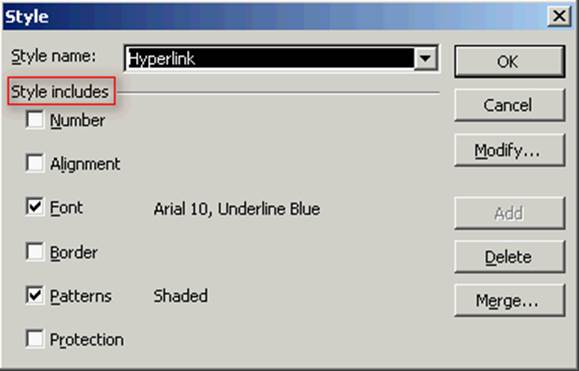
NOTE: When changes are made to the Hyperlink or Followed Hyperlink styles, they will be applied for all hyperlinks in the current workbook.
NOTE: The Hyperlink and Followed Hyperlink styles appear in the Style name box if a hyperlink text has already been created in a workbook.
Reference: Microsoft Excel, content: "Change a hyperlink"
Chapter: ADVANCED SPREADSHEETS
Objective: Data Handling
Latest ECDL-ADVANCED Dumps Valid Version with 232 Q&As
Latest And Valid Q&A | Instant Download | Once Fail, Full Refund

