How should you complete the section?
Case study 1 – Litware Inc
Background
You are a developer for Litware Inc., a SaaS company that provides a solution for managing employee expenses. The solution consists of an ASP.NET Core Web API project that is deployed as an Azure Web App.
Overall architecture
Employees upload receipts for the system to process. When processing is complete, the employee receives a summary report email that details the processing results. Employees then use a web application to manager their receipts and perform any additional tasks needed for reimbursement.
Receipt processing
Employees may upload receipts in two ways:
– Uploading using an Azure Files mounted folder
– Uploading using the web application
Data Storage
Receipt and employee information is stored in an Azure SQL database.
Documentation
Employees are provided with a getting started document when they first use the solution. The documentation includes details on supported operating systems for Azure File upload, and instructions on how to configure the mounted folder.
Solution details
Users table

Web Application
You enable MSI for the Web App and configure the Web App to use the security principal name.
Processing
Processing is performed by an Azure Function that uses version 2 of the Azure Function runtime. Once processing is completed, results are stored in Azure Blob Storage and an Azure SQL database. Then, an email summary is sent to the user with a link to the processing report. The link to the report must remain valid if the email is forwarded to another user.
Requirements
Receipt processing
Concurrent processing of a receipt must be prevented.
Logging
Azure Application Insights is used for telemetry and logging in both the processor and the web application. The processor also has TraceWriter logging enabled. Application Insights must always contain all log messages.
Disaster recovery
Regional outage must not impact application availability. All DR operations must not be dependent on application running and must ensure that data in the DR region is up to date.
Security
– Users’ SecurityPin must be stored in such a way that access to the database does not allow the viewing of SecurityPins. The web application is the only system that should have access to SecurityPins.
– All certificates and secrets used to secure data must be stored in Azure Key Vault.
– You must adhere to the Least Privilege Principal.
– All access to Azure Storage and Azure SQL database must use the application’s Managed Service Identity (MSI)
– Receipt data must always be encrypted at rest.
– All data must be protected in transit.
– User’s expense account number must be visible only to logged in users. All other views of the expense account number should include only the last segment with the remaining parts obscured.
– In the case of a security breach, access to all summary reports must be revoked without impacting other parts of the system.
Issues
Upload format issue
Employees occasionally report an issue with uploading a receipt using the web application. They report that when they upload a receipt using the Azure File Share, the receipt does not appear in their profile. When this occurs, they delete the file in the file share and use the web application, which returns a 500 Internal Server error page.
Capacity issue
During busy periods, employees report long delays between the time they upload the receipt and when it appears in the web application.
Log capacity issue
Developers report that the number of log messages in the trace output for the processor is too high, resulting in lost log messages.
Processing.cs
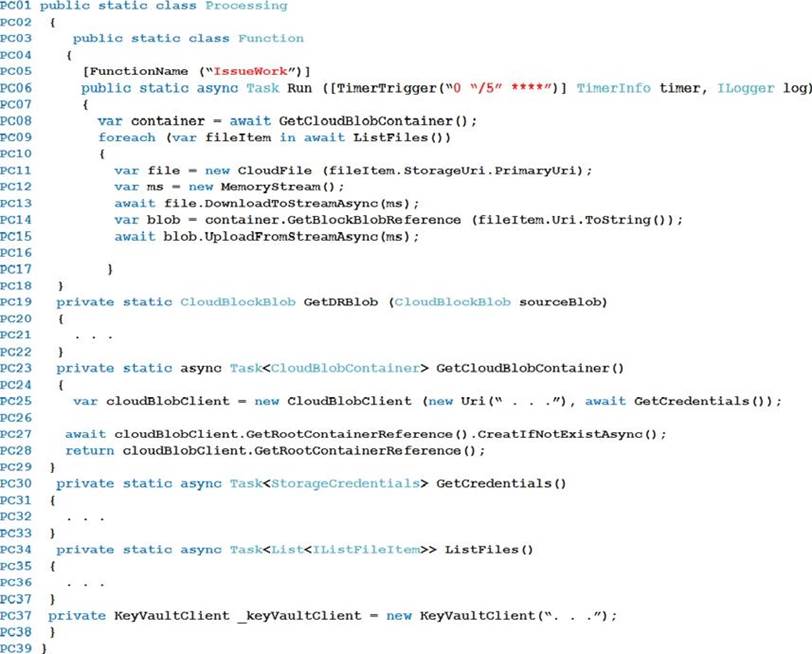
Database.cs
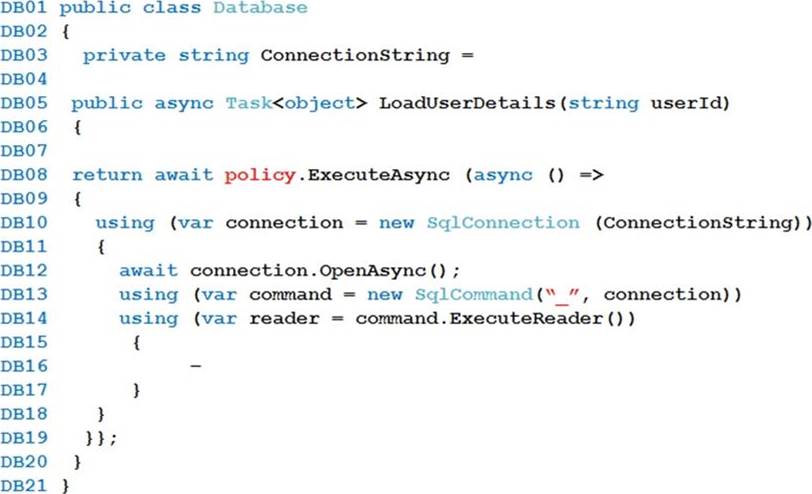
ReceiptUploader.cs
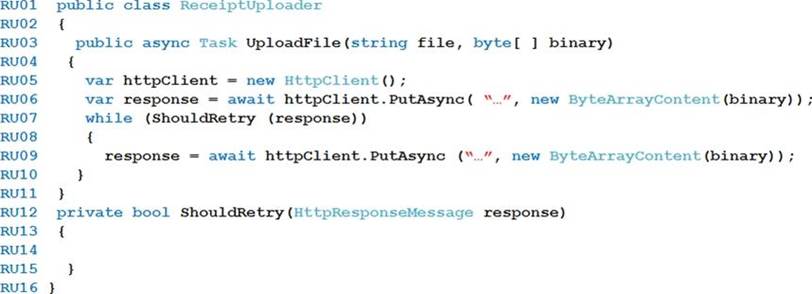
ConfigureSSE.ps1
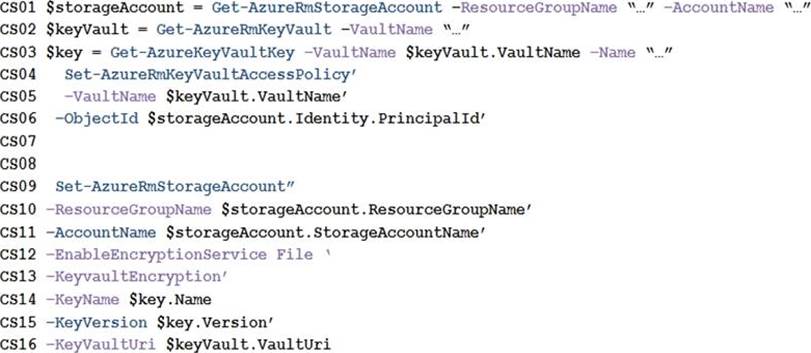
Hotspot Question
You need to add the Supporting Operating Systems section to the Getting Started document.
How should you complete the section? To answer, select the appropriate options in the answer area. NOTE: Each correct selection is worth one point.
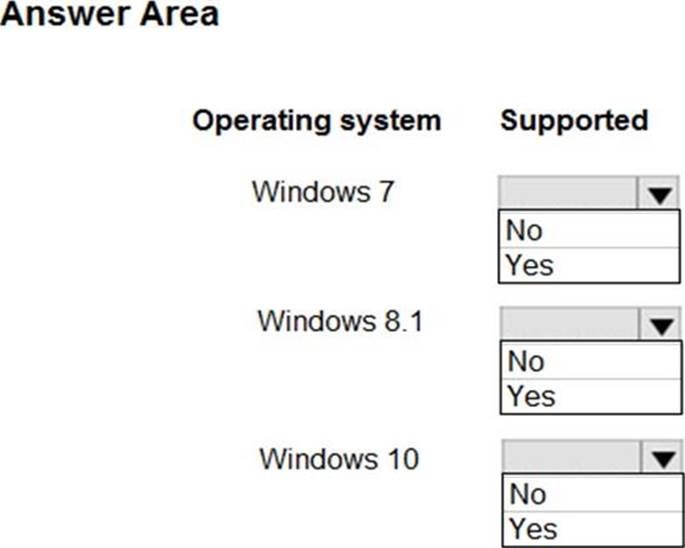
Answer: 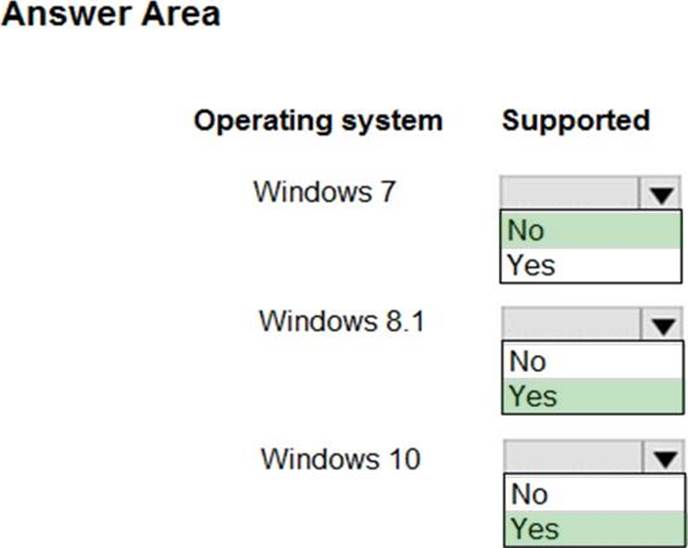
Explanation:
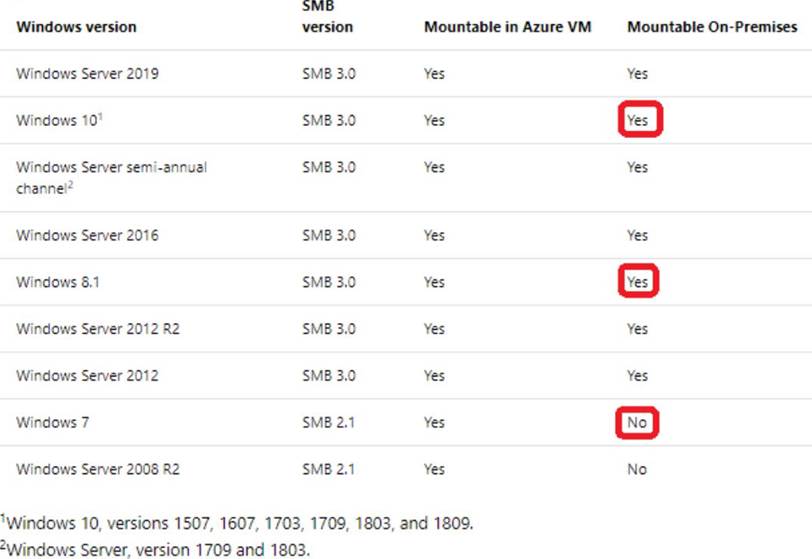
Scenario: Employees are provided with a getting started document when they first use the solution. The documentation includes details on supported operating systems for Azure File upload, and instructions on how to configure the mounted folder.
You can use Azure file shares on a Windows installation that is running either in an Azure VM or on-premises. The following table illustrates which OS versions support accessing file shares in which environment:
References: https://docs.microsoft.com/en-us/azure/storage/files/storage-how-to-use-files-windows
Latest AZ-204 Dumps Valid Version with 254 Q&As
Latest And Valid Q&A | Instant Download | Once Fail, Full Refund

