Open the Link to Book1 found on the desktop. Open Map worksheet and use Superstore data source.
Open the Link to Book1 found on the desktop. Open Map worksheet and use Superstore data source.
Create a filed map to show the distribution of total Sales by State across the United States.
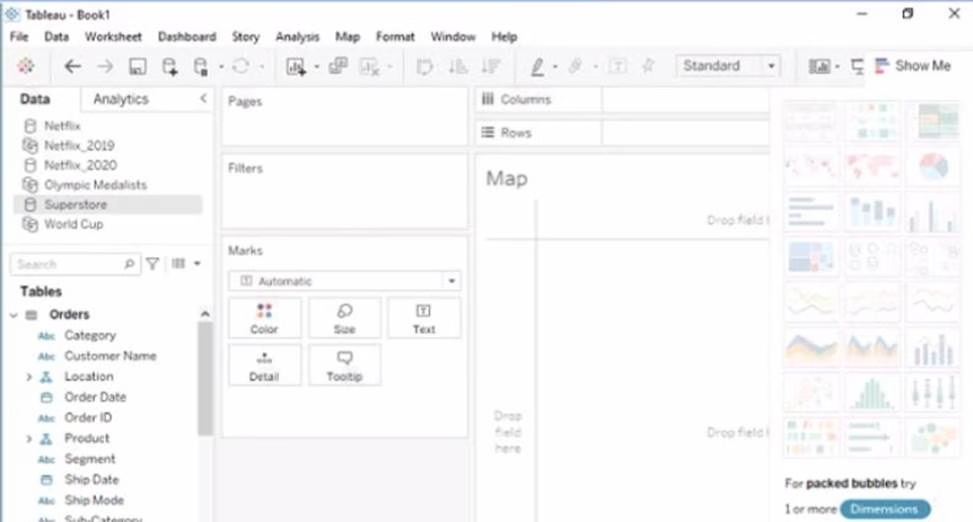
Answer: To create a filled map to show the distribution of total Sales by State across the United States, you need to do the following steps:
Open the link to Book1 found on the desktop. This will open the Tableau workbook that uses the Superstore data source.
Click on the Map tab at the bottom of the workbook to open the Map worksheet. You will see a blank worksheet with no marks.
Drag State from the Dimensions pane to Detail on the Marks card. This will create a map that shows each state as a mark. You may need to zoom in or out to see the whole map.
Drag Sales from the Measures pane to Color on the Marks card. This will create a filled map that shows the distribution of total Sales by State across the United States. The color legend will show you the range of values and colors for Sales.
Optionally, you can adjust the color scheme, transparency, size, and borders of the marks by clicking on the Color menu on the Marks card. You can also add labels, tooltips, or filters to enhance your map.
Reference:
https://help.tableau.com/current/pro/desktop/en-us/maps.htm
https://help.tableau.com/current/pro/desktop/en-us/maps_howto_filled.htm
https://help.tableau.com/current/pro/desktop/en-us/marks_markproperties_color.htm
Latest TDA-C01 Dumps Valid Version with 55 Q&As
Latest And Valid Q&A | Instant Download | Once Fail, Full Refund

