You work as an Office Assistant for Company Inc. You are creating a presentation named Sales. Now you want to include some slides from a presentation named Photo Album.pptx. Mark the option/button in the following image of the Home tab to insert the slides from another presentation.
You work as an Office Assistant for Company Inc. You are creating a presentation named Sales. Now you want to include some slides from a presentation named Photo Album.pptx. Mark the option/button in the following image of the Home tab to insert the slides from another presentation.

Answer: 
Explanation:
Take the following steps to reuse slides from another presentation file:
Open the presentation from which a user wants to add a slide to.
On the Outline and Slides tabs, click Slides, click the location where a user wants to add a slide.
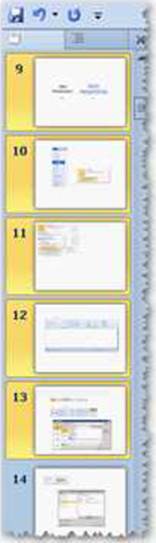
Click the arrow below New Slide on the Home tab in the Slides group. Select Reuse Slides.
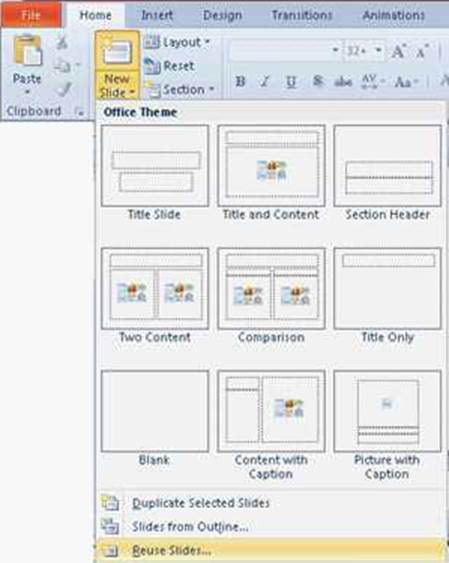
Click the Browse button drop-down list in the Reuse Slide pane, and select the Browse File option.
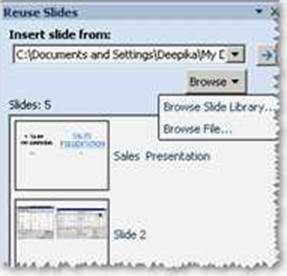
The Browse dialog box opens. Locate and click the presentation file that contains the slide that a user wants, and then click the Open button.

PowerPoint displays thumbnails of the slides from the presentation that a user has selected in the Reuse Slides pane. In order to see a larger version of the slide’s contents, rest the pointer on a thumbnail.
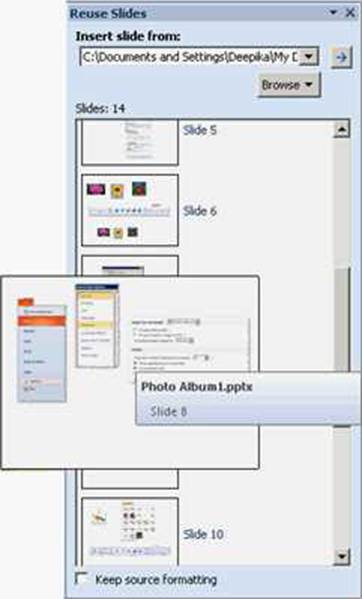
In order to add a single slide, click the slide. In order to add all of the slides, right-click any slide, and then select Insert All Slides.
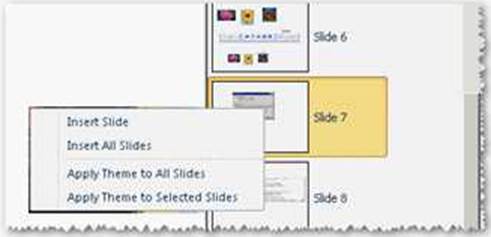
Reference: http://office.microsoft.com/en-us/powerpoint-help/use-slide-libraries-to-share-and-reuse-powerpoint-slides-HA010338394.aspx
Chapter: PRESENTATION, ADVANCED – LEVEL
Objective: Slides
Latest ECDL-ADVANCED Dumps Valid Version with 232 Q&As
Latest And Valid Q&A | Instant Download | Once Fail, Full Refund

